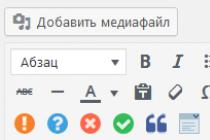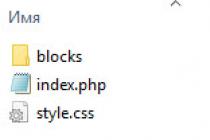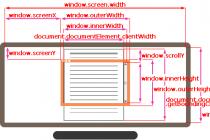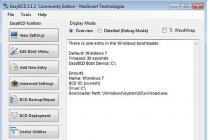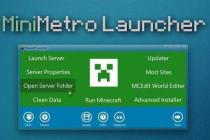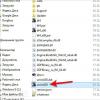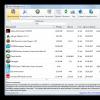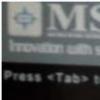Console commands are designed to find bugs and test certain mechanics in the game. In The Elder Scroll: Skyrim, you can enable the console, but command input is only available on the PC version.
To enter special commands, you must open the console. To do this, right during the game, press the [~] ("tilde") key. A field will appear at the top of the screen in which codes are entered to activate certain actions.
IMPORTANT! Before the introduction, be sure to save, as some commands may adversely affect the operation of the game.
Using the console
The commands are absolutely not sensitive to case, so you can safely ignore the enabled / disabled "Caps Lock". To navigate in an open window, it is best to use two buttons: PageUp/PageDown. If there are zeros at the beginning of the code, then they can be ignored, but this method does not apply to objects from two later additions. The first digits use the order code XX, so all characters are required.
Object commands
This category includes commands related to objects. To select them, you need to open the console and click on the item or character on the screen. The code of the object selected by the player will immediately appear in the console. It is important that there is good visibility, that is, there is no fog, snow, or magic effects.

Prefix Commands
Commands that fall into this category require a prefix at the beginning. For example, if you enter SetAV Health<#>- nothing will happen, but if Player.SetAV Health<#>- increase HP by<#>points.
Problems with entering commands
In the classic version of Skyrim, there were unpleasant bugs associated with the console - squares appeared instead of letters. And not only in the command input window, but also in the game itself. The problem of "rectangles" is solved quite simply. In the file at Skyrim\Data\Interface\fontconfig.txt. you need to change map "$ConsoleFont" = "Arial" Normal to map "$ConsoleFont" = "FuturaTCYLigCon" Normal.
IMPORTANT! Some users do not have a file that can be modified. In this case, they do not solve the problem and, most likely, you will have to completely uninstall the game and install it again so that the desired file appears.
However, there is another way. You need to add the line sConsole=ENGLISH in the Documents\My Games\Skyrim Special Edition folder in the Skyrim.ini file after the line sLanguage=RUSSIAN. Then we manually create the FontConfig_ru.txt file. We paste the contents of fontconfig.txt from the original Skyrim into it.

Pay attention to what kind of layout you have in the operating system by default. This may affect the performance of this method. It also matters where you copy the text from (from a post on the site or directly from a file). You need to do everything exactly as indicated on the site.
Below is the text of the file to be copied:
fontlib "Interface\fonts_console.swf"
fontlib "Interface\fonts_en.swf"
map "$ConsoleFont" = "FuturaTCYLigCon" Normal
map "$StartMenuFont" = "Futura Condensed test" Normal
map "$DialogueFont" = "FuturaTCYLigCon" Normal
map "$EverywhereFont" = "FuturaTCYLigCon" Normal
map "$EverywhereBoldFont" = "FuturisXCondCTT" Normal
map "$EverywhereMediumFont" = "Futura Condensed test" Normal
map "$DragonFont" = "Dragon_script" Normal
map "$SkyrimBooks" = "SkyrimBooks_Gaelic" Normal
map "$HandwrittenFont" = "SkyrimBooks_Handwritten_Bold" Normal
map "$HandwrittenBold" = "SkyrimBooks_Handwritten_Bold" Normal
map "$FalmerFont" = "Falmer" Normal
map "$DwemerFont" = "Dwemer" Normal
map "$DaedricFont" = "Daedric" Normal
map "$MageScriptFont" = "MageScript" Normal
map "$SkyrimSymbolsFont" = "SkyrimSymbols" Normal
map "$SkyrimBooks_UnreadableFont" = "SkyrimBooks_Unreadable" Normal
There are not many ways to solve the situation with “rectangles” instead of letters on the forums, but among those that can be found, this method is the most effective. It helped many users to cope with the problem. At the moment the game is not updated (except for the huge number of mods that are still being created), so the way to replace the files should work.

Outcome
Console issues occurred after the game was updated, however, it took a very long time to resolve. The answer was found in the original version. Gamers, by trial and error, still found a way to make sure that the letters are displayed normally in the game and the console. But, unfortunately, there are still people who face this problem, as well as those for whom this method does not help.
Most likely, a lot depends on the installation location of the game and the distribution of folders and files. If a failure occurs during installation (for example, the antivirus checks the files being installed or another process is running in the background), then an error may occur and then even the replacement of files, which was mentioned earlier, will not help the user.
We recommend using the Nexus mod manager to install SkyUI.
It will try not to interfere with any fashion pre-installed fonts, and you will be able to select the Icon theme category you want to use from the installer.
Therefore, before you can start, you must choose whether you want to do a FOMM installation (recommended) or a manual installation.
Installing with NMM
Start NMM and click on mods.
In the panel on the left icon, click on add mod from file and select the downloaded archive file.
Now SkyUI will appear in the list. Double click to activate it.
In the installer window, select a custom icon theme if you want, and then click Install. If you are prompted to overwrite anything, click Yes to All.
Made!
Manual installation
Discovery data/folder in your Skyrim installation directory. It is usually located at /Steam/steamapps/general/skyrim/program data/.
Extract the contents of the downloaded archive file to your data/folder. If you are asked to rewrite anything, confirm it.
In case you want to use a custom theme icon:
Find additional data/SkyUI/ folder. In there, select the theme subfolder and copy skyui_icons_cat.swf for the interface data.
Made!
Problem: There is a message on my screen telling me that I am missing the Skyrim Script Extender (SKSE). What should be done?
There are two things that can cause this:
1. Not installing the Skyrim add-on script (or you installed it incorrectly). Get it here and follow the instructions here.
2. Everything was fine and then Skyrim was patched to a new version and the message started to appear.
This is because every new patch also requires an SKSE update. So it's simple, you just have to wait until that is released, then get a new version and everything should be back to normal.
Problem: There are dollar signs ($) in front of all words on the main menu (and in many other places, too)!
This happens if you accidentally delete Data/Interface/Translate_ENGLISH.txt.
The downloaded SkyUI archive contains the original version of this file in SkyUI Extra/. So just copy them from there back to data interface/.
Problem: I changed something in skyui.cfg, now it doesn't work anymore.
If you make a configuration mistake, SkyUI may stop working. In this case, simply return to the original configuration from the downloaded SkyUI archive.
Question: How can there already be FAQs when you just created MO?
Good moment.
Install mod manager!
And you need to edit the name of the font in the config.
Often the problem of font distortion after the Russification of "Skyrim". Letters in the game and the console are replaced by squares and other unreadable characters. Many people have faced this problem, but not everyone knows how to solve it.
Squares in the game
The question of how to remove the squares in Skyrim torments many. In order to fully answer it, you need to understand the cause of this problem.
It lies in the fact that the game uses its own fonts, and their replacement is unacceptable. After Russification, the standard Skyrim font FuturaTCYLigCon is replaced with the Arial system font. However, the game does not know such a font, and therefore cannot use and display it correctly. Therefore, the text is displayed in squares. Fixing this problem is pretty easy.
It should be noted that the Russian version of the game simply replaces the font used, but in no case deletes it, all the original game data is stored in the same place where it was after installation. You should not panic, all you need to do in order to remove the squares in the game is:
Go to the root folder of the game.
In the interface folder, find the fontconfig.txt file.
Open this file with notepad.
Find the line $ConsoleFont = Arial Normal.
Replace this line with: $ConsoleFont = FuturaTCYLigCon Normal.

After performing these simple steps, the squares in the game will disappear and adequate text will appear.
Console
Let's talk about Skyrim. How to remove the squares in the game? This question is quite simple and can be dealt with in a couple of minutes. But there is an equally important question that worries many players: how to remove the squares in the console?
Both of these questions belong to one big family: how to remove the squares in Skyrim. With the console, things are a little more complicated. Nevertheless, this problem is also solvable. It occurs, as a rule, in all players. Some after Russification, and some without it. It consists in this: during Russification, not only the original fonts used by the game are replaced, but also the system file that sets the language used by the console (English by default).
If you are interested in the Skyrim game, how to remove the squares in the console, you must know. In order to answer this question, you need to carry out a number of simple steps:
Go to C:\Users\
And open the Skyrim.ini file with the notepad application.
Find the lines sLanguage=RUSSIAN.
And add one more line below them sConsole=ENGLISH.
Troubleshooting the console
But after changing the Skyrim.ini file, the squares in the console may remain. This is due to the fact that the program does not work with the Russian language, and the language is not changed by the standard alt + shift combination. And the question "How to remove the squares in Skyrim?" torments the gamer again.
This problem has two solutions. Both of them are completely uncomplicated and do not require any special skills. The first way is to install third party Puntoswitcher software. This program effectively deals with the problem associated with writing Russian words in the English layout. But it doesn't always help. The most effective way to resolve a language issue in the console is to change the default language. To change it you need:
In the tray next to the clock, find the RU or EN language icon.
Right click on it.
Select the Options tab.
In the window that opens, in the "Default input language" area, select English.
Click OK.

After that, the question "How to remove the squares in Skyrim?" will no longer be relevant to you. Have a nice game!