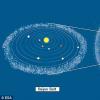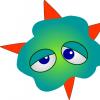When you search for one or the other search engine, it saves your requests. Developers are aware that it is common for users to search for the same information over time. Therefore, when we enter repeating words, we see in the prompts already familiar phrases we entered earlier. This kind of help is not always helpful. The topic of this article will be deleting the history of queries in the Yandex search bar.
Regardless of whether you are authorized in the Yandex system, the search engine together with the browser remember the history of the phrases you entered. If you are using a familiar word, then all your past queries will be highlighted in purple. To quickly delete one or more of them, you can hover the cursor over the desired one here in the line and click on the cross. Thus, it will forever disappear from the prompts, not only in the current session, but also after restarting the browser or even the computer. Try it yourself now.

Removing suggestions in the Yandex search bar
Do not forget that all manipulations in the browser are remembered in its history. Therefore, if you want to erase your traces of being on any resource, you need to clear your browser too. If you have never done this, proceed as follows:

Find the item "Delete all time" to delete the entire history of visits to sites. If you are interested in a particular site, there will also be a search in this section. Use it and find the resource you need.
Clear requests in Yandex account settings
If you have an account in the Yandex system, you can go to your profile and delete the data that is displayed when you enter a request. Here you can also configure so that all the questions you entered in the search bar are no longer saved. To do this, go to the Yandex main page and log in with your data, if you have not already done so.
- At the top right, select your avatar or account name;
- In the drop-down menu, click the "Settings" item;

Profile settings in Yandex
- In the next window, you will see a map with your location. At the top are the settings sections. Select "Search";

Settings sections in the Yandex profile
- This is where the settings for your queries in the search engine will be. You can generally disable the system remembering the history of requests, clear the entire history, and also disable the display of frequently visited sites on the main page.

Deleting the history of search queries in the Yandex profile
First of all, you need to click on the "Clear Query History" button to delete the previously saved data. Choose the rest of the settings at your discretion.
Clear browsing history in Yandex Browser
Separately, it is necessary to talk about Yandex Browser. It deletes the history of Yandex search queries in a slightly different way than in other browsers. However, this process is not difficult.

How to clear Yandex search history on a mobile device
You can also clear Yandex search queries through a mobile device - a smartphone or tablet. After all, here you will see phrases that have already been used for search. These lines, as in the web version, are highlighted in purple. You can delete a single query by clicking on the cross in the tooltip. If you want to get rid of a couple of your own queries, you can delete them in place. But if you need to configure the search so that it does not remember your requests, then you need to log in to the Yandex. This can be done in the mobile application.
Now - only through the browser history. Why - I'll tell you further, but first, let's see how Yandex search is generally configured.
How to customize Yandex search for yourself
To enter the settings, you must click on the "Settings" hyperlink in the upper right corner on home page Yandex. Press "Portal settings" and get into the service of the search engine settings.
By going to the "Search" tab, you can manage search tips and search results.

How to view request history now
Well, now on to the topic itself - how you can see the search history in Yandex. Previously, you could manage your requests manually. For this, the tool "My Finds" was intended. Thanks to him, the user received individual tips, saved his requests and results of the issue. Over time, the service lost its relevance and they decided to curtail it. The Yandex team provided the following arguments to justify the closure of My Finds:
- queries of a specific user in Yandex are saved automatically and serve as the basis for creating individual prompts;
- the history of requests and visited pages can be viewed in the history of any browser.
If you want the hints and search results to be formed based on your tastes and preferences, click on "Search results" and in the last section, "Personal search", put a tick in front of the first column.

Thus, you hone the search for yourself, while the search engine stores your queries in its database.
How to delete your search history in autocomplete
If you want to delete your saved requests (so that the mother does not scold for a bang), you need to click on the corresponding button in the search settings. To change the settings, you must wait until the uninstallation process is complete. This usually takes about a minute.

How to delete history in Yandex browser
To view the history of requests in Yandex, press Ctrl + H. If you are not used to using hotkeys, click on the top menu button and select the history tab.

The history in Yandex is presented both by queries through a search engine and by visits to specific pages of sites. The number of pages found is added to the history of Yandex search queries. To clear history, you need to click on top button on right.

It is necessary to select the period of time for deletion, as well as the type of search history. If you want to get rid of only the history of requests, leave a check mark on the first column and click "Clear".

How to view your Google search history
As for the browser Google chrome, then the procedure for finding and deleting the search history is similar to the process in the Yandex browser. In addition to the browser history, Google has a history of work with the search engine, which is tied directly to your account. That is, you don't need to use Chrome to view your Google search history. To do this, click in the lower right corner on "Settings" and select "History". The system will ask you to enter your email login and password to connect to the service.

The service is called "My Activities". With it, you can view not only the request history, but also the following topics:
- Location history - if you have used Google and its services, for example, in a cafe using mobile device, then this type of history will provide the address and contact information of the institution.
- Information from devices - Google will take data from your phone or tablet for more convenient use by various services. These can be notes, contacts, applications.
- History voice control- To improve the quality of your voice recognition system, you can record regularly used voice prompts.
- Search history and YouTube views- act as two separate types of actions. Aimed at finding new videos that are relevant to the user's saved queries.
To get into the settings of the above types of history, you need to click on the "Tracking actions" tab. The story itself can be presented in the form of blocks and actions. The block contains actions performed on one specific site.

To perform bulk deletion, you need to click on the "Select delete option" tab. In this section, you can select cleaning for the desired period and the type of search history (queries, news, YouTube, advertising, etc.). 
A monitoring tool such as Google's "My Actions" is not only an assistant, but also a bad conspirator. If you do not trust Internet services with your data, disable tracking of all actions or configure only some of them to suit your needs.
This is an extremely hot topic. Many people use Yandex.String in Windows or form Yandex search in browser... Traditionally, answers to popular queries and search suggestions are displayed in the input field itself as a live search. This is very convenient, but ... search engines, including Yandex, collect information about your interests on the Internet, then try to guess your preferences, taking these interests into account. Those. it is worth looking for a recipe for buns in Yandex once, and the next time, as soon as you enter the letter "P", a bunch of tips with the word "bun" will pop up. This indirectly indicates your past search history and interests on the web. Sometimes a computer is used by several people and you don't always want another person to see your search history. How to delete queries in the Yandex search bar if you don't want to share your interests read on with other people.
We will look at what to do when using the search bar. in the browser and for search in Yandex on the taskbar Windows.
To prevent hints from popping up in the browser
First thing... We delete the search history in the browser itself. This does not apply to Yandex search, but what's the point of hiding your past queries if you can easily find a list of all visited sites in the browser.You can see how to clear the browser history in the pictures. Or find more details on the Internet if your browser is not presented below.
 |
| Clearing browsing history in Mozilla FireFox |
 |
| Clearing your browsing history in Google Chrome |
 |
| Clearing your browsing history in Opera |
You can also clear cookies after each use of the search... In this case, the information about the search history will no longer be associated with your browser. After clearing the cookies, the search hints will not carry any information about you.
However, it is easiest to configure " Personal search"in such a way that the clues do not carry information about your search history.
The algorithm is as follows: 

To delete requests in Yandex Line
In Windows 10, Yandex.String is located on the taskbar, default. Yandex.Stroka makes it possible to carry out a search query on the Internet directly from the taskbar without directly launching the browser. Another line searches for folders on your computer. And can react to voice commands... Quite convenient and safe if only you use the computer.
Where does Yandex.Stroka get search suggestions from?
The string draws information from several sources- list of links on request from Yandex search
- links to sections of the selected site
- answers to popular Yandex queries
- results of indexing computer media (HDD, SSD, etc.)
Often experts or just beginners ask themselves how to view the history of queries in Yandex. For this there is a wonderful service - Yandex Wordstat. It is located. It is also a great selection tool semantic core... We go to this service and see the following (Figure 1):
On the left we see a link - "Specify the region". First of all, we choose the region of interest to us. I chose Moscow. Next, enter the query of interest, for example, "website promotion". Next, we want to see the demand for given request by month. Click on the link "by month" at the top (Figure 2).

Figure 2. History of the request "website promotion" by months.
As you can see from Figure 2, the demand for the request "website promotion" from April to May began to fall, and then stabilized at approximately the same level. A lot of conclusions can be drawn from this graph. There is also data in tabular form (Figure 3):

Figure 3. History of the request "website promotion" by months in the form of a table in Wordstat
Based on Figures 2 and 3, you can draw conclusions about the "demand" for the request, and therefore for the services of your business. At the top, you can also see the history of requests by week. Then, for our request, the picture will be as follows (Figure 4):

Figure 4. Query history by week as a table in Wordstat
If you want to see statistics on request in the context of cities, then select the link "by regions" at the top.

Figure 5. Query statistics by city
As you can see, the greatest demand for this request is in Moscow, and then St. Petersburg is far behind.
It can be seen that it is very easy to view the history of requests in Yandex. Therefore, we use and do not forget that WordStat and other statistics and query history services, for example, the same SEMrush, are the foundation of today's Internet marketing.
Anyone who at least once in their life searched for information on the Internet knows that various search engines are used for these purposes. The most famous of them are Google and Yandex. And if Google is more typical for English-language sites, then Yandex is best suited for Runet.
It is typical that Yandex saves the history of information search, regardless of whether you want it or not. In addition, your search history will be saved regardless of which browser you use for these purposes: Yandex, Opera, Chrome or Mozilu.
You should immediately make it clear what exactly you want to remove: request history in the Yandex search engine or visit history in Yandex Browser.
But there are situations when, for one reason or another, you need to delete your browsing history completely. How can this be done and what is needed for this?
Today, there are various ways to clear the log, but I will give a tried one in practice.
How to view the history of searches and visited sites in browsers
- For these purposes, there is a combination " Ctrl» + « Shift» + « H" or " Ctrl»» + « H», These combinations may differ in different browsers.
- After that, you need to upper corner near the cross, find a button with three lines and click on it.
- Then go to the Additional tab and Clear history. This function in the browser, you can also perform using the hotkeys "Ctrl" + "Shift" + "Del".
- After you click them, a window will open where you should click on Clear history.

In Yandex, however, as in Google Chrome, you will be asked to clear the history and a number of other data, such as cache, cookies, etc. You can check the boxes of your choice, where you want, and then "Clear history".
Selectively deleting history
There are times when it makes no sense to delete the entire search history, but it is necessary to selectively delete only some sites. This is important if several people use the computer, and you do not want strangers to see which sites you have visited. For these purposes, I would recommend:
- Click on the three lines in the upper right corner;
- go to "Settings";
- click on "History".
After the done manipulations, you need to put a checkmark on the sites that interest you, and then click "Delete selected items".
Delete history on phone and tablet
- We launch it on our device;
- Go to the "Settings" menu;
- A list of functions will appear, look for "Privacy";
- Here you can uncheck the boxes for saving passwords and history, as well as "Clear history";
- You will be prompted, as in portable version delete also the cache, and downloads, etc.;
- Select the one you need and click on "Clear data";
- Ready!
Deleting history from Yandex browser
- You should not confuse the search history with search suggestions, since the latter are not deleted due to the generation of the search system in automatic mode based on the most popular queries. Moreover, not only your requests, but all users. Hints do not contain any personal information, so you should not be afraid of them;
- In order to view the search history in Yandex browser, you need to go to the site http://nahodki.yandex.ru/results.xml. This resource will provide you full information by search history and visited sites. You can also export it from here. And if you need to eliminate or disable a number of requests or pages;
- Removal of a separate request and page is carried out by clicking the cross on the right side of the request. This method is effective for removing individual requests;
- You can activate protection against further entries in the Yandex journal. For these purposes, there is a corresponding button in the upper left of the page;
- You can manage the functions of recording visits in "My Finds" and through the page http://nahodki.yandex.ru/tunes.xml. This page allows you to completely and permanently get rid of Yandex search history by pressing a special button. Please note that this method of cleaning does not turn off the saving of further history, since this can be done only by clicking on "Stop recording". In addition, here you can prohibit your queries from participating in Yandex search queries; to do this, you just need to click Disable.