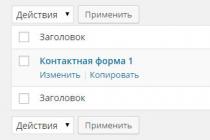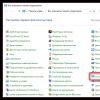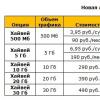Website promotion is not an easy task, especially in a segment where there are already "giants" who do not plan to give users and customers to competitors. This also applies to search engines, each of which tries to fight for its own visitors, but when there are such big players on the Internet as Google, Yandex, Bing and others, it is difficult to fight them with fair methods. In such a situation, the creators of new search engines, in an effort to get traffic, begin to come up with methods to promote their resource, including imposing on users.
The yamdex net search engine actively uses the methods of "black" promotion. It is installed by default in the Chrome browser, after which it prohibits the user from changing himself. When trying to change search engine by default in Google Chrome, the user sees a message that the setting has been enabled by the administrator. This restriction can be removed, and we will explain how to do this below.
Why does the message "This setting has been enabled by your administrator" appear?

The message that the parameter to block the change of the search engine in the Google Chrome browser is enabled by the administrator causes confusion directly among computer owners. The output of this message is provided Google in the event that the user has limited rights, for example, an employee on a work computer.
If the computer administrator sees a similar message, it means that changes have been made to the basic settings of the browser. At the same time, removal and re- Google installation Chrome will not help to solve the problem, since most of the parameters remain written to the registry when uninstalling the program, and it is there that changes are made when such an error occurs. It is much easier to get rid of the problem "manually" by changing to the basic necessary values.

To get rid of the annoying error in the browser, you need to do the following:
- Run and write the following command in it:
When the command is registered, press Enter, and the general rules will be deleted from the computer group policy users. 
- Next, write the following on the command line:
By pressing Enter, the group policy rules for the specific user who is currently working with the computer will be erased from the computer.
- The third step is to write the command:
Press Enter, and after that the information about group policies on the computer will be updated.
Next, you should try launching the Chrome browser and see if the error "This setting has been enabled by the administrator" remains. If the error is gone, you can set your preferred default search engine. In the event that the problem could not be solved, it is necessary to proceed to the next paragraph of the instruction.
- Press the key combination Windows + R on your keyboard to bring up the “Run” line, and write in it regedit. This command allows you to open the registry editor, where you need to make changes to the settings responsible for the browser.
- In the left menu, go to the tab:

As you can see, removing the message in Chrome that this setting is enabled by the administrator is quite simple. To prevent such an error from occurring again, we recommend installing games and programs from trusted sources. Be sure to always check the installation parameters during the installation process.
You should start with the fact that the Google Chrome browser did not limit its users in any way. That is, you have the ability to customize almost everything system parameters and to your liking enable or disable any extension, plugin or widget.
The answer to the question, where did this restriction come from in the Chrome browser, lies precisely in your activity. Not popular search engines or add-ons in the form of extensions are not able to compete with the giants of the Internet platform. But they also need to somehow stay afloat and attract new users. Therefore, with a high probability they used an unfair way to promote their product - viral installations.
How does it happen
For you to become one of the "lucky ones" this product(which may not even be of high quality and useless), just download and install the program from an unofficial site. These negligent actions on your part will additionally install a couple more files with the program - it may not even be a virus, but an adware module or third party application which we will talk about next.
It is precisely after such a difference in the browser that the user is looking for a way to fix the problem and in an attempt to change the search engine in the setting Chrome browser gets the message "This setting is enforced by your administrator" (sometimes, if the browser is in English, it says "this setting is enforced by your administrator"). But then the question arises - then who am I (the user) if there is no one else around and this is my home computer?
Eliminate this limitation
There are several places where malware implement their commands:
- In the shortcut of the Chrome browser;
- In the registry of the Windows system itself;
- In the group policy of the operating system.
Now we can consider ways to solve the problem for each of these places.
Fixing the browser shortcut
There is nothing complicated here. To prevent the shortcut from opening an unknown and virus search engine, check the command in the Target field in the shortcut Google browser Chrome. 
For this you should:

We fix the registry in the system and at the same time
To successfully clean and fix the registry, we perform everything in sequence:
- We press the Win + R combination and in the window that opens we write cmd (we launched the command line).
- Enter the following command: RD /S /Q “%WinDir%\System32\GroupPolicyUsers”.
- We press Enter and we get a message that we have reset the general rules of the user's group policy.
- Next, we continue to correct the system policy data of an already defined user (our profile): RD /S /Q “%WinDir%\System32\GroupPolicy”.
- We write the command "gpupdate / force" (without quotes) and wait for a message that the group policy has been updated.
Now you can restart your computer and check the extension or search engine setting. The restriction "This setting has been enabled by your administrator" should disappear and you can customize the Google Chrome browser to your preferences.
Summing up, we can say that removing this “virus” is quite simple, but in order not to fall for this kind of malware again, we recommend the following:
- Install programs only from trusted and official sources;
- Pay attention to files in the installer;
- If the beginning of the installation already looks suspiciously bright, there are a lot of settings and there is an item “Advanced settings (for advanced users)” - immediately cancel the installation and delete the installation file;
- Give preference to installing proven programs from friends, from disks or previously installed ones.
Issue: The default search engine is yamdex.net. Moreover, it cannot be deleted, because. instead of a cross, a lock icon with a building image is displayed. When you hover over it, the prompt "This setting has been enabled by your administrator" appears.
How to remove Yamdex.net from Chrome browser
Looking ahead, I will say that point 4 is the most important in this instruction. However, I advise you to complete all the others, because, from time to time, Yamdex can be prescribed in different places.
1. Correction of browser shortcuts. Removing postscripts
Open the properties of the browser shortcut:

Remove excess:
C:\Users\YourName\AppData\Roaming\Microsoft\Internet Explorer\Quick Launch\Google Chrome.lnk
Red indicates what needs to be removed. Line An object should look like this:

On the tab Generalmust be unchecked Only reading:

Save browser shortcut with button OK.
2. Removing browser restrictive policies from the registry
Launch registry editor (win+r, regedit, ok):

Open section HKEY_LOCAL_MACHINE\Software\Policies\Google\Chrome\
Adjust the values of the two parameters:
DefaultSearchProviderEnabled=0

DefaultSearchProviderSearchUrl- empty line.

3. Change search engine
Restart your browser.
Enter its settings.
Set your favorite default search engine:

Remove yamdex from the list of search engines (the cross must be available):

4. Removing restrictions in user and computer policies
If the previous point did not help, then this one usually helps.
Run command prompt as administrator ().
Run three commands (paste each line into the console and press Enter):
RD /S /Q "%WinDir%\System32\GroupPolicyUsers" RD /S /Q "%WinDir%\System32\GroupPolicy" gpupdate /force
A few seconds after the last command is executed, the following messages should appear:
User policy update completed successfully Computer policy update completed successfully
This is how it should look in the window:

After that, check the search engine setting in the browser - it should be unlocked. If yamdex.net is still there, remove it from the list and install your favorite search engine (see picture in point 3).
If you have a 64-bit system, also run the following commands:
RD /S /Q "%WinDir%\SysWOW64\GroupPolicy" gpupdate /force
5. Cleaning the registry from the remnants of an unwanted search engine
Now, in order to finally get rid of the yamdex.net search engine, you need to clear its traces in the registry. Search the registry for 'yamdex'. Remove all parameters containing this word:
 After finding and deleting each item, press F3 until you see a message stating that the registry search is complete.
After finding and deleting each item, press F3 until you see a message stating that the registry search is complete.
6. Checking the system with the AdwCleaner utility
Check with AdwCleaner. Delete all found items and restart your computer ()
Video about removing Yamdex from the browser
A feature of the Google Chrome browser is automatic updates. They make the user's life much easier. Indeed, in order to work with the latest version of the Internet browser, you do not need to independently search for and manually download updates, the program does this for the user. But sometimes there are errors during automatic updating, which can be dealt with.
Possible mistakes
It offers an update to Google Chrome for free, like the browser itself, which is freely available on the developers' website. Of course, sometimes search errors can occur. Among the fairly common ones is error 3. A similar inscription on the monitor indicates that it was not possible to connect to the update server. It is possible that the situation is due to the fact that the browser can only be run as an administrator. For security reasons, Google does not recommend such settings. You can change them if you right-click on the browser icon, and select the desired option in the context menu that appears.
If you are trying to update google chrome, and you have error 7, then it was downloaded to your computer, but the program failed to install it. You can fix the situation by trying to update the browser manually. If that doesn't help, then try deleting and reinstalling.
Error 1 indicates that the browser cannot be updated in the current section. To fix it, first look at the browser version in the About browser section. If there are several at once, then it is obvious that the necessary files have already been removed from the directory. They will need to be restored.
How to remove the error
If an error occurs, updates are disabled by the administrator, google chrome will stop automatically installing new versions of the browser. If this does not suit you, then you can use one of the following options. The first of them is to completely remove the Internet browser from the computer. To do this, you need to use the Programs and Features tool in the Start menu. After all browser elements are deleted, you will need to re-.

The second option is much more difficult - you will need to correct the values in the registry. If you are not very friendly with technology and perform a similar procedure for the first time, then everything should be done very carefully. Never make changes or delete values that you do not know about. In order to get into the Registry in the search bar, enter the regedit command. The next step is to find the HKEY_LOCAL_MACHINE\SOFTWARE folder. Here we go to the Policies branch and consistently follow the path Goo gle\Update.
In the folder that opens, you must delete the Update key, which has a value of 0. This command symbolizes a ban on what happens google update chrome. If this parameter is set to 1, it means that updates for the application are allowed in any situation. The number 2 will indicate the possibility of only manual installation new version.
It is not recommended to turn off automatic updating of the Internet browser. Indeed, with the function enabled, new versions of the application, which are more stable in operation, will be available almost immediately after the release. Of course, the user can slightly change the settings by setting them in the way that suits him. For example, you can delay automatic update. This setting is convenient and is recommended for low Internet speeds.
This error may occur when trying to change individual Internet browser settings that will simply be unavailable. Initially, it should indicate that it is used not on a home computer, but on a work computer, and then it cannot be avoided. But this is not always the case. Let's figure it out how to remove "This setting is enabled by the administrator"Chrome when the browser is running on a personal PC.
The occurrence of this failure is due to a violation of Group Policy rules or registry entries. This can happen, for example, due to improper shutdown of the PC, virus activity, etc. But in this article we will not try to deal with the root causes, but will immediately proceed directly to the solution.
First you need to reset the group policy rules for initial values. This is done using the command line. You can open it through the search in the Start menu (relevant for all Windows versions). Enter a search term "Command line", right-click on the desired tool and select the option to run as administrator.
First command to execute:
RD /S /Q "%WinDir%\System32\GroupPolicyUsers"
Copy it from the site and paste it into the text field (combination ctrl + V may not work, so right click on the console window and select the paste option) and then click Enter.
RD /S /Q "%WinDir%\System32\GroupPolicy"

These two commands are responsible for resetting the general and user group policy

Needed to update data
Wait for the procedure to complete command line and restart your PC. Then check if the problem with the settings of the Google Chrome Internet browser has been resolved. If everything is in order, then you can finish. Otherwise, you should also reset the program parameters to their original values.
Reset
This procedure is performed as follows: