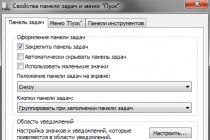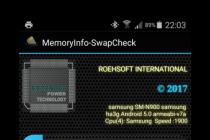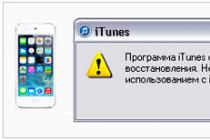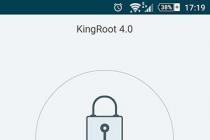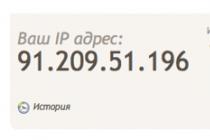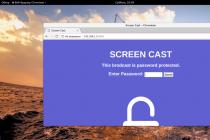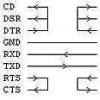Today, Apple finally got the first public beta. Unlike traditional beta versions, which are available only to registered developers, public builds of new firmware can be installed by any iPhone, iPad and iPod touch owner. The only prerequisite for installing public betas is participation in the Apple Software Beta Program.
Like any test build, the iOS 11 public beta is unstable and may contain many bugs, so we do not recommend installing it on the main device. If you're ready to start pre-testing iOS 11, there are a few things you need to do, including downloading a configuration profile to your iPhone, iPad, or iPod touch, without which you won't be able to access the public beta of this firmware. Installing the iOS 11 public beta is a relatively simple process, and in most cases it will take no more than 15-20 minutes. Just follow our step by step instructions.

All actions you perform at your own peril and risk !!! The site administration is not responsible for the loss of important information and any other data stored on your device!!!
Which devices are compatible with iOS 11
As already, you can not install iOS 11 on all iPhone, iPad or iPod touch models. Below is a list of all supported devices:
iPhone 7
iPhone 7 Plus
iPhone 6s
iPhone 6s Plus
iPhone 6
iPhone 6 Plus
iPhone SE
iPhone 5s
iPad Pro 12.9-inch 2nd generation
iPad Pro 12.9-inch 1st generation
iPad Pro 10.5 inch
iPad Pro 9.7 inch
iPad Air 2
iPad Air
iPad 5th generation
iPad mini 4
iPad mini 3
iPad mini 2
iPod touch 6th generation
How to Install the iOS 11 Public Beta on iPhone, iPad, and iPod touch
Despite the large number of steps, installing the iOS 11 public beta is a fairly simple process that won't take much of your time.
1. Using the Safari browser, go to this page on the Apple website from your device.
2. If you are not already registered there, click the "Register" button by accepting the Apple Beta Testing Program Agreement.
3. Sign in with your Apple ID.
4. Select the iOS tab.
5. Register your iPhone, iPad, or iPod touch for the iOS 11 public beta.
6. Download the configuration profile by clicking the Download Profile button.
7. On the profile installation page, click "Install" in the upper right corner.
8. Agree to all the terms and conditions and click "Install" again at the bottom of the page.
9. Click "Reboot" to reboot your device.
10. After the reboot, open the menu "Settings" → "General" → "Software Update". You will see that an update is available for your device * .
11. Click the Download and Install button.
12. Agree to the "Terms of Use". This will begin the iOS 11 public beta download process.
13. Once the download is complete, click "Install Now" to start installing it.
14. Wait for the installation to complete, after which you can start using the test build of the upcoming operating system for iPhone, iPad and iPod touch.
* If you have previously installed any previous test build on your device, you may need to delete the old profile. You can find it in the menu "Settings" → "General" → "Profiles".
******************************************
Subscribe to our Telegram channel to keep abreast of the latest news and rumors from the world of Apple and other major IT companies in the world!
To subscribe to the Newapples Telegram channel, follow this link from any device on which this messenger is installed and click on the "Join" button at the bottom of the screen.
During the keynote at WWDC 2017, Apple announced the release of the newest version of iOS, iOS 11. It contains many innovations, new features and performance improvements, including the ability to transfer money directly between users using the Apple Pay service, a redesigned lock screen, a new look for Control and Notification Centers, support for new Siri languages, a new design, and much more.
As always, Apple is distributing the first beta version of iOS 11 to developers. If you participate in the Apple Developer Program, then you can download and install on your iPhone, iPad and iPod touch devices right now without any problems. The process itself is very simple and in this article we will describe the whole process step by step and show how to do it.
Before starting the process, the following factors should be considered:
- You must be officially enrolled in the Apple Developer Program to install the iOS 11 beta. If you are not a member of the program, you can enroll in the program for $99 per year.
- Beta versions usually contain many errors and bugs, so you take all subsequent actions at your own peril and risk.
- Before updating to the iOS 11 beta, be sure to back up your device data via iTunes or iCloud.
- Check out the list of iPhone, iPad, and iPod touch devices that are compatible with iOS 11:
- iOS 11 devices: iPhone, iPad and iPod touch.
Preparing for installation
At this stage, you register your device as a test object:
- Log in to your account on the dedicated Apple Developers web page.
- Press on Certificates, Identifiers & Profiles.
- Then click on " All» In chapter "Devices" in the navigation bar on the left.
- Then select the "+" button in the top right corner and add your iOS device.
- Then you should enter the UDID number of your iOS device, which consists of 40 hex characters. The UDID number can be found through iTunes:
- Connect your iPhone to your Mac or PC and launch the iTunes application.
- In the iTunes app, look for a small iPhone-like icon next to the drop-down menu in the menu section of iTunes. Select the icon for your iPhone.
- Click on the serial number; and the UDID number of your device will appear in the line.
- Right-click the mouse to copy the UDID number to the clipboard.
- Return to the Apple Developers web page, and now enter the name of your iOS device and paste the UDID number from the clipboard, and then click on the " Continue» .
- You will then be asked to verify that the data entered for your device is correct. Click on the button " Register» , and then the Done button to complete the registration process for your iOS device.
How to install the beta versioniOS 11 using a configuration profile
- Download the configuration profile from the Apple Developers web page. You can download a configuration profile directly from your device and then simply follow the instructions on the screen. Alternatively, you can save the profile file to your Mac or PC's hard drive and then email it to your iPhone.
- Click on the configuration profile file and follow the on-screen instructions.
- After installing the configuration profile on the device, we go through Settings > General > Software update.
- Click on "Download and Install".
- To update now, select "Install".
- If necessary, enter the passcode of the device.
How to install the beta versioniOS 11 using the applicationiTunes
Downloading the beta versioniOS 11
- After successfully registering the UDID number of your iOS device, click on the link " platform» in the navigation bar on the left, then select " iOS» , and then "Download".
- Under the beta version of iOS 11, select your device model from the "Restore Image" drop-down menu.
- Make sure you have the latest version of iTunes installed.
Installing the beta versioniOS 11
After completing the download of the file in the previous step, you're all set to install the beta version on your iOS device using the iTunes app.
- Launch the iTunes application.
- Connect your iOS device to your Mac computer.
- Locate the small iPhone icon next to the drop-down menu in iTunes and select the icon for your iPhone device.
- Hold down the "Option" key (or "Shift" in Windows OS) and select the " Check update available".
- Now select the .ipsw file you downloaded earlier to install the iOS 11 beta and click on the " Open".
- The iTunes app may display a warning that it will delete all data from this device and install iOS 11. Select the " Ok» to continue the installation process.
- A swipe gesture “Slide to upgrade” will appear on the device screen after restarting your device. Make a swipe to continue the process.
- Your device will restart once more and a "Hello" message will appear on the screen. We make a swipe gesture on the inscription "Slide to setup", and then select "Continue" and follow the instructions on the screen to set up your device.
That's all! You have successfully installed the iOS 11 beta on your iPhone or iPad. Enjoy the new features of the new OS and start the process of testing and developing your apps to run on iOS 11.
iOS 11 Public Beta Installation Guide.
Want to try iOS 11 without waiting for the official release of the update this fall? It's not a problem. All iPhone, iPad and iPod touch users with iOS 11 support can install the public beta version of the system. Learn how to install the iOS 11 public beta in this guide.
Which devices support iOS 11
Not all iOS 10-enabled devices will be able to upgrade to iOS 11. The iPhone 5, iPhone 5c, and fourth generation iPad have been excluded from the list of supported devices due to outdated specifications. Thus, the list of devices with iOS 11 support is as follows:
- iPhone 7
- iPhone 7 Plus
- iPhone 6s
- iPhone 6s Plus
- iPhone 6
- iPhone 6 Plus
- iPhone SE
- iPhone 5s
- iPad Pro 10.5 inch
- iPad Pro 12.9-inch (2nd generation)
- iPad Pro 12.9-inch (first generation)
- iPad Pro 9.7 inch
- iPad Air 2
- iPad Air
- fifth generation iPad
- iPad mini 4
- iPad mini 3
- iPad mini 2
- iPod touch sixth generation
Step 1. Important! Create a recent backup of your iPhone, iPad, or iPod touch to iTunes or iCloud. Note that if you want to go back from iOS 11 to iOS 10, you can perform data recovery on your mobile device only from the latest backup created on iOS 10. All data that appears on your device after installing iOS 11, contacts, photos, etc., will be deleted, since they are not included in the current iOS 10 backup.
Step 2: From your mobile device, go to testing program website Apple.
Step 3. Click " Register” and on the page that opens, enter your Apple ID and password.

Step 4. Accept the agreement to participate in the testing program.

Step 5. On the page that opens, go to the " Register your devices».

Step 6. On the next new page, scroll to the item " Download Profile” and press the button of the same name.

Step 7. Immediately after that, you will be transferred to the menu " Settings". In the profile installation confirmation window, click " Install”, confirm the installation and agree to reboot the device.

Step 8. After the device turns on, go to the menu " Settings» → « Main» → « Software Update» and start downloading and installing the iOS 11 public beta.

Welcome to our website! This guide is about installing ios 11 beta 3, which will guide you on how to get the new iOS 11 operating system on your iPhone or iPad.
IOS 11 has a new App Store design, Control Center and more (Will there be support for ios 11 on iphone 5s, 5c, 5?). You can get iOS 11 on your iPhone or iPad right now.
How? Even though the iOS 11 release date is a few months away. Apple decided to launch a public beta version of iOS 11 for testing. Here is a rough timeline of how Apple is going to release ios 11 beta 3:
- On June 5, 2017, Apple announced the release of iOS 11
- June 5th: The beta version of the beta begins.
- June 26: Public Beta begins.
- September 2017: iOS 11.0 launches for everyone.
- On June 21, iOS 11 beta 2 became available.
- iOS 11 beta 3 will be released around July 6-10.
The Intitial Developer Beta was just the beginning. After the start of beta testing, Apple constantly update ios 11 with new, more complete beta versions: ios 11 beta 1, ios 11 beta 2, ios 11 beta 3 public beta 1 and so on. In general, a public beta available at any given time.
How to get iOS 11 public beta now?
There is a public beta of iOS available for members of the public who want to install the version of the next iOS update on their devices. They should provide feedback on any bugs and issues that need to be fixed. Apple has had some issues with the final public launch in the past, and the public beta is an attempt to prevent that from happening again.
We must emphasize how important it is to back up your device before downloading and installing the iOS beta. Even better, use a secondary device that isn't your primary iPhone or iPad to try out the beta. This will help you avoid data loss if something goes wrong during the beta installation. This also means that you can revert to the latest version if you find that you don't like the new software.
To install ios 11, you need to Sign up for the Apple Beta page and use your Apple ID.
To participate in the Beta Test, click: "Register your iOS device". From there, you will be prompted to go to: beta.apple.com/profile, on your iOS device, to download and install the configuration profile. This will make the beta available. Go to: "Settings" - and click: "Software Update". A complete installation guide for iOS 11 public beta how to download and install on iPhone and iPad.
Should I install iOS 11 beta 3?
This has two main pros and cons:
- While the download of the new version of iOS is publicly available and will be free, signing up as an iOS developer costs $99 in the US. (Once you have registered, it will be free to receive the betas. This item does not apply to bona fide developers or anyone else who is already registered for other reasons.) If you install the public beta, you will not have to pay.
- The beta version is full of bugs and your device may simply become unusable.
On the other hand, getting an iOS beta will give you a chance to brag to your friends and compare new features and design ideas.
It will probably also be easier to get rid of the beta than the full version when it launches.

How to get iOS 11 beta 3 developer preview
Apple is hiring app developers to test iOS betas for months before they release the final software to the public. Betas are test versions - unfinished versions of iOS with almost all the features that will make it into the official build. But probably with a few cosmetic differences...not to mention some issues that will need to be fixed.
In other words, don't expect great user experience. In particular, don't expect existing apps (that might work great on the previous version of iOS) to work great on the new version. For example, a huge problem for iOS 8 beta users was that WhatsApp was unusable.

But the problem may be bigger than a few apps that don't work correctly. Sometimes people find that some models are trying to handle the beta OS in some non-radical way. You may find that your device is effectively masked until the next beta comes out and fixes the problem.
Anyway. If you know everything and want to join the beta to get the latest betas. You can sign up as an Apple developer and join the iOS 11 beta 3 developer program, which costs $99 per year.
Go to the Apple Developer site and sign up with your Apple ID.
iOS 11 beta 3 will be available for free
Step 1. Download the iOS_11_beta_Profile.mobileconfig file from the link through any browser.
Step 2. In the window that opens, agree to install the profile, and then agree to reboot the device.
Step 3. Now launch the "Settings" app and tap "General" then it's "Software Update".
Step 4. As you clicked the "Download" or "Install" button, the installation process on the iPhone, iPad and iPod Touch of the new operating system (iOS 11 beta 3) will begin. This will last approximately 15-20 minutes.
How to install the developer beta (if you are a developer)
Before downloading the beta, back up the device on which you intend to install the beta. This way you can easily restore it if something goes wrong.
Sign in to the iOS Dev Center using the Apple ID you used in the previous step.
Register the UDID of the Apple device. (The easiest way to find out your UDID is to connect your device to iTunes. Click on the device icon in the top right corner, view the Summary tab, and click on the Serial Number link to get the UDID.) You should now be able to download the appropriate version of iOS (ios 11 beta 3) for your hardware. Select the exact iPhone, iPod touch, or iPad model you're using from the list.
Unzip the file downloaded to your Mac (a .IPSW file should be created). Connect your device to iTunes (if it doesn't already exist).
Hold Alt (Shift on PC) and click the Restore iPhone button in the Summary tab. Select the .IPSW file. The iOS beta (ios 11 beta 3) will be installed on your iPad or iPhone in a few minutes.
How to install the developer beta (if you are not a developer)
The beta version that you will receive on your device if you are using the public beta discussed above. You won't have the latest version that the developers are testing. If you need the latest build, there is another option. Before we start with the installation instructions, it is worth noting that after you upgrade, your personal data will be completely deleted.
An easy way to get around this issue is to manually back up your device in iTunes before updating. Then exclusively use iCloud for backup after the update is complete. That way, if you need to downgrade, you will have a backup available. It won't be the most recent backup, but it's a better option than completely losing everything.
Step 1: Download the latest beta.
They are usually published through the Apple Developer Portal, but you have to pay $99/year to access this service (as discussed above). However, there are other sources that will provide beta versions to users. UDID.Co is one of the most popular online resources. It's important to carefully consider whether subscribing to this developer's beta is right for you.
There are many beta versions and it is important to download the appropriate beta version for your device. If you download the wrong beta. iTunes will first wipe the old version of iOS from your device and then report that it cannot install the selected version of iOS 11 beta 3. This causes the device to run in DFU mode and requires a full restore to fix it. Some sites provide a service that uses your device's serial number to determine if the beta is downloading correctly.

Step 2: Download the latest version of iTunes.
It's pretty simple - it's important to make sure you're using the latest version of iTunes. You can download the latest version of iTunes through the Apple website, the App Store Updates tab on a Mac, or click Help > Check for Updates in iTunes for PC.
Step 3. Register the UDID of the devices.
The UDID or unique device identifier must be registered for developer use before installing iOS betas. There are some reports that this is not needed, but we think it's best to be safe and not deal with UDID related issues.
You can get developer access in iOS by registering a UDID device, or you can pay for it through UDID.co. If you don't know how to find the UDID of your device, you can check the manual online.
Step 4: Back up your device.
A) If everything goes wrong during the beta installation, you will have a backup available - no harm done.
B) You will not be able to use the backups made with the new version of iOS with the old version. Therefore, if you choose not to back up, you will have to completely wipe your iPhone.

This can be done by connecting your iPhone or iPad to iTunes, selecting the iPhone/iPad icon from the menu, and then selecting "Back Up Now". It's also a good idea to select "iCloud" from the "Backup" menu as your automatic backup option, as we don't want your backup to be overwritten.
Step 5: Restore your device.
Once you've completed the above steps and backed up your device, it's time to restore your iPhone to factory settings. You can do this by clicking "Restore iPhone/iPad" in iTunes with your device connected.
Step 6: Install the beta.
To install the iOS beta on your device, make sure it's connected to your computer and select it in iTunes. Then, while holding down the Option (Alt) key on Mac / Shift on Mac, click the Check for Update button.
This should open a window where you can view the iOS beta .IPSW file you downloaded earlier. Navigate to the location where you left the saved .IPSW file, select it, and click Open. iTunes may display a notification informing you that you are installing a new version of iOS - just click OK and the installation process should begin.
Step 7: Wait.
The installation process may take some time - it is important not to turn off the device during installation, as this can damage the operating system and "brick" the device.
Step 8: Slide to update.
Once the update process is complete and your device reboots, you will be prompted to select: "Slide to Update". This will restart your iPhone, but don't panic - this is normal. As soon as it reboots, you will be greeted with a familiar greeting. Follow the onscreen instructions and you will successfully launch the iOS beta on your iPhone or iPad.
This material will concern exclusively users of smartphones such as iPhone 4 and 4S. Let's talk about whether it is possible to install the latest iOS 11 on these devices.
Despite the fact that quite a few models have already come out after these legendary iPhones, there are a lot of users who use them with pleasure.
Can I update iPhone 4/4S to iOS 11?
One of the most successful iPhone models was the iPhone 4 and 4S. The only problem is that they are already very outdated, because the first one came out in 2010, and the second one in 2011.
When these models were on the move, technological progress grew at an incredible pace and both hardware and operating systems were updated quite often.
Today, the latest models of iPhones hold on very well and you can safely walk with one smartphone for about four years or more.
The situation with the four and four S was quite unique. Both models on the latest versions of iOS (7.1.2 and 9.3.5) were quite buggy and it was quite difficult to use them.
If you take the same iPhone 5S (it is already more than 4 years old), then on iOS 11 it does not work perfectly, but it is quite normal to feel comfortable when using it. In subsequent builds, the situation will be even better.
Based on the foregoing, iOS 11 cannot be installed on the iPhone 4 and iPhone 4S. And this is not due to the fact that Apple was greedy, but simply unrealistic to implement from the hardware side of both devices.
It remains just to enjoy the old versions of iOS and it is worth considering buying newer versions of the iPhone if you want the correct work of modern applications and games.
I'm not saying that you need to buy the latest models. The same iPhone 6S, iPhone 6S PLUS or iPhone SE will be able to perform your tasks just flawlessly.