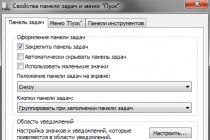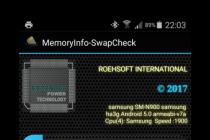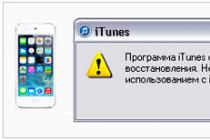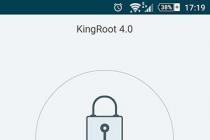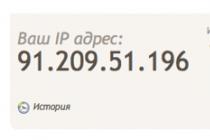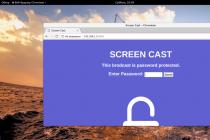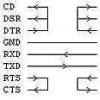Finally, there is a simple and effective way to root Sony Xperia with Android 5.0 Lollipop and KitKat 4.4, and it is suitable for devices with both unlocked and locked bootloader. I emphasize right away that you are solely responsible for all actions - the site administration cannot guarantee that everything will work out. Although this method is actually as simple and safe as possible, if you follow the instructions below.
In this way, you can root Sony Xperia Z3, Z2, Z1, Z3 Compact, Z1 Compact. While rooting Xperia Z, ZR, ZL, Z Ultra, T2 Ultra in this way, there were failures when the reboot looped on the smartphone. This is treated by firmware using FlashTool -. If you're ready, then let's get started.
Below is a complete instruction for getting root on Sony Xperia with screenshots and links to download all the necessary files.
2. Software you need:
- latest version of KingRoot - Link
- latest version of XZDualRecovery for your model: download archive with “RELEASE.installer.zip” ending for version 2.8.21 – Link or “RELEASE.combined.zip” for version 2.8.25 – Link
- Archive with SuperSU - Link (you can also download later from Google Play or use the root manager from KingRoot)
We dump the KingRoot APK file and the SuperSU archive into the device’s memory, and download XZDualRecovery to a convenient location on the PC and unzip it.
3. Install the KingRoot application on your smartphone or tablet. Important: the device must have an Internet connection, otherwise the program will throw you into the phone settings, hinting at the need to connect! If during installation you will get a warning that the program bypasses the Android system, then check the box and click the “Install Anyway” button.
4. After installation, run this program and click the big button labeled “Root”. If you see the warning window again, then just check the box again and click the install button. We wait until everything that is needed is installed and proceed to the next step.



After the end of the process, just exit KingRoot and do not try to reboot the device, because this is not all that needs to be done to get the root.
Important: it is possible that when obtaining rights, the process will not be completed completely and the smartphone will reboot. Here you need to restart the application after turning on the phone and repeat the whole process. If the application throws an error, then just close it and start it again. This rarely happens and from the second or third time everything goes fine.
5. Now we have the KingUser program, run it and click Root authorization.


6. After that, expand the ADB Program tab and in the list that appears, activate it by clicking on Allow.


Congratulations - in fact, you have already received root rights. You can take further steps if you also want to install Dual Recovery, and with it, the SuperSU file, which, by the way, can also be installed via Google Play. If you do not want this, then you can proceed to reading other interesting and useful articles on our website by closing this instruction because root is already available 🙂
Installing Dual Recovery (CWM and TWRP) on Sony Xperia with root rights
7. Once again, I remind you that USB debugging must be activated on your smartphone. We connect the smartphone to the PC via USB, open the folder obtained from the previously downloaded and unpacked XZDualRecovery archive for your model and run the install.bat file, after which a blackened system window will appear. In it you need to enter the number 1 and press Enter. Then we look at the screen of the smartphone, a request for permission should appear there - we confirm.




8. Various inscriptions will start running in the window and inscriptions will periodically appear that to continue the process you need to press any key on the keyboard, which you actually do. After the last press, the window will close and the smartphone will reboot.



9. Reboot will occur already in recovery mode (CWM Recovery). 
10. Now from the recovery menu you need to install the SuperSU archive previously loaded into the device's memory. For those who do not know how to do this, I will explain. To move up and down between items in CWM Recovery, use the volume up and down buttons, and to confirm the action, press the power button.
Go to: "install zip" - "choose zip from / sdcard" - "0/" - here we select the folder where you dropped the SuperSU archive - select "BETA-SuperSU-v-2.49" - "YES". The installation process will begin, which will end with the inscription below “install from sdcard complete”.
Now we need to reboot the device, for which we select “GO Back” - “Reboot system now” - “Yes - Fix root”.
11. Your smartphone or tablet will reboot and after starting, you will have a full root Sony Xperia. After that, you can remove KingRoot and enjoy your rooted device. Below I checked for super user rights through the SD Maid app.
In contact with
The term Root-rights is familiar to many owners of mobile gadgets with Android, but not all of them received them due to incomplete information or fear of harming their own device. The essence of Root access is to provide access to the user to the account of the main administrator. The owner automatically gets a chance to fully check the operating system of his own gadget and configure the device in accordance with personal wishes and preferences. The term Root access means a special account in Unix systems, thanks to which access is granted to perform almost any operation.
What is Root rights on Android and their types
Root access or main user rights allow you to manage system applications, change themes, shortcuts, system data at your own discretion. In addition, it provides for the launch of Linux executable files. With the help of Root-rights, if necessary, you can backup the system of the device, modern software Backup Titanium will contribute to this. The firmware will allow you to easily transfer the cache of the browser, the market and other applications to the micro SD device.Let's name the important types of Root rights on android devices:
- Full Root - granting permanent volumetric rights that are designed to remove fixed restrictions.
- shell Root - similar to the last variety with no access to the System folder.
- Temporary Root are short-term Root rights, which are subsequently destroyed after rebooting the gadget.
The main advantages of Root rights on Xperia Z3
An indisputable advantage is the ability to launch individual applications, thanks to which the capabilities of the gadget are greatly expanded. The presence of rights to the Admin profile - but greatly multiply the technical characteristics of the gadget and increase the number of features produced by it.The main advantages of Root rights for Sony Xperia Z3 include:
- transformation of the OS of the smartphone;
- a noticeable increase in smartphone performance;
- reducing smartphone battery consumption;
- changing the template, design and icons on Xperia Z3 and so on.
Programs that previously referred to restriction of rights begin to work as usual. When you enable some of them, a window will appear with data regarding the launch of certain benefits. Thus, the use of Root rights on the Xperia Z3 significantly develops the functionality of the gadget and changes its production for the better.
Getting Root on Sony Xperia Z3
Before rooting your Sony Xperia Z3, you will need:1. .
2. Install on PC.
3. Install on PC.
4. on Z3. ().
5. Check for a USB cable to connect Sony Xperia Z3 to a computer.
6. Download the kernel for Sony Xperia Z3 with built-in custom:
We get the root rights of Xperia z3:
1. Without unpacking, move the UPDATER-SuperSU.zip archive to the Sony Xperia Z3 memory card (to the root).
2. Download in mode.
Method 1: With the smartphone turned off, simultaneously press and hold the buttons Search (Menu) and Volume Minus, without releasing the buttons, connect the smartphone to the PC via the USB cable.
Method 2: Connect Xperia Z3 to PC and run ADB RUN, choose from the menu Reboot Device -> Reboot Bootloader.
3. In ADB RUN on the computer, go to Fastboot->Boot.
4. In the explorer window, specify the previously downloaded kernel for your model and press Enter, wait for the firmware of the new kernel with the built-in CWM to complete.
5. Disconnect the Sony Xperia Z3 from the PC and load the smartphone in mode.
6. From CWM, flash the UPDATER-SuperSU.zip archive. ( install zip from sdcard -> choose zip -> specify UPDATER-SuperSU.zip -> Yes Install).
7. Reboot your smartphone. Root rights for Sony Xperia Z3 received! Check their presence with .
Good afternoon, dear readers of my blog! With you as always, Alexander Glebov. In this article, I want to talk about getting root rights on android 5.1 for sony xperia smartphones. This method has been tested on the following Sony models...
A warning!
Before performing the steps described in the article, think several times if you need it, do you need root rights for android 5.1, and do you want to take a chance? I do not give any guarantees of performance, everything is done at your own peril and risk. I've rooted this way many times with no problems. You decide. If you still decide, read below.
For which Sony Xperia models is this method suitable?
Getting root rights on android 5.1 - prerequisites
Before you start rooting android 5.1 for your android smartphone, make sure the following conditions are met:

Instructions: get root rights on android for sony xperia

su
sh /storage/emulated/0/mrw/root.sh
Good day. Half a year ago I bought a device "Sony Xperia M4 Aqua / M4 Aqua Dual", and I did not like that it had a lot of third-party programs installed, which I will never use. To remove these applications, you need to get administrator rights. Why root when you can disable them? Yes, you can turn it off, but after a while they will become active again and, as you know, they take up space, which is in abundance there. This does not suit me and I do Root. If you have reached this page, then you need it too, and therefore you can start.
A warning!
Everything that you do with your device, you do only at your own peril and risk. The author and the site administration are not responsible for the damaged device by you. If something goes wrong during the course, the service departments have the right to refuse warranty service. All files for this manual have been checked for viruses and can be downloaded at the end of the description.
Models on which this instruction will work: E2312, E2333, E2363, E2303, E2353, E2306.
Before you can start getting root rights, you need to unlock the bootloader. Go to your smartphone settings and find the "Security" tab and open it. Next, find the "Find my device" section. In this section, click on "Protect with my Xperia" and move the lever to the off position. The my Xperia service must be turned off!


Now we need to check if it is possible to unlock and get root. To do this, go to the subscriber's call dialing and enter the following code " *#*#7378423#*#* "And click on the call if nothing happens.

The "Service Menu" should open in front of you. In it, click on " service info"then on" Configuration".
You will see system information. Look for " Root Status". If you have written: " Bootloader unlock allowed: YES", means that you can get root rights. We continue further. For those who have " Rooting Status - Bootloader unlock allowed: NO/UNAVAILABLE"There will be a separate way.
Next, go to the official Sony website to unlock the bootloader or click on the link "Unlock your boot loader". Go down to the very bottom, where you will be prompted to select the model of your smartphone. In our case, you need to choose the series "M, M2" there is not much difference in this.

Select your device and click next. On the next page of this site, enter your email address and then you need to confirm your mailbox. Go to email and follow the link. You will automatically be redirected to a page where you will be asked to enter your name. Which one to enter if I have 2 of them? Enter the first one and agree to the terms. To find out your name, type " *#06# "in dialing. Entered and agreed to the terms, now click on" submit".

The site will generate a special code that you need to save, preferably copy it in notepad.

Turn off your smartphone. Press the volume key up and connect the usb cable to the computer. The drivers should be installed, if this does not happen, go to the control panel and open the device manager. You will see a list of installed drivers in front of you. Ours will not be installed and highlighted with a yellow sign. Download the device driver. You can download from our website, after the description.
Downloaded? Place the file from the archive in any place convenient for you, I did it on the desktop. In the manager, we find the desired uninstalled driver and right-click on it. Click on update driver and then on search your computer and specify the path to the unpacked driver. Install the driver. Then turn on your smartphone and enable usb debugging. Wait for additional drivers to be installed.
Turn off your device again. Download and install the latest version of Flashtool. Through this program, you can also install the necessary drivers. Open Flashtool and connect the switched off phone to the computer. Click on "blu", then press the volume down and power button. In the log, you will see that the program will start reading the device. Find the line " 29/04/2016 22:23:28 - INFO - Current device: C2312 - YT9113CUHC - 1272-4136_R5B..". As you can see, in this line we are shown the code. Everyone will have a different one, mine " YT9113CUHC" , copy your code.
Open shortcut " My computer"," disk with", "users", "Username", ".flashTool", "registeredDevices"For the more experienced, follow the path C:\Users\username\.flashTool\registeredDevices.
In the folder "registeredDevices" you need to create a folder, the name of which should be the code of your device. In my case the folder is named " YT9113CUHC". Open the newly created folder and create a text document in it called " ulcode", only without quotes. Open your document and paste the code you received earlier on the Sony website into it.

In a programme Flashtool again click on " blue"a sign with your code should appear in front of you, press " unlock"And wait for the completion. All the bootloader is unlocked! Now you can go to the root.
I flipped through a lot of sources on installing root rights, as usual, I did not find any sensible one. Everyone steals instructions from each other to a comma and was already desperate, but remembered that you can combine a couple of instructions and write your own from personal experience.

Download engineering menu (Recovery)TWRP_2.8.7.0_M4_Aqua and extract the archive to your desktop. Put your smartphone into "Fastboot" mode. Turn off the gadget, hold the volume up and connect it to the computer. The light should turn blue. Run the install.bat file and press any key that is convenient for you. After about 2-5 minutes, your device will be installed TWRP recovery.

When TWRP recovery is installed, you need to go into it. To do this, turn off your smartphone. Hold down the button volume down and then on nutrition once the gadget vibrates release the power and start quickly press many times on the volume down until you see the Teamwin splash logo. Perhaps the splash screen will not be only a black screen, then press the button until you enter the menu.
We receive questions regarding obtaining root rights for Sony Xperia smartphones daily and in large numbers. Users of various smartphone models are asked to help them set root access rights: find the right files, precise instructions and recommendations. Very often, questions are asked by those who even have no idea why they need these rights and what to do with them later. Users must understand that, purely physically, we are not able to provide you with detailed instructions for obtaining root for all models of smartphones and tablets due to the fact that we simply do not have all devices available and there is no way to check the correctness of a particular method, and write this at random we can not.
If a new proven instruction appears that will allow you to “root” a smartphone without much effort, then we will definitely write it (follow the updates in the “Instructions” section on the site or use the search on the site)! For all other options, read on.
In the same guide, we will simply show the algorithm for searching for files and instructions for getting root on a trusted source - the w3bsit3-dns.com forum, which is a storehouse of knowledge in this case.
In the manual, we will describe step by step where you need to go and what to look for in order to get the most comprehensive information about the root of your Xperia! Take it as a guide, not a clear instruction for a particular model!
You should immediately understand: the responsibility for any manipulations performed by you lies only with you, neither we nor the authors of the instructions are responsible for the actions you performed.
The first is installing the firmware with pre-installedROOT rights.

The second is following the instructions.

Once again, I emphasize that if we have a clear step-by-step universal instruction, then we will definitely provide it. For the rest, following the steps described above, you will surely know what and where to look for. The rest is up to you! You just need to delve a little, understand and read. If you are not ready to delve into or understand, then you do not need root. After all, why does a man need an oar if he does not want to row?!
In contact with
Classmates