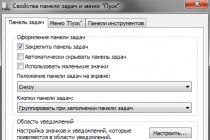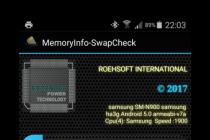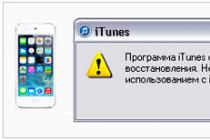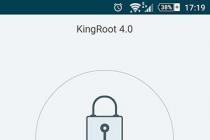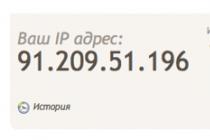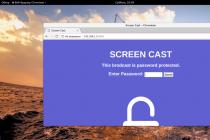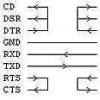The software environment in the Android OS uses a Java machine - in the old versions of Dalvik, in the new ones - ART. The consequence of this is a rather high consumption of RAM. And if users of flagship and mid-budget devices may not notice this, then owners of budget devices with 1 GB of RAM and less already feel the lack of RAM. We want to tell you how to deal with this problem.
Users familiar with computers probably thought about physically increasing the RAM - disassembling a smartphone and installing a larger chip. Alas, it is technically difficult to do this. However, you can get out of the software.
Android is a variant of the Unix system, therefore, it has the function of creating Swap partitions - the analogue in Windows. Most Android devices don't have the tools to manipulate the swap partition, but there are third-party apps that allow it.
To manipulate Swap files, the device must be rooted, and its kernel must support this option! You may also need to install the BusyBox framework!
Method 1: RAM Expander
One of the first applications with which users can create and modify swap partitions.
- Before installing the application, make sure that your device meets the requirements of the program. The easiest way to do this is with the simple MemoryInfo & Swapfile Check utility.
Run the utility. If you see data like in the screenshot below, it means that your device does not support Swap creation.

Otherwise, you can continue.
- Launch RAM Expander. The application window looks like this.

3 sliders marked ( "Swap file", Swapiness and "MinFreeKb") are responsible for manually setting up the swap partition and multitasking. Unfortunately, they do not work adequately on all devices, so we recommend using the automatic setup described below.
- Click on the button "Optimal value".

The application will automatically determine the appropriate swap size (you can change it with the parameter "Swap file" in the RAM Expander menu). The program will then prompt you to select the location of the paging file.
We recommend choosing a memory card ( "/sdcard" or "/extSdCard"). - The next step is Swap presets. As a rule, options "Multitasking" sufficient in most cases. After selecting the desired one, confirm by pressing "OK".

You can manually change these presets by moving the slider Swapiness in the main application window. - Wait until the virtual RAM is created. When the process comes to an end, pay attention to the switch "Activate swap". As a rule, it is activated automatically, but on some firmwares it needs to be turned on manually.

For convenience, you can check the box "Run at system startup"- in this case, RAM Expander will turn on automatically after the device is turned off or rebooted. - After such manipulations, you will notice a solid increase in performance.

RAM Expander is a good choice for improving the performance of the device, but it still has its downsides. In addition to the need for root and the additional manipulations associated with it, the application is entirely paid - no trial versions.
Method 2: RAM Manager
A combined tool that combines not only the ability to manipulate Swap files, but also an advanced task manager and memory manager.

Finishing for today, we note that there are other applications that offer the possibility of expanding the RAM, but for the most part they are inoperative or are viruses.
When the memory is full, the device starts to work slowly and freeze. A notification will also appear on the screen.
To prevent this from happening, keep at least 500 MB of main memory free. If the memory is still full, use the recommendations below.
Remove apps you don't use
Keeping track of the number of applications and deleting unnecessary ones is a good habit. This saves not only memory space, but battery power. Check the apps that are installed on your device and remove the ones you don't need.
Perhaps some of the applications can be transferred to a memory card. This option depends on the developer of a particular application.
Delete photos, music, videos and other files or transfer them to a memory card
You use the My Files application to view files on your device. This is an analogue of "Explorer" on a Windows computer.

How to see how much memory is free
On most devices, you can view the amount of storage directly in the My Files app. The first digit shows how much is used, the second - how much memory is in total.

If this information is not displayed on your device in the "My Files" application, open "Menu" - "Settings" - "Memory".
Over time, using an Android device, you may start to run out of its internal memory. It can be expanded in several ways, however, these methods are not available for all devices and do not always make it possible to free up a lot of space at once.
In total, ways to expand the internal memory on devices running Android can be divided into the following groups:
- physical extension. Usually, it means installing it in a special SD card slot, on which it will be possible to install applications and transfer other files from the main memory (except for system ones). However, applications installed on the SD card are slower than on the main memory module;
- Software. In this case, physical memory is not expanded in any way, but the available volume is freed from "junk" files and secondary applications. This also provides some performance gain.
Available methods can be combined to achieve greater efficiency.
Android devices also have random access memory (RAM). It is designed to temporarily store data from applications that are running at the current time. The more RAM, the faster the device works, but there is no way to expand it. It can only be optimized by closing currently unnecessary applications.
Method 1: SD card
This method is only suitable for those smartphones that support SD cards. You can see if your device supports them in the specifications that are listed in the official documentation or on the manufacturer's website.
If the device supports SD cards, then you will need to purchase and install it. Installation is carried out in a special slot with a corresponding mark. It can be located under the cover of the device or be placed on the side end. In the latter case, the opening occurs with the help of a special needle that comes with the device. Together with the slot for SD, a combined slot for a SIM card can be located on the end.

There is nothing difficult in installing an SD card. The subsequent configuration of the card to work with the device can cause complexity, since in order to free up memory it will be necessary to transfer the data stored in the main memory to it.
Method 2: Cleaning up the "garbage"
Over time, the device's memory is periodically clogged with all sorts of "junk" files, that is, empty folders, temporary application data, etc. In order for the device to work without serious interruptions, it is necessary to regularly delete unnecessary data from it. You can do this using system tools and / or third-party programs.

Method 3: Uninstall apps
Applications that you do not use will be wise to delete, as they also take up space on the device (sometimes a lot). There is nothing difficult in uninstalling many applications. However, it is strongly discouraged to try to remove system applications, even if you do not use them. Sometimes it's better not to touch some software from the manufacturer.

Method 4: Transfer media files
Photos, videos and music are best stored somewhere on an SD card or in cloud services such as . The memory of the device is already limited, and "Gallery", filled with photos and videos, will create a very heavy load.

Many owners of smartphones and tablets very often wonder how to increase system memory on Android. The problem is that you need to clearly distinguish between the concepts of memory types. Let's consider several options.
Lack of system memory on Android. What to do in the simplest case?
The saddest thing is that the user does not always understand the difference between system memory and operational memory.
System memory, as it is already clear, is an internal drive where the OS is installed, without which the device simply will not work. RAM is responsible for the speed of the system if it does not access the drive at the time of performing certain actions.
Thus, we can draw a double conclusion on how to clear system memory on Android. There are only two options: either delete files from the built-in drive, or terminate processes that consume too many system resources. As a rule, most users usually save graphics and videos without thinking at all about where the system throws files. But by default, it is the internal disk that is used, and not the SD card. And this is not about overflowing the cache and browsing history in the browser (temporary files for fast page loading also take up a lot of space). Therefore, the very question of how to clear system memory on Android initially boils down to deleting "garbage". But not every owner of a smartphone or tablet knows where to look for them.
Where are the files to be deleted located?
Typically, applications create their own directories on the internal partition. This mostly applies to social networks like VK or programs like Viber. On the internal media, they are viewed elementarily (it is enough to install some kind of file manager or use the system tools).

Worse, when saving occurs in a different folder. Usually this is DCIM. That's where you need to dig. There will be plenty of rubbish. The question of how to increase system memory on Android can be solved by just this method. But that's not all.
Remaining programs
How to add system memory on Android? Yes, you just need to remove the residual files from the programs that were uninstalled. As far as you can guess, this is not so easy to do. Some elements are able to boot with the system even in the residual version.
And here you can not do without removing these unnecessary software products. This can be done in two proven ways: use manual removal using the system tools or seek help from special utilities. The first option is more difficult, because the user does not always accurately imagine the location of the installed program. The second method is much better, because some applications are able to clean the system automatically without user intervention.
Run out of system memory on Android: system tools
Now let's touch on optimization issues directly. The very first thing to do when talking about solving the problem of how to increase system memory on Android is to delete junk files.

First you need to enter the settings, select the desired application and completely clear the cache. As already clear, such objects can take up a lot of space on the internal drive.

Further, in the question of how to increase system memory on Android, one more solution can be proposed, which is to transfer some files to a memory card. Usually, when there is not enough space, the system itself offers to transfer pictures, music and videos to a removable device. If such a process needs to be done manually, it is best to install some kind of file manager and use it (it will be much easier this way).

Another technique that allows is to transfer installed user applications to the memory card (provided, of course, that the device supports this mode). You can do this directly using the system tools in the applications section, but an easier way is to install applications like App2SD (AppMgr II). In addition, do not forget that the application cache also needs to be transferred to a removable device (usually the obb folder in the Android directory).
If you don’t want to use a program to transfer applications to an external device, you will have to get root rights. Only in this case can we talk about the successful completion of the transfer operations.
Optimizer Applications
Finally, in order not to do many things manually, it is desirable to have an optimizer application on board. There are a lot of them even on Google Play.

The most famous are programs like CCleaner, AVG TuneUp, DU Speed Booster, Advanced Task Killer and others. Their advantage is that they are able not only to clean the system memory, but also to optimize the “RAM”, unloading unnecessary processes from it. In other words, in one click you can make a full-fledged
And the most radical method of increasing memory can be called the uninstallation of unnecessary programs that are included in the standard set of the system. True, this will require the presence of root-rights. For example, if a user is not using the Google+ app, why keep it dead weight on a smartphone or tablet? And there are quite a lot of such programs in the standard set.
Outcome
That, in general terms, is all that concerns some of the possibilities for increasing the amount of memory of the internal drive, and at the same time comprehensive system care. Which method to use is decided by the owner of the gadget. But from a practical point of view, it can be advised to install the appropriate optimizer utilities so as not to deal with all the procedures yourself. In addition, the system's own resources in these matters are quite limited. Therefore, the conclusion about the advisability of installing special automated programs suggests itself.
When buying a tablet or mobile phone based on the Android operating system, the question of increasing memory very quickly arises. Modern mobile applications are large and quickly fill up the free resources of any mobile device. The speed of communication and data transfer has increased greatly in recent years. If the device is set up incorrectly, it can be completely filled in less than an hour after purchase. The average game takes 500-600 MB with the standard 8GB internal memory of an inexpensive android. 10 simple toys - and the free volume is completely over.
Tip: Set up traffic correctly on your mobile device. Save as little as possible to the internal memory of your android device. Check your downloads and still be prepared for the fact that one day the free space will run out.
There are several options for solving the memory problem. Connecting external media or additional sd cards, deleting unnecessary files. is the most drastic measure.
In order of complication, we can distinguish the following ways to increase memory:
- Remove excess from your phone. The safest and easiest way. The only problems may be due to the mistaken deletion of the necessary files.
- Install special space and resource optimizer programs. There may be errors in the program itself, software conflicts, but in general the option is not bad. The disadvantage of the method is the lack of own control. But, the work of such programs is undoubtedly useful and leads to an increase in the available space on the device.
- Installing an additional mini-flash drive in the appropriate slot. Excellent temporary solution. It is convenient that flash drives with data can be changed. It is advisable to install additional memory immediately upon purchase of the device and try to install applications on a removable card. The disadvantage of this method is that microcards are lost or fail. Take care of the safe storage and backup of important data.
- Synchronization with an external device and data transfer to external media. The method involves the use of a personal computer or laptop as the main device for storing information. You can quickly throw off photos, installation files, create system backups. This method implies a high level of computer literacy and is used in the professional use of mobile devices.
The most obvious way to increase memory on an android is to remove all unnecessary. Old downloads, games you don't play, failed downloads, installed and uninstalled apps, unwanted photo and video files.
Remove redundant information and free up memory
Consider removing unnecessary data using the example of installing and uninstalling the game "Zombies vs. Plants"
Let's say your phone fell into the hands of a nephew and after 5 minutes you see the following picture.
600 megabytes of absolutely unnecessary information is copied to your device. By the way, if you are outside the WiFi zone - we recommend interrupting the installation and downloading - it can cost you a pretty penny on a mobile tariff.
Where to look for extra files
It would seem logical to search for files through the file manager.

But no. The game files may not be there. We do not believe our eyes and open the Download folder. But it can also be empty.

Many people give up at this stage and stop looking. It seems to them that the interrupted download has been removed and there is no garbage left on the phone from unnecessary downloads. This is a misconception that will cost you 600MB of space on your android device.
We will do otherwise and go to check the android settings.

We are interested in the Storage folder, which means the place where files are stored.
We open the storage folder and see the following picture, which fully demonstrates the memory allocation:

We see the total amount of memory, how much is used for Apps, for pictures and video, audio, the real amount of other downloads.
Since we are looking for an installed game, it is reasonable to look for it in applications. Let's open the Apps folder.

Agree, it's curious - almost nothing has been installed, but there is already 3 GB. For example, with a disk volume of 32GB, this is acceptable. But, if we continue in the same spirit, by the evening the free space in the memory will run out. Let's leave the necessary system applications and Google services. Let's remove the toy. Select an application by clicking on it with your finger.

Consistently delete the game data (Data), then click Force stop - stop the application. And only then choose Uninstall. At every step, the removed application will resist, threaten terrible punishments, but we will be adamant and bring the matter to the end.

By acting in this way, you can increase the free memory on the android and free up space for the necessary information.
Do not litter your tablet or phone. It is not always easy to increase memory. Some unnecessary applications are difficult to uninstall. There are applications that you can get rid of only with a full return to the factory settings.
How to use optimizers
Optimizers can increase memory on an android in much the same way that good storage systems help increase space, for example, in a closet. The space is the same, but with proper storage, it fits twice as much.
The most common programs for optimizing data storage on Android are CC Cleaner, Clean Master. Overall system performance improves. The advantage of using a cleaner program is that you don't have to hunt for junk files for each program yourself. The program itself will find them, analyze them, and you can remove all the garbage with one click. The advantage of such applications is significant battery savings. You can read more about all this in our separate.
How to install a program to increase the memory of android
Open Play Store.

Type the name of the program in the search bar. Don't forget to switch the layout to Latin.

Install the application and click the Open button - open.


The program will request access to files and personal data. I'll have to let her do it.

The program is ready to go. Click on the "Analyze" button.

Testing takes a little time. You can check the box next to the browser history folder, file cache and click "Clear".
The files will be deleted automatically. Software solutions for increasing memory can be no less effective than connecting huge storages. In the process of cleaning the android, you will be able to understand where and how files are saved, learn to be attentive to resources, immediately delete unnecessary downloads and monitor traffic.
Using an SD memory card
The technical way to increase memory on android is to try to transfer the files of existing applications to an additional sd card.
To transfer files you will need . If you don’t quite understand what it is, ask to set up a root with a memory card connected immediately when buying a phone or tablet. When installing any application, always choose to install to a removable drive.
Some discrepancy between the information about the occupied volume and the actual sizes of the built-in android disks forces you to constantly save space. Attentive attitude to your device allows you not to overload the memory of your mobile phone or tablet with unnecessary files.