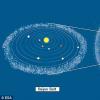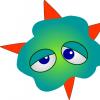Physically, it is located on the same die with the central processor. Its use gives a clear performance benefit. However, there are situations where information stored in the cache can be a source of errors. How to clear the 1C cache to normalize the program?
Clearing the cache in a timely manner speeds up the program.
The word cache comes from the English cache and translates as "hide". This term is understood as the amount of some information (data, commands, etc.), which for the convenience and speed of the application (program) is located nearby, in the so-called buffer (in fast memory). It is a collection of records.
The access time to such fast memory is significantly less than access to the original data store (slow memory). Clients of access to the cache can be the central processor, browser, operating system, etc. When such a client accesses the data, the system first of all examines the cache. And when such data is found that were previously postponed (caching), the client receives records from the buffer.
Let's imagine that after updating the release, the data (for example, the configuration) has changed. But when accessing them, the cached information from the buffer was reproduced, which has already lost its relevance. The consequence of this in relation to the operation of the 1C: Enterprise program may be incorrect display of a document, table, window settings, dialogs, and so on.
It is in such a situation that the 1C cache needs to be cleared.
Methods for cleaning the 1C cache
Cleaning is straightforward and there are several ways to do this:
Manual deletion of records
The first way is to delete all temporary folders and files related to our program.

Deleting with a program file
For simplicity and speed increase, you can use a special program contained in one small file (this is a way for admins). Running this file will clear the cache. You can download the bat file or create it yourself. Do not forget that using this method is risky and can lead to unpredictable results.
Reinstalling the base
If you delete a specific infobase and install the same one (with the same prescribed path), then as a result of such actions, the base will be unlinked. A new directory for the cached data will be created. In this case, old cache entries will remain, but will hang unused. That is, they will not be addressed by the system. Because the new base will have a different identifier.
Set by the command in the settings
If errors are constantly occurring, it is worth using additional parameters when starting the infobase. This solution will lower performance by increasing the time it takes to access the data. The buffer will remain clean, but modules and metadata for thick and thin clients will be removed.
The problem will not be cleared if the local metadata cache is the source of the problem. Since this command does not affect this buffer. For this method to work, you need to open the list of databases, click the "Change" command. On the tab “ Extra options start "register the command" ClearCache ".

If none of these methods has had a positive effect, you need to contact the company that accompanies the implementation of 1C.
We examined how to clear the cache in 1C - choose one of the methods at your discretion. They all work and you should be able to fix the problem.
Very often, users get strange errors: for one user, the program works correctly, for another, nearby, on another computer, in a completely different way. Often, after long trials, it turns out that the reason for such "glitches" in 1C 8 is the cache.
Below I will tell you what 1C cache is and how to clean it.
Caching- the process of creating a buffer of frequently used and usually static information. Caching is used to speed up the work of the program, in particular, in 1C, configuration files are loaded onto the user's computer so as not to request them from the server with each call.
However, very often the 1C platform incorrectly handles configuration caching, and as a result, we get inappropriate configuration behavior.
The reasons for the incorrect behavior can be different: dynamic configuration updates, software or hardware failures.
The first way is to manually clear the 1C cache
To solve problems and "glitches" of 1C, cleaning the cache of the 1C 8.3 platform usually helps.
This is done as follows:
step 1
Find the directory where temporary 1C files are stored, they can be seen in the setup menu in the IB list: 
Step 2
We got an address like
Get 267 1C video tutorials for free:
C: \ Documents and Settings \ username \ Application Data \ 1C \ 1Cv82 \ tmplts \ 1c
Cache folders are located at
C: \ Documents and Settings \ username \ Application Data \ 1C \ 1Cv82 \
* where username is the system username, and the 1Cv82 folder may differ depending on the version of the 1C platform
Going there, we find many (the number of folders is equal to the number of configurations) interesting folders:

All selected directories are 1C database cache, you can safely delete them. Before deleting, it is imperative to log out of the IB.
If you don't want to look for where the files are located, you can use special program(baht file), which cleans up temporary file folders - download. Do not forget that you use them at your own peril and risk. They contain the following command:
rmdir "% AppData% \ 1C \ 1Cv8" / S / Q
rmdir "% LOCALAPPDATA% \ 1C \ 1Cv8" / S / Q
The second way to clear 1C temporary files is to remove the database from the list
The second method is simpler, but it is not entirely correct. To clean it, it is enough to delete this configuration and create a new one with the same path to the IB.
As a result, the old folder with the cache will be "unlinked" from this IB, and a new directory will be created.
You can do it this way, the cache is cleared, but temporary files remain on the hard disk.
The third way is the ClearCache parameter
It is necessary to write the command in the additional launch parameters (in the list of bases the Change button, the last tab) / ClearCache... Usage example:

Video on clearing the cache in 1C programs:
If the "glitches" in 1C did not disappear after clearing the cache, and 1C does not work as you would like, you can refer to.
If you are starting to learn 1C programming, we recommend our free course(do not forget subscribe to youtube - new videos are released regularly):
Quite often, users experience strange errors while working in 1C. At one workplace, the program functions absolutely normally, while at the other it gives errors during various operations or refuses to start at all. Errors can look like this:
As a rule, after investigations, it turns out that the problem is in the program cache.
What is cache
1C cache is, as a rule, static information about a specific infobase: user settings, size and placement of windows, location of toolbars, etc. The cache is created by the program automatically and is updated with each session. It is needed to speed up the program, so that every time you do not need to contact the server for the same type of information.
The fact that the program periodically accesses the cache files is both a plus and a minus. If in the process of working with the cache a freeze occurs, a program crashes, an unscheduled computer shutdown, etc., then the cache files may be written with an error. In this case, the next time you connect to the infobase or during work, errors will appear in the database.
Below we will consider options for solving this problem.
Cache clearing methods
Many believe that this way is the most reliable. It consists in directly deleting folders with cache files from the user's computer. These folders are located:
- C: \ Users \<имя пользователя>\ AppData \ Roaming \ 1C \ 1cv8
- C: \ Users \\<имя пользователя>\ AppData \ Local \ 1C \ 1cv8
Following this path, we will see:

Folders with a long incomprehensible name are our goal. Each folder corresponds to one database that is or was once installed on your computer. Removing a database from a computer does not automatically clear its cache.
After we have found the necessary folders, we simply delete them from the computer. At the next launch, the program will automatically create new cache files, which it will work with in the future. In this case, the first launch information base after clearing the cache, it will take longer than usual. This will happen because the program will create new files.
This method is suitable if problems with cache files persist. It only works with thin client 1C. The essence of the method is that we add the following line to the infobase launch parameters:
- / ClearCache
How to do it? We open the list of 1C bases, select the base we need from the list, but do not start it. On the right side of the window, click the "Change" button, as shown in the screenshot:

In the next window, do not change anything, click "Next".

In the third window, enter the desired text, as shown in the screenshot, and click "Finish".

After that, every time the infobase is started, the cache files will be automatically cleared.
This method is as effective as the first, but, in our opinion, it is not very correct. Its essence is that we remove the infobase from the list of databases, and then add it again.



When adding a database to the list, even an existing one, the cache files are created anew (the program considers this infobase to be new). The method is not correct, because deleting a database from the list, as well as directly deleting a database, does not clear the cache files. That is, we will create new files, and the old ones will remain on the hard disk. If you clear the cache in this way, then sooner or later HDD the computer will be full.
As we can see, there is nothing difficult in the process of clearing the cache, therefore, in the future, if you encounter errors associated with it, you can deal with this problem yourself.
Possibilities of the updater for clearing the cache of 1C databases
2018-04-16T11: 57: 23 + 00: 00I will consider everything in a very simplified way, without going into details, so that as many people as possible read this note to the end.
What is 1C database cache?
These are the files that 1C creates when working with the database and then uses it to speed up its work.
Where is the cache of 1C databases stored?
The cache is saved to the user's folders.
For modern operating systems and for 1C 8.3 and higher, these are folders:
- c: \ Users \<Пользователь>\ AppData \ Roaming \ 1C \ 1cv8 \
- c: \ Users \<Пользователь>\ AppData \ Local \ 1C \ 1cv8 \
Where instead of<Пользователь>you need to substitute your username in the operating system.
The cache is stored in special subfolders like this:

Each such subfolder corresponds to a cache of a certain base.
When do you need to delete the cache of 1C databases?
It makes sense to delete the cache if you have errors while working with the database, which cannot be explained by anything else.
For example, an error often appears due to corrupted cache files.
It also makes sense to periodically clear the cache of all databases on your computer if you are very actively working with different databases, and these databases are changing all the time. In this case, clearing the cache will free up more than one gigabyte of additional space on your hard disk.
How safe is it to delete the cache of 1C databases?
Deleting the cache (yellow folders in the figure above) cannot lead to database damage or data loss, but there are nuances about which read below.
In addition to the cache itself, folders with the cache contain so-called user profiles (files with the * .pfl extension).
Profiles contain information about the location of windows, current positions, the state of dialogs and other settings that allow the user to work most comfortably. Various configurations can store other information in profiles that may be useful but not necessary.
Here's what the profiles look like on the hard drive:

But it is better not to delete them unnecessarily. It is possible that you have exactly the same case when the configuration itself or modifications to it (for example, a program for working with commercial equipment) are saved to these files important information and when you clear them, everything will stop working and you will need to re-configure.
How does the updater clean the cache?
To start clearing the cache from the updater, click on the "broom" icon in the panel to the left of the list of databases:

The clear cache dialog will open:

Let's go over its settings.
Bases for clearing the cache
If we choose a specific base ( dedicated), then only the cache of this database is cleared.
By cache, we mean only the cache itself. No profiles or other files related to user preferences are removed.
If we choose all bases, then the cache of all databases that have ever been launched is cleared.
Computer user
The current user is selected by default. This is the user under which we are currently working in the Windows operating system.
The "all users of this computer" feature is useful for a terminal server when the database is connected at once for many computer users and all of them need to clear the cache (remember that the cache is saved to individual folders of computer users, that is, each user has his own).
Attention! To make it possible to clear the database cache for other users, you need to:- so that the user under which the updater is running has the appropriate rights to the folders of other users (for example, to be an administrator)
- when UAC is enabled, the updater must be run with the right button, selecting the "Run as administrator" item
And if you want to clear all users' cache specific base, then:
- for all users, this database must be registered in the same path, because the updater reads the list of databases from another user and looks for the current database in it along the path along which it was added to the updater
- if network drives are used and for different users this database is added under different drives, then both of these options for adding the database to the updater should be registered
Clear also user preferences between sessions
This daw is responsible for cleaning up the very profiles discussed above. Only clean them if all else fails. And it may make sense to delete them not completely, but in the trash can. So that in which case you can restore back. Read about removal to the trash below.
Cleaning method
You can choose to test deletion - without the deletion itself. This is useful if you are not sure about the capabilities of the updater and want to see what it was going to remove at all
You can choose to delete it to the trash can. Highly good opportunity and it is the default. In this case, after deleting, you can make sure that everything is in order and only then delete files from the recycle bin.
And, finally, the third cleaning option is "delete for good".
What happens when you clear the cache if users are working with the database?
Nothing bad will happen. 1C blocks cache files from being deleted, if they are in use.
31.05.2017
How to clear the cache in 1C: Enterprise 8 system programs
Get access to the cloud 1C: Fresh for free for 30 days!Clearing the cache is a standard procedure Maintenance many software products.
The programs of the 1C Enterprise 8.3 system are not an exception in this regard, and clearing the cache is a standard service operation that is recommended to be carried out to restore the operability of 1C programs.
Clearing the 1C cache is effective solution many problems and errors that arise during the operation of 1C programs (for example, errors when opening forms, incorrect display of the interface, etc.). Any administrator, specialist or user who independently maintains 1C software products should be able to use this technique.
What is 1C cache and what is it for?
The cache is a buffer of temporary data. It is needed to speed up the work of the program, to store and quickly access service information, so as not to request it every time you access the server (for example, the location of windows, history of selections, setting fonts, colors, and many other data related to the work of the 1C user ).
As a result of various software or hardware failures, power outages, etc. information in the cache can be damaged, or there can be a mismatch between the data stored in the cache and in the database (for example, when dynamically updating the configuration, setting user rights, etc.). To eliminate errors, you need to clear the cache.
There are several options for clearing the cache.
Option 1.
Directly from the 1C program.
In the list that opens, we find the lines: "Cache software interfaces"," Cache of files from the resource of general key information "Taxcom", "Cache of files from the resources of operators of electronic document circulation operators according to the universal scheme".

Open the required cache, for example "Cache of program interfaces" and delete temporary files from the list. Using the URL indicated in the "Identifier" column, you can try to calculate specific files that need to be deleted to fix an error in the service (for example, "https: //api.orgregister.1c.ru / ..." - refer to the service 1C: Counterparty, "http: //npchk.nalog.ru/orgregister / ..." - 1C-Reporting service, and "https: //api.taxregister.1c.ru / ..." - 1C-Taxcom) ...

Please note that all operations must be performed on behalf of a user with Administrator rights.
After that, users who encountered the error should exit the program and log in again.
This option often helps to eliminate errors in working with the services "1C-Reporting", "1C-Contractor", "1C-Taxcom", "1C: EDO", but does not allow deleting all temporary files.
Option 2.
Run the program with the "/ ClearCache" startup parameter, this clears the cache of client-server calls, which stores form metadata, modules, etc., as well as the saved search index in the module texts. 
To do this, start the 1C program. In the list of infobases, select the required infobase and click the "Change" button. In the window that opens, in the "Additional launch parameters" field, insert the / ClearCache parameter.

Please note that using this parameter can lead to a decrease in the speed of the program. This option also does not allow you to delete all temporary files.
Option 3.
The option is the simplest for ordinary users, it allows you to completely update all temporary 1C cache files.
You must first remove the infobase from the list and then add it again.
To do this, run 1C. As in the previous version, in the list of infobases, select the required infobase and click "Change".

Copy the path to the database from the "Information base directory" field and click "Cancel".

Then we press the "Delete" button, we agree with the warning.

Now click "Add", in the window that opens, select the option "Add an existing infobase to the list".

In the next window, select the type of infobase location "On this computer or on a computer in local network"and in the" Infobase directory "field from the clipboard, paste the path to the database that you copied in the previous step.

In the same window, you can change the name of the infobase "Infobase # 1" to a more understandable name for displaying it in the list.
Next> Finish.
Option 4.
This option assumes manual removal of files from directories and is intended for advanced users.
The 1C Enterprise 8.3 cache is stored in the user profile in the following folders:
- % userprofile% \ AppData \ Roaming \ 1C \ 1Cv82
- % userprofile% \ AppData \ Roaming \ 1C \ 1Cv8
- % userprofile% \ AppData \ Local \ 1C \ 1cv82
- % userprofile% \ AppData \ Local \ 1C \ 1cv8
Operating room Windows system will understand you and go to the desired folder with 1C cache files. If there are problems with copying, then the path will look like this
C: \ Users \ UserName \ AppData \ ..., and then as in the examples above.

As you can see, catalogs have names consisting of a large set of numbers and letters of the Latin alphabet - the catalog name is a unique identifier for the database.

Within each directory, in turn, contains other folders. There are directories whose name also consists of a character set and is a unique user identifier, as well as directories Config, ConfigSave, DBNameCache, SICache.
If you can determine which of the identifiers refer to a specific user and the required database, then you can clear only its contents. If you cannot determine the ownership of users and databases, you can delete everything. The platform will recreate the necessary 1C cache service files the next time the 1C infobase is launched.