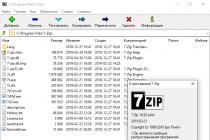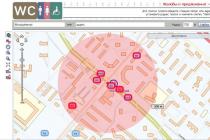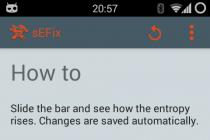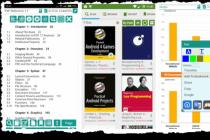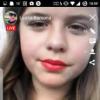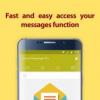Batteries are perhaps the weakest link in modern gadgets. If earlier push-button telephone it was enough to charge 1-2 times a week, but now smartphones (even with the most capacious batteries) have to be connected to the outlet almost every day.
It is clear that such an intensive mode of operation leads to a rapid "burnout" of the battery resource. And often the user has to limit himself in communication, so that the phone can "hold out" until the end of the day.
Norms and realities
According to the manufacturer, the average operating time lithium ion batteries iPhones is about one and a half to two years. In practice, this is the case, with some adjustment for the intensity of use by different owners.
Over time, the capacity of the battery begins to inevitably degrade, no matter how gentle the mode of operation and charging you follow. After several months from the beginning of active operation, the capacity decreases by 10%.
The average number of "charge-discharges" of a smartphone battery is about 500 cycles (ie full discharge after 100% charge). After passing them, the capacity of the battery degrades by 30 percent. At the end of the next five hundred cycles, the capacity will decrease by half.
All this negatively affects the duration autonomous work smartphone. It has to be recharged more and more often, as it keeps a charge worse and worse. Many users want to find out how worn out the battery of their gadget is in order to know about the approximate timing of its replacement. Especially when it starts to shut down spontaneously or the device reboots all of a sudden. Also, this information is very important when buying used devices.
In principle, information about the deterioration of the AB can be provided to you in service center after diagnosis. However, this will require spending time on a trip to the center, and a lot of money for service.
If you want to independently determine how many charging cycles remain for the smartphone battery, keep in mind that you will not find out this information only with the help of regular iPhone services. We'll have to use third party applications... Fortunately, today there are a lot of tools to choose from for this.
Services for finding out the number of completed cycles
So how do you know how many charge cycles your iPhone battery has? Depending on whether you have been jailbroken or not, you can choose the appropriate resource. It is clear that there are a lot of them, we will cite only a few of them - those that do not require any intervention in the regular operation of the smartphone system.
The popular Chinese "iTunes-analogue" - iTools will help in this matter. It is cross-platform (i.e. there are adapted versions for both Windows and Mac) and is distributed free of charge. Please note that on computers under Windows control Before using this utility, be sure to install the latest version of iTunes. You don't need to run it - it just needs to be on your computer. Otherwise, iTools will not be able to work, as it partially uses its resources.
After installing and launching the application, connect the iPhone to the PC. In the device information tab, among other data, the number of charge cycles passed will be indicated. And you, starting from the standard value equal to 500 cycles, will be able to navigate according to the degree of deterioration of the battery module resource.
The above example shows that, most likely, the owner will have to replace the battery in the near future. On this device 426 full charge cycles have already been completed. But, however, this does not mean that after the mentioned number of recharges, the battery will definitely fail. It will simply become less efficient, and the user will have to search for a power outlet more often to recharge.  If you plan to continue using this application for other needs (for example, for its intended purpose - to create and manage "backups"), we recommend temporarily disabling iTunes updates. To avoid version conflicts when installing iTools updates that are not released so often.
If you plan to continue using this application for other needs (for example, for its intended purpose - to create and manage "backups"), we recommend temporarily disabling iTunes updates. To avoid version conflicts when installing iTools updates that are not released so often.
There are also problems with the russification of the "native" version of the software in Chinese - be prepared for delays in the release of updates. Although the menu is intuitive, and, if necessary, can be guided by the universal pictograms.
You can also view information about the remaining number of cycles through the iBackupBot application, which was also originally developed for creating backups. When using it, you do not need to do any jailbreaks, etc. abuse of the Apple ecosystem. However, it also requires the pre-installation of the current version of iTunes.
In principle, this application is paid - about $ 20 in the minimum "bundle". But there is the possibility of a trial download for free.
To get the data we are interested in, you need to download the application to your computer, connect your iPhone to it, and view the battery settings in the device information section.
In this case, the iPhone has gone through 273 full charging cycles, so the user doesn't need to change it yet. 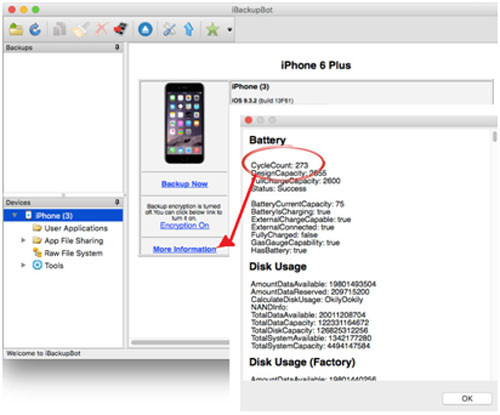 Well, of course, this utility will also allow you to create and manage backups from all your Apple devices.
Well, of course, this utility will also allow you to create and manage backups from all your Apple devices.
Another interesting service is the app with the eloquent name "BatteryLife". It also does not require any intervention in the operation of the iOS system, and is installed directly on the smartphone. After starting the utility quickly evaluates the basic parameters of the battery, displaying data on its capacity, the number of cycles passed, temperature, discharge level, etc. statistical information. 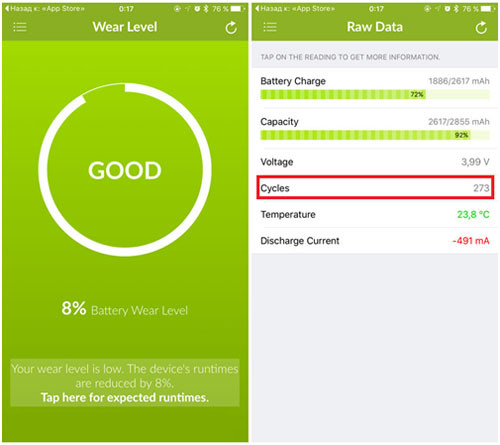 Plus, this application will indicate how worn out (in percentage) your iPhone battery is. And along the way, it will give an assessment whether it is good, bad or excellent, tk. for many, the data on the number of cycles passed, in fact, does not say anything.
Plus, this application will indicate how worn out (in percentage) your iPhone battery is. And along the way, it will give an assessment whether it is good, bad or excellent, tk. for many, the data on the number of cycles passed, in fact, does not say anything.
And so it is provided comprehensive information, understandable for a user of any level of "advanced" - very convenient and fast! It is noteworthy that it can be viewed directly on the smartphone screen, without the use of third-party devices.  The free app is no less informative. —
CoconutBattery. Developed initially for MacBooks, over time, this utility was able to also evaluate the parameters of iPhones batteries. The application successfully launches and works correctly both on the smartphone itself and through the Mac - choose the way it is more convenient for you to receive information.
The free app is no less informative. —
CoconutBattery. Developed initially for MacBooks, over time, this utility was able to also evaluate the parameters of iPhones batteries. The application successfully launches and works correctly both on the smartphone itself and through the Mac - choose the way it is more convenient for you to receive information. 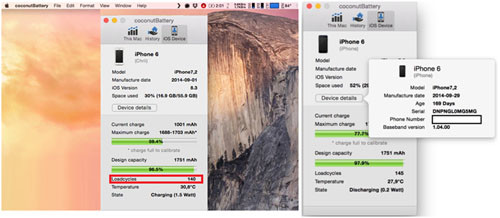 In addition to the current information about the battery, here you can see all the data about your smartphone in the "Device details" tab, up to the age of the device (which is extremely important when buying a used iPhone). You can also request a statistical history for any date selected by the user - indicating the number of cycles, changes in capacity during operation and the total percentage of wear.
In addition to the current information about the battery, here you can see all the data about your smartphone in the "Device details" tab, up to the age of the device (which is extremely important when buying a used iPhone). You can also request a statistical history for any date selected by the user - indicating the number of cycles, changes in capacity during operation and the total percentage of wear.
Here's what it looks like on a smartphone and a Mac, respectively: 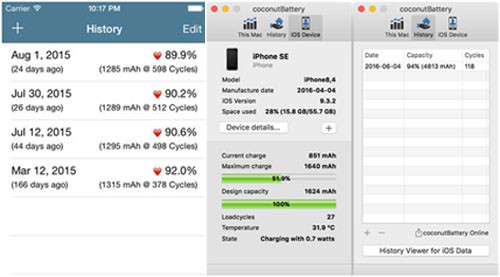 Thanks to this, the dynamics of the degradation of the battery life is effectively monitored. And you can take timely measures to slow down this irreversible process. What needs to be done for this?
Thanks to this, the dynamics of the degradation of the battery life is effectively monitored. And you can take timely measures to slow down this irreversible process. What needs to be done for this?
Let's extend the life of the battery!
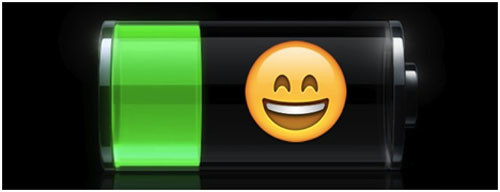 Finally, here are some tips for extending battery life. First of all, comply with the recommendedApple temperature regime
, since both frost and heat negatively affect the capacity of the battery. Its wear is accelerated by 10-15%. Therefore, we do not leave the iPhone in the open sun, in the cold - we keep it in our pocket.
Finally, here are some tips for extending battery life. First of all, comply with the recommendedApple temperature regime
, since both frost and heat negatively affect the capacity of the battery. Its wear is accelerated by 10-15%. Therefore, we do not leave the iPhone in the open sun, in the cold - we keep it in our pocket.
Try not to bring the gadget to a full discharge or to a full charge. It is optimal to maintain a constant energy level in the range of 30-80%, recharging a little during the day. For the same reasons, you should not leave your smartphone on charge overnight (except when updates are being performed or backups). This will significantly extend the period of one complete charging cycle.
We also recommend that you regularly update the firmware, as it often, due to software optimization, increases the performance of the device, while reducing power consumption. And use only branded batteries for recharging. charging device... Uncertified fakes will ruin the battery faster due to jumping currents and voltages.
It is also very effective to revise the list of applications regularly used by the user. You can find out what exactly "saps" the battery the most in the special menu "Statistics". Thanks to the data collected by the system - in the context of a day (week), it is possible to draw a conclusion about the most significant items of expenditure, and, accordingly, control them. 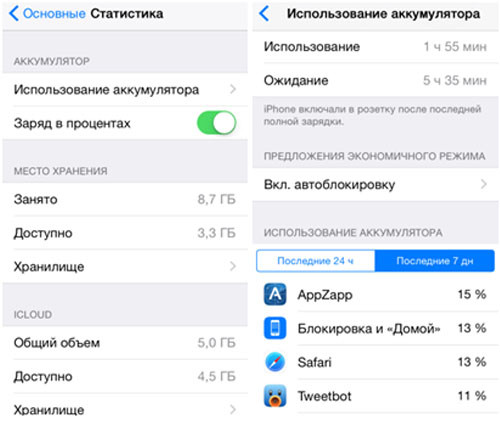 As you can see, there are many tools for finding out the number of charging cycles passed by the iPhone. We hope that the methods for assessing the condition of the battery presented here will allow you to extend battery life with maximum efficiency as long as possible.
As you can see, there are many tools for finding out the number of charging cycles passed by the iPhone. We hope that the methods for assessing the condition of the battery presented here will allow you to extend battery life with maximum efficiency as long as possible.
When buying a used iPhone, future owners pay attention first of all to appearance smartphone.
I would like to take a closer look at the case: examine it for scratches and chips, take a closer look to see if all the parts of the case are tightly assembled, whether the lid or even the screen is loose, etc.
More demanding buyers check the quality of the connection (earpiece and microphone), and some have a desire to check the battery of their future iPhone. So, it is at this point that we will stop.
How to find out the number of charge cycles on an iPhone using a PC
In addition to this question, we will help you find out the level of battery wear on your iPhone.
To determine the number of battery charge cycles, it is useful useful application called iBackupbot. You just need to download from the offered page and install it on your PC. Then we do everything as in the screenshots below.
After starting the program and connecting the iPhone to the PC, we see such a window. We click on our smartphone, and then in the right part of the window we look for the button "More Information" and click on it.
Immediately after that, a new window of this type will appear:

First point open window bears the name "Battery". The first sub-item is called "CycleCount". Its numeric value, in our case 355, represents the number of times our iPhone's battery has been charged.
How to find out the number of charge cycles on an iPhone using a mobile app
The second method involves the use of a special mobile application called "Battery Life". You can download it for free from the App Store by simply entering the name in the search.
So, the program is installed. We launch it and see main screen... On the main screen we see the inscription "Wear Level", the state is "Good". It is a general indicator of the condition or life level of the battery. mobile device Apple.

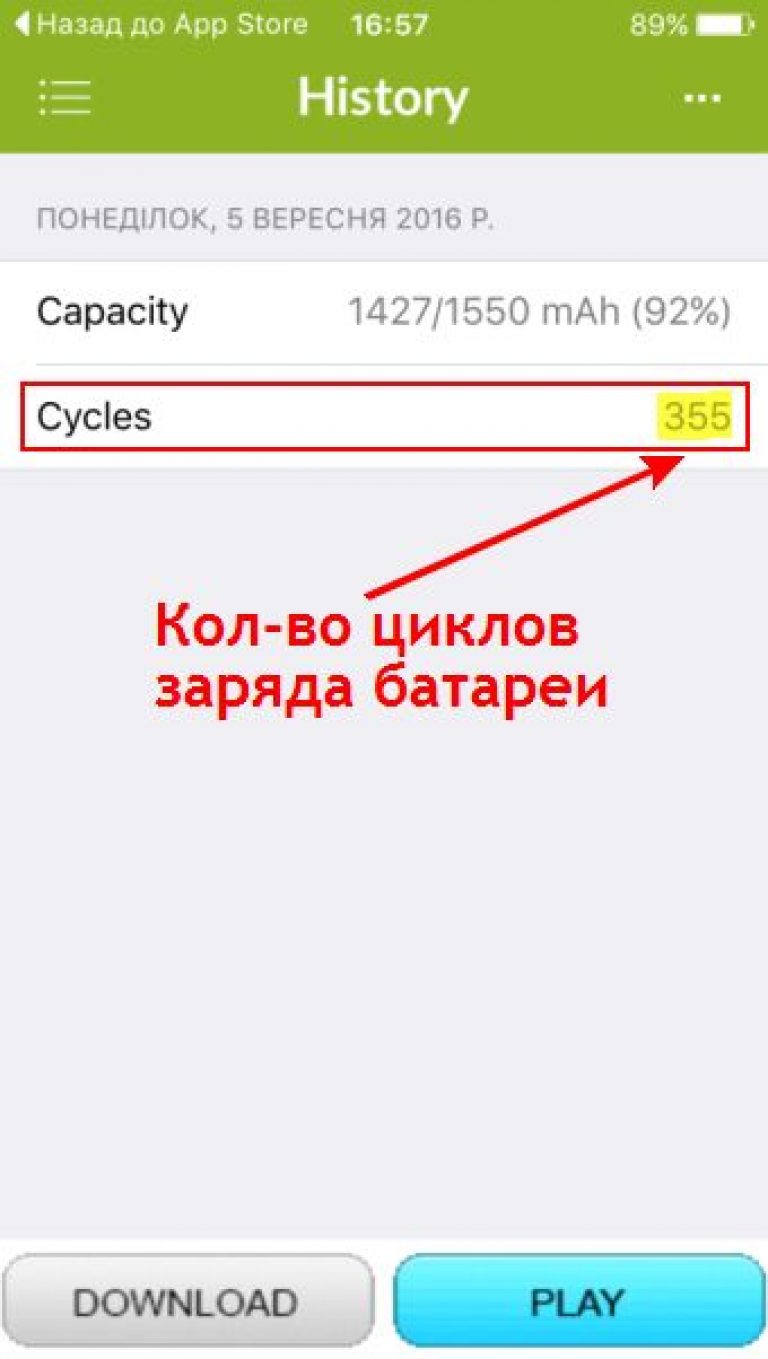
There are four possible options:
- Perfect (excellent)
- Good
- Bad (bad)
- Very Bad
Find the fourth item "History" and tap on it with your finger. A new window will open in which we are interested in the "Cycles" sub-item. This numerical value means the number of times the iPhone battery has been charged.
That's all. It will be curious to know your options for solving this problem in the comments.
Greetings! There can be a lot of reasons for the need to check the information on how much capacity is left in the battery of an iPhone or iPad. A similar need may arise out of simple curiosity - for example, I wondered if I need to go to change the battery on my old iPhone 5S or is it not so bad yet?
Also great importance a similar procedure is acquired during the purchase of a used device. After all, the seller can simply deceive by telling you that the battery holds exactly that much, and even show usage statistics (you can easily wind it up), but in fact, half of the capacity has already been lost there. How to find out the truth about the state of the battery - is it bad or not? Nobody will wait a few hours to check! There are easier and faster ways - let's talk about them, let's go!
Important note! We get all data about the battery for free, without jailbreaking the device and other jailbreak.
How to check the battery life of an iPhone or iPad using a computer?
There are many programs that can give us all necessary information about the battery. These are the famous iTools, iFunBox and many others. But they are heaped up various functions which is good, but we only need the battery statistics! Therefore, in this case, I advise you to use iBackupBot - the desired function is also not the main one in it, however, the minimum size of the program and the simple interface speaks in its favor.
You can download it from the developer's website, there are versions for Windows and Mac OS. Please note that iTunes must be installed to use the program.
Since all the inscriptions on English language, I will give a small decryption of the received data:
- CycleCount - the number of complete recharges of the battery.
- DesignCapacity is the capacity that the new gadget originally had.
- FullChargeCapacity - current capacity.
- Status: Success - general characteristics batteries at the moment.
As you can see, my iPhone 5S's capacity dropped by only 150 mAh in 2.5 years, and this is a very good result! In fact, it is almost new. How did you manage to achieve such indicators? I just know how, try it too - there is nothing complicated there.
Apps that will tell you everything about the battery status in an iPhone or iPad
Unfortunately, no one is safe from the situation when a computer is not at hand, and it is necessary to check the battery life of an iOS device here and now. Various applications from the App Store can help us with this. The best part is that you do not need to jailbreak the device and install a jailbreak - everything happens without it.
At the time of writing this article, a huge number of programs (about 15-20) have been in one way or another related to the battery on my iPhone. And only in one of them all data (charge cycles, actual capacity, etc.) were shown for free, immediately after installation and without any additional purchases.
Meet Battery Life. App Store download link. Install and run. Click in the left upper corner- the settings open, we are interested in the menu item - Raw Data. And we can clearly see all the information (also displayed in real time!).
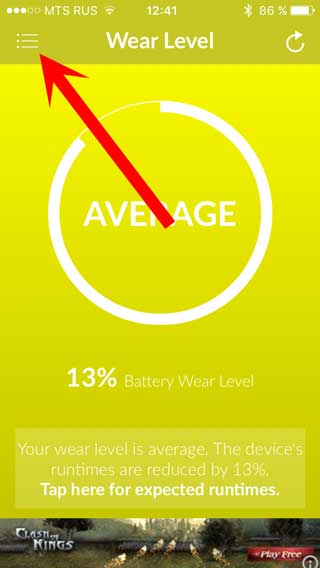
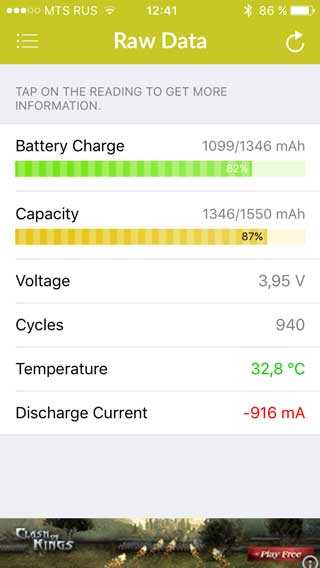
A little point by point:
- Battery Charge - the indicator means how much the battery is currently charged and how much it can charge.
- Capacity - current \ standard capacity of the battery.
- Cycles - the number of recharge cycles.
The attentive reader will notice that the data for my device is slightly different for different checks (using the computer and the application). How so !?
Firstly, this difference is really small - an error of 3-5%. And secondly, this is completely normal - since different programs use different algorithms. And besides, the battery of my iPhone 5S has been working for quite a long time - almost 2.5 years and it is rather difficult to analyze its use in such a period.
In any case, the check can be carried out by any option presented in the article, and the general picture of the battery life of your iPhone or iPad will be clear. To get the most plausible values - use both methods, and choose the average of what you get.
P.S. Each "like" to the article increases the battery life by 10-15%, don't get lost and click! :)

With each new day you use your iPhone, the level of battery wear and tear increases, affecting battery retention time. How do you know when to change your battery and what apps to use to find out how much wear and tear it is?
Of course, every technique from Apple is equipped with high-quality parts, especially when it comes to rechargeable batteries... All these devices, no matter MacBook, iPhone or iPad, have a significant number of recharge cycles, as a result they do not lose their capacity very much.
Checking iPhone Battery Wear Using the App
Battery Life app

Download from the App Store and install the Battery Life app on your smartphone. When you start the application, in the main window you can see the amount of battery wear:
- Excellent - means that the battery is almost not worn out.
- Good - the battery is slightly worn out.
- Bad - the battery is worn out and the smartphone functions less on one charge due to the high loss of capacity.
- Very bad - this means that the battery is badly worn out and it is time to replace it.

In another window called "Current data" you can see in numbers the value of the current charge - "Charge level" as well as loss of capacity "Battery capacity".
AIDA64 application
AIDA64 is another good app in order to find out the level of wear on the iPhone battery. The application shows basic data about the hardware of your iPhone or iPad, it will also help you find out the wear and tear of your battery.
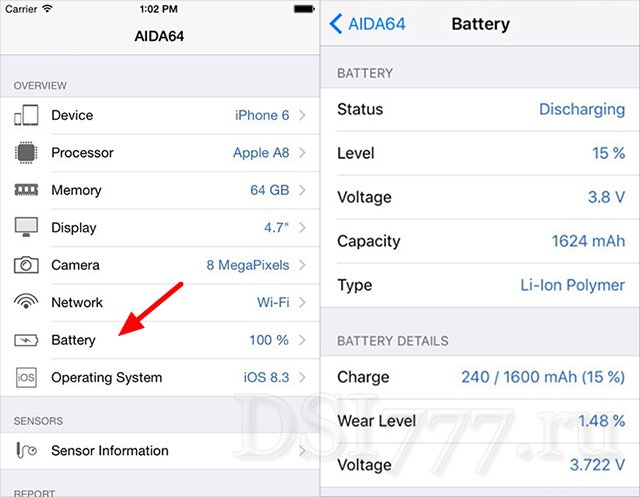
Download from the AppStore and launch the AIDA64 application and go to the "Battery" section, where you will notice the Wear Level item, which displays the percentage of battery wear iOS devices.
Check iPhone iPad battery wear on macOS and Windows
If you have a MacBook or iMac, then you will be able to find out in detail the state of the battery of your iPhone or iPad using free software coconut Battery.
After the installation of the program on Mac is complete, a new icon will appear on the panel, clicking on which will show you the battery status of your iOS device.
To view the full details in more detail, click on the Device detalis ... button:
- Current charge - current charge
- Maximum charge - maximum charge
- Design capacity - initial battery capacity
- Loadcycles - the number of cycles of recharging the iPhone or iPad battery

The main focus is the Design capacity and Maximum charge values, which help to see the loss of battery capacity over the period of use of the iPhone or iPad (Design capacity - Maximum charge = by how much the charge capacity has decreased).
IBackupbot for Windows and MacOS
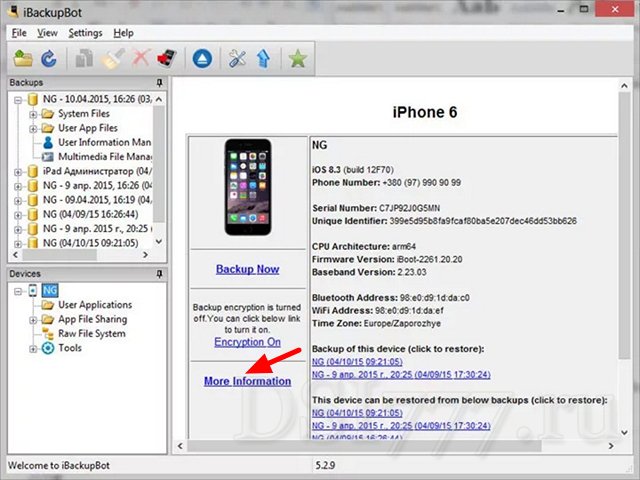
Checking battery wear on iphone using iBackupbot app. Run the program and go to the More Information section:
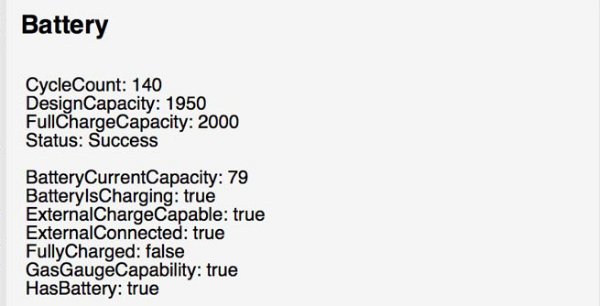
- CycleCount - number of recharges
- DesignCapacity - initial capacity
- FullChargeCapacity - Current state iBackupbot battery
How to Extend iPhone and iPad Battery Life
Let's take a look at how to make sure that your power supply does not wear out so much and will last you longer:
- Only charge your iPhone or iPad with original and certified cables.
- Try once a month to charge your smartphone to 5 percent, and then to 100 percent. This will calibrate the battery.
- Do not bring the device to automatic shutdown due to low battery.
- Do not expose your device to cold temperatures, as cold conditions drain the battery faster and wear out faster. Buy a case in which the body of the smartphone will not cool down so much.
- Charge your smartphone at room temperature.