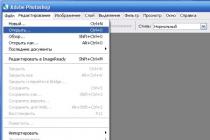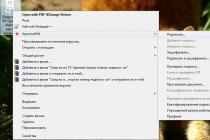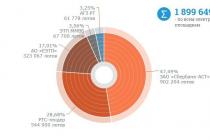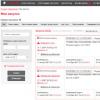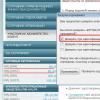Modern versions of the OS from Microsoft are notable for the fact that immediately after installation they offer the user a complete set of programs for working with data and searching for information.
For example, if you decide, then after installation and activation you will already have in your system:
- text editor;
- internet explorer
- audio and video player.
However, every power user knows that Microsoft firmware doesn't offer much functionality. And the solution to the problem would be to download third-party programs to solve specific problems. For example, many users download players to watch videos almost immediately after installing the OS to guarantee a wide range of settings and the ability to play any format. And here you need to know how to install the software correctly, as well as how to configure the default launch to simplify further work.
Installing software in Windows 7
The installation process in modern OS versions is as simple and accessible as possible. For example, the same player. All you need is to download the program in the .exe format from the developer's official website, which plays multimedia files, and then start the installation. Depending on the security settings in the system, you will be prompted to confirm the installation procedure. Next, select the installation location, downloadable components and wait until the end. Now you know how to install the player in Windows 7.
Installation of other programs proceeds in a similar way. It should be added¸ that in the case of players, you need not only the software itself, but also codecs for various video formats: mp4, mkv and others. But, as a rule, modern versions of players automatically load the necessary components or already have them in their assembly. So you don't have to worry.
Installing the default program
However, a simple software installation is not enough. Even after that, when trying to run the file, the system will use the standard Win player. Is it possible to somehow remove this to make viewing more comfortable and easier? Of course, yes. To do this, you need to understand how to change the default player in Windows 7. The procedure consists of several steps.
- Press the right mouse button on the file for which you want to change the player.
- Select the item "Open with ..." and "Select a program ...".
- In the window that appears, select the required software (for example, MPC) and at the bottom put a checkmark confirming the use for all files of this format.
- Click "OK" to save the settings.
Now, when you run files of the same type, the selected program will be included.
As in earlier versions Windows systems, ten selects default programs for launching music and video clips.
But, what if you don't like the standard media player and instead need another program to open your music and video files? You can install the desired program as the default player in Windows 10.
Let's see how to do this.
Windows 10 default media player
Windows has a set of programs that will always be used to open certain types of files. For example, when you try to play audio files such as .WMA or WMA video files, a standard media player window instantly opens and the file starts playing automatically.
This is fine most of the time, but you might want to use another program, such as VLC media player.
How to do it
Very simple! Open Windows Settings (by clicking the "gear" in the Start menu) and click the "System" button. Go to section Default apps by selecting the appropriate item in the left block. Scroll down a bit if you can't find an option.
Here you can choose the default application for music files and films and TV... Click the icon below the heading Music player and you will see a list of applications that can open these files. Please select desired file and click on it.
Follow the same procedure for video player.

After you do this, you can successfully use the selected player to watch videos in Windows 10.
If you want to reset to Microsoft's recommended default, you can click on the reset button at the end of the list.
Often any, automatic or manual, carries some systemic changes. So in cases with a media player, which are more often used in a pair or number of several programs, updates of one can entail general changes in the system for the rest ...
How do I set the default playback player?
For example, the main music playing program on your computer might be the AIMP player, but after updating another installed player let's say it becomes the default audio file program. And now you have to start listening through the configured program, instead of the usual player.
In order to fix the program for listening, you will need to do a number of simple steps:
Instead of an afterword
That's all, now all files of the selected format will be played by the player you installed. In order to check the changes, you just need to start any audio track for listening.
The above steps also apply to other file formats such as video or text. The only thing that should be observed is the ratio of the program to the format of the file being opened!
As you already know, Windows 10 Fall creators , has received several cumulative updates. The new KB4046355 service pack released for this build removes Windows Media Player.
The update removes Windows Media Player from the device (files and entries in the context menu), but it does not prevent users from installing it again.
If you are affected by this issue and need to repair Windows Media Player, reinstall it using the Settings app.
How to install, return Windows Media Player
- Open the app "Options" and go to the settings group "Applications"... Please select "Applications and Features" and click on the link "Management of additional components".


- On the screen "Control additional functions» press the button "A plus" Near "Add component".

- Find in the list Windows Media Player and press the button "Install"... Windows Media Player will be installed. You don't need to restart Windows 10.

Installation will not take more than ten, twenty seconds.
After Windows installations Media Player appears on your device again. Again, it is unclear at this point if this is a bug that only affects some insider devices, or if it is an omen of future events.

Windows users who are not using Windows Media Player should not notice any problems caused by uninstallation. However, if problems are found, it is advised to reinstall the media player using the above method.
Now you: What media player are you using?