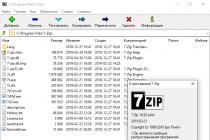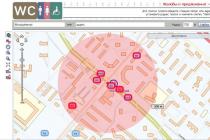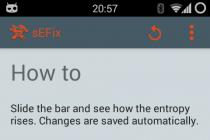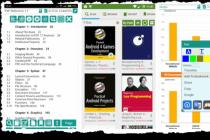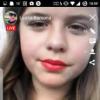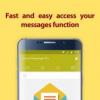The choice of a video card can also be influenced by the monitor available or intended for purchase. Or even monitors (plural). So, for modern LCD monitors with digital inputs, it is very desirable that the video card has a DVI, HDMI or DisplayPort connector. Fortunately, all modern solutions now have such ports, and often all together. Another subtlety is that if you need a resolution higher than 1920 × 1200 via the digital output DVI, then you definitely need to connect the video card to the monitor using a connector and cable with Dual-Link DVI support. However, now there are no problems with this anymore. Let's consider the main connectors used to connect information display devices.
Analog D-Sub connector (also known as VGA-exit or DB-15F)

This is a well-known and familiar 15-pin connector for connecting analog monitors for a long time. VGA stands for video graphics array or video graphics adapter. The connector is designed to output an analog signal, the quality of which can be influenced by many different factors, such as the quality of RAMDAC and analog circuits, so the quality of the resulting image may differ on different video cards. In addition, less attention is paid to the quality of the analog output in modern video cards, and it is better to use a digital connection to get a clear picture at high resolutions.
D-Sub connectors were virtually the only standard until the widespread adoption of LCD monitors. Such outputs are still often used to connect LCD monitors, but only budget models that are poorly suited for games. To connect modern monitors and projectors, it is recommended to use digital interfaces, one of the most common of which is DVI.
Connector DVI(variations: DVI-I and DVI-D)


DVI is the standard interface most commonly used for digital video output to LCD monitors, with the exception of the cheapest. The photo shows a rather old video card with three connectors: D-Sub, S-Video and DVI. There are three types of DVI connectors: DVI-D (digital), DVI-A (analog), and DVI-I (integrated):
DVI-D- purely digital connection, avoiding loss in quality due to double conversion of digital signal to analogue and from analogue to digital. This type of connection provides the highest quality picture, it outputs the signal only in digital form, digital LCD monitors with DVI inputs or professional CRT monitors with built-in RAMDAC and DVI input (very rare specimens, especially now) can be connected to it. This connector differs from DVI-I in the physical absence of some of the pins, and the DVI-to-D-Sub adapter, which will be discussed below, cannot be plugged into it. Most often, this type of DVI is used in motherboards with an integrated video core, it is less common on video cards.
DVI-A- This is a rather rare type of analog DVI connection, designed to output analog images to CRT receivers. In this case, the signal is degraded due to the double digital-to-analog and analog-to-digital conversion, its quality corresponds to that of a standard VGA connection. Almost never occurs in nature.
DVI-I Is a combination of the two options described above, capable of transmitting both an analog signal and a digital one. This type is most often used in video cards, it is universal and with the help of special adapters supplied with most video cards, you can also connect a regular analog CRT monitor with a DB-15F input to it. This is what these adapters look like:

All modern video cards have at least one DVI-output, or even two universal DVI connector-I. D-Sub is most often absent (but they can be connected using adapters, see above), except, again, for budget models. To transfer digital data, either a single-link DVI Single-Link solution is used, or a two-link solution - Dual-Link. Single-Link transmission format uses one TMDS transmitter (165 MHz) and Dual-Link uses two, it doubles the bandwidth and allows screen resolutions higher than 1920 × 1080 and 1920 × 1200 at 60 Hz, supporting very high resolution like 2560 × 1600. Therefore, for the largest LCD-monitors with a high resolution, such as 30-inch models, as well as monitors intended for outputting stereo images, you will definitely need a video card with a dual-link DVI Dual-Link or HDMI version 1.3 output.
Connector HDMI
Recently, a new consumer interface has become widespread - High Definition Multimedia Interface. This standard provides for the simultaneous transmission of visual and audio information over one cable, it is designed for TV and cinema, but PC users can also use it to output video data using the HDMI connector.


In the photo on the left - HDMI, on the right - DVI-I. HDMI outputs on video cards are now quite common, and there are more and more such models, especially in the case of video cards designed to create media centers. Viewing high definition video data on a computer requires a video card and monitor that supports HDCP content protection and is connected with an HDMI or DVI cable. Video cards do not have to carry an HDMI connector on board, in other cases, the HDMI cable is connected via an adapter to DVI:

HDMI is another effort to standardize universal connectivity for digital audio and video applications. It immediately received strong support from the electronics giants (the standard group includes companies such as Sony, Toshiba, Hitachi, Panasonic, Thomson, Philips, and Silicon Image), and most modern high-definition output devices have at least would be one such connector. HDMI allows copy-protected digital audio and video to be transmitted over a single cable, the first version is based on 5 Gbps bandwidth, and HDMI 1.3 extended this limit to 10.2 Gbps.
HDMI 1.3 is an updated specification of the standard with increased interface bandwidth, increased clock frequency up to 340 MHz, allowing you to connect high-definition displays that support more colors (formats with color depths up to 48-bit). The new version of the specification also defines support for new Dolby standards for lossless compressed audio transmission. In addition, there were other innovations, in the specification 1.3 a new mini-HDMI connector was described, which is smaller in size compared to the original. These connectors are also used on video cards.

HDMI 1.4b is the latest new version of this standard, released not so long ago. HDMI 1.4 introduces the following major innovations: support for the stereo display format (also called "3D") with frame sequential transmission and active glasses for viewing, support for the Fast Ethernet connection of the HDMI Ethernet Channel for data transfer, and audio reverse channel for transmitting digital audio in the opposite direction. , support for 3840 × 2160 up to 30 Hz and 4096 × 2160 up to 24 Hz resolution formats, support for new color spaces and the smallest micro-HDMI connector.

HDMI 1.4a has significantly improved stereo support with new Side-by-Side and Top-and-Bottom modes in addition to specification 1.4 modes. And finally, a very fresh update to the HDMI 1.4b standard took place just a few weeks ago, and the innovations of this version are still unknown to the general public, and there are no devices with its support on the market yet.
Actually, the presence of the HDMI connector on the video card is optional, in many cases it can be replaced by an adapter from DVI to HDMI. It is uncomplicated and therefore comes with most modern video cards. Moreover, modern GPUs have a built-in audio chip, which is required to support audio transmission over HDMI. On all modern AMD and NVIDIA video cards, there is no need for an external audio solution and corresponding connection cables, and there is no need to transfer audio from an external sound card.
The transmission of video and audio signals via one HDMI-connector is in demand primarily on cards of the middle and lower levels, which are installed in small and quiet barebones used as media centers, although HDMI is often used in gaming solutions, largely due to the spread household appliances with such connectors.
Connector
Gradually, in addition to the common DVI and HDMI video interfaces, DisplayPort solutions are appearing on the market. Single-Link DVI transmits video signal with a resolution of up to 1920 × 1080 pixels, 60 Hz and 8 bits per color component, Dual-Link allows you to transmit 2560 × 1600 at 60 Hz, but already 3840 × 2400 pixels under the same conditions for Dual- Link DVI is not available. HDMI has almost the same limitations, version 1.3 supports signal transmission with a resolution of up to 2560 × 1600 pixels at 60 Hz and 8 bits per color component (at lower resolutions - and 16 bits). Although the maximum capabilities of DisplayPort are slightly higher than that of Dual-Link DVI, only 2560 × 2048 pixels at 60 Hz and 8 bits per color channel, it has support for 10-bit color per channel at 2560 × 1600, as well as 12 bit for 1080p.
The first version of the DisplayPort digital video interface was adopted by VESA (Video Electronics Standards Association) in the spring of 2006. It defines a new, licensed, royalty-free, universal digital interface for connecting computers and monitors and other multimedia technology. The VESA DisplayPort group, which promotes the standard, includes major electronics manufacturers: AMD, NVIDIA, Dell, HP, Intel, Lenovo, Molex, Philips, Samsung.
DisplayPort's main rival is HDMI with HDCP write protection, although it is more intended for connecting consumer digital devices such as iPods and HDTV panels. Another competitor used to be called Unified Display Interface - a less expensive alternative to HDMI and DVI connectors, but its main developer, Intel, refused to promote the standard in favor of DisplayPort.
The absence of royalties is important for manufacturers, because they are required to pay licensing fees to HDMI Licensing for using HDMI in their products, which then divides the funds between the holders of the rights to the standard: Panasonic, Philips, Hitachi, Silicon Image, Sony, Thomson and Toshiba. Ditching HDMI in favor of a similar "free" universal interface will save graphics card and monitor manufacturers a lot of money - it's clear why they liked DisplayPort.
Technically, the DisplayPort connector supports up to four data lines, each of which can transfer 1.3, 2.2, or 4.3 gigabits / s, up to 17.28 gigabits / s in total. Modes with a color depth of 6 to 16 bits per color channel are supported. An additional bi-directional channel for the transmission of commands and control information operates at a speed of 1 Mbit / s or 720 Mbit / s and is used to service the operation of the main channel, as well as to transmit VESA EDID and VESA MCCS signals. Also, unlike DVI, the clock signal is transmitted over the signal lines, and not separately, and is decoded by the receiver.
DisplayPort has the optional DPCP (DisplayPort Content Protection) copy protection feature developed by AMD and uses AES 128-bit encoding. The transmitted video signal is incompatible with DVI and HDMI, but the specification allows for their transmission. DisplayPort currently supports a maximum data rate of 17.28 Gbps and a resolution of 3840x2160 @ 60Hz.
The main distinguishing features of DisplayPort are: open and extensible standard; support for RGB and YCbCr formats; color depth support: 6, 8, 10, 12 and 16 bits per color component; full signal transmission at 3 meters, and 1080p at 15 meters; Supports 128-bit AES encoding DisplayPort Content Protection, as well as 40-bit High-bandwidth Digital Content Protection (HDCP 1.3); higher bandwidth compared to Dual-Link DVI and HDMI; transmission of several streams over one connection; compatibility with DVI, HDMI and VGA using adapters; simple extension of the standard to meet changing market needs; external and internal connection (connecting an LCD panel in a laptop, replacing internal LVDS connections).
The updated version of the standard - 1.1, appeared a year after 1.0. Its innovations include support for HDCP copy protection, which is important when watching protected content from Blu-ray and HD DVD discs, and support for fiber-optic cables in addition to the usual copper ones. The latter allows you to transmit a signal to even greater distances without loss in quality.
DisplayPort 1.2, approved in 2009, doubled the bandwidth to 17.28 Gbps to support higher resolutions, refresh rates, and color depths. Also, it was in 1.2 that support for the transmission of multiple streams over one connection for connecting multiple monitors appeared, support for stereo image formats and xvYCC, scRGB and Adobe RGB color spaces. A smaller Mini-DisplayPort connector for portable devices has also appeared.
The full-size external DisplayPort connector has 20 pins, its physical size can be compared with all known USB connectors... The new type of connector can already be seen on many modern video cards and monitors, it looks like both HDMI and USB, but it can also be equipped with latches on the connectors, similar to those provided in Serial ATA.

Before AMD bought ATI, the latter announced the supply of video cards with DisplayPort connectors - already in early 2007, but the merger of the companies postponed this appearance for a while. Later, AMD announced DisplayPort as a standard connector as part of the Fusion platform, which implies a unified architecture for the central and GPU in a single chip, as well as future mobile platforms. NVIDIA keeps up with the competition with a wide range of DisplayPort graphics cards.

Samsung and Dell were the first monitor manufacturers to announce support and announcements for DisplayPort products. Naturally, such support was first received by new monitors with a large screen diagonal and high resolution. There are DisplayPort-to-HDMI and DisplayPort-to-DVI adapters, as well as DisplayPort-to-VGA, which converts a digital signal to analog. That is, even if only DisplayPort connectors are present on the video card, they can be connected to any type of monitor.
In addition to the above connectors, old video cards also sometimes have a composite connector and S-Video (S-VHS) with four or seven pins. They are most often used to output the signal to outdated analog television receivers, and even on S-Video, the composite signal is often obtained by mixing, which negatively affects the picture quality. S-Video is better in quality than composite cinch, but both are inferior to YPbPr component output. Such a connector is available on some monitors and high-definition TVs, the signal is transmitted through it in analog form and is comparable in quality to the D-Sub interface. However, in the case of modern video cards and monitors, it simply does not make any sense to pay attention to all analog connectors.
Good day.
One of the most common questions when connecting a monitor to a computer is to deal with the variety of connectors, make right choice cable for everything to work (especially difficult if the monitor has several interfaces at once)... Whether it was before, there is one VGA everywhere: everything is simple and clear. But over time (after the appearance of high-resolution monitors), its capabilities became insufficient, and new interfaces began to appear ...
In general, now on monitors, you can most often find DVI, Display Port or HDMI interfaces. Moreover, they are all, in turn, subdivided into several more types (if I may say so). The situation is even more complicated if there are some interfaces on the monitor, and completely different on the PC. No wonder and confusion ...
In this article I will try to "disassemble" this whole tangle, and answer typical and most frequent questions about this problem.
And so, more to the point ...
HDMI

One of the most demanded and popular interfaces today. It is found on the vast majority of laptops and computers (you can also often find it on tablets). Suitable for connecting monitors, TV (and TV set-top boxes), projectors and other video equipment.
Peculiarities:
- transmits both audio and video signal (simultaneously). In this regard, this is a big plus for the interface: no extra cables are needed to transmit the audio signal;
- full support for FullHD (1920x1080) resolution, with 3D effects. Maximum supported resolution up to 3840 × 2160 (4K);
- the cable length can reach 10 meters, which is sufficient in most cases (with the use of repeater amplifiers - the cable length can be increased up to 30 meters!);
- has a bandwidth from 4.9 (HDMI 1.0) to 48 (HDMI 2.1) Gbps;
- there are adapters on sale from HDMI to DVI and vice versa (very important for the compatibility of old and new devices with each other);
- HDMI has several types of connectors: HDMI (Type A), mini-HDMI (Type C), micro-HDMI (Type D) (see photo above). On laptops / PCs, the classic type of size is most often used - HDMI (Type A). Micro and Mini are found in portable technology (tablets, for example).
If you have on your monitor and system unit(laptop) there is HDMI - then all connection will be reduced to buying an "HDMI-HDMI" cable (which can be bought at any computer store).
Please note that before connecting via HDMI, be sure to turn off both devices (both the PC and the monitor). if you don't.

Display Port

A new and rather quickly gaining popularity interface (competitor to HDMI). Allows you to connect multiple monitors at once, supports 4K resolution, 3D image. There are two standard sizes: classic and Mini Display Port (the first option is found on ordinary laptops and monitors, see the photo above).
Peculiarities:
- both audio and video signals are transmitted simultaneously;
- the maximum length of the Display Port cable can be up to 15 meters;
- data transfer rate up to 21.6 Gbps;
- allows you to get a resolution of up to 3840 x 2400 at 60 Hz; or 2560 x 1600 pixels at 165 Hz; or you can connect two monitors at once with a resolution of 2560 x 1600 pixels and a frequency of 60 Hz.
- note that besides the classic Display Port, there is another form factor: Mini Display Port.
- by the way, the size of the Mini Display Port is about 10 times smaller than that of the DVI connector (about him below in the article)!
- the interface has a small "latch" that secures the cable securely when plugged into the port.
DVI

This interface is almost 20 years old, and is still very popular (released in 1999). At one time, I seriously improved the quality of the image on the screen.
The maximum resolution is 1920 x 1080 pixels (however, some expensive video cards can transmit data in dual link mode and the resolution can be up to 2560 x 1600 pixels).
Peculiarities:
- only the image is transmitted through the DVI connector (the audio signal will have to be transmitted through other channels);
- resolution up to 1920 × 1200 points with cable length up to 10.5 m; resolution of 1280 × 1024 dots with cable length up to 18 m; in two-channel data transmission mode - up to 2560 x 1600 points.
- There are three types of DVI: DVI-A Single Link - analog transmission; DVI-I - analog and digital transmission; DVI-D is digital transmission.
- various connectors and their configuration (DVI-A, DVI-D, DVI-I) are compatible with each other.
- Please note that this standard is more likely to interfere with, for example, other devices that emit an electromagnetic signal (telephone, printer, etc.) are near the cable. Also, this can happen due to poor cable shielding;
- there are many VGA to DVI and reverse adapters on sale;
- DVI connector is large enough, ~ 10 times more than Mini Display Port (Apple even released Mini DVI, but it did not find much popularity ...).
VGA (D-Sub)

This standard was developed already back in 1987. Despite this, it is still very popular, it is used mainly for simple projectors, video consoles, small office monitors (where high resolution and very high quality images are not required). The resolution is officially supported up to 1280 × 1024 pixels, and therefore many "predict" a quick eclipse of this interface ...
My personal opinion: many people "bury" this interface early, because thanks to the hundreds of millions of devices that have been released over these 30 years, VGA will "outlast" some modern ones.
Peculiarities:
- transmits only video signal (other channels must be used for audio);
- maximum resolution up to 1280 × 1024 pixels, at a frame refresh rate of 75 Hz (in some cases, it is possible to work at a higher resolution, but this is not officially guaranteed, moreover, the image quality may deteriorate);
- there are many adapters VGA to HDMI, VGA to Display Port, VGA to DVI and vice versa;
- despite the "moral" obsolescence - the interface is supported by a variety of audio and video equipment, and is still in great demand.
Popular questions about connection and cable selection
Option 1: Both the monitor and the computer have the same interface (HDMI or Display Port)
Perhaps this is the most favorable option. In general, it is enough to buy a standard HDMI cable (for example), connect the devices with it and turn them on. No additional setup is required: the image is immediately displayed on the monitor.

Important!
If the HDMI connection is hot, the port may burn out! How to avoid this, and what to do (if the monitor / TV via HDMI does not work) is described in this manual:
Option 2: devices have different interfaces. For example, on a laptop HDMI, on a VGA monitor.
This option is more difficult ... Here, in addition to the cable, you need to buy a special adapter (sometimes the cost of such adapters reaches 30% of a new monitor!). It is better to buy both the cable and the adapter as a set (from one manufacturer).
Also note that older PCs / laptops with VGA | DVI connectors may simply not "produce" high definition images if you want to connect a large monitor / TV to them.


There are a lot of adapters on sale now that ensure the interaction of different interfaces with each other (VGA, Display Port, HDMI, DVI).
What if I take different versions of the HDMI connector
If we mean the form factor - i.e. Micro and the classic size of the connectors, then in order to connect them you need a special. cable (possibly an adapter).
If we are talking about connecting a video card that supports the HDMI 1.4 standard (with 3D), for example, to a monitor with HDMI 1.2, then the devices will work according to the HDMI 1.2 standard (without 3D support).
Is the length of the cable important? Which interface should you give preference to?
Yes, the cable length has great importance... The longer the cable, the weaker the signal, the greater the likelihood of various interference, etc. For example, in the general case, it is undesirable for its length to exceed 1.5 ÷ 3 m.
Of course, the interface you choose also affects the length. For example, the HDMI interface allows you to use a cable up to 10 meters long (and with an amplifier, up to 25-30!). While the same VGA - cable longer than 3 m can significantly "spoil" the picture.
As for the quality, today one of the best pictures is provided by HDMI and Display Port (resolution up to 4K, with simultaneous transmission of an audio signal, and with almost no interference).

Classic USB and USB Type C
By the way, on new laptops and PCs you can find USB Type C connector ... He, of course, has not yet received widespread use, but it looks promising. Allows to "hot" connect the monitor to a PC, simultaneously transmitting audio-video signals. In some cases, even additional power is not required for the monitor - there is enough power from the USB port.
Perhaps an article on how to properly connect a monitor to a laptop will be useful to you (instructions in steps) -.
That's all for today, good luck everyone!
Several years ago, the VGA output was the main interface used to connect CRT monitors (cathode ray tube monitors) and LCD monitors (liquid crystal monitors).
VGA (Video Graphics Adapter) used to output an analog signal, the connector for which is respectively called VGA or D-Sub 15 (15-pin connector). You can also find such a decoding of the abbreviation VGA - Video Graphics Array (array of pixels) The connector itself has 15 legs and is most often blue. Subsequently, the digital interface DVI (Digital Visual Interface) was used for LCD monitors. But this outlet has not lost its popularity, it is still used in digital projectors, in some HDTV televisions and in Microsoft game consoles.
HDMI
HDMI (High Definition Multimedia Interface)- a multimedia interface that allows you to transmit audio without loss of quality over a cable up to 10 m along with a video signal. Simultaneous transmission of video and audio data over one cable reduces the number of connecting wires.
This standard is developed and supported by renowned companies in the electronics industry, such as Hitachi, Panasonic, Philips, Sony, Thomson and Toshiba. Due to this, the standard quickly gained popularity, and now most video devices, for outputting high-definition images, have at least one HDMI connector.

In the first version of this standard, the bandwidth was 5 Gb / s, and in version 1.3 it was doubled and the HDMI cable is capable of transmitting up to 10.2 Gb / s. In addition, in the HDMI 1.3 version, the synchronization frequency was increased to 340 MHz, and thanks to this it became possible to connect high-resolution monitors with support for color depths up to 48 bits.
The main competitor to HDMI is the DisplayPort connector.

If your video card is missing, then this problem can be easily solved with an adapter and a DVI connector.
DVI-out
DVI (Digital Visual Interface)- a digital interface that is used to connect a video card to LCD monitors, televisions, projectors, and plasma panels. DVI provides undistorted image output due to the fact that the video signal does not undergo double anlag / digital conversion, that is, the signal is transmitted directly. This is noticeable at high resolutions.
 There are several flavors of the DVI interface:
There are several flavors of the DVI interface:
DVI-D- interface for outputting only digital signal;
DVI-I- combined, which has analog lines (VGA). TO DVI-I output monitors that have an analog connector are connected through a special adapter.
Single-Link DVI and Dual-Link DVI
A single-link Single-Link DVI or two-link Dual-Link DVI is used for signal transmission.
Dual-Link DVI- an interface that allows you to display high-resolution images over 1920 x 1200 (such as 2560 × 1600 and 2048 × 1536), therefore, for LCD monitors with a high resolution (for example 30 "), you need to select a video card with support for two-channel DVI Dual-Link output.
S-Video (or S-VHS)

S-Video (or S-VHS)- analog connector, which is used to output images to televisions and video equipment. So far, the signal transmission quality is superior to the "tulip" type output. The analog S-Video interface provides a low-resolution signal, where all information is divided into three channels, for each base color. Although the quality is better, it also has a low dynamic resolution.
Composite RCA output ("cinch")
Composite output or connector RCA (Radio Corporation of America).
A common outlet found on televisions and video equipment. A coaxial cable is used for the connection. The output is a low-resolution signal and the video quality is correspondingly low.

Component output
Because of big size component connectors, outputs are located on the adapter. The first three connectors are responsible for video, the last two for sound.
It consists of three separate tulip connectors: "Y", "Pb" and "Pr". This results in a split color signal for HDTV output. Used to output images to digital projectors.
We select the required plug for the corresponding connector. What types of cables do manufacturers offer "HDMI, DVI, VGA, DisplayPort" and which interface is optimal for connecting the monitor.
Previously, to connect a monitor to a computer, only an analog interface was used. VGA... Modern devices have connectors "HDMI, DVI, VGA, DisplayPrt". Let's see what advantages and disadvantages each of the interfaces has.
With the advancement of new technologies for flat panel monitors, there is not enough connector capacity VGA... To achieve the highest image quality, a digital standard such as DVI... Home entertainment device manufacturers have set the standard HDMI which became the digital successor "of the Scan analog connector. Somewhat later, VESA (Video Electronics Standardization Association) developed DisplayPort.
Main interfaces for connecting monitors.
■ VGA... The first connectivity standard in use today was developed in 1987 by the then leading computer manufacturer, IBM, for its PS / 2 series PCs. VGA is an abbreviated Video Graphics Array (pixel array), at one time this was the name of a video card in PS / 2 computers, the resolution of which was 640x480 peak (the combination "VGA-resolution" often found in technical literature means this value).
An analog data transmission system with an increase in resolution only degrades the picture quality. Therefore, in modern computers, the digital interface is the standard.

. ■ DVI. This abbreviation is oz-naHaeTDigital Visual Interface-digital video interface. It transmits video signal in digital format while maintaining high image quality.
DVI is backward compatible: almost all computers are equipped with a DVI-I connector, which is capable of transmitting both digital video data and a VGA signal.
Inexpensive video cards are equipped with a DVI-output in the Single Link modification (single-channel solution). The maximum resolution in this case is 1920 x 1080 pique. (Full HD). More expensive models of video cards have a two-channel DVI (Dual Link) interface. They can be connected to monitors with a resolution of up to 2560x1600 pique.
The DVI connector is large enough that Apple has developed a Mini DVI interface for its laptops. Using the adapter, you can connect devices with Mini DVI and monitors equipped with a DVI connector.
connection interfaces
■ HDMI... HDMI stands for High Definition Multimedia Interface, which means high definition multimedia interface. In modern home entertainment devices such as flat-panel TVs and Blu-ray players, HDMI is the standard connection interface.
As with DVI, the signal is transmitted digitally, which means it retains the original quality. Together with HDMI, HDCP (High Bandwidth Digital Content Protection) technology has been developed to prevent the creation of exact copies of, for example, video material.
The first devices with HDMI support appeared at the end of 2003. Since then, the standard has undergone several changes, in particular - support for new audio and video formats has been added (see table above).
For miniature models of equipment, there is a Mini HDMI interface; the corresponding HDMI / Mini HMDI cable is included with many devices.

■ DisplayPort(DP). A new type of digital interface for connecting video cards with display devices is intended to replace DVI. The current version of the 1.2 standard allows multiple monitors to be connected by daisy-chaining them. However, there are not so many devices that have a DP port at the moment. Being a direct competitor to HDMI, this interface has a significant advantage from the point of view of manufacturers: it does not require royalties. While for each HDMI device you have to pay four US cents. If the designation “DP ++” is on the connector of a computer or laptop, this indicates that with the help of the adapter it is possible to connect monitors with DVI and HDMI interfaces.
To ensure that there is enough space on the back of modern video cards for other connectors, a smaller version of the DP interface was developed. For example, the Radeon HD6800 series video cards contain up to six Mini DP ports.

HDMI, DVI, VGA, DisplayPort
Which of these standards will be the most widely adopted? HDMI has a very good chance of success, as most devices have this interface. However, the deck of Asian manufacturers has a new trump card: according to official figures, the Digital Interactive Interface for Video and Audio (DiiVA) provides a bandwidth of 13.5 Gbps (DP: 21.6; HDMI: 10.21. In addition, the companies promise that the maximum cable length between devices such as a Blu-ray player and a TV will be up to 25 meters. There is no information yet on what the DiiVA interface looks like.
USB video transfer
Two years ago, it became possible to connect monitors via USB using DisplayLink adapters. However, due to the low (480 Mbit / s) bandwidth, the USB 2.0 connection is unsuitable for video transmission. Another thing is the latest version of the USB standard (3.0), which provides data transfer rates up to 5 Gb / s.
The DisplayLink adapter allows you to connect monitors directly to your computer's USB port.


How to connect a computer and a monitor with different interfaces.
Thanks to adapters, there are many connection options (see table below).

Common adapters, such as DVI-I / VGA, are quite affordable. So-called converters that convert the digital DisplayPort output signal to an analog VGA signal are significantly more expensive.


However, for example, when you connect an HDMI TV to the DVI connector, there is almost always no sound.


Is it possible to mix devices with different HDMI versions
With this combination, only the functions of the earlier version of the corresponding interface will be available. For example, if a video card with HDMI 1.2 is connected to a ZO TV that supports HDMI 1.4, then ZO games will only be displayed in 2D.
Advice. Installing a new driver allows you to add support for HDMI 1.4 in some video cards based on NVIDIA chips, for example GeForce GTX 460.
Which connectors provide the best picture quality?
Testing has shown that the analog VGA interface gives the worst image quality, especially when transmitting signals with a resolution of more than 1024 x 768 p. Even 17-inch monitors support this resolution today. Owners of monitors with a larger diagonal and a resolution of 1920x1080 pique are strongly recommended to use DVI, HDMI or DP.
How to connect a monitor to a laptop?
Most laptops are equipped with connectors for external monitors. First, connect the monitor to the laptop. After that, using the W and KPI buttons, you can switch between the following modes.
■ Using an external monitor as the main one. The laptop display turns off, the image is displayed only on the connected external monitor. The best option for moviegoers and gamers.
Clone mode. External monitor and laptop display show the same image
■ Practical function for presentations and seminars.
■ Multi-screen mode. Allows you to increase the size of the Windows desktop by using multiple monitors. It is very convenient, for example, when typing in Word, to have e-mails in front of your eyes.
Will you be able to connect the TV to the computer?
Modern computers and laptops lack analog video interfaces such as S-Video or composite connector. Therefore, connecting an old CRT TV will definitely not work. However, the vast majority of flat models are equipped with DVI or HDMI interfaces, which means that connecting them to a computer is not difficult.

Netbooks, as a rule, have only a VGA-out, and only those TVs that have a VGA-in can be connected to them.
Is it possible to connect a monitor via USB
For traditional monitors, this is only possible with the optional DisplayLink adapter. However, there are also models on sale that are directly connected to the USB port of a computer - for example, Samsung SyncMaster 940 UX.
What is the maximum cable length for a monitor?
Cable capabilities depend on the type of connection. When using DVI, the connection length can be up to 10m, but in the case of HDMI and VGA, it should not exceed 5m. For maximum transfer speed.
What should you look for when buying a video cable?

To ensure that nearby electronic devices do not affect the quality of the transmitted signal, purchase only well-shielded cables. When using a poor quality cable, other devices may interfere with the transmission and may even slow down the data transfer rate in some cases. As a result, an intermittent image will be displayed on the screen or an aliasing effect will appear. Gold-plated contacts prevent corrosion of the plugs due to high humidity. In addition, the gold-plated contacts used in modern cables reduce the resistance between the connector and the plug, which increases the transmission quality. But as you can see from practice: you can score on all this, on gold-plated contacts and other lobuda, cheap cables made in China, namely, they are supplied complete with monitors and video cards. And they do their job very well.
For reference: like where music lovers were gathered to test the cables. They were present with both gold-plated and platinum contacts, from $ 1000 for a lace and much more expensive. Well, the marks were given for the sound quality. To determine the winner, the competition was held in the dark, the manufacturer was not visible. Well, some of the organizers came up with the idea to send a signal through an ordinary iron CROWBAR (with which the earth is hammered). And what do YOU think, he took one of the prizes.
And music lovers have been explaining for a long time what crystal clear sound goes through this cool cable. So turn on your head, otherwise I saw the guys have a cable DVI at a price more expensive than a video card and a monitor combined.
Sooner or later, every PC user is faced with connecting his laptop or personal computer to the monitor using various cables and connectors. All of them differ among themselves by structure, picture quality and maximum allowable cable length. In the 90s, a 15-pin VGA connector was used to connect CRT monitors, which gave good picture for that time. Over time, the resolution that VGA gives out became insufficient and it was replaced by a new 17 (17-29) pin DVI interface with the ability to display a much higher resolution due to its more bandwidth.
DVI connector
Large companies have joined forces to develop the Digital Visual Interface (DVI). It was jointly decided that it was not expedient to convert the signal twice. As a result, the developers came to the decision to create a single digital interface that can display the original image without unnecessary changes and loss of quality.
Basic principle of work interface is new technology TMDS data encoding protocol. The information previously implemented by the protocol is sequentially transmitted to the device.
The interface allows you to achieve a resolution of 1920x1080 at a frequency of 60 Hz. Such parameters can be achieved throughput 1.65 Gb / s and this is when using a single TMDS connection. If two connections are used, then the speed will increase to 2 Gb / s. At such high rates, DVI is head and shoulders above its predecessors.
For a simple user, you can explain why the Digital Visual Interface is so good by saying that it is a digital video interface. It will not be difficult to distinguish it from its analog predecessor - the connectors are always white, which makes it impossible to confuse it with others. The shape and more pins are also a characteristic feature of the interface.
The interface cable is limited in length, like other connectors, its maximum length is no more than 10 m, which is 7 meters more than VGA.
Main types and differences
In addition to the characteristic differences from other interfaces, the Digital Visual Interface also differs from each other. The main differences between them are the number of channels and the ability to transmit an analog signal. Let's consider the popular variations in more detail:

To summarize the difference between the connectors, you can simply - the letter D indicates the presence of only a digital signal, the letter A - only analog, the letter I indicates the presence of both types of signal. 
In the case when the video card has a Digital Visual Interface output, and only VGA adapters are suitable on the monitor. When purchasing adapters, you need to understand the difference between DVI-I and DVI-D, the former will be able to transmit the signal to VGA since there is an analog channel, but the second one does not have an analog communication channel and it will not work to transmit an image through it through an adapter; for this, special expensive converters are used.
In addition to DVI-VGA and VGA-DVI adapters, there are other DVI-HDMI, HDMI-DVI, DVI-DisplayPort, DisplayPort-DVI, all of them transfer a digital signal between themselves and there should be no problems with connection.
Disadvantages of technology
The only significant drawback of the technology is cable length limitation... For example, if you use a 15 m cable, the maximum resolution that can be achieved is 1280x1024, but if you use only a 5 meter cable, the resolution will increase to 1920x1200. If you need to connect the device over a long distance without signal loss, you will have to use additional repeaters that will amplify the signal.
VGA connector
In 1987, Canon provided the world with a new VGA (Video Graphics Array) connector, which was installed on the video card of the same name. The capabilities of the technology were more than enough, because the original resolution was 640x480. The maximum possible resolution without loss of image quality that the Video Graphics Array is capable of producing is 1280x1024. Despite the fact that more efficient interfaces have appeared long ago, which displace VGA from the market, many TVs and video devices are still equipped with this connector. The reason for the crowding out was the emergence of new monitors that require higher resolutions.
The connector has a 15-pin pinout and is marked in blue (with rare exceptions), which makes it easy to distinguish it from DVI (white). Maximum cable length for connection is limited to 3 m.
As technology advances, a new Super Video Graphics Array or SVGA standard has emerged that uses the same 15-pin connection as the Video Graphics Array, but significantly surpasses it in technical terms. The main difference between SVGA and VGA is number of displayed colors, them in new version the interface has become 16 million, with 256 colors from the old one.
Main types
VGA connectors have three main types DDC1, DDC2, E-DDC:
- DDC1- allows the monitor to unilaterally transmit data with information about its characteristics to a computer. After that, the video card determines this information on the cable and detects the DDC monitor connected to it
- DDC2- a specification of this type already allows the exchange of information in a two-way manner. First, the monitor transmits its data to the computer, after which the computer adjusts the necessary parameters for the connected monitor.
- E-DDC- represents the most efficient specification. Information about the connected monitor data was stored in the device memory.
All 15 contacts are arranged in 3 rows of 5 contacts. First three contacts are responsible for the transmission of an analog video signal of three different colors (1,2,3). Each of them has its own land- 6,7,8 respectively. 13 and 14 contacts are responsible for horizontal and vertical synchronization. In addition to video signal transmission, the interface has two-way communication with the monitor.
Interface pinout:

If we are talking about a mini VGA mini-connector (a reduced analogue with the same parameters), then the pinout will be as follows:

Extension cords
There are situations when the computer and the connected monitor or TV are in different rooms and a non-standard cable is required to connect them. You can buy it at any computer store, but there are two problems:
- too much high price cable - from $ 20 for 15 meters;
- rigidity standard cable, which becomes a big problem for a beautiful and correct installation in skirting boards. If, when installing the cable, you need to go through the wall, then the factory cable will obviously not help. you will have to drill a hole with a diameter of 40 mm.
In such cases, the ideal solution would be to make an extension cord yourself. The usual twisted pair of 5 or 6 categories will come to the rescue in this. 
In terms of price, it significantly outperforms the factory Video Graphics Array extension cable, its price is about 15 rubles per meter, and its diameter is only 8 mm.
Using only 8 twisted pair pins, you can easily solder an extension cord, but you can do it even easier by buying a VGA to RJ-45 adapter in the store. 
DVI-D - DIY VGA adapter
It is impossible to find such an adapter. This is due to the fact that technologies use different ports and data types. If you look closely at the DVI-D pinout, you will notice that it has no contacts to carry the analog signal that VGA requires.
In this case, it can help converter DVI-D - VGA, which converts the digital signal from the Digital Visual Interface to analog. This is the only connection option.
Worth noting that if you break off 4 "extra pins" because of which the usual adapter is not inserted into the connector, then nothing will work anyway, since it is they who are responsible for transmitting the analog signal. 
Maximum cable length
All interfaces have a limitation on the maximum allowable cable length at which the signal quality is not lost. The longer the cable length, the worse the signal, and therefore the maximum resolution. The maximum length is different for each type, since the interfaces use different technologies and types of signals.
For DVI - 10, VGA - 3 m, HDMI - 10 m.
Difference between DVI and VGA
The main difference between these connectors is maximum resolution and picture quality... In addition, the Digital Visual Interface has from 17 to 29 pins, while the VGA is only 15. Another difference is the type of signals with which the interfaces work: for VGA it is analog, and for Digital Visual Interface it is digital. It is for this reason that VGA has to be converted twice, which significantly degrades the quality of the resulting image.
Which is better DVI or HDMI
In comparing these two interfaces, we can say about their certain equivalence. The big advantage of HDMI is that with just one cable, you can transfer both video and audio data, thereby reducing the number of wires that are plentiful in modern multimedia systems. The essential difference is maximum resolution, which at the moment HDMI can be 10240 × 5760.
Difference between VGA and HDMI
It is incorrect to compare these two interfaces due to their difference in creation time. HDMI is a fairly new connector that provides the user with great picture and great sound in just one cable. Video Graphics Array is now used mostly in older technology that is incompatible with new technologies.