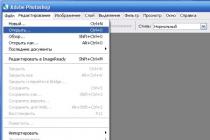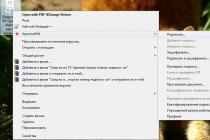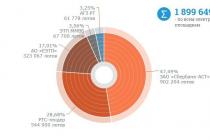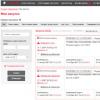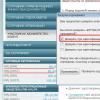Boot Menu (boot menu) can be called at startup on most laptops and computers, this menu is a BIOS or UEFI option and allows you to quickly select which drive to boot the computer this time. In this tutorial, I will show you how to enter the Boot Menu on popular laptop models and PC motherboards.
The described feature can be useful if you needed to boot from a Live CD or a bootable flash drive to install Windows and not only - it is not necessary to change the boot order in BIOS, as a rule, a single selection of the desired boot device in the Boot Menu is enough. On some laptops, the same menu gives access to the recovery section of the laptop.
First, I will write general information on entering the Boot Menu, nuances for laptops with Windows 10 and 8.1 preinstalled. And then - specifically for each brand: for Asus, Lenovo, Samsung and others, motherboards Gigabyte boards, MSI, Intel, etc.
General information on entering the BIOS boot menu
Just as to enter the BIOS (or UEFI software settings) when turning on the computer, you must press a certain key, usually Del or F2, so there is a similar key to call the Boot Menu. In most cases, these are F12, F11, Esc, but there are other options, which I will write about below (sometimes information about what you need to press to call the Boot Menu appears immediately on the screen when you turn on the computer, but not always).
Moreover, if all you need is to change the boot order and you need to do this for some one-time action (installing Windows, checking for viruses), then it is better to use the Boot Menu, and not install, for example,.
In the Boot Menu, you will see a list of all devices connected to the computer from which it is potentially possible to boot at the moment (hard drives, flash drives, DVDs and CDs), as well as, possibly, the option to boot the computer network and start restoring a laptop or computer from a backup partition ...
Features of entering the Boot Menu in Windows 10 and Windows 8.1 (8)
For laptops and computers that originally came with Windows 8 or 8.1, and soon with Windows 10, entering the Boot Menu using these keys may not work. This is due to the fact that shutdown for these operating systems is not in the full sense of the word shutdown. This is more of a hibernation, and therefore the boot menu may not open when you press F12, Esc, F11 and other keys.
In this case, you can do one of the following:
One of these methods should definitely help with entering the boot menu, provided that everything else is done correctly.
Entering the Boot Menu on Asus (for laptops and motherboards)
For almost all desktops with motherboards Asus boards, the entrance to the boot menu is carried out by pressing the F8 key after turning on the computer (at the same time when we press Del or F9 to enter BIOS or UEFI).
But with laptops, there is some confusion. To enter the Boot Menu on ASUS laptops, depending on the model, you need to press when turning on:
- Esc - for most (but not all) modern and not so models.
- F8 - for those Asus laptop models whose name begins with x or k, for example x502c or k601 (but not always, there are models on x, where you enter the Boot Menu by pressing the Esc key).
In any case, there are not many options, so you can try each of them if necessary.
How to enter the Boot Menu on Lenovo laptops
For almost all Lenovo brand laptops and all-in-ones, you can use the F12 key when turning on to enter the Boot Menu.
You can also select additional boot options for Lenovo laptops by clicking the small arrow button next to the power button.
Acer
The next most popular model of laptops and monoblocks with us is Acer. Entering the Boot Menu on them for different BIOS versions carried out by pressing the F12 key at power on.
However, on Acer laptops there is one feature - often, entering the Boot Menu by F12 on them does not work by default and in order for the key to work, you must first enter the BIOS by pressing the F2 key, and then switch the "F12 Boot Menu" parameter to the Enabled state, then save the settings and exit the BIOS.
Other laptop and motherboard models
For other laptop models, as well as PCs with different motherboards, there are fewer features, and therefore I will simply give the Boot Menu entry keys for them in the form of a list:
- HP AiOs and Notebook PCs - F9 or Esc followed by F9
- Dell Laptops - F12
- Samsung Laptops - Esc
- Toshiba Laptops - F12
- Gigabyte motherboards - F12
- Maternal Intel boards- Esc
- Asus motherboards - F8
- Maternal MSI boards- F11
- AsRock - F11
It seems that I took into account all the most common options, and also described the possible nuances. If suddenly you still cannot enter the Boot Menu on any device, leave a comment indicating its model, I will try to find a solution (and do not forget about the points related to fast loading in latest versions Windows, which I wrote about above).
Sometimes there is a need to call the boot menu when starting the computer - the boot menu. This is necessary in cases where you need to boot the PC from any media (CD, flash drive, internal or external hard disk, etc.), for example, to install or reinstall operating system... In this manual, you will learn how to enter the Boot Menu from a desktop computer or laptop.
I want to note right away that in old computers with antediluvian motherboards, the Boot Menu is not provided. In this case, in order to boot from any other device, you need to go into the BIOS of the computer (usually the Del or F2 key is responsible for this, rarely F1) and set the desired boot sequence for devices in the Boot section.
(banner_google1)
On different motherboards this is done in different ways, but the name of such a section will necessarily contain the word Boot.


To call the boot menu, you must also press a special key on the keyboard almost immediately after switching on. Usually these are Esc or F11, F12 keys. But there are exceptions depending on the manufacturer of the motherboard of a personal stationary computer or laptop. When you turn on the PC, on the screen below you can see which key is responsible for calling the BIOS, Boot Menu, etc.


How to enter the Boot Menu on Windows 8 and 10 systems
If you have a laptop and a system up to Windows 7 is installed on it, then getting into the Boot Menu will not be difficult at all. As I said already, this can be done with the Esc, F11 or F12 keys. However, if you have installed Windows system 8, 8.1 or 10, then go to the boot menu fast way It does not always work. This is due to the fact that, starting with Windows 8, the shutdown or restart is incomplete. Such a shutdown is more like hibernation, therefore, pressing the hot keys responsible for calling the boot menu may be ineffective. To turn off the computer completely in new operating systems, you can use one of the following methods:1. While shutting down the computer, press the Shift key.
2. Disable quick start in the "eighth" system, you can do this: go to the Control Panel,

select the section "Power supply",

In the left part of the window, click on the item "Action power buttons».

We find the item "Enable Fast Startup" and deactivate it. By the way, the same actions can be done on mobile PCs (laptops, netbooks).
How to enter Boot Menu on Lenovo laptop
To get to the boot menu of devices on Lenovo laptops you need to press the F12 button. Also, on many computers from this manufacturer, you can find a service button with an arrow, as shown in the image below.
This key is used to call up service boot options. Here you can go to BIOS, Boot Menu, perform emergency system recovery, etc., it all depends on the brand of the device.
How to get to the boot menu on an Acer laptop
If you own a laptop from Acer, then use the F12 key to bring up the Boot Menu. However, there is one thing: on many laptops, the ability to call the boot menu in the BIOS settings is disabled. This can be fixed: when you turn on the laptop, press the F2 key in order to get into the BIOS. Let's go to the Main section and activate the "F12 Boot Menu" item (it should be in the Enabled mode).
After that, we save the settings by pressing the F10 key and confirming. Now when you turn on the Acer laptop, press the F12 key and see the boot menu.

How to enter the Boot Menu on an Asus laptop
It just so happened that on older models, the F8 function key is used to call the boot menu. As for the new laptop models from Asus, you need to press the Esc key to invoke the Boot Menu. If you do not know an old laptop or a new one, then try at startup, first, press F8, and then, if it does not work, when you turn it on again, press Esc.
If you need to go to BIOS on Asus laptops press Del or F9.
If you own a laptop from another manufacturer, then see the table below, which lists popular laptop companies with both Boot Menu and BIOS call buttons.

I think that now, after reading this manual, you can easily get into the boot menu on any stationary computer or laptop of any manufacturer. That's all, thank you for your attention.
detailed video:
Out of habit or out of ignorance, some computer and laptop users use the BIOS or UEFI menu to boot from the device that contains the Windows installation files, to launch the LiveCD, or backup copy systems. But for this you can use the Boot Menu, especially since this option is more practical and simple. It is enough to call the menu with a special key and select the device ( HDD, USB flash drive, DVD drive) from which the download will be carried out.
You can learn how to enter the Boot Menu on laptops and computers from this guide.
Since manufacturers do not have a specific rule for assigning a button to call the Boot Menu, each of them chooses the one that they think is ideal for this task. This manual lists the keys that, in most cases, will display the boot menu. In addition, here are mentioned the nuances of calling it on laptops with Windows 10 preinstalled and specifically given examples for Asus, Lenovo, Samsung and others laptops, as well as motherboards from Gigabyte, MSI, Intel, and so on.
General information on entering the BIOS boot menu
Manufacturers provide special keys both for entering BIOS or UEFI, and for calling the Boot Menu. In the first case, it can be Del, F2, or the combination Alt + F2... The second can be used Esc, F11 or F12, but there are exceptions, which are listed later in the article. Usually, the prompt for the key to enter the Boot Menu is displayed on the screen during computer startup, but this is not always the case.Features of Boot Menu Boot on Windows 10
On laptops and Windows 10 computers, the above keys may not work. This is because shutdown in this operating system is not exactly that. This process is more like hibernation. Therefore, when using F12, F11, Esc and other boot menu keys may not appear.In this case, one of the following methods can help to enter the Boot Menu:
Method 1:
 Method 2:
Method 2: 
How to bring up the Boot Menu on Asus
In the case of Asus motherboards, you can enter the Boot Menu using the key F8 immediately after turning on the computer. Actually, as when trying to enter BIOS or UEFI with the keys Del / F9... On ASUS laptops, one of the options can be used - entering the Boot Menu by pressing F8 or Esc.
How to enter the Boot Menu on Lenovo laptops
On almost all monoblocks and laptops from Lenovo, the key is responsible for launching the Boot Menu. F12... It, like on other devices, must be pressed when turned on. There are also models where a separate small arrow button is provided to enter the boot menu. It is often located near the power button.
How to open the Boot Menu on Acer laptops
Acer laptops and all-in-ones have a single key to enter the Boot Menu - F12... However, you can enter this menu only after enabling a special option. To activate it, when you start the computer, you need to get into the BIOS using the key F2 and change the state Disabled on Enabled opposite point F12 Boot Menu in the main BIOS parameters.
Other laptop and motherboard models
Below is a list of keys for entering the Boot Menu on laptops and PCs with motherboards from different manufacturers.Motherboards:
- Gigabyte - F12.
- MSI - F11.
- Intel - Esc.
- AsRock - F11.
- American Megatrends - F8.
- HP - F9, or Esc, and then the F9 key.
- Dell - F12.
- Samsung - Esc.
- Sony - F11.
- Toshiba - F12.
- Packard Bell - F12.
Do you want to know how to enter the special boot BOOT menu of a computer or laptop?
To boot from a USB stick or CD - DVD disc a?
In this article, you will learn how to do it right.
When we do clean install Windows, then we need to boot not from the hard disk, but from another media.
This is either a CD - DVD disc or a USB flash drive.
Usually, this is done using the input to the BIOS of a computer or laptop.
This is exactly what we did in the previous lessons.
We went into BIOS and changed the boot order of devices.
It is at this step that about 90% of users who want to reinstall Windows stop.
They cannot enter the BIOS and make the necessary settings there.
Exists alternative way boot device selection.
This is the BOOT menu. BOOT menu is easier and more convenient to enter BIOS.
The essence of the BUT menu is to press a certain key when booting a computer or laptop.
In this case, a menu appears like this:
In this menu, we can select any device and immediately boot from it.
Let's take a closer look at this.
I connected a bootable USB flash drive to my laptop. On my laptop, the Escape key is responsible for entering the Boot menu.
I pressed the Escape button, hold it down and, at the same time, turn on the laptop with the button. The Boot menu opened in front of me.
With the arrow keys, up and down, I choose desired device... In this case, it's a USB stick.
Once the desired device is selected, I press the Enter key.
Ready! I booted from a USB stick and now I can start installing Windows.
So, to enter the BOOT menu, you need to press one key when you boot your computer or laptop.
As with the BIOS, the BOOT menu keys differ depending on the manufacturer and brand of your laptop or computer.
The most common keys are:
F12, Esc, F11, F9 and F8
Boot menu has significant advantages over BIOS.
1. Boot menu is simpler, you can use it faster.
2. You do not need to understand complex BIOS settings and change them. Let me remind you that the BIOS has such settings, changing which your computer or laptop will stop loading at all. By using the Boot menu, you can avoid this.
3. No need to return BIOS settings back to original condition.
Of course, the Boot menu has its own peculiarities.
If you have Windows 10 or Windows 8.1, then to enter the BOOT menu, I recommend using restarting your computer instead of shutting down. The fact is that in these operating systems, the so-called Quick Start is activated by default.
Fast Startup makes sure that the computer does not turn off when you shut down, in the usual sense of the word. He falls asleep, or rather enters hibernation.
Therefore, when you enable it, it will not give you the opportunity to enter the Boot menu. It will just wake up and show you the state in which it was when you pressed the shutdown button.
The solution is very simple: use restart instead of shutdown.
Let's see how this is done:
So, my laptop is turned on, Windows is loaded, the bootable USB flash drive is connected. Now I enable reboot.

I just click on the Start button, click on the Shutdown button and click on Restart.
Once the BOOT menu is in front of us, we can proceed with installing Windows.
Fast startup can be disabled altogether. And then you can use the Boot menu as usual when you turn on your computer.

The setup is very simple, I will now show you how to do it. Fast launch is disabled through the classic Control Panel. In Windows, you can open it through search. Just enter the word in the search: panel. As soon as the Control Panel icon appears in the search results, I just press the Enter key.

In the Control Panel, you can switch from categories to icons. Or you can simply search for Power supply through the search.
On the left we have Power Supply. Click on it.

Here we need the Action button for the power buttons. Click on it. To unlock the settings that are not active, you need to click as shown in the picture. Changing parameters that are currently unavailable.

Now we can turn off Fast Launch (Fast Boot), just uncheck the box. Then we save the changes.
After that, the Boot menu will be available to you at boot.
In Windows 8.1, setup is done in a similar way.
Another feature.
In some fancy BIOSes and not very fancy ones, there is a menu item that disables the BOOT menu.
More on this in the video.
If your BIOS has such an item, then you will have to go into the BIOS and turn on the BOOT menu once. That is, activate this item.
After that, the BOOT menu will be available to you at boot.
From the table, you can find out which keys you need to press on your PC or laptop to enter the BOOT menu.
| Manufacturer | Model (if not specified - all models) | BOOT menu entry key |
| Asus | Desktop computers | F8 |
| k25f, k34u, k35, k43u, k46cb, k52f, k53e, k55a, k60ij, k70ab, k72f, k73, k84l, k93, k95vb, k501, k601, R503C | Esc | |
| x32a, x35u, x54c, x61g, x64, x75a, x83, x90, x93sv, x95gl, x101ch, x102ba, x200ca, x202e, x301a, x401a, x401u, x501a, x502c, x750ja | F8 | |
| VivoBook f200ca, f202e, q200e, s200e, s400ca, s500ca, u38n, v500ca, v550ca, v551, x200ca, x202e, x550ca, z202e | Esc | |
| N550, N750JV, g750, Infinity ux301la, Prime ux31a, Prime ux32vd, R509C, Taichi 21, Touch u500vz, Transformer Book TX300 | ||
| Compaq | Presario | Esc, F9 |
| Dell | F12 | |
| eMachines | F12 | |
| Fujitsu | F12 | |
| HP | Pavilion Media Center a1477, Pavilion 23 All In One, Pavilion g4, g6 and g7, Probook 4520s, 4525s, 4540s, 4545s, 5220m, 5310m, 5330m, 5660b, 5670b, Pavilion a410n | Esc |
| Pavilion Elite e9000, e9120y, e9150t, e9220y, e9280t | Esc, F9 | |
| Pavilion HPE PC, h8-1287c, Pavilion PC, p6 2317c, Pavilion PC, p7 1297cb, TouchSmart 520 PC, ENVY x2, m4, m4-1015dx, m4-1115dx, sleekbook m6, m6-1105dx, m6-1205dx, m6- k015dx, m6-k025dx, touchsmart m7, Envy, dv6 and dv7 PC, dv9700, Specter 14, Specter 13, 2000 - 2a20nr, 2a53ca, 2b16nr, 2b89wm, 2c29wm, 2d29wm | Esc (Then press F9 to enter the "Boot Menu") | |
| Other models | Esc, F9 | |
| Intel | F10 | |
| Lenovo | Desktop computers | F12, F8, F10 |
| IdeaPad P500 | F12 or Fn + F11 | |
| IdeaPad s300, u110, u310 Touch, u410, u510, y500, y510, yoga 11, yoga 13, z500 | Novo Button (next, after the power button), F12 | |
| ThinkPad edge, e431, e531, e545, helix, l440, l540, s431, t440s, t540p, twist, w510, w520, w530, w540, x140, x220, x230, x240, X1 carbon, IdeaPad S10-3, g460, g470 , g475, g480, g485 and other models | F12 | |
| NEC | F5 | |
| Packard bell | F8 | |
| Samsung | NC10, np300e5c, np300e5e, np350v5c, np355v5c, np365e5c, np550p5c | Esc |
| Series 5 Ultra, Series 7 Chronos, Series 9 Ultrabook | Esc (You must turn off "Fast boot" in BIOS) | |
| Ativ Book 2, 8, 9 | F2 (You must turn off "Fast boot" in BIOS) | |
| Other models | F12, Esc | |
| Sony | VAIO Duo, Pro, Flip, Tap, Fit | Assist button (Press the Assist button when the computer is off, not while booting) |
| VAIO, PCG, VGN | F11 | |
| VGN | Esc, F10 | |
| Toshiba | F12 | |
When installing the operating system, you must go to the Boot Menu to tell the computer which device to boot from. It is also necessary when you need to start from a Live CD or bootable USB flash drive. Today I will tell and show you how to enter the Boot Menu both on PC motherboards and laptops.
Just as you need to press a special key (F2 or Del) to enter BIOS or UEFI, there is also a specific button to invoke the boot menu. Typically, these are the F11, F12, or Esc keys, but there are exceptions. Usually, when you turn on the computer, under the splash screen, you can see a key that is responsible for calling the Boot Menu.

You can, of course, do without the Boot Menu, simply by choosing a certain boot order of devices in the BIOS, but if you want to boot one time (checking for viruses or installing the system), then I would advise using the boot menu, because it is much faster.
So, what is the Boot Menu for at all - you ask. This menu shows a list of devices connected to the PC from which you can boot (flash drives, CDs, hard drives) for further system installation or for testing components.
Entering the Boot Menu in Windows 8 and Windows 10
If you are the proud owner of a laptop on which Windows 8, 8.1 or Windows 10 was originally installed, then you may not be able to enter the Boot Menu. Let me explain why: shutdown in these systems is not complete, since it looks more like hibernation, so when you press F11, F12, Esc, the boot menu may not open. There are several ways to fix this:- hold down the Shift button when selecting "Shutdown" and then the PC should shutdown fully;
- turning off the quick start of the system - in the "eight" go to the Control Panel,

We go to the "Power supply",

On the left, click on "Actions of the power buttons",

Disable the "Enable Fast Startup" item (you can do this even not on a laptop).
Entering the Boot Menu on Asus laptops and motherboards
On almost all Asus stationary computers, to enter the boot menu, you need to press the F8 button immediately when the computer turns on. If we press F9 or Del, then we will get into the BIOS.
In regards to laptops, this is a little confusing. The Esc key brings up the boot menu on modern models, on older laptops the F8 key works and mainly on models whose names begin with the letter k or x. In short, if the Esc key does not bring up the Boot Menu, then we reboot and try to press F8.
Entering the Boot Menu on Lenovo Laptops
To bring up the boot menu on Lenovo laptops, just press the F12 key. If you want to use additional boot options, press the additional arrow key,