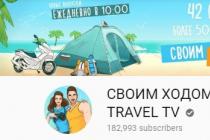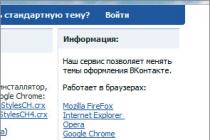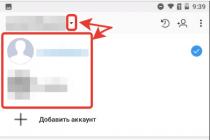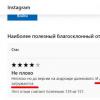In fact, Epson printers have two of the most common problems: resetting the diaper counter and resetting the cartridges. I am silent about the drying of the print head, since this is a problem with all inkjet printers. I described about resetting the diaper counter and withdrawing ink from it in the article "". But the problem with resetting CISS cartridges remained unresolved for a long time.
More recently, Epson's management realized that it was simply useless to fight the illegal installation of continuous ink supply systems (popularly referred to as CISS) on Epson printers and decided to release two models of their printers with pre-installed CISS of their own production (Epson L200 and Epson L800). I note that the L800 model is based on the best printer for home photo printing - Epson T50. I recommend it to everyone - you won't regret it.
The most pleasant surprise of the new printers was the so-called chipless CIS installed on them. The beauty of these CISS is that the printer can print until the system runs out of ink. That is, there are no longer print stops on half of the sheet. It seems that this is a trifle, but those who print large volumes of color images on Epson printers will understand me.
Now, after a little background, let's move on to our "patient" and start the "operation" 🙂
First, remove the cartridges from the print head and remove the chips. We don't need them anymore. Some simply seal the contacts of the chips with adhesive tape, but I don’t see the point in this, since we will no longer need the chips from the cartridges.
Then, without turning off the printer, run the PrintHelp program. Links for downloading the necessary programs will be at the end of the article. After starting the program, we will see such a window with the image of our printer.

Initially, the program starts in simplified mode. In order to enable the display of all the features of working with the printer, we need to go to the "File" menu and then to "Settings".

Then, in the window that opens, check the box next to "Allow additional operations for printers" and click on the "OK" button

After that, additional printer settings will appear on the right side of the program.


In the window that appears, click "Yes". In the next window, click "I understand" and wait for all the printer firmware operations to be completed.


After all operations are completed, you will be prompted to restart the printer.

We turn off the printer and, when turned on, we rejoice at the chipless Epson SX130.
Note
When flashing the printer to a chipless printer, cleaning the printer through the standard Epson utility stops working. We will now use a third party utility called PrintClean to clean the printer. Great program - nothing more. I doubt you will have any problems with it. You can download the program from the link at the end of the article.
If you doubt that you can understand PrintClean, do everything according to the instructions.
First, let's run the program. The program icon will appear in the tray near the Windows clock.


After that, a window with the cleaning process will appear in the upper right corner of the desktop.

After completing the cleaning, the program itself will close this window.
That's basically it. Sometimes it happens that the firmware crashes and the procedure needs to be carried out again. I do not consider this a problem, since the whole procedure in real life takes a maximum of 30 seconds. But what a pleasure to forget about resetting cartridges.
Thank you all for your attention. Subscribe to our blog news. Comment, like. After all, this will be an occasion to continue working on the blog for you.
Sincerely, Oleg Smetanin
To reset the Epson SX125 and SX130 waste ink counter, use the program Adjustment Program ver 1.0.1. Actually, it is designed for ME320 and TX121, but SX125 and SX130 folds with a bang.
Unfortunately, it is not possible to download the program from our site.
Operating procedure: We launch the service program for Epson ME320, TX121 printers, which is suitable for resetting the diapers of many new printers, incl. and S22, SX125, SX130...
IMPORTANT! Don't try anything other than resetting the diaper if you don't want your printer in trouble.
Connect the printer to your computer with a good USB cable. Turn on the printer and run the program.
Choose a model TX121 for MFP type SX125, SX130 ... or ME320 for S22.
Destination you can choose ESP. Port - auto.
Further, as usual - Particular Adjustment Mode
Choose an item Waste Ink Pad Counter and we go into it.
We put ticks on both counters - Main Pad Counter and FL Box Counter.
Click initialization.
Turn off the printer so that it remembers the reset.
We launch the universal PrintHelp utility and check the value of the diaper counters - they should be 0%.
If it is more convenient for you to watch and listen, then how to use this program is shown in this video:
To add this page to "Favorites" press
Other articles in this section:
Actual for Epson S22, SX125, SX130.
1. Press the "drop" button, the carriage will enter the replacement position;
2. Without removing the cartridge
, press the "drop" button again;
3. The carriage will start to run, while the chips will not be reset;
4. When the carriage stops, press the "drop" button again;
5. The carriage will indicate which cartridge has run out and exit to the replacement position;
6. Pull out this cartridge and put it back;
7. Press the "drop" button, ink pumping will begin, after which the cartridges will be recognized!
________________________________________
For printers and MFPs without a drop button.
- You start the process of replacing cartridges - from a printer or from a computer, while the carriage with cartridges first shows which cartridges to change, and then gets into the cartridge replacement position. To move the carriage, you need to press "next" on the printer or computer;
- When the cartridge carriage moves to the replacement position, the cartridges do not pull out;
- The carriage will start running, while the chips will not be reset;
- When the carriage stops, repeat step 1 again;
- The carriage will indicate which cartridge has run out and exit to the replacement position;
- Take out this cartridge and put it back;
- Press the "next" button, ink pumping will begin, after which the cartridges will be recognized!
For color cartridges, you only need to complete steps 1, 5, 6, 7
If your Epson Stylus NX, SX, S series printer shows a message that “Some parts of the printer are worn out and it needs to be sent to a service center”, while all the LEDs on the printer are flashing, this most likely indicates that the resource is called "Pampers" of the printer is exhausted and needs to be replaced. Usually, you can use various programs or utilities that allow you to reset the diaper counter and you can continue printing. But after a long cycle of printed sheets, sooner or later the diaper really overflows with ink and they can simply leak out of the printer onto your desktop.
To avoid such a nuisance, we bring to your attention an article that describes in detail how to withdraw diapers on printers and MFPs, using the example of Epson Stylus NX130, Epson Stylus SX130, Epson Stylus SX125, Epson Stylus S22.
To do this, we need a rubber tube, and a 100 ml container. The pictures show the corners, in principle, it is quite possible to do without them, the main thing is that the connections are strong and do not let ink through.

And so, open the cover on the back of the MFP or printer, you may need a screwdriver for this. Disconnect the rubber tube of the printer, which is connected to the diaper, and fasten it to the tube that will output the ink to the container. To do this, make two holes in the cork of the ink flask: one for the plume, the second for air outlet.


Further, everything is very simple, insert the end of the rubber tube into the ink tank, and close the lid so as not to transfer the cable, for free ink output. The waste ink bottle must be level with the printer.


When performing all these actions, be extremely careful and do everything with protective gloves so as not to get your hands dirty ;-)