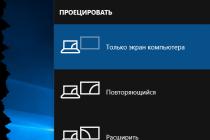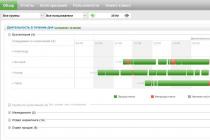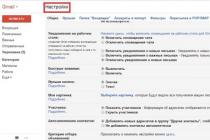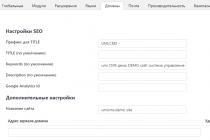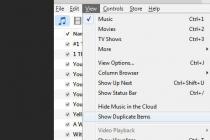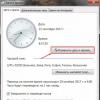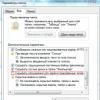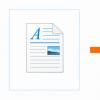As you know, Samsung will no longer support and update the Galaxy S3 software. Official Updates ended on Android 4.3. Meanwhile, the flagship of 2013 is still quite lively in terms of stuffing, and despite the years, a very popular phone, and the open community is engaged in updating it.
Why update the firmware?
To be honest, I'm not a supporter of flashing everything that comes in handy, for the sake of interest. And it was difficult to decide on a flashing of the main device Galaxy S3. Yes, it slowed down unpleasantly, but it took a long time to open contacts, but still.
The reason was the purchase. His software recommended Android version 4.4, and I, playing with this device, decided to update the phone's firmware.
I can't say that everyone needs the firmware. Along with improvements, each firmware carries a number of problems. Some may appear immediately, and some weeks and months later. Therefore, before deciding on the firmware of the device, think about whether it is worth it. Of course, if you are not a confused geek, for whom, wasting time on flashing the phone, setting up a new OS and programs is just a pleasure.
It might also be worth trying to reflash your phone if you start thinking about buying a new device for no apparent reason. Updating the firmware will help to update the feeling you get from the phone, introduce an element of novelty. Perhaps someone needs just that.
Have Samsung Galaxy S3, like many smartphones persistent problems with cracked or scratched glass. read in the article of the same name. It's really simple and inexpensive!
CyanogenMod
The first custom firmware for my Samsung Galaxy S3 I chose the popular CyanogenMod.
The firmware process itself is not quite complicated. I was flashing the phone using this instruction. Everything worked out the first time.
There are many impressions from CyanogenMod:
- Nice interface;
- The speed and smoothness of the phone;
- The dialer starts up quickly;
- Convenient widgets on the lock screen;
- CyanogenMod updates itself. Those. the phone checks the firmware update, displays a warning, downloads the firmware if agreed, and updates it automatically. Very comfortably. Updates are released quite often.
For a more accurate understanding of CyanogenMod on the Galaxy S3, you can check out this short review:
But not everything is so cloudless. The firmware is, of course, nice, but there are also problems. For instance:
- Camera problem. Sometimes, with low battery and flash photography, the photo is saved with nasty streaks. Then nothing can be done with it. The application crashes when shooting a video.
- Problem with changing 2g / 3g modes. There is no automatic change, you have to do it by hand.
Those. if you turned on 3G to use the Internet, and you yourself went to a place where good signal, your phone stops picking up, although colleagues' phones show 2-3 stripes. Business is that there is no 3G in this place, and you can use the phone, but for this you need to switch the operating mode in the settings. This is very inconvenient, the stock firmware makes it automatic.
In addition, if the signal strength is low, the phone may not receive incoming calls. Those. your signal level is shown - 2 sticks, while when they call you, the caller hears: "the subscriber is out of the network coverage area", and you can call. Quite an unpleasant situation. - After a month of work, CyanogenMod was covered. Those. somehow the battery was completely discharged, if possible put it on charge. But the phone didn’t turn on by itself, “freezes” at the boot stage, when the Samsung logo is shown. And that's all. In this state, he can lie all night - zero emotions. I had to look for a more reliable firmware.
QS-i9300
There are many custom firmwares for the Galaxy S3. Trying everything, or at least a popular part, is a great luxury that most people cannot afford.
The next firmware I chose was QS. In many ways, the fact that I would have noticed her was influenced by the post of a certain Avanta10 on the w3bsit3-dns.com forum:
But for my phone I chose more new version: QS-3.3.
The firmware process is quite entertaining. QS has an installer where you can select installation and application options. The first time I didn’t install the firmware with the desired parameters (also, the phone froze when loading, on the Samsung logo). I had to choose more modest stock parameters. After that, everything worked.
QS-3.3 with stock parameters is very similar to official firmware Galaxa S3, except that a few options have been added (for example, the screen mode in grayscale, like on the Galaxy S5). There are no complaints about its high-speed performance yet. Of course, in this regard, the CyanogenMod interface is much more pleasant, but you can live with this familiar interface.
The video is from an earlier version of the QS-i9300, but in general, mine looked like this:
Life becomes a little more interesting if you put the QS-i9300 with settings for a custom version. In this case, you do not have to completely reflash the phone. QS-3.3 has a firmware upgrade solution, in which most of your settings and applications will be saved (but I recommend making a backup anyway. It won't take much time).
PS:
Yes, I already wrote about how simple it is. Coupled with a large number of new firmwares supported by the community and pretty good hardware, the phone becomes almost indestructible. Indeed, in light of the instability in the foreign exchange market, investing now in new bourgeois technology is not the most profitable idea.
Official CyanogenMod 11 firmware for Samsung GT-I9300 Galaxy S3 with Android 4.4.x KitKat on board
CyanogenMod 11 is a version of the Android OS that has been upgraded by third-party developers. Cyanogen often offers a more up-to-date version of Android than smartphone manufacturers. In addition, the firmware has some unique features to improve the user experience of the device. ...
Firmware images:
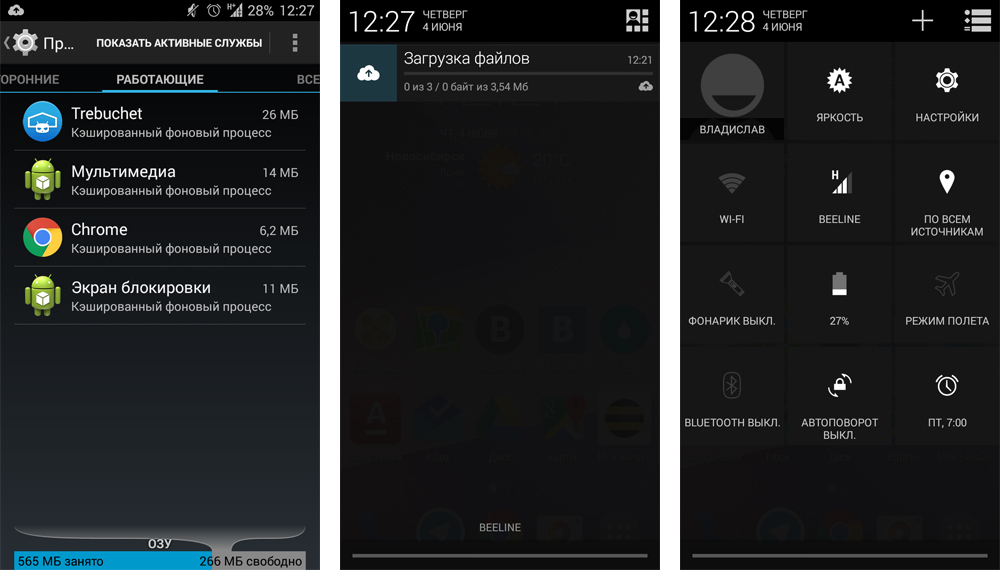
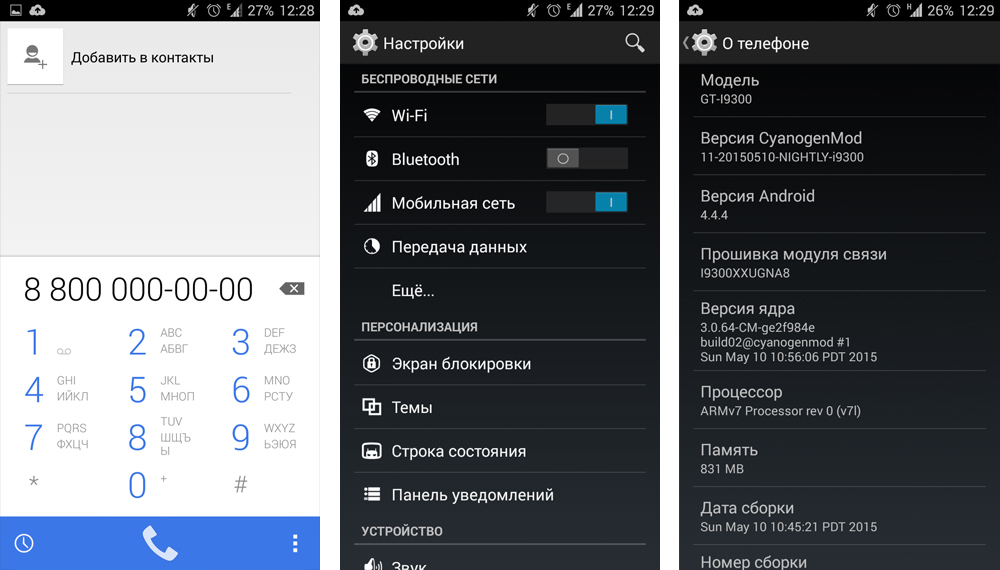
Frequently asked Questions:
Does the warranty apply to smartphones with custom firmware?
Installing custom firmware voids your warranty. As a rule, by installing the original recovery, firmware and resetting the custom firmware counter, the warranty remains.
Firmware installation instructions:
Firmware rules:
Carefully and clearly follow the instructions, all steps must be followed strictly as indicated and with the attached files or links
- If you have any questions, please use the section "", asking a question through "")
continuation of the rules ...
You can install the firmware only on the model that is indicated in the description, the model must match up to every number and letter
- Everything that you do with your smartphone, you do at your own peril and risk! Accordingly, the author is not responsible for a negative result!
- Make sure there is enough space to create backup and installing the firmware!
- Charge your smartphone at least 50%
- During the firmware, your smartphone must lie motionless, it is better not even to breathe!
- If you are in doubt somewhere, read it again!
- If you did not succeed, repeat the firmware again by reading the instructions again!
The installation of the firmware was checked on the files listed below for download, you can use other files at your own peril and risk!
Firmware upgrade
- pa-gapps (Download any of your choice, differ in a set of applications, a table in the spoiler)
Differences Gapps
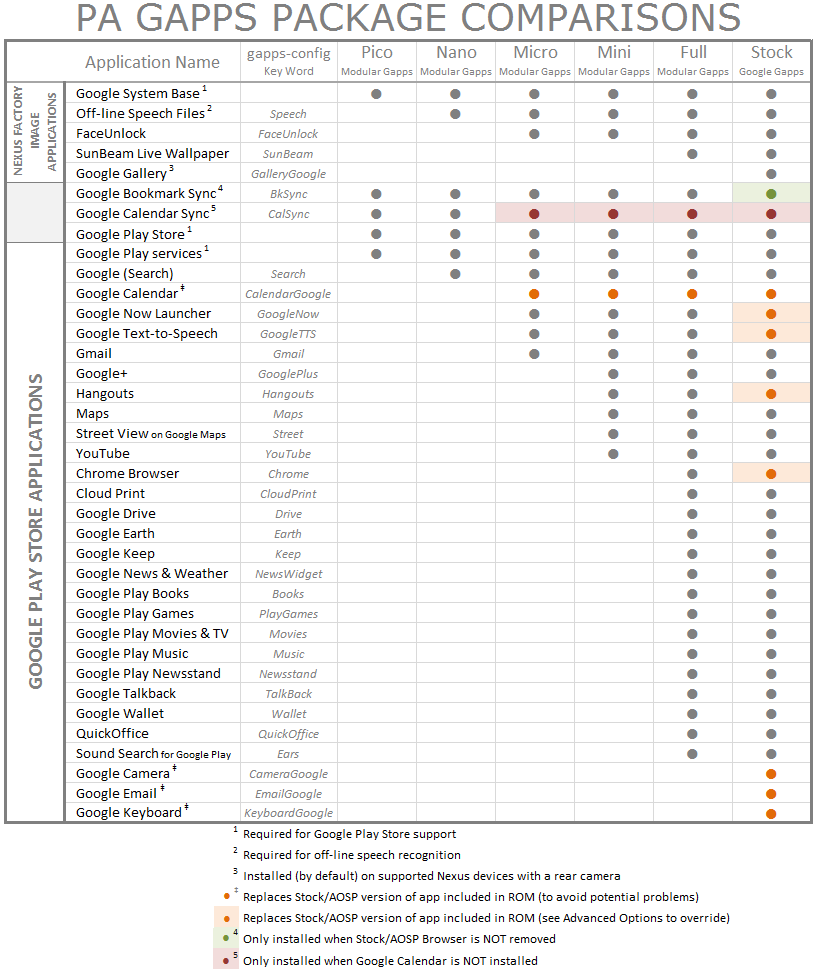
3. Copy the necessary files to your phone
Connect phone to computer
Copy to internal memory phone or memory card:
Firmware cm-11-xxxxxxxx-NIGHTLY-i9300.zip
A set of google applications pa-gapps-xxxxx.zip
Preparing for firmware:
4. Disable unnecessary on the computer:
If you have Kies installed, then you have 2 options:
- Remove Kies
- Go to the application manager (ctrl + alt + del) and end all processes where Kies is written
If you have an antivirus, disable it
5. Install the programs required for the firmware:
Install drivers Samsung USB Driver for Mobile Phones
Unpack Odin PC (Extract Here)
Installing custom recovery:
6. Transfer Galaxy S3 to Download Mode:
Turn off the phone completely, everything should go out.
Press three keys simultaneously " Power + Volume Down + Home»
A warning will appear, you need to click " Volume up»
7. Install custom recovery:
Run Odin3 (.exe), it should be located in the folder of the same name
Leave a tick only on the checkbox " F. Reset Time»
Click on the field PDA and find the recovery file in .md5 or .tar format, which was saved in the i9300 folder (twrp-x.x.x.x-i9300.tar)
Connect the phone with the original cable to the computer, the first field ID: COM lights up blue
If all the previous points are done, click "Start"
After successful completion, you will see the inscription "PASS!"
Disconnect your phone from your computer
Installing the firmware:
8. Installing the firmware via (items 1,2,3,4)
9. Booting the phone after flashing
- If everything is done correctly, you will see a loading animation and then the device itself will be loaded with new firmware... Loading takes longer than usual!
Official firmware back-to-n00t (by arter97) for Samsung GT-I9300 Galaxy S3 with Android 4.4.x KitKat. Based on the official stock firmware for Samsung Galaxy S3 LTE (SHV-E210S)
Firmware images:
![]()
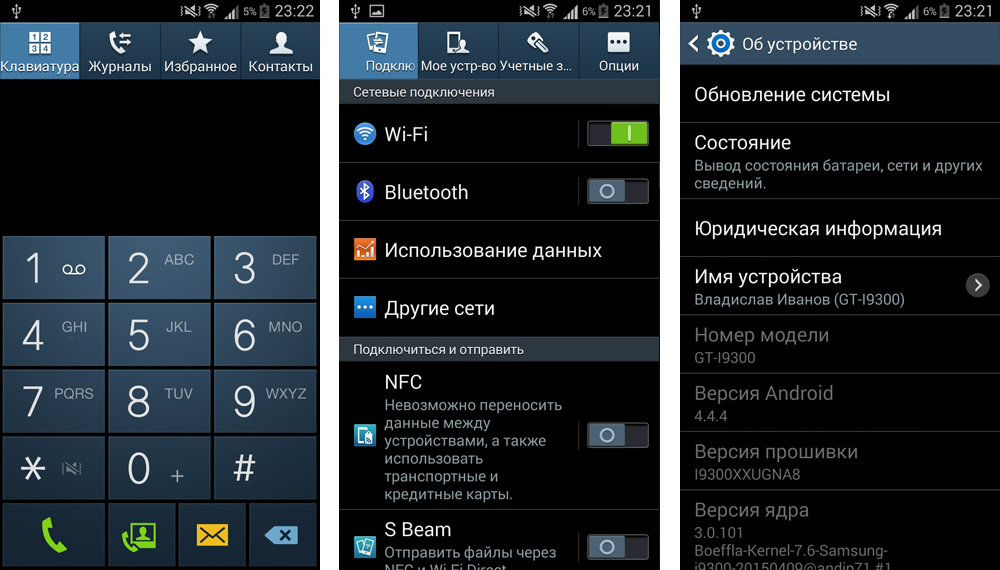
Frequently asked Questions:
Does the warranty apply to smartphones with custom firmware?
Installing custom firmware voids your warranty. As a rule, by installing the original recovery, firmware and resetting the custom firmware counter, the warranty remains.
Firmware installation instructions:
Firmware rules:
Carefully and clearly follow the instructions, all steps must be followed strictly as indicated and with the attached files or links
- If you have any questions, please use the section "", asking a question through "")
continuation of the rules ...
You can install the firmware only on the model that is indicated in the description, the model must match up to every number and letter
- Everything that you do with your smartphone, you do at your own peril and risk! Accordingly, the author is not responsible for a negative result!
- Charge your smartphone at least 50%
- During the firmware, your smartphone must lie motionless, it is better not even to breathe!
- If you are in doubt somewhere, read it again!
- If you did not succeed, repeat the firmware again by reading the instructions again!
- The installation of the firmware was checked on the files listed below for download, you can use other files at your own peril and risk!
Firmware upgrade
0. To upgrade from previous version back-to-n00t, only point 9.2 needs to be performed if:
- you have installed latest version TWRP recovery
- Current version back-to-n00t firmware from a similar developer (in this case from arter97)
Required files:
1. Create a folder at the root hard disk with English letters or numbers (for example: C: i9300)
2. Download to the created folder everything you need for the firmware using the links below (it is recommended to download the latest versions)
List of changes:
V9
SMS, MMS issues fixed
V8
Korean characters from the dialer removed
AllShare and Screen Mirroring fixed
Mobile Data, 2G / 3G toggle and SMS Delivery report fixed
V7
CSC reworked from I9300XXUGMK6_BTU
Google Apps updated to improve stability
Camera Shutter Sound control enabled
APN and SPN fixed
Kernel updated to E210SKSUKNK3
Entropy hook on storage removed for performance
Random drivers updated to the latest mainline Linux
LZO security vulnerability fixed
V6
Rebased to E210SKSUKNK3
Every forkers of this project is recommended to also rebase their ROM
Debloated even more
Compiler optimizations for kernel fixed and improved
L1 / L2 caches size defined (by JustArchi)
Now uses new ARM instructions set
Full unaligned access enabled
Linaro's power-efficient workqueues merged
Boeffla sound engine 1.6.7 merged
Random drivers backported from Linux 3.19 for performance
Westwood as the default TCP congestion control
V5
Faulty Camera fix removed for fixing Cameras that has worked on V1 and V2
Patches model name to SHW-M440S for SHW-M440S users
V4
So major that I decided to skip V3
HUGE improvements via rebased kernel (now uses SHV-E210S KitKat kernel source)
USSD fixed (Maybe. I haven’t tested out yet)
Graphics glitches fixed
Wireless mirroring fixed (Maybe. I haven’t tested out yet)
Unaligned access enabled
Deadline I / O scheduler with latency improved
500MB of vnswap enabled (should improve memory managements and random reboots)
Uses newly improved LZO for ramdisk & zImage and swap
AIO (Asynchronous I / O) enabled and improved 30%
Take advantages with Android 4.4.4 with extra free kbytes tunable
MMC and ext4 performance improved
ARCH_POWER enabled
V2
RIL fixed (SMS and signal strength now fully functional)
Fixed Call logs being empty
More de-bloated
Added missing / preload apps
T Roaming settings removed
Lockscreen shortcut settings added
V1
Initial release
3. Copy the necessary files to your phone
Connect phone to computer
We copy to the internal memory of the phone or to a memory card:
Firmware back-to-n00t_rom_xx.zip
Preparing for firmware:
4. Disable unnecessary on the computer:
If you have Kies installed, then you have 2 options:
- Remove Kies
- Go to the application manager (ctrl + alt + del) and end all processes where Kies is written
If you have an antivirus, disable it
5. Install the programs required for the firmware:
Install drivers Samsung USB Driver for Mobile Phones
Unpack Odin PC (Extract Here)
Installing custom recovery:
6. Transfer Galaxy S3 to Download Mode:
Turn off the phone completely, everything should go out.
Press three keys simultaneously " Power + Volume Down + Home»
A warning will appear, you need to click " Volume up»
7. Install custom recovery:
Run Odin3 (.exe), it should be located in the folder of the same name
Leave a tick only on the checkbox " F. Reset Time»
Click on the field PDA and find the recovery file in .md5 or .tar format, which was saved in the i9300 folder (twrp-x.x.x.x-i9300.tar)
Connect the phone with the original cable to the computer, the first field ID: COM lights up blue
If all the previous points are done, click "Start"
After successful completion, you will see the inscription "PASS!"
Disconnect your phone from your computer
Installing firmware via twrp recovery:
8. Put your smartphone in recovery mode
Press three keys simultaneously "Power + Volume Up + Home" until the initial splash screen appears "Samsung + model name on a black background"> We are waiting for the recovery to load
9. Installing the firmware via TWRP recovery:
9.0. To do (in which case it will always be possible to completely restore the previous system)
- Backup ->
- Swipe to Back Up ->
- Home (Lower left corner)
9.1. Make a wipe:
- Wipe -> Swipe to Factory Reset -> Back -> Back (Bottom right corner)
9.2. Install firmware:
- Install -> at the top, select the phone memory or memory card (where the firmware file is located) -> find the archive with the firmware back-to-n00t_rom_xx.zip -> Swipe to Confirm Flash (Swipe to the right to confirm)
- After the installation is complete ->
- Reboot System (to reboot into the system)
10. Booting the phone after flashing
- If everything is done correctly, you will see a loading animation and then the device itself will be loaded with the new firmware. Loading takes longer than usual!
Complete and user-friendly firmware guide Samsung phone Galaxy S3 Mini on CyanogenMod 11 (from Maclaw Studio) with Android 4.4 KitKat
Before starting the procedure, make sure your smartphone is at least 50% charged! Those who already have custom recovery can skip straight to section # 8.
Flashing process:
1. Create immediately on a disk with English letters or numbers a folder for
required files (example: C: i8190)
2. Download into it everything you need for the firmware using the links provided below:
Download touch or classic cwm recovery in .md5 format
or * (if the installation fails with the first recovery)
- Gapps from Maclaw (choose any kit for Android 4.4.3 from the list)
3. Disable unnecessary on PC:
If you have the Kies utility installed, then you have 2 ways:
Remove Kies
Go to Application Manager (ctrl + alt + del) and complete all procedures where it says Kies
If you have an antivirus, you need to disable it
4. Installing programs required for firmware:
Install SAMSUNG drivers USB Driver for Mobile Phones v1.5.29.0.exe
Unpack Odin3_v3.09 (Extract to Odin3_v3.09)
5. Transfer Galaxy S3 Mini to Download Mode:
Turn off the smartphone completely, everything should go out.
Simultaneously hold down the three buttons "Power + Volume Down + Home"
A warning will appear, you must press "Volume up"
The "Downloading" function should appear with a green man in the center.
6. Installing recovery(cwn) on Galaxy S3 Mini:
Follow point 5!
Run Odin3 v3.09, it should be in your Odin3_v3.09 folder
Click on the PDA box and find the recovery-clockwork-touch-6.0.2.7-golden.tar.md5 or recovery-clockwork-6.0.2.7-golden.tar.md5 file that you downloaded to the i8190 folder
Connect the smartphone with the original cable to the PC, the first field ID: COM will turn blue.
If all the previous sections are done and passed successfully, click "Start"
After the end, the inscription "RESET" will appear and the smartphone will reboot
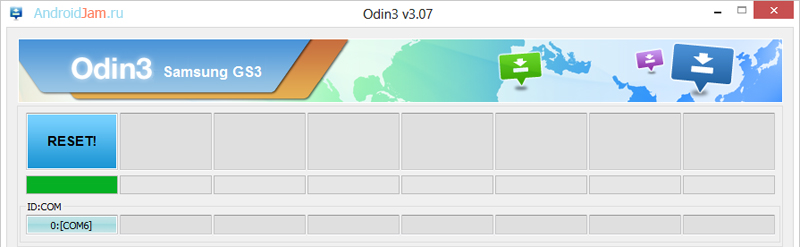
7. Copy required files to Galaxy S3 Mini:
Turn on your smartphone
Connect the device to the PC in disk mode
Copy to your smartphone's internal memory:
Firmware cm11.0_golden.maclaw.20140127.zip
Google applications kit gapps-modular-full-4.4.2-20140123a-signed.zip
8. Installation CyanogenMod firmware 11 on Galaxy S3 Mini:
Turn off the smartphone completely, everything should go out.
Simultaneously hold down the three buttons "Power + Volume Up + Home"
In the downloaded recovery, do the wipes in order:
Wipe cache partion
Mounts & storage → format / system
Wipe data / factory reset
Install zip from sdcard, find the archive with the firmware cm11.0_golden.maclaw.20140127.zip
Install zip from sdcard, find archive gapps-modular-full-4.4.2-20140123a-signed.zip
Reboot your smartphone. If everything is done correctly, you will see a loading animation for Cyanogenmod 11 (from Maclaw Studio) and then the device itself will boot with the new firmware.