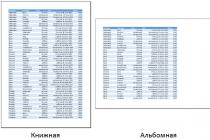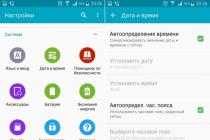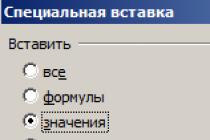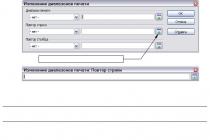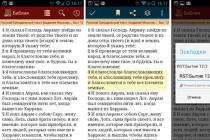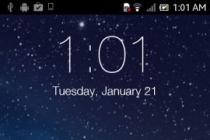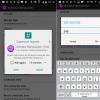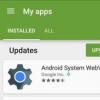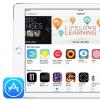If Android does not save the call history, then you should look for the cause of the error in the system. In some cases, only a complete reset of the device helps to solve the problem, but you can get by with less radical methods.
This article is suitable for all brands that produce phones on Android 9/8/7/6: Samsung, HTC, Lenovo, LG, Sony, ZTE, Huawei, Meizu, Fly, Alcatel, Xiaomi, Nokia and others. We are not responsible for your actions.
Attention! You can ask your question to a specialist at the end of the article.
System failure
If the call log suddenly stops updating with new calls, try restarting your phone. It is possible that an error has occurred in the operation of Android, which will be eliminated after the system is restarted.
- Hold down the power button until the menu appears.
- Select Reload.
- Wait for the system to restart and make a new call.
If the cause of the failure was a small error in the system, then restarting will fix it and return Android to normal.
Wrong date
Another reason that calls are not saved in the history may be the wrong date on the phone. Time does not matter, as time zones can be different, but the date must be accurate. Otherwise, Android will receive calls from the past or the future and will not understand how to record them for the current date. To change the date:
- Open settings.
- Go to the "Date and Time" section.
- Turn on auto-detection of time and date over the network or set the data manually.
 Increase
Increase After changing the date, call any number and check if the call information is saved in the call log.
Reset settings and flashing
If everything is in order with the date, then the cause of the error should be looked for deeper - in the operation of the system itself. There are two ways to fix a serious system failure:
- Resetting the settings to the factory state.
- Phone flashing.
After the reset, you will receive the device "like new": without profiles, contacts, content, applications installed on the internal memory. In order not to lose important data, make a backup copy before resetting. To roll back to the original state:
- Open settings.
- Go to the "Backup and Reset" section.
- Select the "Reset settings" mode and click "Reset".
If the factory reset didn't help, perform a full factory reset. After performing this operation, you will get a clean Android.
 Increase
Increase If the reset did not lead to a positive result, perform a flashing. You can install the official firmware from the device manufacturer or install an Android build that matches the phone model.
When creating a company and its further work, a large number of incoming documents will be generated. And over time it will only grow. In order not to drown in this stream, it is necessary to maintain a clear order at all stages of the life of documents.
When creating a company and its further work, a large number of incoming documents will be generated. And over time it will only grow. In order not to drown in this stream, it is necessary to maintain a clear order at all stages of the life of documents.
Organization of document flow in the company being created
Responsibilities for accounting for incoming documents are assigned to a special structural unit (DOE service) or secretarial service. The procedure for the passage of documents and the operations performed with them in the company are regulated by the instructions for office work, regulations on structural divisions and job descriptions of employees. These are local (intra-institutional) regulatory documents that must be developed, approved and brought to the attention of the company's employees. Accurate compliance with the requirements of instructions, regulations makes it possible to organize a rational document flow of the company - the movement of documents from the moment they are created or received until the completion of execution or dispatch.
The main principles of organizing a rational workflow are:
- centralized (in the service of the preschool educational institution) registration, acceptance, sending of documents;
- movement of documents along the shortest path with minimal time and labor;
- exclusion of the return of documents without a corresponding business need;
- exclusion of unreasonable approvals, parallel approvals of draft documents;
- organizing the movement of groups of documents that have the same route.
Delivery and sending of documents to the company is carried out by means of postal, courier, courier and telecommunications (telegraph, telephone, e-mail). Documents can be delivered by company employees who received them from other organizations and companies, and by visitors.
Reception, processing and passage of incoming (incoming) documents
Consider the main points that you need to pay attention to the employees of the DOW service when receiving, processing and passing incoming documents to the company.
All documents received by the company (including telegrams, fax messages) undergo primary processing, preliminary review, registration, review by management and are transferred for execution to a company employee.
Upon receipt of the document, the employee of the preschool educational institution must check the integrity of the envelope, package or packaging, and the correct addressing of the document. When opening the envelope (package), the presence of documents, including applications, is checked. In case of shortage of attachments, damage to documents or attachments to them, it is necessary to inform the sender in writing on the same day. An act is drawn up in 3 copies: the first remains in the service of the DOW, the second is attached to the incoming document, the third is sent to the sender of the document. Erroneously delivered correspondence is returned to the sender.
Envelopes are kept and attached to the documents in cases where only by them it is possible to establish the sender's address and the date of sending, in other cases the envelopes are destroyed.
Envelopes marked “Personally” and labeled “Secret”, “Commercial secret”, “Confidential” are not opened by employees of the preschool educational institution. It is necessary to put a stamp on the envelope on admission and the date of receipt, after which the closed envelope with documents should be transferred to the unit responsible for working with restricted information, and with the mark “Personally” - transferred to the addressee.
Received faxes (faxes) are registered, considered and submitted for consideration to the management or directly to the executor of the company to whom the fax was addressed.
Reception and registration of documents in electronic form received at the company's email address is carried out by the DOW service, transmitted via the company's information and telecommunications network to management or the direct executor.
Documents requiring urgent consideration are submitted for registration immediately. Processing of the rest of the correspondence is carried out on the day of its receipt or on the first business day when documents are received after business hours.
Documents addressed to the structural divisions are transferred to the divisions, bypassing the company's management.
Received telegrams are accepted against receipt with the date and time of receipt. The text of the telephone message is recorded or printed by the recipient, registered and promptly transmitted to the head to whom it is addressed.
If the company needs to set other deadlines and develop additional methods for processing and transmitting documents, then this information is included in the local regulatory act that regulates the company's office work and is subject to strict compliance.
Preliminary consideration of incoming documents is carried out on the basis of an assessment of their content, based on the distribution of responsibilities between the management established in the company. Documents that have passed preliminary review are subject to registration and only after that are submitted for consideration to the company's management. Documents registered by the DOW service are submitted for consideration to the company's management on the day they are received.
The documents considered by the management with resolutions are returned to the service of the preschool educational institution, where the content of the resolution, the deadline for the execution of the order, full name are entered in the registration and control journal, card or database (RKF). and positions of executors of instructions, only after that the document is transferred for execution. If the executors are several structural divisions, then the original is transferred to the responsible executor, and the rest are given copies of the document.
The transfer of a document under execution from one department to another is carried out only with the permission of the head, or by agreement between the heads of departments. The transfer of the document during execution is notified to the DOW service, which makes a note about this in the RKF.
Registration and accounting of incoming (incoming) documents
All correspondence: incoming (incoming), sent (outgoing) or internal must be registered in the company's DOW service. Registration of a document - fixing the fact of creation or receipt of a document with a registration number affixed to it, followed by recording information about the document in the RKF.
It is important to know, What:
- Documents are registered regardless of the method of their delivery, transmission or creation.
- The document should be registered only once: incoming - on the day of receipt, created - on the day of signing or approval.
- Registration of documents is carried out within the calendar year in gross sequence, with the beginning of a new calendar year, the registration numbers of documents begin with the number 1.
You should know what is types of documents that do not require registration:
- GOSTs, OSTs, TUs.
- Schedules, outfits, applications, orders.
- Correspondence addressed to employees of the organization marked "Personally".
- Scientific reports.
- Norms and standards for the consumption of materials.
- Printed publications (books, magazines, newsletters).
- Congratulatory telegrams, letters.
- Price lists.
- Invitation cards.
- Programs of conferences, meetings.
- Advertising materials (leaflets, programs, brochures, notices).
- Forms and forms (except for forms of strict accounting and reporting).
- Anonymous appeals and letters from citizens without a return address.
- Statistical data.
There are two types of document registration: centralized and decentralized.
With a centralized one, registration of documents is carried out only by employees of the DOE service.
With a decentralized one, the registration of documents is carried out both by the employees of the DOE service and those responsible for office work in structural divisions. In this case, the local regulatory act should clearly state what types of company documents should be registered in the DOW service and in structural divisions and in what registration and accounting forms.
On incoming (incoming) documents subject to registration, a stamp is affixed on the first sheet of the document - a mark of receipt, which indicates the date of receipt and the incoming registration number.
If necessary, the hours and minutes of receipt of the document are noted.
The registration number of the document serves as its accounting and search feature, so the company must develop a uniform and stable document registration system. The constituent parts of the registration number must have a permanent location in it.
The registration number of the incoming (incoming) document includes the serial number of the receipt within the calendar year. The serial number of the document, after consideration by the manager and the adoption of a resolution, can be supplemented through a slash of the codes of the subdivision - the executor (in accordance with the classifier of subdivisions adopted in the company), for example:
In. No. 114/03, Where
In. - indicates that the document is incoming;
114 - serial number of receipt of the document within the calendar year;
03 - code of the structural unit
When registering documents in the information system, the registration number of the document is assigned automatically in accordance with the structure determined by the software.
If a company uses information technology to register and record documents, information about the document is entered into the database, while the composition of the document data and the structure of the document's registration number are embedded in the software developed according to the company's terms of reference.
There are many different solutions for "electronic document management systems" (EDMS). At present, it is already obvious that not a single organization, institution, company can do without electronic document management. There are ample opportunities in the EDMS, but training of the staff of the preschool educational institution to work in the EDMS will be required.
Note the main details of the registration and control form (RKF) and the rules for filling them out.
| Requisites | Filling rules |
| 1. Name of the type of document | It is filled in in accordance with the name of the type of document being registered (for example: letters, faxes, telegrams, memos and memos, orders, instructions, protocols, instructions, contracts, etc.) |
| 2. Author (correspondent) of the document | When registering incoming documents, the name of the organization, structural unit or official - the author of the document is recorded. When registering citizens' appeals, their last name, first name, patronymic and address are entered. |
| 3. Document date | The date assigned to the document by the organization-author of the document is transferred to the RKF. |
| 4. Registration number of the document | The registration number of the document assigned by the organization-author of the document is transferred to the RKF. If there is none, then the column indicates "b / n" (without a number). |
| 5. Date of receipt | It is transferred to the RKF from the receipt of the document (registration stamp). |
| 6. Registration (incoming) document number | The registration number assigned to the document upon admission to the organization is transferred to the RKF from the document receipt mark (registration stamp). |
| 7. Title (summary) of the document | Carried over from the document; in its absence, it is formed by an employee of the preschool educational institution. Brief content can be written in keywords. |
| 8. Resolution | The RKF is transferred from the resolution imposed on the document by the leader. The surname of the executor (executors), the content of the assignment, the author and date of the resolution are indicated. |
| 9. Deadline for the execution of the document | The date established by regulatory legal acts or the head and contained in the resolution is affixed. |
| 10. Mark on the execution of the document | The registration number and date of the prepared document (response), a reference to its registration number and registration date or a short record of the substantive decision of the issue are transferred to the RKF. |
| 11. Case Index | The index of the case is transferred to the RKF in accordance with the nomenclature of cases of the structural unit in which the executed document is placed. |
In the information about the document, such data are entered into the RKF as:
- stamp (mark) of restriction of access to the document;
- internal forwarding of documents by contractors;
- keywords;
- the number of sheets of the document;
- the presence of applications and the number of sheets in it;
- FULL NAME. and the position of the person who put the document under control;
- intermediate deadlines for the execution of orders;
- postponement of execution dates;
- the period of storage of the document;
- document status (draft, etc.);
- method of receiving or sending documents (by Russian post, express mail, fax, courier, etc.);
- other data as needed.
T. V. Voitsekhovich,
Let's see why Android does not save call history in the call log. There are several reasons why the phone gives such failures. Let's try to figure it out.
We are not responsible for your actions. We recommend that you contact the service center for a solution to the problem.
- Probably, you could pull the battery out of the phone, or did a hard reset, thereby knocking down the date and time. Your Android "thinks" these calls are in the "future" so it doesn't display them.
The solution to this problem is the following:
- You need to open the "Settings" menu;
- Then we find the item "Date and time";
- Change the date to the current one;
- After the changes, you should restart the phone;
Other possible causes
Perhaps you have changed the settings in the calls themselves.
To do this, you need to go to the call log. Go to settings, then open the "Features" tab and then click "Show Hidden Calls". This option is not available on all firmware.

What does "Reset to factory settings" mean and why is it needed?
Another possible option is an elementary “lag”: reset the phone to factory settings, then check the date and time. Hard reset (resetting files and your data from android) - forced deletion of absolutely all data from a smartphone or other devices, in order to return your software and system directly to its original form. Contact details, downloads, photos, applications, setting up your mail. After resetting these settings, your phone will return to the state in which you bought it.
Before resetting the settings, you should save all the files that are important to you, since it will no longer be possible to recover deleted files. Files such as sms messages, mail that was downloaded through applications, and the like will be deleted from the phone's memory. Files that will not be affected by the reset of your data: photos, music and videos.
How to do it?
The first way to do this is to reset the settings through the menu of your phone.
- Go to your phone's menu.
- Next, find "Settings"
- Then the item "General settings" or "User and archiving".
- After that, "Backup and Reset", also known as simply "Reset", or "Privacy".
- Next, find and select "Reset data" or "Reset device".
- Then "Delete All".
- Your device will then reboot and the data will be deleted.
.jpg)
If for some reason you are unable to perform a factory reset, there is a second way to do this.
- Hold down the power button and turn off your android.
- Hold three buttons at once. These are the “power”, “home (centered button)”, “upper volume button”.
- If your smartphone does not have such a button as “home”, then hold down the “power” plus the “upper volume button”.
- A download icon should soon appear on your phone's screen, after which you can release the buttons.
- After that, a menu will appear in which you will need to select a sub-item using the volume buttons on your phone, called "Wipe data / factory reset", after which you need to confirm with the "Home" button. If you do not have this button, then you should hold down the button responsible for turning on the device.
- Next, an item called "Yes delete all user data" will appear, click on it. These step-by-step actions will be followed by uninstallation, after which we select "Reboot system now". Soon your android will be enabled.
Since we addressed our letter to ourselves, then after the next procedure for sending and receiving messages, we will receive it. By default, incoming messages are placed in the folder inbox(Inbox). This section describes in detail how to work with this folder and incoming messages.
Working with a message
Typically, when a new message arrives, a notification dialog box will appear prompting you to open the incoming message. Moreover, an incoming message is notified by a sound signal and an envelope-shaped icon on the system tray next to the clock.
In folder inbox(Inbox) double-click to open the incoming message sent to yourself a letter (Fig. 9.30). As you can see, the message has completely preserved the format, attachment and other elements associated with it, but first things first.
So, since our message contained additional parameters Vote(voting) Mark for execution(Follow Up) and Importance(Importance), at the top of the letter on the yellow information bar, they are all listed. Moreover, as you can see, a voting panel with buttons is displayed at the top of the incoming message. Test passed and Test failed. We will talk about replies and forwards a little later, but now that you have read this message, you can complete the mark for execution. Click the button of the same name on the toolbar Standard and check the box Completed(Complete). Under the name of the mark in the information bar, an additional message will appear about the completion of familiarization with the corresponding date.
Rice. 9.30.
Moreover, as expected, a dialog box appeared asking you to confirm receipt and reading of this message. If you want confirmation to be sent automatically, check the box. Do not ask again to send confirmations and click Yes.
Comment
This dialog box may not have appeared, in which case the response to the delivery and read request will be sent automatically (see section 9.10.1 "Message processing").
Next come the fields From(From) To whom(That), Copy(SS), Sent(Sent) and Subject(Subject). These fields are read-only and copy-only, except for the field From(From), which displays the name and email address of the sender. If you do not have this sender in your contact list, you can add the procedure without leaving the form Message(message). Hover your mouse over the field From(From) and right click. Select the command from the context menu Add to contacts(Add To Contacts). A form will appear Contact(Contact) with automatically filled fields Full name(full name) and Email mail(E-mail address). Add additional information if necessary and save the contact (See chapter 4 "Contacts").
The next large field displays the information sent by the sender. Note that this field is not available for input, although it does show formatting options for the existing text. But the user can copy the text of the message, as well as save its background or embedded pictures.
Example 9.22. Saving a message background
Filename:=< Им i file>
The only formatting procedure available to the recipient in this case is to increase or decrease the font size. Changing the font size is done by pressing the button of the same name on the toolbar Standard.
Sometimes the incoming message does not identify the text. At the same time, you see not Russian text, but an incomprehensible set of characters. One of the problems that arise in this case is the incorrect determination of the encoding of the incoming message. You can manually try to change the encoding by selecting the appropriate value from the list > View > Encoding.
The last field considered here is The attachment(Attachments). To save or open an attachment, run the following example.
Example 9.23. Saving attached files
In principle, there is another more convenient and faster way to save attachments. You can simply double click on the thumbnail of the attached file. A dialog box will appear Opening an Attachment(Opening Mail Attachments), notifying about the possibility of containing a virus in an attached file (Fig. 9.31). Since this file is attached by us, you can be almost one hundred percent sure that it does not contain viruses, and feel free to press the button Save Attachment(Save it to disk). In the dialog box that appears, select a folder to store the file. Otherwise, if the message with the attached file does not inspire you with due confidence, just delete it.
Sometimes an attachment contains a file whose editor is known to Windows, such as pictures or a sound attachment. Thus, in the absence of protection for opening an attachment, double-clicking on the file icon will cause it to be opened and, accordingly, a possible virus infection. When working safely, Outlook will issue a warning and offer two options: open or save to disk. I strongly advise you not to open such files from Outlook, but first save them to disk, and then be sure to check for viruses. And only after these procedures open the file. Of course, these actions somewhat slow down the message processing process, but if the computer is infected with a virus, this process may stop altogether.

Rice. 9.31. Dialog window Opening an Attachment
As you can see, viewing and processing the received message is quite simple. Sometimes, when more than one message arrives, it is convenient to use the dedicated Next or Back(Back) to go to the next or previous message without leaving the already open form.
In addition to working with a message by opening its form, you can work with it directly in one of the folder views inbox, which will be discussed in the next section.
Folder views inbox
As mentioned above, received messages can be seen in the folder inbox(Inbox), sent - in a folder Sent(Sent), unsent - in folder drafts(Draft). For all these folders, Microsoft Outlook offers several standard views. We will consider views on the example of a folder Inbox. In table. 9.6 describes the standard folder views Inbox.
| Performance | Displayed Items |
| Messages | List of all messages. Displayed fields: Severity, Icon, Mark, Attachment, From, Subject, Received |
| Messages with AutoPreview | List of all messages with the first three lines of text for messages not yet opened |
| By the mark "For execution" (By Following-Up Flag) | List of all messages grouped by flag with specific due date |
| Over the last seven days (Last Seven Days) | Messages received in the last seven days |
| Flagged for next seven days | Messages marked for the next seven days |
| By subjects (By Conversation topic) | List of all messages grouped by Subject field |
| By Sender | List of all messages grouped by the From field |
| Unread Messages | Messages marked as unread |
| By recipient (Send To) | Messages grouped by the To field |
| Message Timeline | All messages are displayed in chronological order on the timeline |
Table 9.6. Folder views inbox