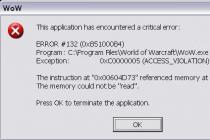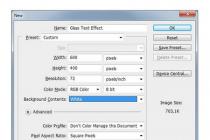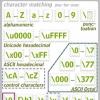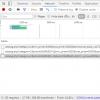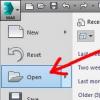Online game World of Warcraft needs no introduction. Even those who don't play know it. The brainchild of Blizzard proved to be a very successful project, which allowed the developers to develop the series with the help of numerous additions. The latest at the moment - "Legion". Some players have noticed a strange trend. When updating to the corresponding add-on, an error number 132 occurs when starting the game. Why does WoW give error 132 and how to fix it? That is what we will talk about today.
Reasons for the error
There are a lot of them. This is precisely the problem of eliminating error 132. The reasons for its appearance are varied: hardware problems, "crooked" drivers, inadequate add-ons, abnormal operation of the cooling system, increased processor multiplier, damage to game files, lack of RAM. Therefore, it is very important to determine the reason why error 132 occurs in WoW.

For the most part, crooked drivers, inadequate modifications to the game interface, and the loss of vital client files are to blame for the appearance of this error. All this is fixable, although it takes a lot of time and nerves. Here is such a tricky error in WoW 132. How to fix the situation will be written a little lower. Consider the most common causes of this error and how to fix it.
Reason #1. "Crooked" drivers
The most common cause is improperly installed graphics drivers. Or the manufacturer has done something in the driver code. Also, a similar problem may arise due to the use of its test version, which has not yet passed any tests. It is quite clear that various errors are possible when using such drivers. The troubleshooting steps are as follows.
If you are using the latest version of the driver, try uninstalling it and installing the old one that you trusted. If it's just "crooked", then reinstalling the newly downloaded package should also fix the problem. If the failure occurred due to the fault of the manufacturer, who screwed up the driver code, then you will have to wait for the official patch for this version. There's nothing you can do here.
Reason number 2. Interface mods
There are a huge number of interface modifications for WoW. Error 132 can also occur through their fault. For example, after updating the client, the modification version remains exactly the same. As a result, they conflict with updated files. This is how the error happens. In general, the use of mods is not recommended, as they contain many holes that can cause irreparable harm to the game client. How to fix the situation?

You need to remove all mods from the Interface folder. If you have too many of them, and you are too lazy to choose the ones you need, you can delete the entire folder. It will still be restored the next time you start the game. But without the left mods. To be sure, you also need to delete the Cache folder. Trust me it will be better. In WoW Pandaria, error 132 is most commonly caused by mods. So this should help. If there are no changes, read on.
Reason number 3. Missing required files
It also happens that in WoW error 132 appears due to the loss of some important client files related to the game interface. This can happen for various reasons. For example, some files could be destroyed by an overzealous antivirus. Or you manually deleted a certain file and did not pay attention to it. In any case, the information is lost and something needs to be done about it. The algorithm of actions to eliminate this problem is quite simple.
Searching for deleted files manually is a disastrous business. There will be no sense from this. There is only one way out - to demolish the client and download it again. Be careful if you play on a third party server. Download exactly the client that is recommended by the server administration. The rest can be serious problems. So don't download everything.
Troubleshooting PC hardware problems
To prevent this error from occurring in the game, it will also be useful to clean the cooling system of the video card and processor. It will also not be harmful to check the performance of the RAM sticks. It also shouldn't conflict if you have two sticks from different manufacturers. And, of course, if you have a very old video card, it is better to replace it. Because you can’t cook with such porridge. There will be not this, so another error.

In general, you need to monitor the condition of computer components regularly, and not grab your head just when errors appear. After all, PCs are technology. And she needs proper care.
Conclusion
Now we know where error 132 can appear in WoW. We also know how to fix it. In most cases, all of the above methods work. If they did not help you, then something is wrong with the components of your computer. In this case, you will have to look for additional information. But do not panic ahead of time. Try less drastic ways first.
And they are ready to plunge into the world of brave warriors, cunning robbers and wise magicians. Brave paladins are also worthy of choice =). But what to do if you encounter a problem when WoW does not work? Or maybe it just does not start and gives an incomprehensible error? Let's see what could be the problem. I want to make a reservation right away that most problems are solved in the two most common and accessible ways.
1. Removing Cache, Interface and WTF folders. These folders store temporary information, as well as add-ons and data collected by . Often, the contents of these folders can cause problems with textures and graphics in WoW, incorrect operation of the interface, and so on. Of course, it's unpleasant to delete addons, download them again and configure them, so folders can simply be transferred or copied. And then restore what does not cause problems with the game.
2. Using the Repair.exe utility, which automatically fixes most problems that prevent World of Warcraft from working. Damaged files, an incorrectly installed patch, an under-downloaded language pack - the utility will fix all this automatically.

It is located in the root folder of the game. Please note that the utility checks all files with the game to fix problems, so the process can take quite a long time. The traffic is pumping decently too - avoid using the per-megabyte tariff when restoring the game client.

Still won't launch WoW?
If both methods did not help and you still have problems with textures when playing, quests are not completed, or an NPC refuses to talk to you, then you need to solve the problem by other methods. In case of graphics problems, try updating your drivers. Although the developers have tried to implement support for all common video accelerators, problems still arise on some configurations. Stripes appear, the characters lose parts of the textures: head, arms, legs. It's unpleasant to play. Check with Blizzard Technical Support for the cause of the problems, indicating the exact configuration of your computer.

In the case of the disappearance of key characters, the inability to complete the quest or, it is best to write. Often these problems in WoW arise simply due to the fact that the developers accidentally erased a line or two of code. The quest will be credited to you or they will answer how to cope with the difficulty. Another problem is that the game does not work if you have an English-language game client installed, and you are trying to log in under a Russian-language account. Just http://www.wow-europe.com/en/downloads/elp/ download the required language pack from the official site and the problem will be solved.

Also, do not panic if you enter the game and see that all game servers are down. From time to time, Blizzard performs server maintenance, for example, during the installation of new patches. During this period, the servers are turned off. The completion time of the work is usually announced in the news on the initial screen of the game.

Thus, all technical problems when WoW does not work, we solve Repair.exe or by deleting the folders we are looking for. If it does not help, write to technical support. With game problems, it is better to immediately write to GMs, since in most cases there is nothing you can do - the source of the problem is on the Blizzard servers themselves.
Unfortunately, there are flaws in games: brakes, low FPS, crashes, freezes, bugs and other minor and not very errors. Often problems begin before the game even starts, when it won't install, won't load, or won't even download. Yes, and the computer itself is sometimes weird, and then in World of Warcraft, instead of a picture, a black screen, control does not work, no sound is heard, or anything else.
What to do first
- Download and run the world famous CCleaner(download from a direct link) is a program that will clean your computer of unnecessary garbage, as a result of which the system will work faster after the first reboot;
- Update all drivers in the system using the program Driver Updater(download via direct link) - it will scan your computer and update all drivers to the latest version in 5 minutes;
- Install Advanced System Optimizer(download from a direct link) and turn on the game mode in it, which will end useless background processes during game launch and improve performance in the game.
WoW system requirements
The second thing to do if you encounter any problems with World of Warcraft is to check the system requirements. In a good way, you need to do this even before the purchase, so as not to regret the money spent.
Minimum system requirements for World of Warcraft:
Windows 98, Pentium 3, 256 Mb RAM, 4 Gb HDD, NVIDIA GeForce GT 440 32 Mb
Every gamer should at least have a little understanding of the components, to know why a video card, processor and other things are needed in the system unit.
Files, drivers and libraries
Almost every device in a computer requires a set of special software. These are drivers, libraries and other files that ensure the correct operation of the computer.
It's worth starting with the drivers for the video card. Modern graphics cards are produced by only two large companies - Nvidia and AMD. Having found out which product spins the coolers in the system unit, we go to the official website and download the package of fresh drivers:
A prerequisite for the successful functioning of World of Warcraft is the availability of the latest drivers for all devices in the system. Download the utility Driver Updater to easily and quickly download the latest drivers and install them with one click:
If World of Warcraft does not start, we recommend that you try disabling your antivirus or put the game in the antivirus exceptions, and also check the system requirements again, and if something from your build does not match, then, if possible, improve your PC by purchasing more powerful accessories .

World of Warcraft has a black screen, a white screen, a color screen. Solution
Problems with screens of different colors can be roughly divided into 2 categories.
Firstly, they are often associated with the use of two video cards at once. For example, if your motherboard has an integrated video card, but you are playing on a discrete one, then World of Warcraft may run on the built-in one for the first time, while you will not see the game itself, because the monitor is connected to a discrete video card.
Secondly, color screens happen when there are problems with displaying the image on the screen. This can happen for various reasons. For example, World of Warcraft cannot work through an outdated driver or does not support a video card. Also, a black / white screen may be displayed when working at resolutions that are not supported by the game.

World of Warcraft is crashing. At a certain or random moment. Solution
You play for yourself, play and here - bam! - everything goes out, and now you have a desktop without any hint of the game. Why is this happening? To solve the problem, it is worth trying to figure out what the nature of the problem is.
If the crash occurs at a random point in time without any pattern, then with a probability of 99% we can say that this is a mistake of the game itself. In this case, it is very difficult to fix something, and it is best to just put WoW aside and wait for the patch.
However, if you know exactly at what moments the crash occurs, then you can continue the game, avoiding situations that provoke a crash.
However, if you know exactly at what moments the crash occurs, then you can continue the game, avoiding situations that provoke a crash. In addition, you can download the World of Warcraft save and bypass the departure point.

World of Warcraft freezes. The picture freezes. Solution
The situation is about the same as with crashes: many freezes are directly related to the game itself, or rather, to the developer's mistake when creating it. However, a frozen picture can often become a starting point for investigating the deplorable state of a video card or processor.
So if the picture in WoW freezes, then use the programs to display statistics on the loading of components. Perhaps your video card has long exhausted its working life or the processor is heating up to dangerous temperatures?
The easiest way to check the loading and temperatures for the video card and processors is in the MSI Afterburner program. If desired, you can even display these and many other parameters on top of the WoW image.
What temperatures are dangerous? Processors and video cards have different operating temperatures. For video cards, they are usually 60-80 degrees Celsius. The processors are slightly lower - 40-70 degrees. If the processor temperature is higher, then you should check the condition of the thermal paste. It may have dried out and needs to be replaced.
If the video card is heating up, then you should use the driver or the official utility from the manufacturer. You need to increase the number of revolutions of the coolers and see if the operating temperature drops.

World of Warcraft slows down. Low FPS. Frame rate drops. Solution
With slowdowns and low frame rates in WoW, the first step is to lower the graphics settings. Of course, there are a lot of them, so before reducing everything in a row, you should find out exactly how certain settings affect performance.
Screen resolution. In short, this is the number of points that make up the picture of the game. The higher the resolution, the higher the load on the video card. However, the increase in load is negligible, so reducing the screen resolution should only be the very last resort, when everything else does not help.
Texture quality. Typically, this setting determines the resolution of texture files. Decrease the quality of textures if the video card has a small amount of video memory (less than 4 GB) or if you are using a very old hard drive with a spindle speed of less than 7200.
Model quality(sometimes just details). This setting determines which set of 3D models will be used in the game. The higher the quality, the more polygons. Accordingly, high-poly models require more processing power of the video card (not to be confused with the amount of video memory!), which means that this parameter should be reduced on video cards with a low core or memory frequency.
Shadows. They are implemented in different ways. In some games, shadows are created dynamically, that is, they are calculated in real time every second of the game. Such dynamic shadows load both the processor and the video card. In order to optimize, developers often abandon the full rendering and add a pre-render of shadows to the game. They are static, because in fact they are just textures that are superimposed on top of the main textures, which means they load memory, and not the core of the video card.
Often, developers add additional settings related to shadows:
- Shadow Resolution - determines how detailed the shadow cast by the object will be. If the game has dynamic shadows, then it loads the core of the video card, and if a pre-created render is used, then it “eats” the video memory.
- Soft shadows - smoothing out bumps on the shadows themselves, usually this option is given along with dynamic shadows. Regardless of the type of shadows, it loads the video card in real time.
Smoothing. It allows you to get rid of ugly corners at the edges of objects by using a special algorithm, the essence of which is usually to generate several images at once and compare them, calculating the most “smooth” image. There are many different anti-aliasing algorithms that differ in their level of impact on the performance of World of Warcraft.
For example, MSAA works head-on, creating 2, 4, or 8 renders at once, so the frame rate is reduced by 2, 4, or 8 times, respectively. Algorithms such as FXAA and TAA operate a little differently, achieving a smooth image by calculating only the edges and using some other tricks. Because of this, they do not reduce performance as much.
Lighting. As in the case of anti-aliasing, there are different algorithms for lighting effects: SSAO, HBAO, HDAO. All of them use the resources of the video card, but they do it differently depending on the video card itself. The fact is that the HBAO algorithm was promoted mainly on video cards from Nvidia (GeForce line), so it works best on the “green” ones. HDAO, on the other hand, is optimized for AMD graphics cards. SSAO is the simplest type of lighting, it consumes the least resources, so in case of slowdowns in World of Warcraft, it is worth switching to it.
What should be lowered first? Shadows, anti-aliasing, and lighting effects are usually the most stressful, so it's best to start with them.
Often gamers themselves have to deal with the optimization of World of Warcraft. For almost all major releases, there are various related and forums where users share their ways to improve productivity.
One of them is a special program called Advanced System Optimizer. It is made specifically for those who do not want to manually clean up the computer from various temporary files, delete unnecessary registry entries and edit the startup list. Advanced System Optimizer will do this on its own and will also analyze your computer to find out how you can improve performance in applications and games.

World of Warcraft is lagging. Big game delay. Solution
Many people confuse "lag" with "lag", but these problems have completely different causes. WoW slows down when the frame rate at which the picture is displayed on the monitor decreases, and lags when the delay when accessing the server or any other host is too high.
That is why "lags" can only be in network games. The reasons are different: bad network code, physical distance from servers, network congestion, incorrectly configured router, low Internet connection speed.
However, the latter is the least common. In online games, communication between the client and the server occurs by exchanging relatively short messages, so even 10 MB per second should be enough for the eyes.

There is no sound in World of Warcraft. Can not hear anything. Solution
World of Warcraft works, but for some reason does not sound - this is another problem that gamers face. Of course, you can play like that, but it's still better to figure out what's the matter.
First you need to determine the scope of the problem. Where exactly is there no sound - only in the game or in general on the computer? If only in the game, then perhaps this is due to the fact that the sound card is very old and does not support DirectX.
If there is no sound at all, then the matter is definitely in the computer settings. Perhaps the sound card drivers are not installed correctly, or maybe there is no sound due to some specific error of our favorite Windows OS.

Controls don't work in WoW. World of Warcraft does not see the mouse, keyboard or gamepad. Solution
How to play if it is impossible to control the process? The problems of supporting specific devices are out of place here, because we are talking about familiar devices - keyboard, mouse and controller.
Thus, errors in the game itself are practically excluded, almost always the problem is on the user's side. You can solve it in different ways, but, one way or another, you will have to turn to the driver. Usually, when you connect a new device, the operating system immediately tries to use one of the standard drivers, but some models of keyboards, mice, and gamepads are not compatible with them.
Thus, you need to find out the exact model of the device and try to find exactly its driver. Often, devices from well-known gaming brands come with their own software kits, since the standard Windows driver simply cannot ensure the correct operation of all the functions of a particular device.
If you don’t want to look for drivers for all devices separately, you can use the program Driver Updater. It is designed to automatically search for drivers, so you only need to wait for the scan results and download the necessary drivers in the program interface.
Often the brakes in WoW can be caused by viruses. In this case, there is no difference how powerful the video card is in the system unit. You can check your computer and clean it of viruses and other unwanted software using special programs. For example NOD32 . The antivirus has proven itself from the best side and has received the approval of millions of users around the world.
Suitable for both personal use and small businesses, ZoneAlarm is able to protect a computer running Windows 10, Windows 8, Windows 7, Windows Vista and Windows XP from any attack: phishing, viruses, malware, spyware and other cyber threats . New users are given a 30-day free trial.
Nod32 is an antivirus from ESET, which has received many awards for its contribution to the development of security. Versions of anti-virus programs for both PC and mobile devices are available on the developer's website, a 30-day trial version is provided. There are special conditions for business.

WoW downloaded from torrent does not work. Solution
If the distribution kit of the game was downloaded via torrent, then in principle there can be no guarantees of work. Torrents and repacks are almost never updated through official applications and do not work over the network, because in the course of hacking, hackers cut out all network functions from games, which are often used to check the license.Using such versions of games is not only inconvenient, but even dangerous, because very often many files have been changed in them. For example, to bypass protection, pirates modify an EXE file. However, no one knows what else they do with it. Maybe they embed self-executing software. For example, which, when the game is first launched, will be integrated into the system and will use its resources to ensure the well-being of hackers. Or, giving access to the computer to third parties. There are no guarantees and there cannot be.
In addition, the use of pirated versions is, according to our publication, theft. The developers have spent a lot of time creating the game, investing their own money in the hope that their offspring will pay off. And every work must be paid.
Therefore, if you encounter any problems with games downloaded from torrents or hacked using certain means, you should immediately remove the “pirate”, clean your computer with an antivirus and a licensed copy of the game. This will not only save you from dubious software, but also allow you to download updates for the game and receive official support from its creators.

WoW gives an error about the missing DLL file. Solution
As a rule, problems associated with the absence of DLLs occur when World of Warcraft is launched, however, sometimes the game can access certain DLLs in the process and, without finding them, crash in the most impudent manner.
To fix this error, you need to find the required DLL and install it on the system. The easiest way to do this is with a program. DLL fixer, which scans the system and helps you quickly find missing libraries.
If your problem turned out to be more specific, or if the method described in this article did not help, then you can ask other users in our "" section. They will promptly help you!
Thank you for your attention!
At the moment in this review, we will list the solutions to all the difficulties that concern the popular video game World of Warcraft: Battle for Azeroth. Many players have encountered a considerable number of errors, where there are a variety of errors, crashes in the game, frozen games, low FPS, or so on. But at the same time, there is no need to worry - perhaps in our review you can find a solution to the problem that has arisen.
A complete list of many of the challenges and their solutions will be updated regularly, so be sure to ask any questions in the feedback. At the same time, we will be quite happy when you share with other people what solution could help you in this or that situation.
WoW: Battle for Azeroth Black Screen
Definitely the only solution to this problem is the transition of the game to windowed mode and back by pressing the Alt + Enter keys. In case this action could not help, then you will need to check if you have the latest video processor drivers. It is often found that your video card does not meet the requirements of the game, since this problem mostly occurs precisely for a similar reason.
World of Warcraft: BFA: control not working
Make sure that only 1 input device is working (if necessary, disable unnecessary ones). In addition, if you play with a gamepad and it does not react to your keyboard presses in the game, try using any Xbox joystick emulator (for example, x360ce).
WoW: Battle for Azeroth: Low FPS, Lagging, Freezing, Stuttering
Here, first make sure that you have the latest video card driver update. If everything is fine with this, then in the video game options it is recommended to turn off the anti-aliasing effect and lower the settings that relate to post-processing. Changing them will not greatly degrade the quality of the graphics, but will greatly affect the performance increase.
WoW: BFA: Freezes on loading
Most often, the reason for freezing during loading is the operation of a graphics processor (video card) that does not meet the minimum system requirements of the computer. Provided if this is not in your case, then you need to check for driver updates and, if necessary, install them.
World of Warcraft: Battle for Azeroth no sound
First of all, make sure you have the latest sound card drivers. To do this, open "My Computer" - "System Properties" - "Device Manager". We look for sound equipment, press the button with the mouse button on the right and update it.
If updating the card drivers did not work, then you can try to disable the Realtek application for the duration of the game launch, if your PC has a built-in video processor.
Well, naturally, you need to check whether you have selected a sound playback device in the options of the video game itself. If everything is fine with the options, then minimize the video game, then open the mixer and check the sound settings here.
WoW: Battle for Azeroth Not Launching
At the first step, try to check if there are signs in the Russian layout in the path to the game application - with their presence, the game will not start.
The second step is to try running the video game as an admin.
Also, most often a real error can only appear in a situation where specific errors occurred during installation. When your computer meets the minimum system requirements, then perhaps reinstalling the video game will solve the real problem. For greater probability, do not forget to turn off the antivirus during the installation period.
WoW: BFA: not saved
First of all, make sure that the path to the game save folder does not have Cyrillic characters. Next, try to check if the Read-only property for this folder is set. Remove if necessary.
The real problem, moreover, arises from the causes of incompatibility. Try running the game in compatibility mode for another OS. To do this, use the Compatibility Fix tool.
World of Warcraft: Battle for Azeroth: no Russian language
Difficulties with localization can be easily resolved. All that needs to be done in such a situation is to open a small file Engine. Ini to C:\Users\Username\AppData\Local\WoW or OriginsGame\Saved\Config\WindowsNoEditor\ (depending on whether you have a licensed or pirated version), look for the words Culture=en_US and replace en_US with English ru_RU.
WoW: Battle for Azeroth error 0xc000007b
Most often, such a problem is resolved by simply reinstalling these Visual C ++, VCRedst, DirectX, Microsoft applications. NetFramework.
World of Warcraft: Battle for Azeroth: Computer shuts down after launch or while playing
Most often, this problem occurs due to insufficient system cooling. The system cooling of your PC should be dusty and it is worth cleaning it if necessary.
WoW: BFA: initialization error 4
To get rid of this problem, reinstalling the software indicated above, as well as installing the final video processor drivers, can help.
WoW: Battle for Azeroth crashes
First, try to reduce the quality of the graphics. In specific situations, such actions are enough to resolve such an error. If the problem persists, then you need to check for updates for these Microsoft programs. NetFramework, DirectX, VCRedst, Microsoft Visual C++.
Here we end for now. We believe that these tips have helped you find a reasonable solution to all problems. We are glad we were able to help you!