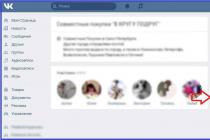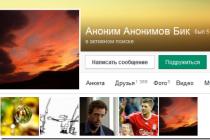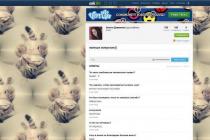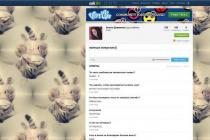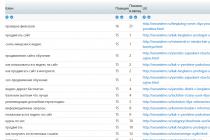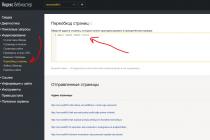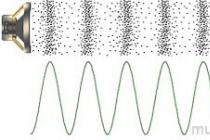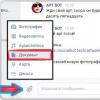Take your skills to the next level. With the Intuos pen, you can easily switch between tones, brush shapes, and photo editing tools. Tablet management is as easy and simple as possible. Thanks to the presence of touch technology, you can use the same gestures to pan, zoom and move around the canvas that you are already used to on your smartphone.
Great creative software
Whether you're drawing, painting, photography or comics, every Intuos pen tablet comes with leading software* for any creative work. Just plug in your tablet, download software and start creating.
*Sign up to use the free software and get more offers.Built to Get Started Quickly
The first steps will not cause you any difficulties. Just plug the USB connector into your Mac or PC. Install the driver and get started. Thanks to electronic textbooks, you can be creative without any delay.
- Internet access to download software.
- PC: Windows® 8/7 or Vista;
- Macintosh®: Mac OS X 10.6 or higher, Intel® processor;
- USB port.
Contents of delivery
- Intuos tablet with USB cable and pen holder;
- Pen for Intuos;
- A set of tips;
- "Tweezers" for replacing the tip;
- Quick Start Guide;
- Installation CD (with driver and interactive user manual).
Attention is offered to demo samples tested on the stand in the offline store.
The Intuos tablet provides a natural, simple and fun way for beginners and hobbyists to bring their creative ideas to life. Intuos takes pen and paper drawing to the next level by allowing users to bring ideas to life on the computer. You can sketch or caricature, draw pictures, edit photos or design postcards.
The new streamlined, tapered nib fits comfortably in the hand, while the soft nib gives artists the same feel as traditional pens and brushes, allowing even the finest detail to be added to drawings. Multi-touch allows you to move the cursor, zoom in, scale and rotate drawings with light finger movements. Like other pen tablets, the Intuos has four ExpressKeys that can now be customized with commonly used commands for each popular creative software.
The ergonomic and slim design of the new Intuos and the metal edging are eye-catching. The color of the pen tip holder can be changed depending on the mood of the user, and the wireless set allows you to make the tablet portable and work with it while away from the computer. The set can be purchased for a separate fee.
| Intuos Pen Small (CTL-480S) | Intuos Pen&Touch Small (CTH-480S) | Intuos Pen&Touch Medium (CTH-680S) |
| Dimensions: 210 × 178 × 10 mm; Weight: ≈ 310 g; Interface: USB; Pressure levels: 1024. |
Dimensions: 210 × 178 × 10 mm; Working area: 152 × 95 mm; Multitouch; Eraser; Weight: ≈ 310 g; Interface: USB; Pen recognition height: 16mm; Number of ExpressKeys: 4; Pressure levels: 1024. |
Dimensions: 275 × 222 × 10 mm; Working area: 216 × 135 mm; Multitouch; Eraser; Weight: ≈ 520 g; Interface: USB; Pen recognition height: 16mm; Number of ExpressKeys: 4; Pressure levels: 1024. |
Going back from a digitizer to a mouse is as difficult as learning how to type with your toes. I know professionals who wonderfully retouch photos even on a laptop touchpad, and a mouse has long been considered a standard tool for retouching, but it’s much better, more accurate and more convenient to do all this on a graphics tablet (digitizer), with a touch pen, the main thing here is to get used to it.
Wacom is not formally a monopolist in the digitizer market, but the legislator and the only serious player for many years. I tried in business a compact, mobile and convenient graphic tablet with a pen. More details under the cut.
More recently, Wacom graphics tablets were divided into Intuos for professionals and Bamboo for less demanding (it’s not entirely correct to call them “amateurs”), Bamboo was also taken by children who studied drawing on a computer and just had fun. I have THG.
Recently, the older line is called Intuos Pro, and the younger one has become simply Intuos. I did not find out what this is connected with, but I can guess that Intuos is among target audience were perceived as a serious instrument, and Bamboo as a “toy”, which is not true.
I won’t talk about Cintiq digitizer monitors, Cintiq Companion tablets for Android and Windows 8, as well as special Wacom solutions in this review, they belong to a completely different category of products and the price tag in that segment is completely different.

Today I’ll tell you what you can buy for 3-5 thousand rubles, about almost the youngest model in the line of Intuos Pen & Touch graphics tablets, with the CTH-480 index. In my opinion, in many scenarios, the model is the most optimal for those who are engaged in photography and retouching, including on the road.
Wacom Intuos Pen & Touch Review | Who is this model for?
In terms of functionality, the Intuos series differs significantly from the Intuos Pro, but the circle of those for whom these differences are really important is not so wide.

The regular Intuos pen doesn't track tilt, the tablet itself doesn't have a touch ring and smaller buttons. Also, you can't buy exotic pens with the Intuos, like a wireless airbrush or an Art Pen that also tracks rotation. The Intuos feathers themselves are simpler, there are no interchangeable covers for them, for a more comfortable grip, that is, there is significantly less customization.

In my opinion, Intuos Pro is more suitable for demanding digital artists who need to work in editors with complex software brushes and effects, while simple Intuos are optimal for retouching and editing photos in Photoshop, Lightroom and other editors when you need to work with conventional brushes, and the device is enough keep track of pressure levels and brush movements, and the rest of the functions are redundant.
Likewise, in CAD/CAM applications, designers don't need features that are important to artists. There will also be enough regular Intuos.
Wacom Intuos Pen & Touch Review | Connection, features, appearance
The appearance of the Intuos Pen & Touch is in harmony with the MacBook in both design and color. It's a pity the case is not aluminum, everything here is made of plastic. The activity of the digitizer is indicated by LEDs - the left one lights up when the tablet is connected, the right one lights up when you feel the pen or touch the touch part with your fingers.
What I like most about this model is its compactness - the tablet easily fits into the pocket of a shoulder bag, even a rather compact one. It is not too thick, quite light, and all the elements are assembled into a case, there is even a place for a USB receiver inside.
Intuos Pen & Touch combines the power of a digitizer and touch panel. There is a version without a wheelbarrow, it costs one and a half thousand rubles cheaper. How good and necessary the touch will tell below.
In the basic version, Intuos connects to the computer via USB, with a not very long cord, and with the help of the optional Wireless Accessory Kit, you can make the graphics tablet wireless.
I decided to immediately take wireless module it gives you more freedom. Everything is connected simply, even instructions are not required, and the battery will be charged via the USB cable, which must be installed inside the Intuos. Nobody interferes while the battery is charging, to work in wired mode.
Wired connection, in my opinion, is intended more for laptops. To connect the digitizer to the desktop, especially if it is under the table, you will need to purchase an extension cable. Of course, you can also connect via a USB hub of a monitor or keyboard, if there is one, and it will be convenient on an iMac. I just noticed that my old Bamboo Pen & Touch had a dramatically longer cable.
Intuos is equipped with 4 buttons, the functions of which can be changed in a wide range - assign a button or even a keyboard shortcut. By default in Photoshop, buttons act as Ctrl, Alt, Cmd, and Space, which is handy. Each application can have its own functions. The design remained symmetrical, but if before all the buttons were on the end, now they are on top. Whether it is more convenient, decide for yourself.
The stylus is a regular one, plastic body, on top there is a colored ring for personalization and a digital eraser. In the settings, you can separately adjust the sensitivity for the pen and eraser.
The colored tab on the back is not a decoration, but a pen loop that will come in handy when you pack your Intuos on the road.
The kit includes the same black loop, and under the cover inside the tablet there are interchangeable tips. Over time, they wear out, but how intensively depends on the owner - someone uses one for years, and someone changes every month, because it presses hard on the surface when drawing.
In any case, compared to the previous Bamboo, there are a number of changes in ergonomics, most of them benefited.
Why did I choose the smallest and most compact model of Intuos for myself? The reason is simple - Pen & Touch S fits without any problems even in a small shoulder bag and weighs like two iPhones - only 310 grams. It is comfortable to carry such a digitizer with you, and the battery can be recharged on the road both from a laptop and from any universal battery with USB output. However, often you won’t have to do this, the Intuos charge holds for quite a long time.
The CTH-480S comes with a CD with drivers, but none of my systems have had an optical drive for a long time, so I downloaded the driver from wacom.ru, it's easy to find it there.
First installed on Mac. After installation, an additional settings applet appeared, in which you can customize everything for yourself both in the general scenario and for individual applications.
Then I connected my Intuos Pen & Touch to a Windows 8 PC. Same story, very similar settings app.
Wacom Intuos Pen & Touch Review | Test
The Intuos Pen & Touch touchpad supports multi-touch. I did not expect innovations from the digitizer, I have known Wacom for a long time, and I was most interested in how it feels when working with new model fingers are similar to the standard MacBook Pro touchpad and Magic Trackpad, which I consider to be the reference.
ph: podakuni
helped shoot Intuos in Dolcabar
I must say right away that the feeling is very different - the surface of the Intuos is much rougher, the fingers do not glide along it so well, it is easy to use in the wheelbarrow mode, but not as pleasant as Apple's native touchpads.
Why this is done is clear to me - if you swipe the Apple touchpad with a pen, you get the impression that you are typing ballpoint pen on plastic, and when working with Wacom Intuos, the feeling is much closer to “paper”, as if you are drawing with a dry pencil on an ordinary rough sheet. It is impossible to combine these two options in one device.
You can use the Intuos Pen & Touch as a touchpad, but in general, responsiveness is not as good as that of the Mac touchpad, and to work out the click, you don’t need to push, like on a beech, but hit the surface with your finger. Intuos and gestures are not so precise, including pinch zoom and rotation useful in Photoshop. I would prefer to use the regular MacBook touchpad or an additional Magic Trackpad to work with my fingers, and Intuos can be bought without a touchpad.
While drawing, when the pen is in hand, it is inconvenient to make gestures with the same hand, over time the habit comes to make gestures with the left, and draw with the pen with the right hand.
There are no complaints about the sensitivity when working with a pen, because this is Wacom, everything here is licked generations and generations ago. The Intuos Pen & Touch measures 1024 levels of pressure, and the panel resolution is 2440 lpi (lines per inch) - performance is unchanged from its predecessor in the Bamboo line.
I tried painting on two different systems - a MacBook Pro 13 (Retina, late 2013) and a desktop PC with a 27" screen at 2560x1440. In the latter case, I was afraid that a small digitizer would not be enough to comfortably draw on a large display.
Fears were not justified, as I was once advised, it is quite possible to stop at a more compact digitizer without buying an older and larger version, on which you will have to make longer gestures.
Wacom Intuos Pen & Touch Review | conclusions
Let me summarize. The Wacom Intuos Pen & Touch CTH-480S is a good digitizer for photographers and retouchers for CAD applications, modeling, and other tasks that don't require special pens, tilt tracking, and lots of additional keys, which is an Intuos Pro feature. The price is very tasty - from 3200 rubles for a model without a wheelbarrow, up to 4800 for the Pen & Touch version. Another 2 thousand rubles will cost a set to turn the digitizer into a wireless one.
With a MacBook and if you have a Mac with a Magic Trackpad, there's no point in buying the touch version. For PC, there is a clear meaning, working in Photoshop becomes even more convenient, due to scaling, scrolling and rotating with gestures.
What I liked the most is that the model is extremely compact, and convenient when working on the road. It takes up a minimum of space in the bag, the shoulder does not pull, it turned out to be an ideal companion for trips.
Actually, hello.
A review - all of a sudden - of an uberdevice whose name is ... see the title.
In short - the subject is niche, useful, not without nuances.
Details by letter.
Mnogabukaf - guard, open carefully.
So, a lyrical introduction, or decl theory.
Graphics tablet there is an input device intended primarily for citizens with no technical education in creative professions related to the creation or editing of images. That is, a variety of designers, artists, photographers and others like them. Secondly, the device can also be used by ordinary civilians in solving any everyday tasks of national importance, a la Words-excels-kerchiefs. In short, a donkey is such a horse, only small, like a donkey © count. a tablet is such a mouse, only it is not a mouse, but a tablet. Any questions? Well done, since everyone understood everything - we continue the conversation.

Here I suppose many will have an irresistible desire to find out what the hell is going on here, why the hell to invent something at all, since the mentioned mouse was invented a long time ago? Everything seems to suit everyone, is it not otherwise again a bourgeois marketing scam?? So, if you try hard and shorten the tale, then I think everyone knows what drawing with a mouse is. This activity is for the strong in spirit and those who have comprehended Zen. Especially if this occupation earns butter for bread. To facilitate the unbearable daily routine of the Creator, a new type of manipulator was invented - a tablet, because it is much more convenient to wield a pencil familiar from birth to any person than a mouse. Yes, yes, and do not argue!
What is the advantage of the planet over such a familiar mouse? Well, firstly, a pen is simply physiologically more convenient for a person. When working, the brush is located naturally, there is almost no weight in the pen - +50 to the skill of long-term work without much effort. Second - the mouse is fundamentally unable to emulate the force of pressing. For normal work and a set of frags, you don’t need it, but for drawing and retouching, it’s an essential thing. Well, or maybe not the first - but you won't get used to it yet. Advanced models are also able to track and emulate in the appropriate software (photoshops, corals, etc.) the angle of the pen and even the angle of its axis of rotation, which achieves the full feeling of working with a real brush. Well, or a pencil. Or whatever you want. Up to an airbrush with an adjustable line width wheel. I am not an artist at all, but the attached picture very primitively illustrates a stroke in Photoshop with a mouse and his pen. Where what - guess for yourself.

The main problem on the way to the happiness of such a virtuoso possession of the cursor is the hellish torment of reorienting muscle reflexes when changing the usual mouse to the devil knows what, most of all it looks like an ordinary laptop touch, bitten by wild bees and, due to this sad circumstance, swollen once in khirteen. Depending on the model. I will describe the sensations of transferring from a mouse to a tablet later, but in general, for some it is easier to quit smoking)
Summing up the previous stream of consciousness - the tablet is designed to completely replace the mouse, first of all - in software, where careful control of the cursor trajectory is required.
Let's move on to the features of specific representatives of the tablets. Leaving professional models out of the scope of the review, and focusing on price category"clean to try." The main difference between the models from each other is their size of the working surface, and this size is indicated in the TTX, and this is not the size of the entire tablet, which is always larger. In practice, this is convenient, by the way, since the thickness of the device is not zero, and poking the edges with a pen is a dubious pleasure. Actually, the rest of the parameters play a smaller role, and these include the number of pressure levels tracked by the piece of iron (in general, the more the better), the presence / absence of the possibility of entering not with a pen, but with a simple touch of a finger (which turns the tablet into that same swollen touchpad), wired / wireless connection method, the number of buttons / wheels / other related crap.
Smooth transition from theory to personal practice.
Answering a logical question - why did I personally decide to put the burden of getting used to a completely unusual device on my broad shoulders? I am not an artist, as I have already had the honor to inform and even prove with a picture, but to some extent I am a photographer, respectively, the task of retouching, when you need to click on one picture, accurately aiming, three billion times, is a completely ordinary way to brighten up rare minutes of leisure . Plus drawing masks, plus other todasho. The tablet, according to rumors, simplifies this task in a very direct way. I gathered my courage for a long time, and, having decided in the end to give a certain amount of hard-earned money, I started searching.
Let's move on to choice. specific model. First, the firm. There were no questions at all, because if you sleep with the queen, if you steal, then a million, if the tablet, then wack. Why? Yes, everything is simple. Tablets are made by only three offices (well, maybe four, but this does not change the situation) - these are Wacom, Trust and Genius. I don’t consider the last company, sorry, for a company at all, I have never seen a single worthy device with their logo, plus after talking with a Genius tablet rented from friends, I decided that it’s better to switch to Nikon and shoot myself than I will work with such iron. For really glitches by herds and generally hell and Israel. Trust is a kind of intermediate link, but since I was not sure to the end in my fortitude of character and that I could overpower myself and throw away my favorite marathonmaus from Logitech one fine day, I decided that if I couldn’t get used to it, then I couldn’t get used to it for the better. For the process is already quite painful to burden it with possible defects in iron. So, vakom, adnaznachenna.
Tablets come in three sizes (again - options are possible, but I am considering an overview, without delving into subtleties that are not essential in this case) - a6, a5, a4. Half of those whose reviews I read advised taking only a4 and no less, the second half confidently reported that a5 was quite a good option. What they both agreed on was that a6 is utter crap, not comme il faut, and it’s generally not clear why it exists in nature. And here I had a severe cognitive dissonance, because the genius that I had the good fortune to use at that time had a size of a5, but at the same time my feelings were quite definite - it was great for me, and strong. I don’t know what’s the matter, maybe it’s because the sensitivity on the mouse has always been pretty decent, and despite the two monitors, I worked with the mouse moving only the brush. The a5 size tablet, on the other hand, required constant tangible (for me) movements of the forearm, while the pointing accuracy turned out to be sufficient to potentially reduce it. By the way, along the way, I remembered another feature of the tablet - it allows you to work not with relative, like a mouse, but with absolute positioning of the cursor, that is, a specific point on the tablet corresponds to a specific point on the monitor, which is also a very convenient thing.
So. Having played enough with this genius of yours and having read the reviews, I made this conclusion for myself - only artists need an a4 tablet. For everyday work and retouching, it is completely redundant, the hand will wind extra kilometers and get tired more than necessary. A5 is kind of like the golden mean, but in my opinion it is still more for designers. The specifics are not mine, I will not go into details. For myself, contrary to all advice, I ordered the smallest model - a6, or S, as its manufacturer designates. As practice has shown, I was not mistaken.
And finally, the choice of a specific model. Thoughts about all sorts of used tablets disappeared pretty quickly, because progress does not stand still, and all that. In addition, it is the latest generation of the Wakom budget line that combines a very reasonable price with total absence functional compromises. Previous bamboos in this regard were a slightly less advantageous option, but now even the younger tablets proudly wear the traditional prof. models name is Intuos. Here, again, two options arose - either Intuos Pen with pen-only input, or Intuos Pen & Touch with support plus multi-touch. The difference in price is palpable, in the local days - 4700 and 3300 at the time of purchase, respectively. I took using a coupon for a 15% discount, so I decided to take it with a touch - but let it be. On this flour of choice ended, and turned into the agony of waiting ... which in turn turned into the agony of addiction. Well, he knew what he was getting into.
Well and - cheers - the device is received, connected, familiar.
The box is cute, hinting at the creative inclinations of a potential buyer.

The kit is modest, but actually not a phone - there seems to be nothing to add.


The second photo shows the purpose of the blue label on top of the tablet - this is such a camping pen holder. There is a second one in the box, black. There is also an interchangeable black feather ring - in case you have two or more of them - you can put on a ring of your own color for each. The driver remembers each pen individually, that is, you can have several pens with their own settings. By the way, the pen cannot be stored standing on either end - it is harmful to the pressure sensor. Or lying down, or in special. stand, but it is given to more expensive models. Well, let's get by, let it roll around.
I won’t go into technical specifications, I’ll list the main ones - the working area is 150 * 95 mm, the total size is 180 * 210, the thickness is from about 5 to about 12 mm in front and behind, respectively. The kit includes a tablet, a pen, three interchangeable pen tips (yes, they are plastic, they wear down over time, you need to change them), a micro-USB cord, and waste paper disks. Optionally, you can buy a wireless module, but it costs under two thousand, plus charging the battery about once a week. My favorite Logitech marathonmaus rudely corrupted me by working from one battery for a year and a half, and weekly dances with sticking cords back and forth somehow do not beckon me. Especially in my case, the device is quite stationary.
In the photo - two extreme compartments under the covers - for an optional battery and a wireless module, and a central compartment - for changing the rag label and pen tips - the grinded one is inserted into the hole on the tablet and thus pulled out, three spare ones can be seen on the cover. You can also see the design of the complete micro-usb cord, which is angular, and angular in the wrong direction. The cord was replaced with a normal one with a straight plug.

There is no battery in the pen, it weighs 13 grams, looks and feels like an ordinary pen. There was an aaa-battery in the Genius pen, which was also located in a non-working tail - you can estimate the weight distribution. Everything here is easy and relaxed. Two indicators on the tablet signal that it is on - the left one, white, and that either a pen or fingers are in the sensitive area - the right one, blue. If the tablet sees the pen, it does not respond to fingers. Switching from pen to touch works automatically, without delay, without glitches.

Feelings of touch - about the same as from a good felt-tip pen on good paper, only the creak is much weaker. If someone doesn’t like the word creak, I don’t mean anything negative, the sensations are pleasant. The pen starts to control the cursor from about 15 mm distance above the tablet surface, the touch acts as a click, plus there is a two-button rocker for the thumb or index finger (I still haven’t formed a habit, it’s convenient for both), by default the bottom button is configured on scroll, the top - on the right click. All 4 buttons on the tablet (two on the top right, two on the left, above and below the LED indicators) and both pen buttons are reconfigured arbitrarily. As in the driver of any modern mouse, launching applications, keyboard shortcuts, in general, everything is familiar.






I left the keys on the pen by default, I think this is the best use for them. Scrolling is performed by holding down the key and flicking the pen up and down anywhere on the page (sorry for the vocabulary, I hope the essence is clear), the right click can be configured in two ways - either by hovering the cursor and pressing the key without touching the tablet, or by simply clicking with the key pressed. Because of the large sensitive pen, the second option is more convenient for me. The sensitivity to pressing force, cursor positioning - absolute / relative, multi-touch functions are also configured. The cursor can be controlled by both ends of the pen, the back (or top) part traditionally acts as an eraser in Photoshop, but can also be reassigned. The driver also automatically detects software that supports extended tablet functions (pressure force, etc.), and creates a separate profile for each such program, in which you can completely change all the settings. Here, by the way, lies the first small minus of the device - the creation of these profiles cannot be disabled, they are stubbornly created every time you start Photoshop (or Lightroom, or Corel ..), and the settings in them correspond not to the general profile edited for themselves, but to the default parameters. That is, for example, I do not need a separate profile for each software, but I have to endure them and, moreover, configure each of them separately. Why there is no way to turn it off is unclear.
And finally, I turn to my own feelings. The tablet arrived a couple of weeks ago, on the same day the power button on the mouse was solemnly moved to the OFF position, and a solemn oath was taken that until I got used to the tablet - to the mouse, no, no. The first days I really wanted to kill everyone who caught my eye, kill the creators of the tablets in general and the creators of my vakom in particular, then slam the tablet itself with a hammer, and shoot myself. But mentally, I was ready for this, and therefore endured. What do we have two weeks later? You can live, gentlemen! I can't say that I am wildly delighted with the sensations, the work in general is still a little slower than before, plus I could not find a way to drag and drop something with the right button. That is, that it's just dragging, that dragging with the right-click button pressed performs only the copy function, without offering a context menu to move / copy / something else. Plus, traces of grinding are already visible on the rod, which, in my opinion, is somewhat early. But in general, there are no more unpleasant sensations, the most important thing is that there is no feeling that something has changed, that is, all efforts are already directed precisely at work, and not at work with a pen. Well, what the tablet was bought for in the first place - that is, Photoshop - goes with a bang, because the first circled outline made it clear that the money was not given in vain and it really is much more convenient than a mouse. I think that in a couple of weeks I'll start looking at mice like an apple tree at a Samsung.
A few words about multitouch. The driver supports up to 4 fingers, but the settings are rather modest. Actually, I believe that everything can be seen from the screenshot, that is, one or two fingers mostly work, the rest is symbolically present. In general - everything is quite convenient, whoever worked on laptops from Apple - he knows what a convenient touchpad is and how much it differs from the usual average touchpad in laptops. Here, due to the size, it is still more convenient, the reaction is good, after a little getting used to, you also forget that it is not a mouse in your hands, and you just work.
Well, quite a bit about the identified shortcomings. Firstly, the aforementioned grinding of the pen tip. Two weeks of slightly active use - and there are quite tangible traces of reduction. The tip is a consumable, but nonetheless. Second, and again about the tip. It is 30 millimeters long, and is attached somewhere inside the feather, simply due to friction. So its tip dangles slightly in the pen. Just like in cheap pens, the tip of the rod has a little play, and every time you touch the paper, you feel it. Someone will not notice this, but for someone, as they say, it is a perfectionist's nightmare. Personally, I pulled out the tip and wrapped it with a layer of tape. Got better. The situation is complicated by the fact that you can’t do it very tightly, because pressure sensitivity stops working. Dilemma. Third, the most unpleasant - sometimes the touch stops working randomly. That is, the tablet reacts to the pen, but not to the hands. The tablet has a separate wheelbarrow switch, that is, you can leave the tablet in pen-only mode, after juggling it everything starts working. And so you have to live - distorting every three days. Hussars, keep quiet. Not to say that it is fatal, but, as it were, for a vakoma - unexpectedly. And the fourth, also software. I have the simplest ctrl + w combination hung on one of the keys, or closing the page in the browser / shop, and so it also does not work randomly from time to time. With what it is connected - did not reveal, but nevertheless. Actually, the shortcomings end there, none of them are somehow significant for me, but some for a manufacturer of this level are a little ... amazing.
Well, the result as a whole - the tablet personally suited me one hundred percent, this is true considering its price (when I took it was a little cheaper + discount, it came out about 4000), and without. That is, there is no desire to change it for a larger or better one at all. The only negative that reminds of itself is a sometimes buggy touch, which may be corrected in a driver update. The device greatly simplifies any work in graphic editors, plus it is very cheap (everything is of course individual here, but I think that for people who really need it - it's very inexpensive), it completely replaces the mouse, and besides - I personally can call it handsome without exaggeration. Unlike, for example, from the previous generation of younger Wacom tablets. And even more so in comparison with the devices of alternative manufacturers.
General view of the installation, how it heats up - in the interior.

Anyone who wanted a tablet but had doubts - I recommend it!
To everyone who has read at least to the middle - respect and respect!
Hurrah, comrades!
ps - the review was written using a monitored tablet :)
lightweight, pen sensitive, no lag, easy to intuitively set up
Minuses
expensive accessories
Review
I bought this tablet for studying for myself (I like to draw) and my daughter (4 years old also loves to draw). I took specifically Wacom because. this is a reliable firm of graphic tablets, plus a new line and the price pleasantly surprised me. Because I paid half with bonus cards, then he came out to me at a discount, which is good news. Itself is very high quality made, on the back everything is signed on plastic (what is where) spare stylus under the case, you can buy a battery to use without a cord, but it costs about the same as the tablet itself ... The cord itself is made soundly - plugs with Both sides even fit me just right - the length of the lace is enough for comfortable work. The pen is light and you get used to it quickly. It works a little at an angle (although the specifications say that it doesn’t, but still you can change the angle of inclination a little, which gives even more opportunities). My daughter mastered it right away, even in my opinion faster than me ... In shared tablet Satisfied, I recommend wacom.