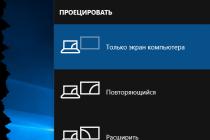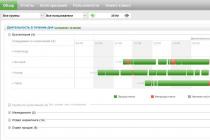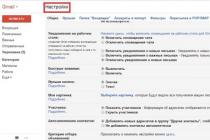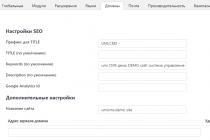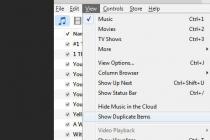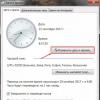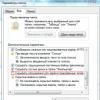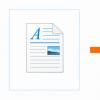Allows your friends, family and business contacts to know that you are calling or sending an SMS. When you set up Caller ID, the mobile phone number or Skype number is displayed when calling mobiles and landline phones from Skype.
There is no charge for setting up and using Caller ID.
To set up Caller ID using your mobile number, follow these steps.
- Sign in to your account.
- In the Feature Management section, select Caller ID.
- Select your country from the drop-down list.
- Enter your mobile phone number in the text box and click number check.
- An SMS message with a verification code will be sent to the specified phone number. Enter this code in the field displayed. Message and data charges may apply to receive this one-time SMS.
- Click on Confirm.
- If the entered code is correct, a confirmation will appear and Caller ID will be activated within 24 hours.
In Skype (version 8) on Android devices (6.0+), Android tablets, iPhone, iPad, desktop and Skype for Windows 10 (version 14), you can also enable caller ID by> choosing Parameters>>Avatar Caller ID.
If you've turned on a Skype number, if you have another number, follow the steps below.
- Sign in to your account.
- In chapter Function control click.
- From the bulleted list, select the Skype number you want to use as your caller ID.
- Click on Save... Your Caller ID is now set and ready to go.
In Skype (version 8) on Android (6.0+), Android tablets, iPhone, iPad, desktop, and Skype for Windows 10 (version 14), you can also enable Caller ID by selecting Parameters >avatar>> Caller caller id.
Caller ID using a mobile phone number is available in most countries. If Caller ID does not work, it may be because it is not available in your country or is not currently supported by the local telecommunications provider for the country you are calling.
Caller ID using mobile phone numbers not available in China, Hong Kong, Japan, and Mexico.
Caller ID Using Skype numbers available in the following cases:
- Great Britain
- Brazil
- Denmark
- Estonia
- Poland
- Sweden
- Switzerland
For Skype numbers, Caller ID is activated immediately.
For mobile numbers, it can take up to 24 hours for Caller ID to activate. Before completing the activation process, you will receive an SMS message stating that the activation of Caller ID is almost complete.
Deactivate Caller ID? ...
Function - Caller identification in Skype
- Your friends and relatives will know that it is you who are calling.
When you call your friends and family from your Skype to a simple phone, then Your Skype number will be displayed when making calls to mobile and home phones.
You can even indicate the number of your mobile.
You can also indicate your online number, then you will be able to call back directly in Skype.
Do you want your calls to be always answered?
Many people do not answer calls if the caller's phone number is undecided or hidden. So that your number during a call does not turn out to be undefined or hidden, you can enter any of your numbers in your Skype, for example, your online number or your mobile phone number and this the number will be displayed when making calls from Skype to home and mobile phones ... Thus, people will know who is calling them, and if they miss the call, they will be able to call you back later!
Caller ID cost 
Connecting your online number for is free service... If you want to connect your mobile phone number to identify the caller, then you need to have a little money on your Skype account, since you will need to send two SMS necessary to confirm your numbers.
Countries where Caller ID is valid?
If for caller identification
your mobile phone number is used, this service is available worldwide. If for identifying, displaying the caller's number, using the online number
then the service is available in countries such as Great Britain, Hong Kong, Denmark, South Korea, Poland, USA, Chile, Sweden, Estonia and Japan.
With caller identification, when calling landlines and mobile phones from Skype, your interlocutor's phone will display your mobile phone number or online number.
There is no charge for setting up and using Caller ID. If you intend to use your mobile phone number as your Caller ID, you will have to pay for two SMS messages required to verify the number, which requires Skype Credit.
How do I set up Caller ID using an Online Number?
To set up Caller ID using an online number:
... On the "Calls to phones" tab, click on the "Configure subscriber identification function" link.
... Click on the link "select a saved number".
... From the dropdown list, select the online number that you want to use as your caller ID.
... Click "Save Settings". That's all you need to do to set up your Caller ID.
How do I set up Caller ID using my mobile number?
To set up Caller ID using your mobile number:
... Sign in to your account.
... On the "Calls to phones" tab, click on the "Configure subscriber identification function" link.
... Select your country from the dropdown list.
... Enter your mobile phone number in the text box and click "Verify Number".
... A text message with a verification code will be sent to the specified phone number. Enter this code in the field displayed.
... Click "Confirm".
How long does it take to activate Caller ID?
For online numbers, Caller ID is activated immediately.
Activation mobile number may take up to 24 hours. Immediately prior to completing the activation process, you will receive an SMS notification that your mobile phone number will now be used as your Caller ID. In Hong Kong, China, Mexico and Japan, Caller ID using a mobile phone number does not work.
How do I change my Caller ID settings?
To change your Caller ID settings, follow these steps:
... Sign in to your account.
... On the Calling Phones tab, click on the Caller ID Settings link.
... Click the Change Number button.
To select the online number or the mobile phone number that you used for this purpose earlier as an identifier, select the desired number from the drop-down list and click “ Save».
If you want to use another mobile phone number to identify the caller:
1 Press Enter New Number.
2 Select your country from the drop-down list and enter your mobile number.
3 Click Check Number.
4 and the specified phone number will receive a text message with a verification code. Enter this code in the field displayed.
5 Click " Confirm».
What number will the subscriber I call from Skype see?
If you call a subscriber from your Skype contact list, that subscriber will see your Skype username.
If you are calling from Skype to a regular landline or mobile phone, your phone number will be displayed on your interlocutor's phone only if you have configured Caller ID.
Why isn't Caller ID working for me?
The most likely reason that your number is incorrectly displayed on the phone of the person you are calling is because the telecommunications network of that person does not support this feature. If Caller ID is not supported by the network, your number will not be displayed at all or will be displayed incorrectly.
If your telecommunications network supports Caller ID, it may be because you have configured this feature incorrectly.
Skype - popular all over the world free program for making video calls and instant messaging. In addition to communicating with other users of the program, it can also be used to make calls to landline and mobile phones. This service is paid and requires the use of Skype ID. This is a fixed set of numbers that determines the subscriber's number in this program, serves to identify the caller, or is used to make a call to a specific subscriber on the phone.
Subscriber identification service
Skype ID or caller identification is a completely free service, it is set by the user himself on the settings page of his own account. Skype ID can be exactly the same as the subscriber's phone number or consist of any set of numbers that was specified by the owner this account or assigned by the service itself.
If you use this option, you may need to find out your ID in Skype. Let's look at a way to do this.
How do I find my ID?
To find out your ID in the program, you need to do the following:
- Log into your own account on skype.com.
- In the "Feature Management" section, select the "Subscriber Identification" item.
- On the page that opens, make all the necessary settings by specifying the required data.
The entered phone number will act as a user ID.

When talking about a user ID, they often mean a Skype number. It can also be installed and configured in the Feature Management section of your personal account.

It should be noted that, unlike ID, this function paid. But with its help, you can get a number, thanks to which the user can call from any phone.
The easiest way to find out Skype ID is to call your own mobile phone from the program. The highlighted number or sequence of numbers - this will be the subscriber's identifier.
ID for online calls
A significant part of Skype users use the program only for free calls within the Internet. How do you find out your ID, and what is it for in this case?
In the case of using the messenger only for communication within the service with another subscriber, the username specified during registration is used as the ID. Its loss is not uncommon.
When you install Skype on a PC and add the program to startup, Skype will automatically log into the user account. In this case, you will not be able to see your ID when you log in to the system.
But you can see it right in the window running program: in the left upper corner Skype window, next to the program logo, the username will be indicated, which, when making calls on the Web, acts as a user ID.
Determine the ID / login on the computer
If the system was not reinstalled after installing the program, you can find the login by the program files on the computer. To do this, you need to open the folder with the program, which is located in C: \ Users \ Administrator \ AppData \ Roaming \ Skype. The name of one of the folders located in the program directory will be the user ID / login. Typically, the name of such a folder begins with "live", followed by the name of the user on the system.

If operating system was recently reinstalled, it will not work to find out the login in this way. You will need to use the function to restore access to your account, which is on the official website of the program. By specifying all necessary information for recovery, the login data, including the ID, will be sent to the user's mail.
Other ways to recover data
When registering on Skype, the user must indicate his e-mail address, where various messages from the service support are received. If such letters have been saved on the server, you can view them - usually the username is indicated there. It is clear that this method will not lead to a positive result in the event that you are in the habit of regularly cleaning your email mailbox from a variety of mailings.
If you actively use Skype to communicate with your friends, you can ask them for help - when sending messages and making calls, both the username and his login are displayed. Therefore, everyone with whom you communicated through this program can help you.
Thus, in the popular Skype messenger, two user IDs are used at once: one of them is for making calls to phones - landline or mobile, the second - for communication within the Network. If the user has lost or forgot one of these identifiers, this is not a problem, they can be easily found. We discussed above how you can find out your Skype ID, so no one will have any problems.
Skype- the most convenient and most importantly free program that allows you to make voice and video calls using an internet connection. Also, Skype makes it possible to leave messages to people who also have the program installed. With its help, you have the opportunity, after paying a separate fee, even to call mobile phones and landline phones from a computer.
To start enjoying all the benefits of the program immediately, you must first install it on your computer. You can download Skype for free on the official website. In addition to your computer, you can install and download Skype on your tablet or other mobile device.
How to sign in to Skype for free
If you do not yet have your personal profile in the Skype system, you need to create it "How to register in Skype" you can find out in the instructions. After the program is installed on your work computer. Need to sign in skype on the home page where you need to enter personal data - login and password... There will be a line with the words “ register". So that you can sign in to skype for free from any computer, you need to come up with a name and password. Remember that only knowing your individual name on Skype, your friends and other Skype users will be able to contact you. As soon as you successfully complete the registration and confirm it in e-mail You just enter your username and password then, log into skype my page and you are ready to use. You can enjoy the service in unlimited quantities for free.

It happens that sometimes enter skype online not obtained due to the impossibility of entering a login and password, due to an inactive field for entering data. Often, users only have a background image, but the lines for entering a password and login are not displayed. There may be several reasons for such failures in the program:
- Viruses... Try to check your antivirus program all installed applications installed earlier, as well as disks and other elements of your system. As a rule, it is viruses that interfere skype program work normally and install on a working computer. If cleaning from viruses did not bring any result and you did not succeed in logging into Skype online, you need to proceed to the following points.
- Browser Refresh Internet Explorer ... Try to update your browser to its latest version, and also install Net.framework and Java - these are special software elements that improve the performance of your computer on the network.
- Download more old version Skype programs. Perhaps the latest version of the Skype service that you are trying to install has a number of errors and shortcomings, you can try the checked old version.
You can consider another option, logging into your page on skype - use old way entering your username and password, namely, add the command to the corresponding line of the program launch. Click on the skype icon and select the item "Properties"... In the tab titled "Label" where the line is "An object", insert the following after the closing quotation mark at the end:
If none of the above listed methods fixed the problem and you still did not manage to log into Skype, then try reinstalling Windows. The procedure may take you some time, but in the future you will not have any difficulties with the work of the Skype program.
Select your version of Skype to enter the program:
- Download Skype for Linux download free;
- Download Skype for Mac Os for free;
- Download Skype for Windows 7 for free;
- Download Skype for Windows 8 / 8.1 for free;
- Download Skype for Windows XP for free;
- Download Skype for Android tablet for free;
- Download Skype for laptop for free.

At first glance, you may be intimidated by such a list of procedures for entering, but not everything is as scary and difficult as it seems, and you will quickly see for yourself in this. The main thing is not to rush and calmly figure everything out. Having installed Skype on your computer, you can appreciate all the advantages of communicating in Skype using an Internet connection. Now you can easily log into Skype online and for free on your page, under your credentials and start chatting!
V Lately we are increasingly asked the question:
I turned off Skype, but my friends say that I am online. Why?
In this article, we'll show you how to fix the situation.
Reasons for the effect
There are two reasons why your skype may glow "online" when your computer is turned off:
- Skype is running on another device (computer, tablet, smartphone).
- It happens that when you turn off the only copy of Skype, the status still remains the same - for example, "Online", "Away" or "Do not disturb". At the moment, we cannot explain the true reason for this. This is most likely due to a malfunction of the Skype system. In our practice, this effect is often observed when using Skype applications in Windows 8.1 and Windows 10.
Solution
1 Select any Skype contact.
2 Type the command:
/ showplaces
This will let you know how many copies of Skype are running and on which devices:

3 Enter the command:
/ remotelogout
This command will end all active Skype sessions.
The / remotelogout command has no confirmation on the screen.
At the same time, on other Skype devices, log out of your account and display a window asking you to enter a password:

4 Enter the command / showplaces again.

You should see that only the instance of Skype that is running on this device remains online:

5 Turn off Skype and check the status. You can check using another Skype account that was added to the contacts of this account (for example, ask your friends to check your status).
Advice. Use the / showplaces command to see if anyone else is running Skype under your account... If you see that a copy of Skype is running on an unknown device, change your account password immediately!
Warning! The / remotelogout command doesn't always work for Android. This means that after its application, the copy of Skype launched on the android disappears from visibility and ceases to be determined by the / showplaces command, but it can continue to work, intercepting correspondence and making calls.