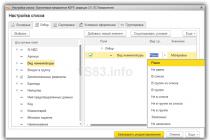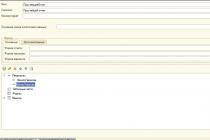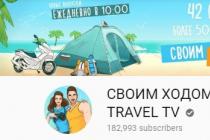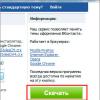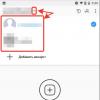Many who use a laptop or netbook sooner or later start to have problems with the touchpad. Some of them can only be solved by contacting the service center. Well, there are some things you can do on your own. What part of the laptop suffers the most during operation? That's right, it's a keyboard and touchpad. These details require careful handling, because quickly changing the keyboard, as is the case with a desktop computer, will not work. This, of course, is a small disadvantage of the laptop.
But, if you handle it carefully, do not spill liquids on the keyboard, do not crumble or knock on the buttons, then there will be no problems. And with the consequences of damage to laptops and netbooks, Tushinskaya's computer help will help you cope. Here are some tips for laptop owners.
Touchpad issues
When you find that the touchpad is not working, remember that there may be several reasons for this. First, it can simply be disabled. Second - The touchpad may not work due to the lack of drivers. The third is mechanical damage.
Remember the key combination to turn the touchpad on and off from the keyboard. It's Fn+F1 or F12. Also check if the laptop has a separate button for this function. You can enable the touchpad using the system utility (look at the bottom right, near the clock). Sometimes you need to enable the touchpad from the BIOS. To do this, you need to find the Internal Pointing Device parameter in the BIOS. On some laptop models, the touchpad turns on automatically when the mouse is disconnected.
It happens that the touchpad works, but scrolling does not function, or vice versa. Try updating or reinstalling the touchpad driver.
If the touchpad does not work correctly, the cursor jumps jerkily or moves too slowly, “slows down”, this is a sign of banal pollution. Wipe the touchpad with a damp cloth. Do not use questionable detergents, try to use only products intended for computer care.
When there is a suspicion of mechanical damage to the touchpad, it remains to go to the service center. Although, judging by the numerous disputes and comments on the Internet, some people cope with the problem of the touchpad themselves. Someone decides to remove it completely, but this is already extreme measures.
Keyboard issues
If you spilled water on the keyboard, the first step is to turn off the laptop from the mains and remove the battery. Of course, you don't have to wait for the water to penetrate too far, so turn the laptop upside down to pour out the liquid.
Even better, do not wait a day until you get to the service center, but immediately take out the keyboard and dry it. The most important thing is not to damage it in doing so! Although, experts are unlikely to advise an amateur to do this, but what to do if you don’t leave your laptop with water? Very often, drying helps to cope with the problem, and corrosion does not have time to damage the tracks.
But it also happens that some buttons stop working. This indicates damage to the tracks that need to be restored. For this, special conductive paints are used. By the way, a liquid similar to this tool is sold in a car shop and serves to restore the heating threads of the rear window of a car. A detailed technology for such repairs can be peeped on the Internet, since there are enough handymen in our country. Although the easiest option is still a service center.
You can also decide to replace the keyboard. To do this, you need to buy a new part, for example, on the radio market. Before replacing, it is necessary to unscrew all the screws that fix the keyboard from the bottom of the laptop. The keyboard is then pry off with a thin screwdriver or smaller tool and removed. But this must be done carefully, because the cable is still connected! The cable latch is folded to the side and the cable itself is removed. After that, it remains only to install a new keyboard, proceeding in the reverse order!
Background.
There is such a machine on the farm (HP ProBook 4310s):
which is very successfully used by me for the last year and a half.
I must say that I fell in love with him immediately and forever, but it's not about love now. Approximately on the 3rd month of using, a painfully banal and very unpleasant situation happened - I spilled sweet and very tasty tea on it :(
Fortunately, most of the keyboard was not flooded, and those keys that stuck, I cleaned after drying. The touchpad fared worse. . . At first, he even showed signs of life, but after a few days he finally “fell off”.
To say that I was upset is to say nothing. After all, even if this is not a full-fledged mouse, but when portability is required from a laptop, it is almost indispensable.
Picked out the buttons, wiped, cleaned ... to no avail. I didn’t want to disassemble it. sorry to lose the warranty. And all this time, the BIOS message, which, like a sickle on ... like salt in the wound when you turn on the computer, said that “Mouse not detected!”.
But a little more than a year has passed since the purchase, the warranty period has successfully ended and I remembered about the non-working touchpad. It was in the evening, there was nothing to do - I decided to pick open my pet.
In this article I will tell you (with pictures) how I fixed the consequences of my unsuccessful tea drinking in half an hour.
It is worth noting that disassembling a laptop is a whole ritual that requires patience and accuracy. I’ll deviate a little from the topic and give some simple tips for disassembling laptops:
- First, you need to correctly determine which side is better to get to the right place.
- Secondly, you need the RIGHT tool, do not try to unscrew the Phillips screw with a knife, or a Phillips screwdriver - hex, even if you are lucky and you unscrew 1 or 2 screws in this way, then it is unlikely that you will be able to unscrew the rest, and then assemble the laptop without damaging cogs.
- In the process of disassembling, at least several times you will find yourself in the situation “I have already unscrewed everything, why can’t it be removed?!?!”. It's all about the locks, on which the body parts are mainly held, the main thing here is to press something flat in the right place and with the right effort (determined experimentally).
So in my case, the insides of the touchpad are located immediately under the cover, on which the hands lie during work (for most laptops, I think the same way):


Below we see 4 screws that can hold this cover:

In fact, only one holds the lid, but I found out later, and immediately unscrewed all 4 just in case:



I must say that it didn’t work out very neatly for me and I picked the case a little, but when assembled it’s not noticeable if you don’t look closely :)
And so, we got to the filling:


We unscrew 2 screws to remove the plate that supports the buttons and get to the membranes:

The circuit of my touchpad is designed so that when the button is pressed, 2 membranes are closed, on which the contacts are located. In my situation, as a result of sweet tea getting between the membranes, they closed forever.
We separate the membranes from each other, carefully wipe their inside and outside with cologne, then wipe it dry and put it back together:

After that, we assemble everything as it was: put the plate, lay the wires, close the lid, screw in the screws. . . and with trembling hands we turn on the bast shoes.
I must say that not every flooded touchpad will save such an operation. In my case, I was lucky, because. the touchpad electronics were not damaged, but if liquid gets on the board and a short circuit occurs, as a result of which the electronics suffer, then we will have to completely replace our touchpad with a new one.
But my touchpad worked, which made me very happy :)
That's all. I will be glad if this article is useful to someone.
In modern models, using the touchpad, you can use a laptop without a mouse. Touchpad is a touch control panel that responds to all touches. But there are often times when touchpad slow on laptop.
This situation brings a lot of inconvenience to users who are already accustomed to using it. Very often the reason for sticky touchpad on laptop, is the accumulation of dirt. If so, then you can fix everything at home. To do this, just rub the part with a damp alcohol wipe. Once the touchpad has dried, it can be used. To avoid such a situation, it is necessary to use the device only with clean hands.
Also, often a problem can occur if the sensitivity of the panel is set to high or low. To fix this, you need to go to the Control Panel and select the desired item in the "Mouse" item.
Very often, mechanical damage (shocks, falls) can also disable the touchpad. In this case, the damaged part must be replaced.
But, as practice shows, buggy touchpad on laptop and for other reasons, the essence of which we will consider below. The main thing in the situation that has arisen is not to try to fix the problem on your own, because sometimes the problem can be more complicated than it seems at first glance, and therefore you can’t do without the help of specialists.
If you find yourself in a situation where the touchpad started to work incorrectly, it would be better if this problem is considered and eliminated by a competent specialist. Therefore, you can trust the masters who work in our gsmmsocow service center. They will eliminate any malfunction at different stages of its development, and at very competitive prices!
Reasons why the touchpad is buggy on a laptop, and how to fix them.

If Touchpad your laptop began to work incorrectly, then perhaps the reason for this behavior is that the touchpad itself has failed. In this case, it must be replaced. If one of the buttons does not work on it or the scroll does not work, then in this situation a replacement of the defective part is also needed. Order this procedure in our service center zhsmmoskov. The price of such operations is indicated in our price list.
Often a malfunction occurs if the cable has moved away from the printed circuit board. In this case, you can try to insert it back. If after that nothing has changed, then the device needs to be diagnosed.
If the problem is provoked by a faulty south bridge, then it must be replaced. The cost of such an operation is indicated in our price list.
As practice shows, the touchpad of a laptop may stop working due to the presence of other problems that can be identified using diagnostics. Such a procedure in our workshop is carried out absolutely free of charge.
Touchpad slow on laptop? Want to know how long the repair will take?

1. If, after diagnostics, it turns out that you can return the laptop and its parts to their previous functionality by replacing the touchpad, then this procedure takes 1 hour.
2. If the cable has gone, then it takes 30 minutes to rebuild the computer and install a new one.
3. In order to replace the south bridge, our specialists need from 4 hours.
As follows from the above, a number of reasons can disable the touchpad, some of which can only be identified with the help of diagnostics. If you have a similar malfunction, then our specialists are ready to eliminate it. Our service center serves brands such as: HP, Acer, Sony Vaio, Asus, Samsung, Toshiba, Lenovo, Dell.
The touchpad does not work on a laptop, what to do and where to run?
First of all, you need to figure out what a touchpad is, and what could be the problem.
Touchpad (from the English touchpad - touch pad) - a device for controlling the cursor in.
The device was invented in 1988 by George Gerfeide, but gained popularity only 6 years later, after being licensed and installed on Apple PowerBook laptops.
Possible problems with the cursor control panel and their solutions will be discussed below.
Most laptop owners prefer to use a mouse for comfortable work than the built-in touchpad - touchpad.
The need to disable the touchpad may arise if you have a stationary one, as well as if you plan to type large amounts of text.
The fact is that when typing, it is not uncommon for a shirt cuff to accidentally touch the touchpad for hours, as a result of which the cursor moves over the text.
In some laptop models, the process of disabling the touchpad is automated, but you have to turn it on manually.
Asus : Fn + F 9

D ell : Fn + F 5

Fuj i tsu : Fn + F 4

G i g a byt e : Fn + F 1

L e n o v o : Fn + F 6

Hewlett Packard (HP)
HP, as well as some other laptop manufacturers, prefer to move away from the standard keyboard layout Fn + Fx and take out the touchpad power button directly on the touch panel, it is located in the upper left corner and has a light indication for ease of use.
To fix the problem, go to the BIOS of the laptop. You can go to the BIOS settings at the boot stage by pressing a specific key on the keyboard.
The name of the key depends on the BIOS manufacturer. Usually these are keys Del , Esc , F1 , F2 , F10 etc.
The moment when you should press the key can be determined by the appearance of an inscription with the name of the key to go to the BIOS. If you start pressing earlier or later, you will not be able to enter the BIOS.


The operation of the touch panel is possible if it is set to "Enabled", i.e. "Enabled", if the set value is "Disabled" - the touchpad is disabled.

One of the features work on a laptop is that it is not necessary to use a mouse for this, it is replaced by a touchpad. The question is why touchpad not working on laptop, worries many users, becausein the event of a breakdown, a lot of inconvenience arises, especially if you do not have a mouse at your disposal. The touchpad is a touch pad that responds to touch and movement of the finger, which moves the cursor along a given trajectory. The problems that arise often lie in its correct setting.
Step-by-step instructions for restoring the touchpad
1. No matter how funny it sounds, but first make sure it is clean. This panel is cleaned with a soapy swab. Then wipe with a damp cloth and let dry. About 5% of calls to our service center are solved in this way. It is very important to remember that the touchpad does not respond to wet and greasy hands!
2. Make sure the settings are set to the correct sensitivity settings and that the touchpad device touchpad"works fine". In this case, it's an asus device. touchpad ps/2.

3. Check that you have all the necessary drivers for the touchpad. It is very important that the driver window contains entries from the manufacturer with a version higher than 1.0. Often, standard Windows drivers (especially common on 7 and 8.1 systems) do not function correctly.

4. When the touchpad does not work in general, then to eliminate the cause, you need to exclude simple variants of the problem. First, make sure the panel is connected. In order to connect the panel, you can use several methods:
Fn key combination with one of the F1-F12 keys;

Press the touchpad on / off button (it is not available on all laptop models);

Enable using the utility that is displayed next to the clock;

Disable the mouse, which will automatically enable the panel (device conflict).

Other possible problems and solutions
This all refers to software problems, and if after the options provided the sensor still does not work, then the reason goes into the category of hardware ones.
First, make sure the cable is connected to the motherboard. There are times when the cable falls out of the connector during transportation. You can fix this problem yourself, but if in doubt, it is better to contact the service center.
Secondly, the sensor may stop working as a result of mechanical damage. In this case, it must be completely replaced. The exception is cases of slight mechanical damage that can be corrected.
If the touchpad does not work in conjunction with other devices (USB ports, keyboard, etc.), then the malfunction lies in the motherboard, intervention in which is carried out exclusively in the service center. As a result, if you find problems with the touch panel, before going to the service center, conduct an independent inspection of the possible causes of the breakdown, which will save you time and money.
If only scrolling or finger gestures do not work
Often the problem lies not so much in the complete loss of functionality, but in the partial performance of the device, and if scrolling on the touchpad (the so-called scrolling) or special finger gestures do not work for you, the whole problem lies in the curvature of the installed drivers. If their reinstallation did not help, then you will have to contact the service center, since the physical failure of the panel cannot be ruled out (for example, after flooding with liquid containing solids). Another thing is if scrolling on the touchpad stops working for you for no apparent reason. In this case, these are 99% crooked drivers - such problems with scrolling are especially common on devices Acer, ASUS and Hewlett-Packard (HP).
By the way, a lot of useful information can be read in the article "What to do if the laptop is flooded".
Problems on various laptop models
Thousands of people a month contact our service centers across the country and, thanks to this, we can collect very interesting breakdown statistics. touchpad devices.
ASUS
The Taiwanese company produces excellent models that almost never break. If the touchpad does not work on your ASUS laptop, this is not a problem with the device itself, but with the operating system. However, not everything is so rosy - physical breakdowns are found in the asus K53S series.
ACER ASPIRE
Budget laptops from this manufacturer are a constant headache for the repairman. There is no need to sin on the OS here - the touchpad often does not work on Acer Aspire laptops for no apparent reason. We advise you to pay attention to the BIOS settings, and if you are able to disassemble the device yourself (which we strongly do not recommend), then check the cable connecting the panel. Unlike the previous brand, the only model that suffers from constant problems with the touchpad is the 5750g line.
PACKARD BELL
Once popular in the CIS countries, the American company Packard Bell is becoming less and less common on the market, which cannot but sadden the "old-timersilt" of the IT world. The most common problem due to which the touchpad does not work on Packard Bell laptops is accidentally pressing the Fn + F7 keys (the corresponding icon is drawn on it). Just press and everything will be fine. If it doesn’t work, try the combination fn+esc- this combination is also useful for avoiding false positives.
Interesting article: Setting up routers for PB
HEWLETT-PACKARD (HP)
Very often, the problems are increased sensitivity, clogging of buttons with food (everyone sins sometimes, don't worry), lack of adequate drivers. If your touchpad does not work on an HP laptop, it is better to contact a service center to keep the warranty on a very expensive device.
Interesting article: Cleaning an HP laptop from dust and debris
Lenovo
Lenovo equipment is rapidly gaining popularity in Russia, Ukraine and other CIS countries. If the touchpad does not work on the purchased Lenovo device, download the latest drivers, this will help solve the problem. It’s also very common on Lenovo devices that people simply inadvertently forget to turn on the touchpad (the button is placed very inconveniently, and often people don’t notice how they create a problem for themselves).
Useful link: Software from the manufacturer
SAMSUNG
If the touchpad does not work on your Samsung, use it to troubleshoot. Most often, the touchpad does not work on Samsung devices due to software defects. You can download the necessary data on the technical support site or update them directly in Windows.
Interesting article: How to turn off Windows 8
SONY VAIO
Sony produces many top models, including ultrabooks, the diagnosis of which is difficult due to the complex design of the case and microscopic connections (including the cable). It is especially difficult to make repairs if the touchpad on SONY VAIO is broken. The device is connected to the printed circuit board by ultra-thin cables. If the device does not function, it is better to contact the workshop.
Quite often, the problem lies not in the hardware, but in the settings of the operating system. In order to reinstall the drivers, you need to download their official website and run them in the OS.
For Windows - go to Device Manager and select the one you need. Then click on its properties and click "Update". If the driver is not found, remove it and restart the system. After restarting, Windows will automatically pull up the necessary software. Step by step photo instruction:



Repair in the service center
In the network of our workshops throughout Ukraine, you can solve any technical problem quickly and, most importantly, inexpensively. Call the manager right now, and we will immediately name the price of the repair! 
If the article helped you - do a good deed and like it. If the problem has not been resolved, visit our forum or ask a question to an online consultant.