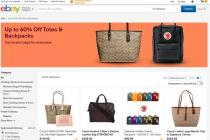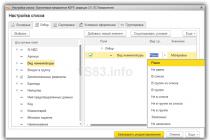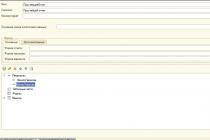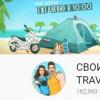Probably, almost every computer user has noticed that at startup a characteristic sound is heard, similar to a squeak. In most cases, if all is well, one short beep will sound. Thus, the system informs us about the state of the PC even during startup, before Windows loads.
BIOS(Basic Input / Output System - basic input / output system) - a system-level program and located in the BIOS microprocessor. Designed for the initial start of the computer, it is loaded first after turning on the computer.
When the system starts, the BIOS starts the computer and the self-test procedure (Power-On Self Test - POST) performs general system diagnostics and if there are problems, the computer will emit a certain sequence of signals that you only have to decipher.
If you do not hear any sounds, then it is quite possible that you are missing a speaker on the motherboard. In the event of a computer malfunction, the lack of a speaker makes it a little more difficult to find the problem, but is not critical.

In modern motherboards, the speaker began to be built-in. On older models, the speaker was connected to the board.
BIOS manufacturer
Each BIOS manufacturer has its own sequence and decoding of sound signals. Before proceeding with decryption, you need to find out the manufacturer.
Method 1

The easiest way to determine the company is at the time of boot, usually the manufacturer and BIOS version are indicated.
Method 2
You can go into the BIOS during startup and find the item "System Information" or using the program Everest (Aida) in Windows. In both cases, all information will be indicated.

Now all modern computers come with an updated BIOS called UEFI.
Now that we know the manufacturer of the BIOS, it will not be difficult for us to decipher the sound signals.
AMI BIOS
|
Signal |
Meaning (decryption) |
|
1 short |
No errors found |
|
2 short |
RAM parity error |
|
3 short |
Failure of the first 64 KB of RAM |
|
4 short |
Faulty system timer |
|
5 short |
Processor failure |
|
6 short |
Keyboard controller failure |
|
7 short |
System board failure |
|
8 short |
Video memory error |
|
9 short |
Wrong BIOS checksum |
|
10 short |
CMOS write error |
|
11 short |
Cache error |
|
1 long 2 short |
Faulty video adapter |
|
1 long 3 short |
|
|
2 long 2 short |
Floppy controller error |
|
No signals |
AWARD BIOS
|
Signal |
Meaning (decryption) |
|
1 short |
No errors found |
|
Continuous or short repetitive |
Faulty power supply or short circuit in power circuits |
|
1 long or long repeated |
RAM error |
|
1 long 2 short |
Video adapter not detected or video memory error |
|
1 long 3 short |
Video adapter error or keyboard error |
|
3 long |
Keyboard controller error |
|
1 long 9 short |
BIOS read error or bad BIOS chip |
|
2 short |
A non-critical error has been detected. |
|
No signals |
Faulty power supply or system board |
Phoenix BIOS
Phoenix BIOS beeps consist of several series of short beeps that follow at some interval. For example, a signal with the code 1-2-3 will sound like this: one short beep, pause, two short beeps, pause, three short beeps.
|
Signal |
Meaning (decryption) |
|
Error when reading data from the built-in memory chip CMOS |
|
|
CMOS chip checksum error |
|
|
Error on the system board |
|
|
Motherboard DMA controller error |
|
|
Error reading or writing data to one of the DMA channels |
|
|
Error in RAM |
|
|
Error of the first 64 KB of main memory |
|
|
System board error |
|
|
RAM test error |
|
|
2-1-1 to 2-4-4 |
Error in one of the bits of the first 64 KB of RAM |
|
Error in first DMA channel |
|
|
Error in second DMA channel |
|
|
Interrupt handling error |
|
|
Motherboard interrupt controller error |
|
|
Keyboard controller error |
|
|
Video adapter error |
|
|
Video memory test error |
|
|
Error while searching video memory |
|
|
System timer error |
|
|
Completion of testing |
|
|
Keyboard controller error |
|
|
CPU error |
|
|
RAM test error |
|
|
System timer error |
|
|
Real time clock error |
|
|
Serial port error |
|
|
Parallel port error |
|
|
Math coprocessor error |
|
|
Error in the operation of adapters that have their own BIOS |
|
|
BIOS checksum calculation error |
|
|
RAM error |
|
|
Keyboard controller error |
|
|
Errors when testing RAM |
|
|
Error while handling unexpected interrupts |
IBM BIOS
|
Signal |
Meaning (decryption) |
|
1 short |
No errors found |
|
1 beep and blank screen |
Faulty video adapter |
|
2 short |
Faulty video adapter |
|
3 long |
Faulty motherboard (keyboard controller error), non-contact RAM |
|
1 long, 1 short |
Faulty motherboard |
|
1 long, 2 short |
Faulty video system (Mono/CGA) |
|
1 long, 3 short |
Faulty video system (EGA/VGA) |
|
Repetitive short |
Faults are related to the power supply or motherboard |
|
Continuous |
Faulty power supply or system board |
|
Absent |
Faulty power supply, motherboard, or speaker |
AST BIOS
|
Signal |
Meaning (decryption) |
|
1 short |
Error while checking processor registers. Processor failure |
|
2 short |
Keyboard controller buffer error. Keyboard controller malfunction. |
|
3 short |
Keyboard controller reset error. Malfunction of the keyboard controller or system board. |
|
4 short |
Keyboard communication error. |
|
5 short |
Keyboard input error. |
|
6 short |
System board error. |
|
9 short |
BIOS ROM checksum mismatch. Faulty BIOS ROM chip. |
|
10 short |
System timer error. The system timer chip is faulty. |
|
11 short |
System logic chip (chipset) error. |
|
12 short |
Power management register error in NVRAM. |
|
1 long |
DMA controller 0 error. Faulty channel 0 DMA controller chip. |
|
1 long, 1 short |
DMA controller error 1. Faulty channel 1 DMA controller chip. |
|
1 long, 2 short |
Error damping the reverse motion of the vertical scan. The video adapter may be defective. |
|
1 long, 3 short |
Error in video memory. Faulty video adapter memory. |
|
1 long, 4 short |
Video adapter error. Faulty video adapter. |
|
1 long, 5 short |
Memory error 64K. |
|
1 long, 6 short |
Failed to load interrupt vectors. BIOS was unable to load interrupt vectors into memory |
|
1 long, 7 short |
Failed to initialize video subsystem. |
|
1 long, 8 short |
Video memory error. |
Compaq BIOS
|
Signal |
Meaning (decryption) |
|
1 short |
No errors found |
|
1 long + 1 short |
CMOS BIOS memory checksum error. Possibly the ROM battery is dead. |
|
2 short |
global error. |
|
1 long + 2 short |
Video card initialization error. Check if the video card is installed correctly. |
|
7 beeps (1 long, 1 s, 1?, 1 short, pause, 1 long, 1 short, 1 short) |
AGP video card failure. Check if the installation is correct. |
|
1 long standing |
RAM error, try rebooting. |
|
1 short + 2 long |
RAM failure. Reboot via Reset. |
Dell BIOS
As with the Phoenix BIOS, the DELL BIOS uses a similar signaling system. For example, 1-3-1-1 would be: one beep, pause, three beeps, pause, one beep, pause, one beep.
|
Signal |
Meaning (decryption) |
|
Video card not connected |
|
|
BIOS ROM checksum error |
|
|
DRAM update error |
|
|
Keyboard error 8742 |
|
|
Faulty memory |
|
|
RAM error on line xxx |
|
|
RAM error on low bit xxx |
|
|
1-4-1-1 test |
RAM error on high bit xxx |
Quadtel BIOS
|
Signal |
Meaning (decryption) |
|
1 short beep |
No errors found |
|
2 short beeps |
CMOS RAM is corrupted. Replace IC if possible |
|
1 long, 2 short beeps |
Video adapter error. Faulty video adapter. Reinstall the video adapter or replace the adapter if possible |
|
1 long, 3 short beeps |
One or more of the peripheral controllers is faulty. Replace controllers and retest |
UEFI BIOS
|
Signal |
Meaning (decryption) |
|
1 short |
|
|
2 short |
There are non-critical errors. |
|
3 long |
An error was thrown by the keyboard controller |
|
1 short + 1 long |
Faulty RAM |
|
1 long + 2 short |
The error is signaled by the video card |
|
1 long + 3 short |
Video memory error |
|
1 long + 9 short |
Error while reading from ROM |
|
Continuous short beeps |
Power supply or RAM failure |
|
Continuous long beeps |
RAM problems |
|
Alternating long and short beeps |
Processor failure |
|
Continuous signal |
Indicates problems with the power supply |
An attentive user may notice that the computer makes sounds when it is turned on. Usually this is one short beep of the speaker (device on the motherboard). But other signals may be emitted during operation. Read about what they mean and how to find out what to do with them in this article.
The first step is to find out which one you have. You can find out about this when you turn on the computer, when letters appear on a black background. Search above or below for abbreviations AMI or AWARD BIOS.
Learned? Then let's go!
BIOS BEEPS: AMI BIOS
How to solve a problem: remove the memory module from the slot, wipe it with a dry brush and insert it into place. If, after starting the PC, the signals are repeated, then further testing of the memory or its complete replacement may be required;
How to solve a problem: remove the memory module from the slot, if there is dust, wipe the bar with a dry brush and insert it into place, if the signals repeat, further testing of the memory or its complete replacement may be required;
How to solve a problem: restart the PC, and if the signals are repeated, then repair or replace the motherboard;
How to solve a problem: reboot the PC again, if the signals repeat - replace the processor;
How to solve a problem: check the cable and keyboard connection to the system unit, check the keyboard on another computer. If after checking it turns out that the keyboard is working, then the option remains to repair the motherboard, or replace it;
How to solve a problem: we reboot again and if the signals are repeated, then repair or purchase of a new motherboard will be required;
How to solve a problem: reboot. If the signals repeat after a reboot, you will either need to repair the old one or purchase a new video card;
How to solve a problem
How to solve a problem: Clear CMOS memory. If the signals persist after setting the BIOS defaults, the CMOS memory module needs to be replaced;
How to solve a problem
How to solve a problem: we check the cable going from the video card to the monitor, if the cable is in order, you need to remove the video card from the slot, wipe it, if necessary, from dust and insert it back. If these actions did not work, then it may be necessary to repair or purchase a new video card;
Correct in the same way as in the previous case.
How to solve a problem: we check the fastening of the power supply plugs to the connectors on the motherboard, we clean the power supply from dust. If these actions did not work, if possible, we try to test the PSU on another computer. With such symptoms, you will either need to repair it or purchase a new power supply.
BIOS BEEP: AWARD BIOS
How to fix the problem: check the reliability of fastening components and cables to the PC motherboard, then set the default BIOS values;
How to fix the problem: check the plugs of the power supply to the connectors on the motherboard, clean the PSU from dust. If these actions did not work, if possible, we test the PSU on another computer. With such symptoms, either its repair or the purchase of a new power supply will be required;
How to fix the problem: remove the memory module from the slot, if there is dust, wipe the bar with a dry brush and insert it into place, if the signals repeat, further testing of the memory or its complete replacement may be required;
How to fix the problem
How to fix the problem: remove the memory module from the slot, if there is dust, wipe the bar with a dry brush and insert it into place, if the signals repeat, further testing of the memory or its complete replacement may be required;
How to fix the problem: check the cable going from the video card to the monitor, if the cable is in order, remove the video card from the slot, wipe, if necessary, from dust and insert it back. If these actions did not work, then it may be necessary to repair or purchase a new video card;
How to fix the problem: check the cable and connect the keyboard to the system unit, check the keyboard on another computer. If after checking it turns out that the keyboard is working, then the option remains to repair the motherboard, or replace it;
How to fix the problem: flashing the microcircuit or its complete replacement;
How to fix the problem: we check the fastening of the power supply plugs to the connectors on the motherboard, we clean the power supply from dust. If as a result of the actions taken, when you try to turn on the computer again, there are no signals, the power supply needs to be repaired.
Separately, it should be noted the continuous sound signals of the BIOS that change in tone. This can be caused by either a faulty power supply or an overheating PC.
Now you know about BIOS sounds and how to decipher them.
In this article, we have collected the most common BIOS signals for diagnosing a computer problem. But, if your computer is beeping, not mentioned below, please refer to the guide for identifying faulty hardware components.
Power-on self-test (POST) checks the computer's internal hardware for compatibility and connectivity before booting. If the computer boots normally, it may beep once (some computers may beep twice) as it starts up and continues to boot. However, if the computer crashes, it will either not beep or it will emit a beep that indicates a problem.
Content:
AMI BIOS beeps
Below are the AMI BIOS beeps. However, due to the wide variety of different computer manufacturers with this BIOS, the beep codes may vary.
| Sound signal | Description |
|---|---|
| 1 short | |
| 2 short | Parity circuit failure |
| 3 short | Base 64 K RAM failure |
| 4 short | System timer failure |
| 5 short | Process failure |
| 6 short | Keyboard controller Gate A20 error |
| 7 short | Virtual mode exception error |
| 8 short | Display memory Read/Write test failure |
| 9 short | ROM BIOS checksum failure |
| 10 short | CMOS shutdown Read/Write error |
| 11 short | Cache Memory error |
| 1 long, 3 short | Conventional/Extended memory failure |
| 1 long, 8 short | Display/Retrace test failed |
| two tone siren |
AWARD BIOS beeps
Below are the Award BIOS beep codes. Also, due to the wide variety of different manufacturers of computers with this BIOS, the sound codes may differ.
| Sound signal | Description |
|---|---|
| 1 long, 2 short | Indicates a video error has occurred and the BIOS cannot initialize the video screen to display any additional information. (Video adapter not detected or video memory error) |
| 1 long, 3 short | Video card not detected (reseat video card) or bad video card (Depending on the BIOS version, this signal may indicate a video adapter error or a keyboard error) |
| Endless repeating beep | RAM problem. (Problems with RAM) |
| Repeated high frequency beeps during PC operation | Overheating processor (CPU) |
| Repeating beeps alternate between high and low frequency | Issue with the processor (CPU), possibly damaged. |
If any other hardware problems are detected, the BIOS will display a message.
Dell Beeps
For other Dell signals, you can refer to the page.IBM BIOS beeps
Below are the IBM BIOS beep codes.
| Sound signal | Description |
|---|---|
| Absent | No Power, Loose Card, or Short. (Faulty power supply, motherboard, or speaker) |
| 1 short | Normal POST, computer is ok. (No errors found) |
| 2 short | POST error, review screen for error code. |
| Continuous beep | |
| Repeating a short beep | No Power, Loose Card, or Short. (No power supply) |
| 1 long 1 short | Motherboard issue. (Mainboard problem) |
| 1 long and 2 short | Video (Mono/CGA Display Circuitry) issue. |
| 1 long 3 short. | Video (EGA) Display Circuitry. |
| 3 long | Keyboard or Keyboard card error. (Keyboard issues) |
| 1 Beep and black screen | Video Display Circuitry. (Defective Monitor) |
Phoenix BIOS beeps
Below are the beep codes for Phoenix BIOS Q3.07 OR 4.X
| Sound signal | Description |
|---|---|
| 1-1-1-1 | Unconfirmed beep code. Reseat RAM chips or replace RAM chips as possible solution |
| 1-1-1-3 | Verify Real Mode. (Check Real Mode). |
| 1-1-2-1 | Get CPU Type. (Select processor type) |
| 1-1-2-3 | Initialize system hardware. (Initialize system hardware) |
| 1-1-3-1 | Initialize chipset registers with initial POST values. (Initialize the chipset register with initial POST values). |
| 1-1-3-2 | Set in POST flag. (Enable POST). |
| 1-1-3-3 | Initialize CPU registers. (Initialize the processor register). |
| 1-1-4-1 | Initialize cache to initial POST values. |
| 1-1-4-3 | Initialize I/O. (Initialize I/O). |
| 1-2-1-1 | Initialize Power Management. (Initialize power management). |
| 1-2-1-2 | Load alternate registers with initial POST values. |
| 1-2-1-3 | Jump to UserPatch0. |
| 1-2-2-1 | Initialize keyboard controller. (Initialize the keyboard controller). |
| 1-2-2-3 | BIOS ROM checksum. (Checksum BIOS ROM). |
| 1-2-3-1 | 8254 timer initialization. (8254 initialize timer) |
| 1-2-3-3 | 8237 DMA controller initialization. (8237 initialize DMA controller). |
| 1-2-4-1 | Reset Programmable Interrupt Controller. (Reset the software interrupt controller). |
| 1-3-1-1 | Test DRAM refresh. (Check DRAM upgrade). |
| 1-3-1-3 | Test 8742 Keyboard Controller. (8742 keyboard controller). |
| 1-3-2-1 | Set ES segment to register to 4 GB. (Set the ES segment for registration to 4 GB). |
| 1-3-3-1 | 28 Autosize DRAM. (28 Autosize DRAMs). |
| 1-3-3-3 | Clear 512K base RAM. |
| 1-3-4-1 | Test 512 base address lines. |
| 1-3-4-3 | Test 512K base memory |
| 1-4-1-3 | Test CPU bus-clock frequency. (Check the CPU bus frequency). |
| 1-4-2-4 | Reinitialize the chipset. (Reinitialize the chipset). |
| 1-4-3-1 | Shadow system BIOS ROM. (Test system BIOS ROM). |
| 1-4-3-2 | Reinitialize the cache. (Re-initialize cache). |
| 1-4-3-3 | autosize cache. |
| 1-4-4-1 | Configure advanced chipset registers. |
| 1-4-4-2 | Load alternate registers with CMOS values. (Loading alternative registers with CMOS values). |
| 2-1-1-1 | Set Initial CPU speed. (Set initial processor speed) |
| 2-1-1-3 | Initialize interrupt vectors. (Initialize interrupt vectors). |
| 2-1-2-1 | Initialize BIOS interrupts. (Initialize BIOS interrupts). |
| 2-1-2-3 | CheckROM Copyright notice. |
| 2-1-2-4 | Initialize manager for PCI Options ROMs. |
| 2-1-3-1 | Check video configuration against CMOS. (Check the CMOS video configuration). |
| 2-1-3-2 | Initialize PCI bus and devices. (Initialize the PCI bus and devices). |
| 2-1-3-3 | Initialize all video adapters in system. (Initialize all video adapters in the system). |
| 2-1-4-1 | Shadow video BIOS ROM. |
| 2-1-4-3 | display copyright notice. (Copyright notice). |
| 2-2-1-1 | Display CPU Type and speed. (Display processor type and speed). |
| 2-2-1-3 | test keyboard. (Keyboard test). |
| 2-2-2-1 | Set key click if enabled. (Install the key if it is enabled). |
| 2-2-2-3 | 56 Enable keyboard. (56 Turn on the keyboard). |
| 2-2-3-1 | Test for unexpected interrupts. (Check for unexpected interrupts). |
| 2-2-3-3 | Display prompt Press F2 to enter SETUP. (Tip display Press F2 to enter SETUP). |
| 2-2-4-1 | Test RAM between 512 and 640k. (Check RAM between 512 and 640 k). |
| 2-3-1-1 | Test expanded memory. (Check the memory extension). |
| 2-3-1-3 | Test extended memory address lines. (Test extended memory address lines). |
| 2-3-2-1 | Jump to UserPatch1. (Jump to UserPatch1). |
| 2-3-2-3 | Configure advanced cache registers. (Set up extended cache registers). |
| 2-3-3-1 | Enable external and CPU caches. (Enable CPU cache). |
| 2-3-3-3 | Display external cache size. (Display external cache size). |
| 2-3-4-1 | Display shadow message. (Display shadow message). |
| 2-3-4-3 | Display non-disposable segments. |
| 2-4-1-1 | Display error messages. |
| 2-4-1-3 | Check for configuration errors. (Check for configuration errors). |
| 2-4-2-1 | Test real-time clock. (Check if the time is correct). |
| 2-4-2-3 | Check for keyboard errors (Check for keyboard errors). |
| 2-4-4-1 | Set up hardware interrupt vectors. (Set up vector hardware interrupts). |
| 2-4-4-3 | Test coprocessor if present. (Check the coprocessor if there is one). |
| 3-1-1-1 | Disable onboard I/O ports. (Disabled I/O ports). |
| 3-1-1-3 | Detect and install external RS232 ports. |
| 3-1-2-1 | Detect and install external parallel ports. (Detection and installation of external parallel ports). |
| 3-1-2-3 | Re-initialize onboard I/O ports. (Reinitialize the I/O ports). |
| 3-1-3-1 | Initialize BIOS Data Area. (Initialize BIOS data areas). |
| 3-1-3-3 | Initialize Extended BIOS Data Area. (Initialize BIOS data areas). |
| 3-1-4-1 | Initialize floppy controller. (Initialize floppy disk controller). |
| 3-2-1-1 | Initialize hard disk controller. (Initialize the hard disk controller). |
| 3-2-1-2 | Initialize local bus hard disk controller. (Initialize local bus hard disk controller). |
| 3-2-1-3 | Jump to UserPatch2 |
| 3-2-2-1 | Disable A20 address line. (Disable address bar A20). |
| 3-2-2-3 | Clear huge ES segment register. |
| 3-2-3-1 | Search for option ROMs. |
| 3-2-3-3 | Shadow option ROMs. |
| 3-2-4-1 | Set up Power Management. (Set up power management). |
| 3-2-4-3 | Enable hardware interrupts. (Enable hardware interrupts). |
| 3-3-1-1 | Set time of day. (Set the time). |
| 3-3-1-3 | Check key lock. (Check your keyboard lock). |
| 3-3-3-1 | Erase F2 prompt. |
| 3-3-3-3 | Scan for F2 keystroke. |
| 3-3-4-1 | Enter SETUP. |
| 3-3-4-3 | Clear in POST flag. |
| 3-4-1-1 | Erase F2 prompt. (Check for errors). |
| 3-4-1-3 | POST done, prepare to boot operating system. |
| 3-4-2-3 | Check password (optional). (Check your password). |
| 3-4-3-1 | Clear global descriptor table. |
| 3-4-4-1 | Clear parity checkers. |
| 3-4-4-3 | Clear screen (optional). |
| 3-4-4-4 | Check virus and backup reminders. |
| 4-1-1-1 | Try to boot with INT 19. |
| 4-2-1-1 | Interrupt handler error. (Interrupt handler error). |
| 4-2-1-3 | Unknown interrupt error. (Unknown interrupt error). |
| 4-2-2-1 | pending interrupt error. (Pending interrupt error). |
| 4-2-2-3 | Initialize option ROM error. |
| 4-2-3-1 | shutdown error. (Shutdown error). |
| 4-2-3-3 | Extended Block Move. |
| 4-2-4-1 | Shutdown 10 error. |
| 4-3-1-3 | Initialize the chipset. (Initialize chipset). |
| 4-3-1-4 | Initialize refresh counter. (Initialize update counter). |
| 4-3-2-1 | Check for Forced Flash. |
| 4-3-2-2 | Check HW status of ROM. |
| 4-3-2-3 | BIOS ROM is OK. |
| 4-3-2-4 | Do a complete RAM test. (Do a full RAM check). |
| 4-3-3-1 | Do OEM initialization. |
| 4-3-3-2 | Initialize interrupt controller. (Initialize the interrupt controller). |
| 4-3-3-3 | Read in bootstrap code. |
| 4-3-3-4 | Initialize all vectors. |
| 4-3-4-1 | Boot the Flash program. |
| 4-3-4-2 | Initialize the boot device. |
| 4-3-4-3 | Boot code read OK. |
| two tone siren | Low CPU Fan speed, Voltage Level issue |
Reset BIOS to default settings
The easiest way to reset your computer's BIOS settings is through its menu. To open the menu, restart your computer and press the key that appears on the screen at boot, in most cases it is Delete or F2.

In the BIOS, find the setting ( Reset to default, Load factory defaults, Clear BIOS settings, Load setup defaults), or something similar. Select it with the arrow keys, press Enter and confirm the operation. The BIOS will now use its default settings.

Another way to reset the settings is to remove the battery that is on the computer's motherboard.

First, make sure your computer is turned off. Locate the round, flat battery on the motherboard and carefully remove it. Wait five minutes before putting it back in place. The settings will also be reset to factory defaults.
Installation of new equipment
Compared to AMI signals, Award BIOS sound signals are not so diverse, however, in the overwhelming majority of cases, their set is quite enough to encode all possible motherboard errors. Distinctive features of the Award BIOS are the extensive use of the long beep, as well as the use of signal types such as continuous and constantly repeating beeps.
Below is a list of Award beeps and their corresponding problem situations, as well as possible solutions.
- No signals
This may indicate a malfunction of both the power supply and the motherboard itself. In some cases, the system speaker of the motherboard may be faulty. To remedy the situation, you can try to check the contact of the power cable coming from the power supply to the motherboard.
- one short
The user hears such a signal most often. It means that the BIOS POST hardware check procedure was successful and the computer can continue to boot.
- Two short
This Award BIOS message is reserved for cases where the error is not serious and allows the computer to operate normally. A detailed text message about the essence of the error is displayed on the monitor screen. The user's next steps to resolve the error usually depend on the type of situation. For example, a dead CMOS memory battery may be the cause of the error. In such a case, it must be replaced.
- Short recurring
The signal indicates a malfunction of the power supply or damage to the power circuits. To remedy the situation, you can try to check the contacts of the wires coming from the power supply to the motherboard.
- One long and one short
A message indicating a malfunction of the RAM or its absence altogether. If the latter option takes place, then the RAM modules must be installed, and if the memory is already present in the slots, then you can try to reinstall the RAM chips. If this does not help, then most likely the problem is a malfunction of the memory module. Sometimes these signals can be given when the video memory is faulty.
- Long repeating
An error similar to the previous one and indicating problems with the RAM. This error most often occurs when the memory modules are installed incorrectly. To correct the situation, you should check if the modules are installed correctly, and if not, then reinstall them.
- One long and two short
Such beeps indicate a video card error. Often in such a situation, the problem is just a poorly installed graphics accelerator card in the expansion slot, although the cause may also be a malfunction of the video card chip.
- Three long
This message means that the BIOS has detected a keyboard controller error. As in other cases, here you can try to check the connection of the keyboard to the system unit. In some cases, the signal disappears after restarting the computer again. If the keyboard works, but the signals still remain, then they can usually be disabled using a special BIOS option.
- One long and three short
Sound message, like the previous one, indicating a keyboard error. But, unlike the previous error, in this case, the signals indicate that the error manifests itself in a slightly different situation - the BIOS detected the keyboard, but could not access it.
- One long and nine short
The signals indicate a CMOS read-only memory error. This failure can be either random, disappearing after restarting the PC, or it can be the result of a malfunction of the CMOS memory chip, as well as an incorrect flashing of the BIOS.
- Repeating signal with high and low frequencies
An error indicating a malfunction or incorrect installation of the central processor. To correct the situation, you should try to check the reliability or correct installation of the processor and its fastening in the socket.
If the computer refuses to start, then you can try to determine the cause by the motherboard signal. When a hardware error occurs, the PC sends signals to a standard PC speaker that can be decoded.
First you need to determine the type of BIOS. This is necessary because PCs with different BIOSes have different signal encodings. To determine the BIOS, when you boot your computer, pay attention to the first thing that appears on the screen - this is the name of the BIOS. If you don't have time to look, go to CMOS SETUP using the DEL key. Usually the BIOS brand is written at the top. If your monitor refuses to display an image on the screen, you will have to climb inside the PC and look for the BIOS chip on the motherboard and look at the name on it.
Below I will give a decoding of the signals of various BIOS known to me.
AMI BIOS.
|
Signal |
|
|
When the computer boots, at least one signal should be heard, if there is none, either the speaker is disabled or faulty, or the motherboard does not start at all. |
|
|
One beep means that the initialization was successful. If the image does not appear on the monitor, check if the monitor is connected to the video card (video card to the motherboard). If so, try removing the RAM boards, put them back in place, and reboot. |
|
|
Memory recognition error. Basically the same as 2 signals. |
|
|
Basically the same as 2 signals. The timer may also be faulty. |
|
|
Processor error. |
|
|
Keyboard controller error. The microcircuit responsible for the keyboard is not functioning properly. The keyboard may be defective. If the keyboard controller chip is removable, you can try replacing it. |
|
|
Processor error. Perhaps the processor burned out. |
|
|
Video card error. The video card may have burned out. |
|
|
ROM error. BIOS burned out. |
|
|
CMOS error. Your problem is in CMOS. All chips linked in CMOS must be replaced. |
|
|
Your CACHE memory has failed and has been disabled by the computer. |
Phoenix BIOS.
When you turn on a working PC, after a few seconds, one short signal is heard, which should please the ears of any user.
|
Signal (sequence of short beeps) |
Decryption, troubleshooting |
|
The BIOS must be replaced. |
|
|
The timer does not work on the mother. |
|
|
The mother was out of order. |
|
|
The mother was out of order. |
|
|
The mother was out of order. |
|
|
Memory check error. Memory problems. Let's check the video first. If it works, you will see an error message on the screen. Check the RAM boards. Take them out and put them back. Try moving the RAM board to the adjacent slot. |
|
|
Mother is out of order |
|
|
Mother is out of order |
|
|
RAM is not functioning. |
|
|
Any set of signals after two short ones means that the RAM is not working properly. |
|
|
One of the chips on the motherboard is not working. |
|
|
The computer cannot find the video card. You can try to put the video card in another slot. |
|
|
Video card error. |
|
|
Faulty chip on the motherboard. |
|
|
Keyboard or input controller error. |
|
|
Same as 4-2-2 |
|
|
One of the boards in the computer does not work. |
|
|
Mother is out of order |
|
|
See 4-3-1. |
|
|
See 4-3-1. |
|
|
Date and time counter error. Go to Setup and set the time again. Possibly a dead CMOS battery. |
|
|
Serial Port (COM) Error |
|
|
See 4-4-1 |
|
|
Math coprocessor error. |
AWARD BIOS.
|
Signal |
Decryption, troubleshooting |
|
1 short |
|
|
2 short |
CMOS error. Go to Setup and install everything again. Check the voltage on the CMOS battery, if necessary, replace the battery. |
|
1 long - 1 short |
RAM error. |
|
1 long - 2 short |
Video card error. Pay attention to the quality of the connection. |
|
1 long - three short |
Keyboard controller error. |
|
1 long - 9 short |
ROM (BIOS) error. |
|
Looped long |
The RAM board is installed incorrectly. |
|
Loop short |
Power supply error. |