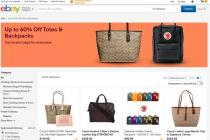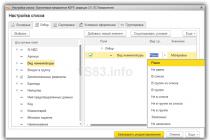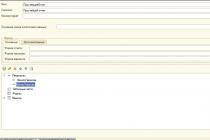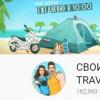Users experience various failures that may be due to software or hardware failures. Some problems can be fixed on your own, while others require professional fixing. One of the unpleasant phenomena, when the keyboard works by itself on a laptop or desktop computer, may indicate various malfunctions. The failure appears when you start a certain software, while working with any applications or immediately after the start of the OS, is permanent or occurs periodically, but it is possible and one-time. At the same time, uncontrolled typing of both one character and several characters is possible, as well as performing other actions with function buttons, for example, scrolling through pages in a browser, using any options during gameplay or in programs. If the keyboard has taken on a life of its own and is out of control, most often you can solve the problem of spontaneous keystrokes on your own. Of course, this applies to those cases when we are not talking about equipment failure. Let's consider what can provoke such anomalous behavior of the input device and what to do if the keyboard itself presses the buttons.
Troubleshoot keyboard issues.
This behavior of the device is not always associated with its advanced age. Many users drink and eat without leaving their computer, so it's not surprising if the keyboard started to fail after something was spilled or spilled on it. But what's the matter if such events did not precede what happened, and the device suddenly became beyond your control? This behavior is typical for both the laptop keyboard and the one connected to the computer. The problem may be due to a software failure or hardware failure. In the first case, it is not difficult to resolve the issue on your own, in the second case, you can only deal with minor damage, it is better to entrust serious damage to professionals. If you are not one, and something is clearly wrong with the device itself, then you have a direct road to the service, because, without knowing the features of the structure and functioning of the equipment, you can only do harm, after which it is not always recoverable. The most likely reasons why a keyboard on a laptop or plug-in works by itself:
- Viruses.
- Inappropriate, corrupted drivers.
- Ingress of moisture, dust, liquids of various origins.
- Violation of contacts.
- Sticking of certain keys (membrane under the buttons) due to the ingress of foreign particles.
- Physical damage to the device.
- Failures in the device memory and other malfunctions.

Troubleshooting Methods
When it comes to a one-time failure, very often after a normal reboot of the device, there is no trace of the trouble that has arisen. In cases with periodic or constant manifestations of spontaneous keystrokes, it is necessary to resort to more decisive actions to fix the problem. The first step is to inspect the device for damage. Perhaps you yourself know the cause of the malfunction, for example, shortly before the failure occurred, coffee was spilled on the keyboard or it survived a fall. In case of contact with liquids, dry, then clean the device. If you flooded the buttons of the laptop keyboard and did not turn it over in time, and also did not remove the moisture, it is likely that it will also get on the motherboard.
For internal cleaning of the keyboard from dust, crumbs and other foreign particles, USB vacuum cleaners with nozzles for removing dirt are used, or compressed air canisters that clean the contacts with a stream that comes out under pressure. There are also special cleaning products that can be purchased at any office equipment store. In the absence of such devices at home, you can arm yourself with a brush or brush and, turning the laptop over, clean it, sometimes you need to remove the buttons from the carriages (this should be done very carefully). In case of total pollution, it is better to contact the service where they provide the service of cleaning equipment.

Virus check
Malicious software that infects the system becomes one of the main causes of all kinds of malfunctions, and the "self-activity" of the periphery is no exception. If the keyboard works by itself on a laptop or computer, then one of the user's primary tasks is to check the system for viruses. In addition to deep scanning with an existing antivirus, it is better to additionally use third-party software. Dr.Web CureIt and AdwCleaner special utilities are good tools for catching pests. They use the latest anti-virus databases and carefully scan the system for viruses, then eliminate the detected threats. After removing the malware, we check if the situation has changed.
Another common cause of keyboard malfunctions is outdated or corrupted drivers. Driver failures are fairly easy to fix. You can download them on the official website of the device manufacturer or perform an automatic search and installation, for which you need to do the following:
- We go to the Device Manager in any convenient way (for example, through Start or Control Panel).
- Go to the "Keyboards" section.
- By right-clicking on the name of the keyboard, we call up the context menu and select the "Delete" option.
- After such actions, the keyboard will stop functioning, but the drivers will be installed by the system automatically as soon as the computer is restarted, so we reboot the device.

In many cases, reinstalling the drivers allows you to regain control of the peripheral, but if that doesn't help, move on.
Many users who are faced with the problem of "independence" of the keyboard are helped by a universal method, which is often used when troubleshooting various system failures. He proposes to return the system to a state where such a phenomenon has not yet occurred. If there is a restore point available, then returning to it can solve the problem of spontaneous keystrokes.

Reinstalling Windows
The last resort is to reinstall the OS. It should be performed only if other methods were powerless and it's not about damage to the keyboard itself. We connect an external keyboard and check if the same problems occur on the new device. We draw a conclusion and resort to the desired solution to the issue. If the problem lies in hardware malfunctions, no software methods will be effective. In this case, the device must be diagnosed and returned to life in the service, perhaps the keyboard will even require replacement.
Every year, dozens of new smartphone models are released by manufacturers. Some as a distinctive feature can boast of their low cost, others high performance, others ergonomic design, the fourth is endowed with excellent energy-saving characteristics, a powerful battery and shock resistance. But none of these devices can be 100% protected from breakdowns of a different nature. One of these troubles is the spontaneous operation of the touchscreen, which, as a rule, is inherent in Chinese budget smartphones. In view of what the sensor on the phone is pressed by itself and how to deal with this problem, you will learn from the article.
Incorrect operation of the touchscreen is not the most pleasant phenomenon, but the problem is fixableWhat are the reasons for the spontaneous operation of the touchscreen
Conventionally, the reasons that the sensor itself is pressed can be divided into two categories:
- Software failure - occurs due to errors in the software (software) of the smartphone;
- Hardware failure - errors associated with damage to the component parts of the device.
Depending on the model of your smartphone and the circumstances under which the erroneous operation of the screen occurred, it is more or less likely to say which of the above failures caused this problem. So, in Chinese budget models (according to statistics, most often in Alcatel and Xiaomi), the incorrect functioning of the touchscreen occurs as a result of low-quality assembly of the device and a cheap resistive display, which is known to be vulnerable to the accumulation of static charge on its surface. Dropping a smartphone or pressing hard on its screen can also cause trouble with the touchscreen.
However, you should not despair. Before arguing that screen errors arose due to hardware damage, you should try to fix this problem using software methods. Let's consider them in more detail.

How to eliminate the spontaneous operation of the sensor programmatically
So, let's look at several ways to solve this problem on our own.
Method 1: factory reset your smartphone
Depending on the smartphone model, the restoration of the “default” functioning parameters is performed in a certain settings section. However, the path to them is the same for most devices, only the names of these blocks differ. Therefore, let's consider how to perform a factory reset, using the Philips S326 smartphone as an example.

Method 2: Screen Calibration
Recalibration of the touchscreen may be needed not only in the event of a software failure, after which the sensor on the smartphone clicks by itself. After a mobile device falls from a height, falls into water, replaces the display, etc., calibration must be carried out without fail - this can help in most of the cases listed here. Let's consider two methods that allow us to carry out this procedure.
Screen calibration using standard tools built into the smartphone
In those models of devices that have the ability to determine the angle of inclination of the touchscreen in the standard functionality, you can calibrate it without using special utilities. For this:
- Go to the "Settings" section of our device;
- In the block "Display", "Screen" or "Accessibility" we find the item "Calibration" and click on it;
- In the next window, it is suggested, as a rule, to put the phone on a flat surface and start the calibration procedure, then your device will automatically adjust the optimal touch angle and complete it.
Using the dedicated app "Touchsreen Calibration"
This method is suitable for those whose smartphone models do not have built-in screen calibration tools. The application compares favorably with similar ones, primarily due to its ease of use, as well as the very high accuracy of determining the angle of inclination of the sensor.
- So, to calibrate the screen using Touchscreen Calibration, you need:
- Download the app from the Google Play link - https://play.google.com/store/apps/details?id=redpi.apps.touchscreencalibration ;
- After installation, we launch the program, in the start window we see the inscription “Calibrate”, framed in a blue background, you need to click on it;
 Click on "Calibrate" to start the touchscreen calibration process
Click on "Calibrate" to start the touchscreen calibration process The calibration procedure begins, during which it will be proposed to adjust the angle of the screen in six different touch modes, we go through each of them;
Do not forget that the smartphone must be on a flat surface all this time so that the calibration is as accurate as possible.
At the end, you will be prompted to reboot the device for the changes to take effect.
 Here we click "Ok" and reboot the device in order for the changes to take effect
Here we click "Ok" and reboot the device in order for the changes to take effect Conclusion
If the above methods did not help you fix the sensor pressures, then the problem most likely lies in the hardware of your smartphone. There are several hardware reasons due to which the touchscreen may work spontaneously:
- Resistive display - this type of screen differs from capacitive ones in that it is a layer of glass on which a flexible membrane is applied; as a result, such a touchscreen wears out quickly;
- Poor quality of double-sided tape - Chinese manufacturers, and some service centers that repair displays by replacing it, like to save on double-sided tape, which is used to fix the screen inside the case. As a result, the touchscreen does not work properly.
For the above reasons, it is better to entrust the matter to a specialist than to try to repair the screen yourself. If you still want to do it on your own, I recommend viewing these touchscreen repair guides:
Many people complain that the keyboard works by itself on a laptop. If you are faced with such a problem, then our article will be useful for you. The keyboard can print one character or completely different ones. Either way, you should follow a few steps below to resolve the issue.
Damaged keyboard
First you need to make sure that the problem is not physical damage to the keyboard. Remember, you may have recently poured tea or water on the keyboard, after which it began to work by itself. In this case, the help of the master in replacing the keyboard is necessary.
On one's own?
But you can try to solve the problem yourself, the main thing here is not to be afraid. Since you have decided that you still need to contact the service or call a specialist, you can look inside the laptop yourself. The first thing you should do is type in your laptop model in the search, and learn how to properly disassemble it. It is better if you find disassembly examples on video hosting, as a rule, there are several of them, especially if your laptop model is popular.
After making sure that you know exactly how to disassemble, it is better to keep your smartphone or tablet in front of you with the video paused. We carefully disassemble, remove the keyboard, and carefully study the cables that you will see. You can remove this cable and connect to a USB keyboard from a computer. We look at how it works, if everything is in order, the keyboard does not correspond with itself, then the problem is really not in the drivers. We try to wipe the loop with alcohol on the cotton wool, or rather the contacts on the loop. Insert it back and turn on the laptop, if after that the keyboard still does not work correctly, then you can already call a specialist. remember everything that you have done, when the specialist arrives, be sure to tell him what you did on your own.
Virus
Also, the reason that the keyboard works by itself on a laptop may be a virus. Run a full scan of your computer to check it for viruses. If a virus was found, remove it and check the keyboard on the laptop.
Drivers
It is possible that the keyboard works by itself on a laptop due to driver malfunction. Luckily, this is pretty easy to fix. You can download the drivers on the official website of your laptop manufacturer, or install them automatically by following these steps:

- Go to Device Manager. To do this, right-click on Start and select " device Manager».
- Next, find and expand the " Keyboards».
- Right-click on your keyboard device (in our case it's "Advanced Keyboard...") and select " Delete».
- You will find that the keyboard has stopped working altogether. This is correct since you removed the drivers.
- Now just restart your laptop and the Windows operating system will automatically install the necessary drivers.
Reset to factory settings
If the keyboard still works by itself on the laptop, then try plugging in an external keyboard and test it for the same problem. If the problem is not with the external keyboard, then reset the laptop to factory settings, or reinstall Windows.
If even after that the keyboard works by itself on a laptop, then it must be replaced with a new one in a service center.
The problem with the keyboard working by itself on a laptop is a common problem for many people. Fortunately, the most common solution to this problem is to reinstall your drivers.
An ailment characterized by independent printing of a keyboard on a laptop or personal computer is not very common. However, there are a lot of people who are faced with this problem and do not know what to do.
What if the keyboard itself types?
In such a situation, first of all, you need to make sure that there is no visible damage to the device. This is not always noticeable at first glance, but if you can remember that you once ate food over it, or spilled something, then you need to either disassemble and clean it yourself, or take it to a service center, or purchase a new one. If the condition of the device can be called good or satisfactory, then the problem lies in the software.
ATTENTION. If you started the disassembly yourself, it is very important to remember the location of the parts in it, and when assembling, you need to be careful. This action will allow you to control the cleaning process yourself, but it is done at your own peril and risk. If you have never worked with PC components and are unsure of yourself, contact a specialist.

The second step is to use an antivirus program. The cause of unauthorized button presses may be the activity of the virus. Run the scan and wait a bit - if a virus is found, you need to get rid of it, and place the infected files in quarantine. After that, you need to check the operation of the printing device - did it help.
If nothing has changed, then the viruses had nothing to do with it. Perhaps there is a driver bug involved. In order to remove damaged drivers and install new ones, you need to:
- Go to the "Start" menu and select "Device Manager". To do this, you can use the search.
- In the window that opens, find the "Keyboards" section and expand it.
- Select the desired item (usually it is only one), right-click on it and select "update drivers". If after the update the problems disappeared, then the problem was solved. If the system detects that the drivers do not need to be updated, then you need to move on.
- You need to right-click on the device and select "delete". The keyboard will stop working. You need to restart the PC system and download the drivers again.
If you use several devices, then, accordingly, you need to check each of them.
Do you press some letters on the keyboard of a laptop or computer, and completely different ones appear on the screen? Don't worry, it's easy to fix. If keyboard is typing wrong letters and symbols, there may be several reasons. I will discuss each of them and options for solving the problem below.
Reason #1: An additional keyboard is included, which is activated by the Fn key.
If you are using a laptop. Most likely the reason is the pressed FN key, press Fn + Ins (Insert) and try to print. In some cases, Fn + Num Lock should help.
As I said above, pressing the Fn key will activate additional characters attached to the buttons. Usually they are signed in a different color and drawn on the buttons in the corner.
If you're sure your keyboard doesn't have an Fn button, just read on. There are more ways below.
Reason #2: Sticky Keys is enabled.
Windows has a "Sticky Keys" mechanism, it is activated if you press one button or several buttons many times in a row. Very often, this mode is turned on by cats, walking on the keyboard or lying on it.
Disabling Sticky Keys is simple:
- Go to the start menu
- Find "Settings"
- Here is the "Control Panel"
- Next "Accessibility" or "Ease of Access Center"
- Look for "Shortcut Keyboard Shortcuts" or "Sticky Keys"
- Find the "Turn on Sticky Keys" checkbox and uncheck it.
Reason #3: Keyboard crumbs or other rubbish.
Everything is simple here, look visually at the keyboard if crumbs or other debris are visible between the buttons. Turn the keyboard over and gently shake until all or most of the crumbs fall out from under the buttons, then see if it helps. Repeat until all buttons work.
Reason #4: Problems with regional settings.
Check in the menu:
- Start
- Setting
- Control Panel
- language and regional standards
- Here the tab "Languages" and click "Details"
- Then check which keyboards you have, they should be Russian and English (USA).
Please note that there are no postscripts next to the word Russian: Machine, Ukraine, Belarus, etc. If you had the wrong layout, then delete it and click on the "Add Language" or "Add Keyboard Layout" button. Then choose the correct Russian, without postscripts.
 Choosing the right Russian layout
Choosing the right Russian layout If both keyboards were correct, try pressing each letter in the English layout and see if the letters and symbols are pressed correctly, if they match what you are pressing. If so, please check your computer for viruses and once again, just in case, make sure that the correct Russian layout is added. Just in case, it will not be superfluous to delete it and add it again. If, on the English layout, discrepancies between what you press and what appears on the screen continue, then you have a problem with the keyboard itself and it needs to be replaced. Often this happens due to liquid getting on the keyboard.
If this article helped you, please write in the comments about it. Also, if there are problems and something did not work out, write, I will try to help.