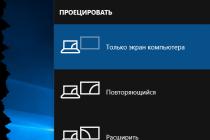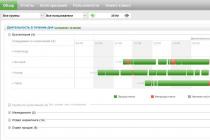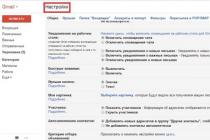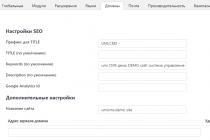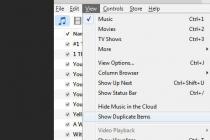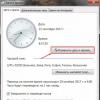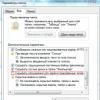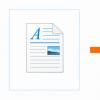Although flash drives and disk images have become firmly established in modern life, a huge number of users still actively use physical discs to listen to music and watch movies. Rewritable discs are also popular for transferring information between computers.
The so-called "burning" of discs is performed special programs, of which there are a huge number of them on the network - both paid and free. However, to achieve the maximum quality result only time-tested products should be used. Nero- a program that almost every user who has ever worked with physical disks knows about. It can write any information to any disk quickly, reliably and without errors.
This article will consider the functionality of the program in terms of recording various information on disks.
1. First, you need to download the program to your computer. From the official site after entering your mailing address the internet downloader is being downloaded.

2. The downloaded file will start installing the program after launch. This will require the use of Internet speed and computer resources, which can make simultaneous work uncomfortable. Postpone using the computer for a while and wait until the program is fully installed.
3. After Nero is installed, the program must be launched. After opening, the main menu of the program appears in front of us, from which the necessary subroutine for working with disks is selected.

4. The required module is selected depending on the data to be written to the disk. Consider a subroutine for recording projects on various types of discs - Nero Burning ROM... To do this, click on the corresponding tile and wait for the opening.
5. In the drop-down menu, select the required type of physical disc - CD, DVD or Blu-ray.

6. In the left column, you need to select the type of project that you want to burn, in the right one we configure the parameters of the recording and the recorded disc. Push the button New to open the recording menu.

7. The next step is to select the files to burn to disk. Their size should not exceed the free space on the disk, otherwise the recording will fail and only damage the disk. To do this, on the right side of the window, select required files and drag it to the left margin - for writing.

The bar at the bottom of the program will show the fullness of the disk, depending on the selected files and the amount of memory of the physical media.
8. After the selection of files is complete, press the button Burn disc... The program will ask you to insert a blank disc, after which the recording of the selected files will begin.

9. After finishing the burning of the disc, we will get a high-quality recorded disc at the output, which can be used immediately.
Nero provides the ability to quickly burn any file to physical media. Easy to use, but having huge functionality - the program is the undisputed leader in the field of working with disks.
Who can imagine life without music? This also applies to people who lead an active lifestyle - most often they listen to dynamic and fast music. People accustomed to a more measured pastime prefer slow, classical music. One way or another - she accompanies us almost everywhere.
You can take your favorite music with you wherever you go - it is recorded on flash drives, phones and players, which have completely entered our lives. However, sometimes it becomes necessary to transfer music to physical disk, and a well-known program is perfect for this Nero- a reliable assistant in transferring files to hard drives.
The detailed sequence of recording music files will be discussed in this article.
1. Nowhere without the program itself - go to the official website of the developer, enter the address of your mailbox, press the button Download.

2. The downloaded file is an internet downloader. Once launched, it will download and unpack the required files into the installation directory. For the most quick installation programs, it is advisable to free the computer by providing the installation with the maximum Internet speed and computer resources.
3. After the program is installed, the user needs to run it. The main menu of the program will open, providing access to modules that have their own purpose. Of the entire list, we are interested in one - Nero Express. Click on the appropriate tile.

4. In the window that opens after clicking, select the item from the left menu Music, then on the right - Audio CD.

5. The next window allows us to download the list of required audio recordings. To do this, select the music you want to record through the standard Explorer. It will be displayed in the list, at the bottom of the window on a special strip you can see if the entire list will fit on a CD.

After the list has been matched to the capacity of the disc, you can press the button Further.
6. The last item in the disc recording setup will be the choice of the disc name and number of copies. Then an empty disc is inserted into the drive, and the button is pressed Recording.

The recording time will depend on the number of files selected, the quality of the disc itself and the speed of the drive.
In such a simple way, the output is a high-quality and reliably recorded disc with your favorite music, which can be used immediately on any device. regular user and more advanced - the potential of the program will be enough to fine-tune the recording parameters.
Nero Free 9 is a free release of CD / DVD burning software. Probably, many remember those times when CD-recorders only appeared, with the help of which it was possible to record information on laser discs... It was a kind of technological breakthrough that nullified the use of small and constantly breaking floppy disks. People got the opportunity to store movies, music, work and just data important to them on a CD. They took up little space, which made it possible to use them everywhere.
A huge role in this process was played by program for burning discs Nero (Nero).
This name became a household name, everyone knew about this application. If the user was interested in the question - how to write a file to disk, most often he used the Nero program for this purpose.
And now it is software continues to enjoy immense popularity and is used on many millions of computers around the world.
The program itself was paid, but the developers released free version, which is called Nero Free... It can be freely downloaded and used to record any information on blank discs.
In this release, thanks to the improved user interface, as well as optimization of the system engine, burning discs has become even easier and more enjoyable.
Features of the program:
- knows how to quickly write information to disks;
- convenient to select files for recording (drag & drop technology is supported);
- high-quality copying of CD / DVD to a computer;
- "understands" Blue-ray and HD DVD;
- cleaning discs before burning.
- clear instructions for using the program;
Its advantages:
- full support for the Russian language;
- fast start
- the program is easy to work with (easy to understand)
- free
Installing the program for burning discs is simple and straightforward. But there are some nuances - when starting the installation wizard, pay attention to which add-ons are marked with checkmarks (you can not install them).
Every computer user - that is, almost every person today - has at least once faced the need to burn a disc. Most often, you have to record some large objects that you want to keep in your home archive, for example, movies and music albums in good quality. Let's figure out how to burn music or a movie to a disc through Nero.
Nero Burning Rom burns music or video to CD without any problems.
Nero Burning Rom is a simple and convenient program for burning any computer disc. You only need to take a few steps to get a CD or DVD from or another from a blank disc. useful information... We carry out step by step instructions and learn how to use Nero.
CDs come in two flavors: Audio CD and MP3. Let's consider how to burn music to disc through Nero in Audio CD format.

How to burn MP3 disc with Nero?
Now let's move on to the next stage of training - we will learn how to cut music to disk through Nero using the MP3 file format. MP3 is the most popular format for recording audio. Using it, you can record ten times more songs than an Audio CD, and with home listening, the sound quality does not suffer at all.

After reading this easy-to-understand step-by-step guide, you can easily burn music to disc through Nero. But for watching movies, we recommend using DVDs rather than CDs. Read on!
How to burn a DVD disc in Nero?
DVD allows you to store a much larger amount of information than a conventional CD-disk. You can record both audio files and video on DVD. Let's take a look at how to burn a movie to disc using Nero.
1 way
ATTENTION. Suitable for those who plan to view the recorded movie on a DVD player.

2 way
ATTENTION. Suitable for recording any information on a DVD disc.

Reading these instructions, you could see how easy-to-use Nero's program is and how easy it is to burn any disc with it. Now you can use Nero Burning Rom and burn discs in various formats: Audio CD, MP3 and DVD. We will be very glad if you share your experience with this program in the comments!
The process of "burning" discs in Nero is very simple and accessible even to a novice user - now you will see for yourself. Let's burn a disc with your favorite mp3 music in Nero. Fortunately, anyone can download it for free.
Two steps away from the goal
First, insert a blank CD-R / RW or DVD-R / RW disc into the optical drive of your PC or laptop. You can immediately select the destination drive and give a name to the recordable disc. In our case, this is "Music".
The first is by using the + Add button, the second is by simply dragging and dropping files and folders into the Nero workspace. Pay attention to the bar at the bottom - it shows the maximum possible amount of data written to the disk and the current amount of files "thrown" into the program for further recording.
Before you start, check the write speed mode - minimum, safe, automatic or maximum - and you are ready to go. It remains to click "Record".
Other features of Nero
Also, Nero's program allows you to copy data from disk to disk. To do this, insert blank media of the above types into each drive. To the source drive, the drive from which the data will be copied, and to the destination drive, the destination drive for copying. In this case, the volume of such a disk should be at least equal to the amount of data copied to it. Ready? Then click "Copy" and have a coffee! Nero will do everything herself.
The developers have not forgotten about the "one-drive" users. For them, when copying, you first need to insert into the drive the disc from which you will copy, and click "Copy". Nero will create a temporary image that will be burned to the disc that you insert into the drive next.
In addition, as with other versions of Nero, you can create disc images in .nrg format. The recording scheme is the same: add the necessary files to the compilation field and select Image Recorder as the destination drive. Determine the folder to save the image and get a new image in .nrg format.
Nothing complicated
Burning discs with Nero is simple, as it is itself free program called Nero Free or Nero StartSmart Essentials. This program is distributed free of charge and allows you to perform only basic operations of burning and copying discs. The program does not take up much disk space and does not boot the system.
Install Nero Free and understand how to use Nero, even a beginner will understand. Moreover, all the functionality of Nero Free is concentrated in the left column of the interface in the form of buttons for writing data and copying discs.
First there was Fire ...
In July 64 AD, ten of the fourteen quarters of ancient Rome burned with a bright flame. According to the legend, the initiator of the Great Fire - this is how history remembered this tragedy - was the emperor and ruler of Rome Nero himself. Not knowing compassion and brutally killing his mother, aunt, teacher and closest associates, he set fire to Rome in order to admire the extraordinary beauty of the city blazing with a fiery glow from the high Maecenas tower. The history of Ancient Rome has always been famous for "kind" people ...