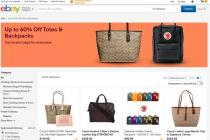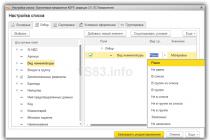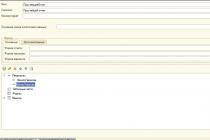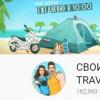05.06.2005, 18:40
people, sorry a year ago I already created a topic, but now I can’t find it and I don’t remember how it’s done .....
you need to stop the fans in sleep mode - I remember that something in the BIOS needs to be tweaked, but what I don’t remember - help
06.06.2005, 01:19
Not all boards support fan speed control (s). And at the expense of stopping - I don’t remember anything like that at all. Maybe it's better for you to take them off altogether, if they interfere so much? :biggrin:
But seriously - what specific fans are we talking about (usually there are 3 or more of them) What motherboard? Also what is "sleep mode" is "Hibernate mode" in Windows, or through DPMS when disks stop and the monitor dies away?
And in general - for what purpose is it needed?
It's a paradox, but in order to ask a question correctly, you need to know at least 2/3 of the answer :-)
06.06.2005, 01:42
I conducted an experiment: when the wake-up mode with the mouse was enabled, the fan did not turn off. When this function was disabled, the fan stopped. But something tells me that there may be more reasons.
06.06.2005, 02:19
For in sleep mode, the computer is completely disconnected from the mains, while writing RAM to the hard drive.
06.06.2005, 04:34
For example, I have two modes - S1 / POS and S3 / STR, the second is more economical and the valves are turned off in it, but not in S1. Look for similar settings in the Power Management BIOS.
06.06.2005, 10:22
Not only you.
Veschiy
gates are stopped only in hibernate (STR).
06.06.2005, 12:10
Pomoymu someone is confused Sleep mode and Standby mode.
I'm sorry, that's the way it is....
I meant hibernate mode .... the cooler and fan on the video card do not stop ..... gigabate ga-7vax motherboard
where is there in the bios what to look for?
08.06.2005, 02:53
Veschy:
motherboard gigabate ga-7vax.
Experimenter's report:
I read this and thought, "Oh! I have a GA-7VA."
Here, without closing anything, I pressed Start / Shutdown / Standby. After 7 seconds, after the modem clicked, there was COMPLETE SILENCE! No, flushing memory to disk! Complete illusion of shutdown. Zero response to keyboard and mouse. :eek: On the power button with annoyance (again, open all windows)
:cool: - Everything spun - and after 7 seconds. the welcome screen appears! Worth WinXP SP2 RUS. : Yees: Previously, on old boards and Windows, this function caused some problems, so I haven’t used it for 100 years. Right now, I'll save it just in case of fire, send a post, dig into the BIOS and at the same time I'll try the hibernate mode ...
08.06.2005, 04:23
Standby mode: the valves were always stopped, regardless of ACPI mode - or , the WakeUp Events settings (mouse, keyboard, modem or Disabled) were not affected, nor was the "Soft off by power btn" setting. S3 differed from S1 only by the appearance in S3. For some reason, the power indicator went out, although it costs.
[B] Sleep mode: Differed from standby only by flushing memory to disk and passing POST (Power On Self Test) when turned on.
Veschiy
Have you tried resetting the BIOS? Remove acceleration? Or maybe it's not about him at all? Maybe the power supply, for example, is to blame, or does the XP-shka somehow understand / support this matter in a wrong way?
This is what it should look like (Devices by Connection).
Windows has several shutdown modes. In addition to the usual shutdown, through which we completely turn off the computer, there is also sleep and hibernation.
It makes sense to use them if you plan to interrupt work for some time - from several minutes to several hours. In this case, "sleep" is much better than a normal shutdown. But first things first.
Sleep mode is a feature that stops the computer but does not turn it off. All open programs, files and folders will still be open.
When this mode is enabled, the computer does not turn off, but seems to fall asleep. When you exit it, everything that worked before sleep will be opened.
It is very comfortable! For example, I decided to take a break from work and have a cup of tea. But documents, pages of sites on the Internet, and various other files are open on my computer. So that after the break I don’t have to open it all up again, you can put the computer to sleep.
In fact, it turns off. The screen will turn off, the fans will most likely stop (that is, the computer will stop making noise), and there will be practically no energy consumption. But still, the computer will work and “remember” everything that I did for it.
When I “wake” him up, he will immediately be ready to go. That is, you do not have to wait for the download - the whole process takes a few seconds. And the computer will be in the same state (with all open files, folders, Internet pages) in which I left it.
How to put your computer to sleep
The developers assure that if suddenly the computer turns off in sleep mode (for example, the battery on the laptop runs out), the system will automatically save all open files. But there is always a risk of losing information, because something can go wrong.
Therefore, the first thing to do before putting to sleep is to save your work. After that, you can enable sleep mode. This is done in much the same way as the usual shutdown of the computer.
Windows 7 and Vista: click on the "Start" button, click on the small button with an arrow next to "Shut down", select "Sleep" from the list.

Windows XP: "Start" - Shutdown (Turn off the computer) - Standby mode.

Windows 8: Power button () - Sleep mode. Or click on "Start", click on the small arrow button next to "Shut down", select "Sleep" from the list.

You can also put the computer to sleep like this: move the cursor to the lower right corner of the screen, click on the gear button, click on the “Shutdown” item and select “Sleep Mode”.

If you do not have a personal computer, but a laptop or netbook, then you can often “put it to sleep” simply by lowering the lid.
By the way, often in the system settings of Windows 7 and Windows 8 it is written that the computer spontaneously falls asleep after a certain period of inactivity. That is, he himself and without your help will fall asleep if he is not touched for some time.
How to "wake up" the computer
There are several ways to wake up from sleep mode. All of them are simple, but not everyone will work - it really depends on the computer itself, how exactly it “wakes up” for you.
Either way, one of the following will work:
- Move your mouse
- Left click
- Press any key on the keyboard
- Press the computer's power button
- If you "put to sleep" by lowering the lid of the laptop / netbook, just lift it
hibernation mode
This is a special mode designed for laptops. It is even more economical than sleeping. We can say that when you select it, the computer plunges into a deep sleep and consumes very little electricity.

Of the shortcomings, it should be noted that the computer “falls asleep” and “wakes up” much longer. And so you will not feel much difference between sleep mode and hibernation.

How to turn it on . Windows XP: no way - there is no such mode in this system.
Windows 7: "Start" - click on the small button with an arrow next to "Shut down" - the item "Hibernation".
Windows 8: "Power" (Shutdown) - Hibernate.
If there is no such item, then you need to configure something in the system. First open "Start" and select "Control Panel". Then find and open the "System and Security" item, and then open "Power Options". In the column on the left side, click on the inscription "What the power button does", then on "Change settings that are currently unavailable." After that, set the bird next to the "Hibernation Mode" item.
Which is better: turn off or put to sleep?
It would seem that the answer is obvious - of course, turn it off. After all, what could be simpler and more efficient?!
But not everything is so clear. Knowledgeable people say that the less often you turn on / off the equipment, the longer it will last. That is, in their opinion, it is better that the computer generally works without stopping.
The explanation for this is as follows: when the computer is turned on, some of its internal parts heat up and expand because of this, and when turned off, they cool down and narrow. If you do this often, then the parts wear out faster. Yes, and the computer can simply fail due to surges in electric current.

So what happens, it's better not to turn it off at all ?! Also debatable. As you know, electric current surges do not benefit any technique. And if there are interruptions in electricity, then it is better to completely turn off the computer (including from the network) when it has been idle for a long time.
But if everything is in order with the power supply, and even better there is a special device (UPS, voltage stabilizer), then you can not turn off the computer at all. Just put it to sleep at night or during downtime.
But somehow it is unusual and seems wrong. Although here is a refrigerator, for example, because it works without interruption - and nothing. And cell phones too.
As for savings, here, in comparison with a refrigerator, a computer in sleep mode “eats” much less. And in hibernation mode, it practically does not consume it at all. But despite this, many users do not risk leaving the computer on for a long time, even in sleep mode.
Therefore, here everyone decides for himself. Personally, I almost never turn off the computer during the working day. If I need to go somewhere, I put it into sleep mode. Although I turn it off for the night and for the duration of a long departure (a matter of habit).
For example, I had to get into Bios to try to solve this problem.
What problem are you talking about. The computer and the monitor go to sleep, but when you click on the mouse, the computer wakes up, but the monitor does not. And this crap happens to a lot of people.
Let's try to switch values in Bios. There is in Bios (when starting Windows on computers, press Del, on F2, 4, 8 laptops, I don’t seem to remember exactly) the Power tab and the name of the Suspend Mode option. That's where we're going. There is usually a default value of Auto. This is where I had it. But there is also S1 (POS) Only and S3 (STR) Only (other designations are possible).
S1 (POS) Only, or simply Power on Suspend. This value turns off the power from the hard drive and puts the monitor to sleep. RAM, chipset, CPU remain working normally. Thanks to this scheme, awakening occurs almost instantly.
S3 (STR) Only (Suspend to RAM) features even lower power consumption than S1. All infa is stored in the RAM, everything is turned off and only the standby power remains. The computer wakes up longer. Suspend to RAM is demanding on the power supply, but on modern computers there should be no problems.
A friendlier mode is S1 (POS) Only. As a rule, it solves the problem with sleep mode. But not always and not for everyone.
When I turned on this mode, the following was observed: the computer and the monitor enter sleep mode, but the computer does not fall asleep completely, since, apparently, the hard drives are working and the coolers are also working. But, on the other hand, the monitor wakes up, which was not the case with Auto mode. This mode does not suit me because I achieve the same by simply turning off the monitor from the control panel without any sleep modes.
I need a full-fledged sleep mode when coolers and hard drives are turned off, and the power button on the system unit starts blinking, and at the same time, so that both the system unit and the monitor wake up when the mouse or key is touched. This problem was also not solved by S3 (STR) Only. It works like the Auto mode. Thus, twitching the switches, rebooting the computer, I did not achieve anything and returned the Auto mode.
Help out.
Help solve the problem. The cooler on the processor is cut off only when the computer is completely turned off, in sleep mode it does not even slow down.
PS: this was observed on the old mother, what on the new one, maybe the bios needs to be corrected? If so, where and how?
Help out.
and more specifically - sleep mode is too vague ... hybernate mode, waiting (in whist is also called sleep) S1 or S3?
In another way, you can call waiting. I can't imagine how it will start in Vista.
If you have a 3-pin cooler power connector and mom can't control the speed with 3 pins (my Abit IP35 can), then it's not surprising. What is the mom model? What's a cooler?
The connector is indeed a 3-pin, EPOX mother based on an nForce 4 Ultra (AM2) chip. This was also observed on ASRock (939). Cooler TITAN ZX (2800 rpm) I can’t say for sure, I didn’t find any papers on it.
You can try to change the type of sleep mode to S3 in Advanced Power Management.
I didn’t find anything like that there, maybe the bios is old.
In another way, you can call waiting. I can't imagine how it will start in Vista...
My CPU cooler turns off in sleep mode. And food from the hard drive too. And regardless of the mode S1 or S3. Intel processor, mother on 965.
Standby and sleep are different modes. I ask you not to confuse warm with soft In standby mode, if I'm not mistaken, the voltage on the memory and processor remains ie. in fact, they are powered and working. Therefore, the valve does not turn off - it continues to cool the working processor. And when you switch to sleep mode, the current state of the memory and processor registers is saved as a file (hiberfil.sys) to the hard disk, after which the computer turns off, and you can pull it from the outlet.
P.S. If I'm wrong somewhere - correct me.
In general, the mode is called - waiting, so nothing can be done chtoli?
What's stopping you from going to sleep instead of waiting? It just needs to be resolved first. Display Properties --> Screen Saver --> Sleep Mode --> Check the "Enable Sleep Mode" checkbox. The current at cha on the CE disk will appear the above file exactly the size of the installed memory (RAM).
Change the type of standby mode to s3 in the bios - in this mode, only the memory will remain energized and the cooler will die out. and the ability of the mother to control the speed of the cooler has nothing to do with it.