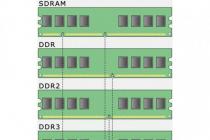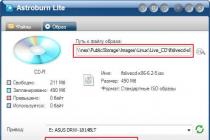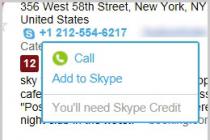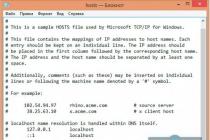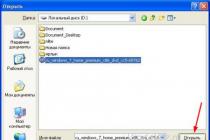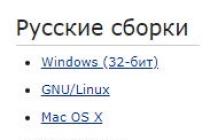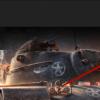Computer technology and the gaming industry are developing so fast that a computer that you might have upgraded just recently needs to be improved again. In this regard, many users have a question: “Do you want to upgrade your computer or buy a new one?”
And here the fun begins, because very often the replacement of components is more expensive than the purchase of new equipment. That is why it is necessary to figure out which devices are better to update in the first place. Of course, you can sell your old computer for a penny, add money, go to the store and buy a new one. But this option is not suitable for everyone, which means that you need to learn how to upgrade your computer with your own hands.
What is an "upgrade"?
From English, the word upgrade is translated as "improvement", "modernization". When it comes to personal computers, then upgrade - means to increase productivity by replacing components.
Modern PCs are built in such a way that you can upgrade older hardware, such as the processor, if you wish. As a rule, the following devices are upgraded: RAM, video card, processor, motherboard, hard drives are added.
Upgrade, repair and maintenance of the computer can be carried out independently. Read on for how to do this.
Where to start upgrading your PC?
If you are going to upgrade your PC, first of all you need to decide how much money you are willing to spend. At the same time, you need to know that after replacing one part, you may need to change another one, since the new device will not be compatible with the old one. Keep this in mind when planning your budget.

At the next stage, it is necessary to identify the weak links, that is, the equipment that experiences the heaviest loads and needs to be updated. To do this, you can use various utilities. One of the most common is the Everest program. A clear interface and accessibility contribute to the great popularity of this application.
You can also set indicators, and then, by looking at the history, identify which device needs to be replaced.
Now you know where to start upgrading your computer, so you can go directly to the process itself.
Increasing RAM
The easiest way to increase the performance of your PC is to add "RAM". First you need to see what brackets you have installed and how many additional slots are available for them. In modern computer models, the motherboard has at least four cells. Now decide how much RAM will suit you. For example, for the correct operation of Windows 7, you will need at least 2 GB of RAM.

It is recommended to add RAM sticks similar in volume to those that you already have installed on your computer and from the same manufacturer. Remember that DDR3 boards are usually used now, so make sure they match the type too.
It is worth noting that you will immediately notice an increase in performance if you have only 2 GB of RAM, and will become, for example, 4 GB. At the same time, the difference will not be strongly felt when increasing from 4 gigs to 6.
Processor replacement
When you upgrade your computer, you can replace the processor. The most popular models today are produced by Intel and AMD. Pay attention to the number of cores. It is desirable that there be at least four of them. At the same time, most likely, an eight-core processor will be enough for you. You need to bet more when your financial situation really allows you.

If you are going to install a new processor, then make sure that the socket on it matches the socket on the motherboard. Another important point is the frequency of the processor. Remember, the higher it is, the better.
Motherboard selection
Upgrading an old computer often requires replacing the motherboard, especially if you decide to change the processor. In this case, first of all, you need to buy exactly the "motherboard".

The best option is a motherboard that has at least four slots for RAM sticks and the same number of SATA inputs.
As for the choice of the manufacturer, then in this case, be guided by material possibilities. If you do not understand hardware, it is recommended to consult a specialist. In general, try to get the most complete information about the "motherboard" that you plan to purchase, so as not to get into an unpleasant situation in the future.
Graphics card update
As a rule, repair and upgrade of a computer is not complete without replacing the video card. It is worth noting that this is one of the most expensive stages of modernization, because often a good video adapter costs more than any other device. If you like to play modern games that place high demands on the system, then get ready to shell out an impressive amount of money.

Among the many video card manufacturers, there are clear favorites - AMD and Nvidia. It is these devices that are most in demand among users. Of course, you can look for another option for yourself, but it’s still better to take a popular model, because if you have any questions about the purchased video adapter, you can always get an answer to it.
By the way, when choosing a video adapter, make sure that it is compatible with the motherboard.
Replacing the power supply
So, you know how to upgrade your computer by replacing key nodes. In fact, the final stage is the installation of the power supply. Almost all masters say that after upgrading you will need a more powerful PSU. In principle, this is logical, because modern equipment consumes a lot of energy.

Which BP to choose? The answer is obvious: the more powerful, the better. Saving in this case is not worth it, since the stable operation of your computer depends on this detail. If you do not know which model to choose, then ask a sales assistant or a familiar craftsman.
HDD
If there is a need, then by upgrading the computer, you can install an additional hard drive, which will allow you to store more information. This is especially true in cases where the user has large collections of movies, music or games on the computer.

Even in older models of system units there are cells where you can insert another hard drive, so do not miss this opportunity, because sometimes you don’t really want to delete this or that file, but the lack of free space forces you to do it.
When you visit a computer store, you will be faced with a choice between SSD and HDD. What's better? The first option is preferable, since such hard drives have a higher data processing speed. However, a high-quality HDD model will certainly satisfy you completely.
Additional devices
If you do not know how to upgrade your computer, but really want to upgrade it somehow, then simply install additional equipment, such as a webcam, good speakers, a TV tuner, etc. Thus, you will improve your computer with minimal cost. your computer.
However, here you also need to remember about the compatibility of devices, so before buying components, be sure to get as much information about them as possible so that you don’t regret wasted money later.
So, now that you know how to improve PC performance on your own. It is necessary to collect all the recommendations together:
- before the upgrade, correctly distribute the budget allocated for this, including only the most necessary devices in the list;
- when installing additional RAM sticks, make sure that they are from the same manufacturer;
- remember that when replacing the processor, you will most likely need to purchase a new "motherboard";
- it is advisable to buy a popular model of a video card and a power supply unit.
By following at least these tips, you can upgrade your computer on your own, which will save you a considerable amount of money.
Conclusion
As you can see, upgrading a computer without the help of specialists is not so difficult. If you are a novice user and doubt that you can handle the PC upgrade on your own, then, of course, it is better to turn to professionals.
In order for the computer not to become morally obsolete, and to correspond to the modern indicator of average computing power, it is necessary to periodically modify it. Many people know how the modification of an ordinary personal one takes place - components are changed or added, with increased indicators of key characteristics. This is not difficult to implement even for a person who is not very familiar with computer technology.
But, every year the demand for portable computers is growing more and more, and users of such devices have a completely logical question - is it possible to upgrade a laptop, and, if so, how is this done?
For many people, a laptop seems to be a kind of monolithic structure that is difficult to disassemble, but in fact it is not at all. Of course, an ordinary desktop computer in this regard seems like a real constructor that can be sorted out and modified as you like, because there is a lot of space under the case, but it is also quite possible to modify a laptop, although there are certain subtleties in this matter. In general, the laptop is the same assembly mechanism in a small case, the components of which can be separated and replaced.
First of all, it is worth deciding - what can be modified in a device such as a laptop?
 The easiest way is with RAM, since in modern laptops it is under a special cover, on which a simplified image of the RAM board is most often drawn. This cover is simply removed, for this you need to unscrew only one bolt (although various mounting options are possible, this option is the most common). Under the cover is a slot for RAM. Most often, there are two slots, and only one of them is occupied, that is, you can put another memory module in the second slot without removing the old one, although, in some cases, you can also replace the old module to install two identical ones.
The easiest way is with RAM, since in modern laptops it is under a special cover, on which a simplified image of the RAM board is most often drawn. This cover is simply removed, for this you need to unscrew only one bolt (although various mounting options are possible, this option is the most common). Under the cover is a slot for RAM. Most often, there are two slots, and only one of them is occupied, that is, you can put another memory module in the second slot without removing the old one, although, in some cases, you can also replace the old module to install two identical ones.
In principle, it is also subject to replacement, but this is done extremely rarely, since the laptop case and its cooling system are designed for a specific processor. When replacing this element with a more powerful processor, there is an increase in power consumption, and, as a result, an increase in the heat transfer of this element, which can lead to overheating, and even failure of the laptop. It is for this reason that the processor is replaced only when it breaks down.
It is not subject to modification, since each laptop is designed for a certain model of this board, and a different type of board may simply not fit into the case. But it is easily upgraded, just like RAM, since it is also under a separate cover. Upgrading a hard drive is not only about replacing it with a more capacious drive (although this is the most common operation). Now a fairly popular option for modifying a hard drive is to replace it with a solid state drive.
Solid state drives perform the same functions as a hard drive, but they are many times faster, and at the same time they are almost silent. In addition, solid state drives are lighter than standard hard drives, and, unlike them, are not afraid of shaking and vibration. After replacing a hard drive with a solid state drive, there is no need to throw away the old hard drive at all. Using a special adapter that is installed instead of a drive, you can connect a second hard drive to your laptop, and the computer will see two drives at once.
Some models of modern laptops have two hard drive bays in their case at once. As a rule, in such laptops, a hard drive is placed in the first compartment, and the second compartment is left empty, allowing you to connect your hard drive.
Currently, the development of mobile technologies is in full swing. If you remember how a couple of years ago, solid state drives were almost inaccessible due to their high price, but now almost any user can purchase them. Although still more expensive than regular .
On a laptop, you can replace the HDD with an SDD if you have enough funds for this, and the performance difference will be huge. However, this upgrade method is not the only one for a laptop. Of course, in terms of replacing components, a laptop is much inferior to a personal computer (for example, it is impossible to replace or, although some models have the ability to connect), but some improvement options can still be allowed. What exactly? In this article, we will talk about this.
The first option is easy
In this paragraph, we will talk about an interesting tool from Crucial, which develops SSDs, computer memory and other components. The tool is public, although it is more intended for the needs of the company. Therefore, it can be used on any model.
This tool is available. It's called Crucial Advisor Tool. It contains 3 drop-down items in which you need to select the brand, model and series of the laptop, then you will get all the necessary information about the replacement. You can find information about your laptop model on the bottom of the laptop or on the box.
After finding the exact laptop model, the utility will tell you which modules can be replaced, as well as suggest more advanced options. If you do not pay due attention to this, then you can purchase components that are not suitable for your laptop.In addition to replacing memory, as I said, you can also replace a regular hard drive or add an SSD, if you can do this, the tool will tell you about it.
The second option is more difficult
It may turn out that the Crucial tool will not help in finding the right model, since the database is not infinite, and more and more new models and modifications appear. It is also worth noting that some products are only available abroad.
Thus, if the search on the site did not lead to the proper result, then you should go to the laptop manufacturer's website. On it you should find a service manual or (Service Manual) for your laptop. In such manuals, most often there is information about servicing the device, as well as replacing equipment.
Addition
Your search may have ended in failure, but this does not mean that your device cannot be upgraded. Perhaps you can add some components, such as an SSD or a bar. You can, for example, replace the drive, although now few people use it, but many manufacturers provide such an opportunity. It is easily pulled out of the case, and in its place you can install, for example, an SSD or a regular hard drive. And in order to, you need to have a special tray called HDD Caddy. That's all, I hope this article helped you upgrade your mobile device.
Complace performs laptop upgrades as well as PC upgrades. We can improve performance and improve old computers and laptops at minimal cost.
Almost all laptops and computers have the ability to upgrade (upgrade). Determine the purpose and nodes of upgrading a laptop or computer, and we will fulfill your wishes in hardware for minimal money, taking into account old parts.
Benefits of upgrading or upgrading laptops and computers with us:
- we will tell you what will really increase productivity;
- all parts are in stock;
- there is a trade-in (selling a new one taking into account the old one);
- qualified managers will choose the best option, and experienced craftsmen will professionally install and configure;
- extensive experience (more than 20 years), a guarantee for every detail;
- when you replace the processor, we will update the BIOS of the motherboard for free.
Replacing the processor, video card (in games and 3D applications), increasing memory (if it is not enough), installing an SSD (solid-state hard drive) can significantly speed up the work of a computer and laptop. Each case is individual. For example, you increased the amount of memory by 2 times, but did not feel any gain in speed, because you had enough memory for applications before, the amount of memory was not a bottleneck.
Computer upgrade
In a computer, as in a designer, any part can be replaced by another, taking into account compatibility at all levels of interface - mechanical (in terms of connectors, dimensions), electronic and software. Computer upgrades should be done by a specialist.
The main components of a computer that affect the speed of work are the processor, memory, video card and hard drive, so the upgrade is primarily associated with their replacement. If necessary, change the power supply.
Computer motherboard upgrade
When replacing a motherboard, the cost of upgrading a computer is close to assembling a new one. A complete computer upgrade is if you need to replace the motherboard, processor, memory, video card, and even the power supply. It is better to change the motherboard if a significant increase in performance is required. And this is support for faster processors, memory and other devices, for example, support for SATA3, USB3. .
Processor upgrade
Replacing the computer processor is possible only within the same socket (connector).
Sockets 478, 775, 1156, 1155, 1366, 2011, 1150, 1151 are for Intel processors, and 462, 754, 939, AM2, AM3, FM1, FM2 are for AMD.
When replacing a computer processor, you need to know which processors this motherboard supports. for an upgrade.
Computer hard drive upgrade
Replacing a computer hard drive is done to increase capacity and boot speed (new drives are faster than old ones). Computer drives use IDE interfaces (the old one has already gone) and SATA2 and SATA3 (the new one). If you need a higher download speed, then you should. Here you can The cost of a SATA 1Tb hard drive with installation is 3500 rubles. The price of Kingston 240Gb SSD with installation is 4500 rubles, 120Gb - 3500 rubles.
Computer video card upgrade
The video card provides the main performance in games, graphics programs. Its speed is determined by the graphics chip (the microcircuit on which the card is made). Then comes the type of memory (DDR2, DDR3, DDR4, DDR5), its bit depth, and only last but not least, its volume. Here you can see and. For very old motherboards, only AGP cards are suitable, for modern ones, all PCI-E cards. For gaming computers, choose video adapters with a faster accelerator and bit depth. When replacing a video card, it is necessary that the power of the power supply is enough for its operation, if necessary, replace the PSU.
Memory boost
To upgrade your computer memory, specify its type - DDR, DDR2, DDR3, DDR4. It can be easily identified by the shape of the chips and the key cut in different places. Cost of memory upgrade: 2 Gb DDR2 800 1600 rubles; 4Gb DDR3 1600 1500 rub. Motherboards that support two types of memory can only install one type of memory module.
PC PSU Replacement
If you put a high-performance video card in your computer, you should upgrade the power supply to a more powerful one, better with a margin. Basically, the power of the computer's power supply is chosen based on the plus of the processor. When replacing a power supply, pay attention to the manufacturer, choose from trusted brands - Powerman (Inwin), Delta, Thermaltake, FSP, OCZ, etc. Here you can. PSU replacement prices: 450 W Inwin - 2000 rubles, 550 W Gembird - 2500 rubles.
If you want to know how you can upgrade your computer, fill out the application below.
Laptop upgrades
 There are fewer options for upgrading a laptop than a PC. Modernization of laptops is usually associated with an increase in memory, hard drive, processor, and less often with the replacement of a drive, and very rarely - a video card. It is not possible to replace the motherboard, case and integrated video card with others in laptops. You can only find out if a laptop of a particular model can be upgraded from a specialist.
There are fewer options for upgrading a laptop than a PC. Modernization of laptops is usually associated with an increase in memory, hard drive, processor, and less often with the replacement of a drive, and very rarely - a video card. It is not possible to replace the motherboard, case and integrated video card with others in laptops. You can only find out if a laptop of a particular model can be upgraded from a specialist.
Modular laptop graphics upgrade
Recently, processors are soldered into the motherboard. To upgrade the processor of a modern laptop, you need to solder the processor. But this is already an expensive procedure - 4000 without the cost of the chip.
One way to determine if you can upgrade a laptop's processor is to see what processors are available in similar laptop models. For example, your Asus K73SV laptop has an i3 processor, but there are models with i5 and i7. It turns out that the replacement of the processor is possible.
Some laptop models do not provide for the replacement of the processor, because. it's soldered into the board. We can do it cheaply.
Battery Replacement
When increasing the battery capacity, you need to consider that only a certain type of battery will fit a particular model. Others will not fit in shape, size, connector, voltage. The cost of high-capacity batteries is up to 5000 rubles.
To find out the possibility of upgrading your laptop, write to us in the contact form. Specify its characteristics: processor (for example, Celeron 430), hard disk, memory (what modules are installed), etc.
Sooner or later, in any case, you will face the problem of upgrading your PC, or maybe you have already changed the hardware inside its case more than once. The challenge is to select the best possible components. As for a laptop, you can not replace everything, but only RAM, a hard drive or a wi-fi adapter, since the rest of the components are integrated into the motherboard and are subject only to enthusiasts. With the processor, everything is much more complicated, it is very difficult to find the necessary chip in retail sales, although you can search for something on eBay. And changing CPUs older than 2002-2004 does not make much sense. Before you start upgrading, you need to decide on the choice of replacement components, budget and the purpose of using the upgraded PC or laptop, that is, justify for yourself the profitability of buying new components.
System evaluation
Before proceeding with the selection of components for the upgrade, it is necessary to collect information about the installed hardware. You can get information about the system using Windows using the key combination Win+Pause, "Device Manager" on the panel on the left will also help you. But if you are going to find out the detailed characteristics of a PC, then you will need a utility FinalWire AIDA64. With this program, you will find out all the information about the “stuffing” of your PC: processor name, socket type, motherboard name, installed RAM type, etc.
Processor replacement
The processor is the first contender to replace in an old PC, but this component is expensive, and finding the right CPU with the right type of socket and motherboard chipset is not so easy. In laptops, this problem is especially acute. Very often, users think about a total upgrade because of the “brakes”, although they themselves simply do not care about the cleanliness of the Windows registry, the list of programs in startup and other factors that affect the speed of the OS, calling the old “hardware” the culprit. If you use your computer like a regular office PC: Internet, all kinds of office applications, music, then any 2-core processor will cope with the tasks. Well, for owners of single-core systems (Intel Celeron, AMD Sempron), replacing the processor with a multi-core one will come in handy and will significantly increase the performance of their PC. If the older model CPU you found differs only in a small difference in the core frequency, then the replacement will not justify the money spent. In the case of a much weaker CPU, you will need to find the highest performing component supported by your motherboard. You can find out on the website of the motherboard manufacturer, and the name of the motherboard and the current BIOS version will be prompted by the FinalWire AIDA 64 program. For example, ASUS has this service section at this link.
Please be aware that updating the motherboard BIOS firmware may expand the list of supported processor models.
Of course, as for a desktop PC, upgrading the CPU is quite easy: opening the case - dismantling the cooler - replacing the processor - applying thermal paste and installing in the reverse order, but in a laptop you will have to tinker or face the impossibility of replacement. For example, rarely seen CPU models or integrated into the motherboard. To prevent you from completely disassembling the laptop and getting stuck, find out the TDP value of the proposed processor for upgrading. This is necessary so that you do not run into the problem of installing a new cooling system. You can recognize the processors integrated into the "motherboard" by the abbreviation BGA in the name of the socket type or ULV in the designation of the central processor.
Attention! Intel's Atom series and AMD's E-xxx series processors are always soldered onto the motherboard.
Cooling
When replacing a processor in a desktop PC, don't ignore the issue of cooling. Use coolers for your CPUs only from well-known manufacturers: Zalman, Thermaltake, Cooler Master, etc. Having paid for the cooler about 1500 rubles. you will get quiet operation and acceptable CPU temperature. In addition to the cooler, evaluate the air circulation inside the case. Install the fan for intake in the front panel, where the hard drive cage is usually located, and for exhaust in the back of the system unit.
Adding RAM sticks
Increasing the amount of RAM in an old computer or laptop should be taken care of by those users whose PCs and laptops are very slow when opening several programs or when using a browser with a large number of active tabs. The reason for the brakes in this case is due to the transfer of content from the “RAM” to the hard drive, and your hard drive, in turn, is much slower than RAM. For comfortable work in Windows 7, you will need at least 4 GB, in extreme cases 2 GB. To replace RAM modules, just follow a few simple steps:
- open case (PC) | unscrew the cover with the image of the RAM module (laptop)
- install the RAM strips in the slots, until the gall of special locks
Notebooks and nettops use SO-DIMMs (short connectors), while PCs use conventional DIMMs (long connectors). The modern standard of RAM is DDR3. If your device uses DDR2 or DDR standards, then I recommend looking for used modules, as they are expensive in the store (the older the standard, the more expensive) and you may encounter an upgrade cost-effectiveness problem.
Use the FinalWire AIDA 64 program again to determine the type of memory installed. Of course, you have to use similar SDRAM, DDR, DDR2 or DDR3 modules with the appropriate frequency of 400, 667, 800, 1066 GHz. In rare cases, RAM modules from certain manufacturers only work with certain motherboards (laptops). Choose strips with parameters similar to the old modules. In old motherboards, sometimes you need to follow a strict installation procedure, you can learn about this from the manual for the "motherboard", and if it is not there, then download it from the manufacturer's website. Compact motherboards, as a rule, have two slots, and if they are both occupied, then you will have to change both modules for a larger volume, and if only part of the slots is occupied in your PC, then install similar modules of a larger volume, but not exceeding the maximum possible volume specified in the manual.
Hard drive replacement | Installing an SSD
I will not explain why you should install an SSD drive, I wrote about the advantages and disadvantages of both types of drives in the article. You just need to consider the minimum specifications of your computer before installing a solid state drive:
- 2-core processor or more powerful
- RAM from 2 GB
Yes, an SSD drive is expensive, but if you read the above article, then you understand that it is worth it. Moreover, all laptops and desktop PCs released after 2006 are equipped with a SATA interface, through which an SSD drive is connected. You just need to take care of the version of the SATA interface used in the system: SATA, SATA II or SATA III. Again, you can recognize it with the FinalWire AIDA64 program. The class of the future SSD will depend on the supported SATA standard. If the first generation SATA interface is an SSD no more than 5,000 rubles, and with SATA II or SATA III, you can look at middle-class or top-end models, given the budget for the upgrade.
3video card replacement
The issue of upgrading a video card can only be covered when upgrading a desktop PC, since video cards in laptops and nettops are only integrated. Replacing the video accelerator (GPU) is suitable for gamers and those who would like to install a video card with a hardware HD video decoder. Modern desktop PCs use the PCI-Express video interface, while older ones (before 2004-2005) use AGP. Of course they are not compatible. True, AGP video cards can still be found on sale (3000-4000 rubles). In AGP video accelerators, which are now being sold, there are already HDMI and DVI - modern digital interfaces for outputting images in HD quality. So be sure to buy a card with hardware support for HD video. When thinking about upgrading a video card, do not forget that computer games will still slow down the old processor, that is, installing a powerful video card on a system with a weak processor will not achieve much success in performance.