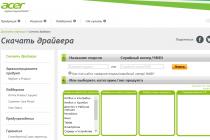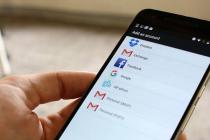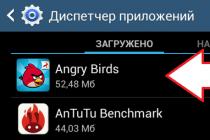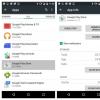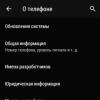The performance of a Wi-Fi network causes inconvenience in two cases. First: a weak and unstable signal. Second: low data transfer rate. Both are easily solved even by a person with a humanitarian mindset, if he reads our article or puts a case of beer to an IT neighbor.
The option with beer is certainly better and brings a revival to the economy of the Russian Federation, and also gives a tangible increase in GDP. But this option often has an incorrigible drawback: the IT neighbor may not exist. And then, willy-nilly, you will have to read what we wrote to you here.
1
The most important thing. Make sure you have a fully functional modern wireless router (aka router) at the center of your Wi-Fi network. The key word is modern. The fact is that communication equipment is developing as actively as the entire IT industry. Those standards, protocols and speeds of wireless transmission that were the norm 5-7 years ago are now hopelessly behind. For example, not so long ago, a channel of 50-60 Mbps was considered a decent option for a home, for a family, for show-offs. And now inexpensive devices for a couple of thousand rubles claim theoretical 300 Mbps.
2
In his personal diaries, Captain Obvious has repeatedly noted that walls and partitions are the main obstacle to a Wi-Fi signal. In addition to walls, any shielding barrier with metal content can become a serious obstacle to the Wi-Fi signal - most often it is a mirror, an aquarium or a steel statue of Darth Vader. Demolishing all the walls in the apartment is the optimal solution to all your problems, but it's troublesome, yes. It's easier to think about finding the optimal placement point for the signal source. Your wireless router should be as close to the center of the room as possible and not lie on the floor, but be at least a meter from the floor.
3
Starting a network search, you probably noticed more than once that a couple more, or even a dozen other people's Wi-Fi signals are walking around your apartment. For some reason, few people think about the fact that other people's networks operate in the same frequency range as yours, and there is nothing good in this. According to the standards, 13 frequency channels have been allocated for the operation of Wi-Fi networks in Russia. We stole a screenshot of the configuration menu from the instructions for the popular ZyXEL Keenetic Lite router - it shows how, in the “Network Client” mode, the router shows the channels occupied by neighbors. There are separate programs that do the same, such as inSSIDer. You just have to study the received list, choose the freest of the 13 channels and set it in the router by default.
4
Many craftsmen manually pump router antennas by hanging tins, foil, and so on on them. In fact, the game is clearly not worth the candle - it is better to buy a suitable high-power antenna. There are a lot of them on Wi-Fi equipment sites, and some of them look very exotic. Antenna gain is specified in isotropic decibels (dBi). A standard antenna from a home router has a power of around 2 dBi, but finding and buying an antenna with a gain of 10-20 dBi is not a problem, and this radically solves the situation with signal availability! But it also makes sense to tame foil - recently a particularly virtuoso life hack with reflectors from has been invented, causing increased interest.
5
Many modern router models are equipped with a pair of antennas, and in top models there may be even more. Usually this provides a good signal, but if not, then it will be expensive to change two antennas at once. In such a situation, it is better to put an additional signal distribution point in the apartment - such devices are called a “repeater” (Wi-Fi repeater). They cost about the same as an inexpensive router and are not burdensome in settings.
6
Often, the problematic element in a home network is not the router, not the layout of the apartment, but the receiving device itself. We must once and for all kill two things on our noses. First: if you have a powerful computer for games and multimedia, it is still better to connect it to the network with a wired connection (there are a million reasons for this, and all of them are important). Second: if you are going to receive Wi-Fi through an adapter, choose not a tiny device the size of a fingernail (it is only suitable for gatherings in a coffee shop), but a receiver with a large antenna. Buying a Wi-Fi adapter with a heavy antenna helps even when your laptop picks up a signal lousy, but in some corner of the room it is much better. You can plug a Wi-Fi adapter into your laptop, and place the antenna from it in that very happy corner.
If something can be done, that something can be done easily! Telegram channel MAXIM: Life hacks
Hello everyone!
I doubted whether it was worth writing this review at all, because everything is indecently simple, but nevertheless I decided. Perhaps the information will be useful for someone. I just decided to show how easy and cheap it is to improve the reception of a wi-fi signal. Under the cut, a small overview of two antennas and the result of installing them on a TV box.
with from my past reviews, as planned, went to the parents. And they have a huge number of networks in the 2.4 GHz range in their house. 
The router is located in the corridor, and the box is next to the TV in the far corner of the hall. In addition to the polluted ether, signal attenuation is also added, it turns out that the equipment is removed almost to the maximum possible distance in a 3-room apartment, almost diagonally across the entire apartment.
The internal film antenna of the box could not boast of outstanding results anyway, at my house the speed was about 35 Mbps.
And for parents in such difficult conditions, it completely fell by 2 times. 
However, even in this case, everything continued to work normally, IPTV and online movies can be watched quite comfortably, without brakes. And all these experiments with antennas are actually not such a necessity. Rather, my desire is more to just try what will happen.
Let's look at a cheaper antenna first. It costs and the kit already has an SMA connector.
Claimed gain is 3DBI.



Now it's time to pick up a soldering iron. We cut off the unnecessary connector, prepare the cable. 
Next, in a suitable place in the case, you need to make a hole for the connector. Then unsolder the native antenna, and instead of it, solder the prepared tail of the cable. After that, insert the connector into place, tighten the nut and assemble the housing. 
It looks like this. 
And the result. 
The increase in speed is already noticeable.

It is collapsible and looks better than the first one. 
But he did not use it, because. already soldered the connector from the first antenna, and this one fit perfectly. 
And, as expected, this antenna showed the best result. 
I did not test it in the 5GHz range, because. parents' router does not know how to work in it, it supports only 2.4 GHz ((
By the way, the prefix is really good, after the review, the firmware was still updated automatically, and there were no glitches and problems during the operation. There's a promotion going on in the store right now.
If you look now at the TVs that are on the market, then most of them support the Smart TV function. LG has webOS, Samsung has its own Smart system, Philips and Sony work on Android TV. There are of course other manufacturers, but they are less popular. What I mean is that Smart TVs themselves are primarily an additional source of income for manufacturers (due to the sale of additional accessories) and a good marketing move.
For the user, too, there are cool chips. You can go online, watch videos on YouTube, read the news, watch the weather, etc. But here you still need to calculate what is more profitable: buy a TV without Smart TV and a set-top box for it, or overpay for Smart functions. Since a regular Android box can make your TV more SMART than the built-in system. But today is not about that.
Of all the TVs that have Smart TV features, many models come without a built-in Wi-Fi receiver. True, in 2017, almost all models already have a built-in receiver. And if you don’t connect the Internet to the TV, then all these Smart functions in it are simply useless. Yes, all models definitely have a LAN port that allows you to connect the Internet via cable. But agree, it is very inconvenient. You need to run a network cable from the router to the TV.
And all these Smart TVs that do not have a Wi-Fi module are another cunning plan of manufacturers. After all, you could insert this wireless module, and make the TV a couple of dollars more expensive. What for? If we can then sell branded Wi-Fi adapters for 100 dollars 🙂 Yes, even now these branded Wi-Fi adapters for Samsung, LG, Philips TVs are very difficult to find. They are simply not for sale. And there are TVs, and their users want to connect to the Internet via Wi-Fi.
If you have a Smart TV TV without built-in Wi-Fi, and you want to connect it to the Internet via a wireless network, then there are the following options:
- First, I advise you to look at the characteristics of your TV on the official website. Perhaps your TV still has Wi-Fi, and it can be connected to a wireless network. It may come in handy:, and a separate one. If there is no built-in receiver, then you can search and buy a branded, external USB adapter.
- The second way is to buy a regular Wi-Fi adapter from D-Link, TP-Link, etc., and its firmware to work with a TV. To be honest, I can’t even imagine how all this is stitched and works there, but I saw such information on the Internet. This is a way for those who are not looking for easy ways.
- Well, the third option, which I will discuss in more detail later in the article, is to buy a regular, inexpensive Wi-Fi router or repeater and configure it as an adapter for a TV without Wi-Fi.
Let's look at the third option in more detail.
Wi-Fi adapter from a router for Smart TV TV without built-in Wi-Fi module
Everything is very simple. Almost all modern routers can operate in different modes: amplifier (repeater), access point, adapter, wireless bridge. I wrote more about this in the article:. This scheme works like this:
- We buy a router. Perhaps you have some old one. Maybe even an inexpensive one. Totolink and Netis have good and budget options. Other manufacturers will do as well.
- Set it up in adapter mode. If there is such a mode, then the router will receive Internet from your main Wi-Fi network and transmit it to the TV via a network cable. The bridge mode, or network amplifier, is also suitable. True, in this case, the router will further strengthen your wireless network.
- We connect our Smart TV TV with a router via a network cable.
- The Internet on the TV works via Wi-Fi.
It looks something like this:
As an adapter, you can also use a regular one, which has at least one LAN port. And it is available on almost all models.

What is the result: a router or repeater can be bought in almost every store. Compared to branded Wi-Fi receivers for LG, Samsung TVs, etc. And it will turn out cheaper (True, depending on which router you choose), since the price of original adapters is very high.
I wrote about setting up different operating modes on different routers in the article:. If you have a model of some other manufacturer, then you can search for setup instructions through the search on our website. Or ask in the comments.
Here is a solution for Smart TV TVs without built-in Wi-Fi. Without a doubt, the best solution is the original receiver. But since they are practically not on sale and their prices are very high, you can use such a scheme. What do you think about it? Write in the comments!
I decided to prepare an article with tips on strengthening the signal of a Wi-Fi network. On the Internet, there are many different articles on this topic, but in almost every article, there is a lot of unnecessary information. More precisely, a lot of recommendations for some settings that have nothing to do with increasing the radius of the Wi-Fi signal and cannot in any way affect the range of the network itself.
If we are talking about strengthening the Wi-Fi signal, then of course we have to enter exactly the coverage radius of the network itself, that is, the range of Wi-Fi. For example: we bought a router, installed it, configured it, but in the most distant rooms Wi-Fi does not catch at all, or the signal level is too weak. Or, the router is installed on the ground floor (where there is a signal), and on the second floor, the signal is already very weak, or even absent. A common situation faced by many, yes, I myself have come across this.
What determines the range of a Wi-Fi network? A lot of different factors: from the router itself (number and strength of antennas), from the walls in your house, from the number of neighboring Wi-Fi networks, from the location of the router, some other interference, etc. Many people ask for advice on a router that, for example, will provide a stable Wi-Fi signal for a three-room apartment, a private house, and etc. In such cases, it is impossible to advise anything specific. Everyone has different conditions, different walls, etc. The only thing I can advise is to approximately focus on the area of \u200b\u200byour house. If you have, for example, a one-room apartment, then even an inexpensive router with one antenna with a power of 3 dBi will cope with its task without any problems. Well, if you have a house, or a bigger apartment, then take the device more expensive. Although, the price is not always an argument. I have - dear, three antennas, some kind of Asus proprietary function, which increases the network coverage radius. So, under the same conditions, at the same distance, it shows the result not much better than that of the same. Which has internal antennas, and it is several times cheaper.
How to increase the Wi-Fi signal in the router settings?
If you have already bought and installed a router at home or in the office, and Wi-Fi does not catch everywhere you need, then you can try to strengthen the wireless network. How to do this, we will now consider. You can amplify the signal both using the settings in the router, and using separate devices and devices.
1 Search and change the channel on the router. If your devices see many networks of your neighbors available for connection, then all these networks can load the channel on which your network operates, and thereby reduce the range of the network.
You can try to set some kind of static channel in the router settings, or set it to Auto. Here you need to experiment. If you are not too lazy, then using the inSSIDer program you can find a freer channel and set it in your router settings.
I will not describe in detail, I just give you a link to the article. In it, I talked in detail about the channels, and how to find an unloaded channel. Also, there is an instruction for changing the channel on routers from different manufacturers.
2 We transfer our network to 802.11N mode of operation. As a rule, by default, on all routers, the wireless network operates in mixed mode b / g / n (11bgn mixed) . If you force the router to broadcast Wi-Fi in 802.11N mode, then this can increase not only the speed, but also the radius of Wi-Fi coverage (if your router has more than one antenna).
The only problem is that if you have older devices that do not support 802.11N mode, then they simply will not see your network. If you do not have old devices, then without hesitation switch your network to n mode. It is very easy to do this. We go into the settings of the router, usually at 192.168.1.1, or 192.168.0.1 (for detailed instructions on entering the settings, see).
In the settings, open the tab where the wireless network is configured. They are usually called like this: Wi-Fi, Wireless mode, Wireless network, Wireless, etc. Find the item there Wireless network mode(Mode) and set in it N only. That is, the network only works in N mode.
For example: changing the wireless network mode on an Asus router

Save your settings and reboot your router. If you have problems connecting devices, then return the mixed mode back.
3 We check the transmission power in the router settings. On some routers, it is possible to set the power level of the wireless Wi-Fi network. As far as I know, the default is maximum power. But, you can check.
In Asus routers, these settings are changed on the tab Wireless network - Professionally. At the very bottom, there is an item " Tx power control". There is a scale that can be adjusted as a percentage. It looks like this:

On Tp-Link routers, open the tab Wireless - Wireless Advanced. Paragraph Transmit Power allows you to adjust the signal strength. High value means maximum power.

These settings are more useful if you want to, on the contrary, reduce the signal strength of your Wi-Fi router.
How to increase the range of a Wi-Fi network using additional devices?
1 Installing a repeater, or setting up a second router in amplifier mode. Of all the recommendations that you will see here, or even find on the Internet, this method is the most effective and reliable. True, you will have to spend money on a repeater.
Ordinary routers can act as a repeater. Here are instructions for setting up ZyXEL and Asus routers in repeater mode:
If your Wi-Fi does not "finish off" to some rooms, then installing a repeater will solve this problem. And if you have a house with several floors, then you can install a router on the first floor, and a repeater on the second. Excellent and working design.
2 Changing the antennas of the router to more powerful ones. If your router has removable antennas, then you can buy more powerful ones, and thereby slightly increase the coverage of your network. Why a little? Yes, because replacing antennas usually does not give a very good result. It is, but not such as to increase the radius by several rooms. In any case, you will have to spend money on antennas. And it seems to me that it is much better to spend this money on a repeater. Yes, it will cost more, but the benefits of it are much greater.

If you decide to change antennas, then take powerful ones with a gain of 8 dBi. But, they are expensive, and several of these antennas will cost as a repeater.
I already wrote, you can see the results.
3 Buying a new router, switching to 5 GHz. You can buy a more powerful, expensive router. And better, a router with support for the 5 GHz band. What is the advantage of the 5 GHz band? It is practically free, now most of all networks and other devices operate in the 2.4 GHz band. Less interference - more speed and more stable network operation.
There are places where the 2.4 GHz Wi-Fi network practically does not work. It is buggy all the time, the connection disappears, low speed, etc. And all because there are a lot of different networks. In such cases, switching to 5 GHz solves all problems.
But network coverage in the 5 GHz band will be less compared to the 2.4 GHz band. This is a feature of the 5 GHz frequency.
1 Choose the correct location for your router. Actually, this is very good and effective advice. As a rule, everyone sets up routers at the entrance, or in some distant rooms. The correct location of the router will allow you to correctly distribute the signal, thereby increasing the range of Wi-Fi.
Simply put, you need to install the router as close to the center of the house as possible. Yes, this does not always work out, since you need to lay a cable to the router, and pulling it to the middle of the house is not very convenient. But, even minor movements of the router can increase the network level in the rooms you need. And also, you need to remember that walls are the enemy of Wi-Fi networks.
2 Homemade amplifiers for Wi-Fi antennas. You can find many instructions that show the manufacture of amplifiers for the router. As a rule, this is ordinary foil, and cans. It turns out that if you put a sheet of foil on one side of the antenna, then the signal will bounce off it and go in the direction we need.

I think it's all nonsense. Firstly, a cut can of beer, or a piece of foil behind the router does not look very nice, and secondly, there is practically no effect from this. You can check.
Here are some tips. I think you have found a suitable way for yourself to increase the range of your Wi-Fi network. Share your tips in the comments!
What progress has come - now, in order to watch videos on YouTube or search for the necessary information on the Internet, you do not need to run for a laptop or grab a smartphone. Anything you want can be done through the TV. The only necessary condition is the presence of the Smart TV function. Electronic equipment stores offer a fairly wide selection of TVs from different manufacturers with the Smart TV function, which, by the way, are not cheap.

But the end justifies the means. Convenience, comfort and pleasure from watching such TVs with excellent image quality, and even with the ability to access the Internet, is hardly worth mentioning. Undoubtedly, Samsung Smart TVs have become one of the leaders in this segment of goods.
What should you know before setting up Smart TV?
Your dream has come true and you have taken the same Samsung Smart TV out of the box. We determined its place, put it there and now it's time to start setting up. What do you need to know and be able to use the Smart TV function without any problems?
Let's start in order and analyze the order of TV settings via Wi-Fi. Of course, there is an option to connect the TV directly via wire, but this is not a very convenient option.
An additional cable, knots of wires - all this hassle and inconvenience that you are unlikely to like. There will be opponents and connections via Wi-Fi, because many believe that such a connection is not capable of providing uninterrupted communication with the Internet. But this is not true. Interruption of communication and the lack of its stability is exclusively the problem of the router. If the router processor is strong enough and the Internet provider provides fast Internet, then there will be no problems. Otherwise, either change the router or the Internet service provider.

Before proceeding with the Smart TV settings, you need to clarify a few points, namely:
- Does your Samsung Smart TV come with a built-in Wi-Fi adapter. If yes, that's great, if not, then you need to buy it. If you buy an adapter, be sure to pay attention to the fact that it is individual for each Smart TV model.
- Is the router configured and is it working properly. But, if the router is not new and your smartphone or tablet already has an Internet connection, then you can skip this item, because all the necessary settings have already been made. Otherwise, setting up a router for Internet access will require the intervention of a specialist.
What needs to be done to set up Smart TV via Wi-Fi?
It is likely that your Samsung Smart TV will automatically prompt you to go to settings the first time you turn it on. But this moment can be omitted - when buying a TV, you already turned it on in the store. If the purchase was made via the Internet, then such an offer from the device should be expected. The Samsung Smart TV will also start searching for wireless connections on its own if you are not using a direct network connection via cable, for example. The step-by-step setup of Smart TV is as follows:
- Turn on the TV, press the button on the TV remote control Settings«.

- In the TV menu, go to the tab Net and select the item Network connection.

- Next, the option of wired or wireless connection is displayed. We press the button "Set up connection".

- Choose from the list desired wireless network. Attention! If there is a need to set your own parameters when connecting, then you must select the item "Manual Setting". For example, this will be needed to connect to a network with a hidden SSID, when using a static IP address, or connect using WPS technology and other possible options.

- Next, you need to specify password to connect the TV to a Wi-Fi hotspot.

- Click Ok.

- On the next window, you will see the connection status. The network is connected, the signal is stable. Press the button.

- If you are prompted to enter IP and DNS, then select "receive automatically". You can enjoy the features of the technology! If the Smart TV mode is activated, then at the top you will see an icon for connecting to the Internet.

After you have successfully connected to the network via Wi-Fi, you will need to go to the "Menu" again and select the "Smart Hub" function in the "Support" tab. It is able to open access to many information resources on the Internet. With it, you can watch videos on YouTube or visit other Internet pages.
What should I do if the Smart TV connection fails?
Often there is such a situation that everything seems to be done correctly and the sequence is followed, and the Samsung Smart TV stubbornly refuses to connect to the network via Wi-Fi.
In this case, you need to understand the reason for this behavior and eliminate it. Among the most common are incorrect router settings. Check the connection on other devices in your home - phones, laptops, tablets. If they also can't see the network, then of course move in the direction of fixing the problem in the router. If the Samsung Smart TV refuses to connect, then your next step will be to fix the error in the Smart TV setup.