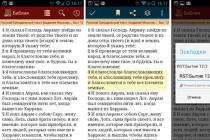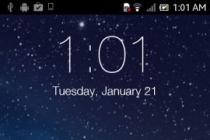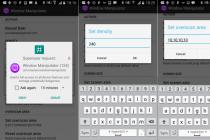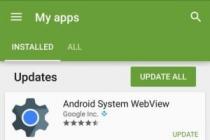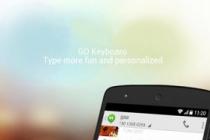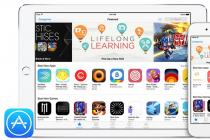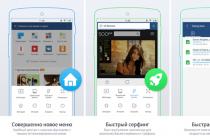Hello, now we are going to talk about the error Windows Script Host "The specified file cannot be found", which occurs in Windows operating systems, and we will also analyze the causes of this error and what needs to be done so that such errors do not appear in the future.
To make it immediately clear what errors we are going to talk about now, let's look at the window with this error.
The name and path to the script file can be different, it all depends on the developer's imagination, the script name can be a simple, incomprehensible set of letters or disguised as a system file so that you think that it is, in this case it is - "C:\ProgramData\SystemService.vbs". The operating system in this case, most likely, loads normally, but it happens that a similar error appears during the loading of the operating system and that's it, the desktop does not start. This applies to errors such as - "Cannot find script file C:\Windows\run.vbs".
Today I will show you how to resolve the error in both cases. But first, let's talk about the causes of these errors.
Causes of Windows Script Host Error "The specified file cannot be found"
From the information that is displayed in the error window, we understand that the system is trying to run some WSH script ( Windows Script Host), you can read about what it is in the material - “The basics of the JScript language - writing WSH scripts". At the same time, the system cannot find it, which means that it was deleted, moved, in general, it does not exist. Now the questions arise, what is this script for? And who removed it?
The fact that this script is no longer there is actually not bad, since this script is part of a virus that was on your system, most likely it was removed by the antivirus program. You are to blame for the fact that the virus entered the system, since such viruses infect the computer after certain actions of yours, for example, you downloaded music in exe format and launched this file or other similar actions that may endanger your computer ( visiting dubious sites and downloading the same data).
Note! There are other reasons for the appearance of Windows Script Host errors, but they are less common, in this article we are talking about errors associated with malicious scripts.
What should I do to prevent such errors from appearing?
Since we found out that such an error is a consequence of the presence of a virus in the system, the steps that must be taken to prevent such errors from appearing are related to preventing viruses from infecting the computer.
What is needed for this:
- The presence of an anti-virus program with up-to-date databases, i.e. it must be constantly updated. It is also necessary to periodically run a full scan of the computer for viruses. If you do not want to pay for an antivirus, you can use free options, they are actually not so bad for a home computer. A few years ago, in the article “Which antivirus should I install on my home computer? » I reviewed various antivirus solutions and presented a list of products that deserve attention, based on ratings, reviews and my own experience with antiviruses, so if anyone is interested in this information, you can read it;
- In most cases, the computer is operated on behalf of an account with administrator rights. But this is wrong, since administrator rights are only needed to perform administrative tasks, in some cases it may not be very convenient for you, but most viruses need administrator rights in order to do what they were designed for. And if you work with administrator rights, then these are ideal conditions for viruses, since they can easily install something, change system settings, and so on. Therefore, it is recommended to work on behalf of the user account, and use administrator rights if necessary ( You just need to create a separate user account and work on its behalf);
- You should not visit dubious sites, download files whose format does not correspond to their purpose, for example, as I already said music in the exe format, as you understand, there can be no audio files in this format. This also applies to games, i.e. no need to download games from unverified sources. In other words, this point means to be a little more careful when using the Internet and trying to download some data.
If you perform at least the above steps, then the virus will have much fewer opportunities to infect your computer, and, accordingly, the errors that we are considering in this article will not appear.
Fix error when desktop is available
If your system boots up and then an error appears, i.e. You see the desktop and the start menu, then most likely the script is called by the Windows Task Scheduler. For example, the error “Cannot find the script file C:\ProgramData\SystemService.vbs” is the result of a virus that just used the scheduler to run the script. There are other ways to launch such malicious scripts, such as autoload and group policies, but they are less common, probably no one puts their malicious programs or scripts into autoload now.
So, in order to fix the error, we need to find out how the script starts, as I said, we start looking in the task scheduler. To do this, run it, click " Start menu -> in the search we write Task Scheduler»

Then we have a little complication, we need to find the task that ran the script and delete it. You do not need to delete everything, so before deleting, make sure that on the tab " Actions» in the program launch line, exactly the path that the error shows us is indicated, i.e. in our case it is "C:\ProgramData\SystemService.vbs".

I advise you to immediately start the search by viewing the list of active tasks and the history of the launch of these tasks. If the log of all tasks is off, then turn it on and reboot, then after the error appears, go back to the scheduler, where you can see the name of the last completed tasks.


The task can be located in a separate section, and this section can be disguised as a system one, but not quite, for example, the “Windows” section, as you can see, there is an error in the name (two letters s), so check this directory right away.
After you have found the desired task or tasks, you can safely delete it, then reboot, after which the error should disappear.
If you did not find the task, then you can do the steps that are described below (i.e. check the registry).
Troubleshooting the error when the desktop does not start
In this case, you turn on the computer, and you get an error, while you do not see the desktop. These errors include the error - "Cannot find the script file C:\Windows\run.vbs".
In this case, the virus worked with the registry, namely, it changed the system startup parameters.
In order to resolve this error, you need to run the Registry Editor and restore the default settings. Let's start the desktop first, for this:
- Press the key combination ctrl + alt + del;
- Select the item " Launch Task Manager»;
- In the menu press " File -> New Task (Run...)»;
- In the open field, enter " explorer.exe».
After that, the desktop will start.


Now we start the registry editor. To do this, press " Start -> search for regedit».

Then we find the section
HKEY_LOCAL_MACHINE\SOFTWARE\Microsoft\Windows NT\CurrentVersion\Winlogon for 32 bit systems
HKEY_LOCAL_MACHINE\SOFTWARE\Wow6432Node\Microsoft\Windows for 64 bit.
And check the settings Shell And userinit. Their values should be "explorer.exe" and "C:\Windows\system32\userinit.exe," respectively.
If the values are different, change them to the default values, to do this, simply call the parameter change window ( double click or right click edit) and enter the desired value. Then reboot and the error should be gone.
That's all for me, if you encountered this kind of error and fixed it in some other way, share the solution with others in the comments. Bye!
If you see a black screen with a message from Windows Script Host with an error message when you start your computer Cannot find script file C:\Windows\run.vbs- I hasten to congratulate you: your antivirus or other program for protecting against malicious software removed the threat from your computer, but did not complete everything, and therefore you see an error on the screen, and the desktop does not load when you turn on the computer. The problem can occur in Windows 7, 8 and Windows 10 equally. This instruction details how to fix the situation with “cannot find the script file run.vbs”, as well as with another option - “ C:\Windows\run.vbs Line: N. Symbol: M. The file cannot be found. Source: (null)”, which indicates that the virus has not been completely removed, but is also easily fixed.
The first step to make everything further easier is to launch the Windows desktop. To do this, press the Ctrl + Alt + Del keys on the keyboard, then launch the task manager, in the menu of which select "File" - "Run a new task".
In the new task window, type explorer.exe and press Enter or Ok. The standard Windows desktop should start.
The next step is to make it so that when you turn on your computer or laptop, the error “Cannot find the script file C:\Windows\run.vbs” does not appear, but the normal desktop opens.
To do this, press the Win + R keys on the keyboard (the Win key is the key with the Windows logo) and type regedit, press Enter. The registry editor will open, on the left side of which there are sections (folders), and on the right side there are registry keys or values.
- Skip to section HKEY_LOCAL_MACHINE\ SOFTWARE\ Microsoft\ Windows NT\ CurrentVersion\ Winlogon
- On the right side, find the Shell value, double-click on it and set the value to explorer.exe
Also pay attention to the meaning of the value userinit, if it differs from the one in the screenshot, change it as well.
For 64-bit versions of Windows, also take a look at HKEY_LOCAL_MACHINE\ SOFTWARE\ Wow6432Node\ Microsoft\ Windows NT\ CurrentVersion\ Winlogon and similarly correct the values for the Userinit and Shell parameters.
By doing this, we have returned the launch of the desktop when the computer is turned on, however, the problem may not be solved yet.Removing remnants of running run.vbs from the registry editor
In the registry editor, select the root section ("Computer", top left). After that, select "Edit" - "Search" from the menu. And enter run.vbs in the search box. Click Find Next.
When you find values containing run.vbs, in the right side of the registry editor, right-click on such a value - "Delete" and confirm the deletion. Then click on the menu "Edit" - "Find next". And so on, until the search throughout the registry is completed.
Ready. Restart your computer and the issue with the C:\Windows\run.vbs script file should be resolved. If it returns, then there is a possibility that the virus still "lives" in your Windows - it makes sense to check it with an antivirus.
Windows Script Host is a special component of the operating system that allows you to run scripts written in JS (Java Script), VBS (Visual Basic Script) and other languages. If it does not function correctly, various failures can occur during the startup and operation of Windows. Such errors often cannot be fixed by simply rebooting the system or graphical shell. Today we will talk about what actions need to be taken to troubleshoot the functioning of the WSH component.
It’s worth mentioning right away that if you wrote your script and got an error when you started it, then you need to look for problems in the code, and not in the system component. For example, this dialog box says exactly this:

The same situation can also arise when the code contains a link to another script, the path to which is spelled incorrectly, or this file is completely absent on the computer.
Next, we will talk about those moments when, when starting Windows or launching programs such as Notepad or Calculator, as well as other applications that use system resources, a standard Windows Script Host error appears. Sometimes several such windows may appear at once. This happens after updating the operating system, which can go both normally and with failures.

The reasons for this behavior of the OS are as follows:
- Wrong system time.
- The update service failed.
- Incorrect installation of the next update.
- Unlicensed assembly of Windows.
Option 1: System time
Many users think that the system time shown in the notification area is there for convenience only. This is not entirely true. Some programs that access developer servers or other resources may not work correctly or may not function at all due to date and time discrepancies. The same goes for Windows with its update servers. In the event that there is a discrepancy between your system time and the server time, then there may be problems with updates, so you should pay attention to this first of all.

Now your system time will be regularly synchronized with the Microsoft time server and there will be no discrepancies.
Option 2: Update Service
Windows is a very complex system, with many processes going on at the same time, and some of them can affect the operation of the service responsible for updating. High resource consumption, various failures and busyness of the components that help the update “force” the service to make endless attempts to do its job. The service itself may also fail. There is only one way out: disable it, and then restart the computer.

If, after the steps taken, errors continue to appear, then you need to work with the updates already installed.
Option 3: Incorrectly installed updates
This option implies the removal of those updates, after the installation of which failures began in the Windows Script Host. You can do this either manually or using the system restore utility. In both cases, it is necessary to remember when the errors “fell down”, that is, after what date.
Manual removal

Recovery utility
- To access this utility, right-click on the computer icon on the desktop and select "Properties".

- Next, we move on to "System Protection".

- We press the button "Recovery".

- In the utility window that opens, click "Further".

- Check the box for showing additional restore points. The points we need will be called "Automatically generated point", type - "System". Of these, you must select the one that corresponds to the date of the last update (or the one after which the failures began).

- Click "Further", wait until the system prompts you to reboot and performs actions to “roll back” to the previous state.

- Please note that in this case, those programs and drivers that you installed after this date may also be removed. You can find out if this happens by clicking the button "Search for affected programs".

Lenovo is a well-known brand that offers functional laptops and personal computers. Many users have appreciated the computer equipment of this manufacturer, noting its high level of functionality and maximum level of reliability. Despite this, the windows script host error still sometimes makes itself felt. What is it? How easily and quickly can the error be corrected?
Windows Script Host: what is it?
Windows Script Host is a common error that has by now become familiar to users of Windows operating systems, starting with the seventh version. Its appearance is most often accompanied by updates offered by Microsoft. Taking this fact into account, it can be understood that a system error does not indicate problems associated with computer technology. Not so long ago everything worked adequately, but now the computer does not boot at all or gives serious failures.
As a rule, the windows script host error can still become quite understandable and understandable.
Potential sources of the problem:
- incorrect updates;
- violations of the Windows installation disk;
- pirated version of the computer and operating system;
- antivirus programs;
- third-party utilities needed to optimize the operating system;
- erroneous user actions on the system drive.
Windows Script Host includes up to several hundred errors. However, laptops and personal computers from Lenovo can survive such failures. The most important task is to understand the scheme by which the restoration of the original functionality of computer equipment should be carried out.
Ways to fix
Many people are interested in how to remove the windows script host error. In fact, there are various ways you can try to get your Lenovo computer up and running. In any case, the chances of restoring the functionality of the equipment remain.
Stopping Update Services

If the operating system update fails, stop the process.
- Item - Control Panel.
- Administration.
- Services to open a list of update-related operations.
- Sort operating system services by name in the Update Center.
- Now you need to select "Stop".
- Now you need to restart your computer.
Interrupting the update process will allow you to find solutions to existing problems online.
Time setting
If a windows script host error occurs due to incorrect time, how to fix it? In this case, it is enough to correctly set the date and time. The error in this scenario is explained by the fact that any programs support copyright, as well as DirectX. The computer can only function successfully if the correct settings are made.
The date and time should be set using the clock located on the right side of the laptop menu.
Removing the latest updates

Another option to solve the problem is to uninstall the latest updates.
- Start, then Control Panel.
- Programs and components.
- Now you need to view the installed updates.
- Updates should be sorted by installation date. To do this, it is recommended to use the "Installed" button.
- Now you need to delete the updates that were carried out in the last five days.
If a windows script host error appears, how to fix it becomes an important issue for PC users. Usually a way out can be found in the shortest possible time. After that, a PC or laptop from Lenovo will once again delight with reliability and functionality.
(No ratings yet)
Windows 7 Error 651 When Connecting to the Internet: Causes and Solutions Missing openal32 dll: what measures can be taken? How to solve the problem when xlive dll is missing on PC? What to do when msvcp120 dll is missing? Blue screen of death: how to fix the error? Error 0x8007232 when activating windows 7: what to do?
If, when you turn on your computer, instead of the usual desktop, you see the following
So you shouldn't panic. Calm down, and let's figure out together what happened to our system and how to fix it.
So, files with the vbs extension are scripts written in the VBScript programming language. In a more understandable language, then a script is a text file consisting of commands written in accordance with the programming language, in our case VBScript. They are used to automate the management of the operating system. Scripts are executed using language interpreters. There are two of them in Windows OS: WScript and CScript. Together they are Windows Script Host or WSH.
Scripts help make working on the computer pleasant and easy, as many processes are automated and performed without user intervention. So, we have dealt with the question of what is run.vbs. It remains unclear what scenario the system is trying to find.
Logically, we come to the conclusion that after the greeting, the system should automatically activate the desktop. But that doesn't happen. This can happen only when another task appears before this task, which cannot be completed, and we see an error message.
The fact is that scripts can be used not only by operating system developers, but also by attackers to launch virus programs. If this problem with starting Windows appeared after cleaning the computer from viruses, then the following most likely happened: the antivirus did its job and the virus was removed, but traces of its activity remained in the system. They remained in the form of registry entries, according to which the system tries to run the virus script, but failing to find it, it gives an error.
Troubleshooting
So, we figured out the theory of the problem, let's try to eliminate it now. It is impossible to work on a computer without a desktop. Therefore, the first thing to do is open the desktop. This can be done using the Windows Task Manager (DZ). We start the remote control by simultaneously holding the buttons Ctrl+Alt+Delete. Next on the menu File» find and press « New Task (Run)».

In the window that appears, enter explorer.exe and click OK:

The long-awaited and familiar desktop will open.
Now it is important to clean up the traces left by the virus. We launch the task manager. This can be done in several ways. For example, we press the button Start”, in the search box we type regedit. In the search list, the first line will be regedit.exe. Click the right mouse button and click " Run as administrator»:

IMPORTANT: In Windows, the registry plays a very important role. It stores the data necessary for the correct operation of the operating system. Hardware settings, information about installed programs, user profiles and other information that ensures stable operation of the OS. Editing registry entries must be approached very carefully, since any incorrect entry can be fatal and lead to an inoperable state of the OS.
In the program that opens, find the branch HKEY_LOCAL_MACHINE\ SOFTWARE\ Microsoft\ WindowsNT\CurrentVersion\ Winlogon. Before making any changes to the parameter values of a registry branch, it must be saved. Select the folder with the right button Winlogon and choose " Export»:

Set a name, specify the save location and click " Save»:

This must be done in order to always be able to restore the original settings if something suddenly goes wrong.
IMPORTANT: to restore the saved settings, double-click the file and agree to make changes to the registry by clicking "Yes":

So let's edit the thread. HKEY_LOCAL_MACHINE\ SOFTWARE\ Microsoft\ Windows NT\ CurrentVersion\ Winlogon.
Let's do the following steps:

If such a value is found, delete it by right-clicking and clicking " Delete". Click F3 to continue searching. Thus, we look through the entire registry to the end. After that restart the computer.
If everything went well and all actions were done correctly, our problem should be solved. But it happens that after all the actions the error repeats. This indicates that the virus that infected the computer has not been removed and continues its dirty work. In this case, a full system check should be performed. To do this, you can use the free utilities Kaspersky Virus Removal Tool () and Dr.Web CureIt! (). After the complete removal of viruses, we perform the operations described above again.
More on the site:
Error: Cannot find script file C:/Windows/run.vbs updated: January 25, 2018 by: admin