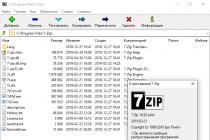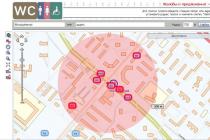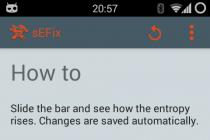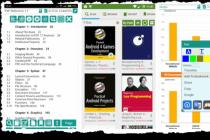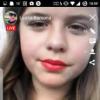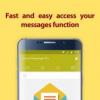The most important thing in CS: GO is the mouse. Therefore, for the best game you just need to fine-tune the mouse for yourself. Therefore, especially for you, we have compiled a detailed description of how to set up a mouse in CS: GO!
Setting up your mouse consists of several parts, namely:
a) Mouse setup in Windows,
b) Setting up the mouse in CS: GO,
c) Selection of DPI (adjustment of mouse drivers).
Setting up a mouse in Windows.
I would like to start with the basic thing - the mouse settings in the OS. To do this, you need to go to Control Panel -> Mouse -> Cursor Settings.
As you can see in the picture, Windows has its own mouse sensitivity. Most pro gamers put Windows value on 6/11. They also disable acceleration either as in the settings Enable Enhanced Pointer Precision. Increasing the speed of the mouse pointer will cause the crosshair to skip pixels in the game. For example, if the value is 8/11, 2 pixels are skipped, and if there is still high precision, then several pixels will be skipped. If you set the value lower, then some of your mouse movements will be skipped, that is, to move the crosshair by a few pixels, you will have to move the mouse more, although the minimum movement will still move the crosshair by 1 pixel.
Customizing the mouse in CS: GO.
Let's move on to the mouse settings directly in the game itself. There is not much to change in the game itself, but these parameters play an important role in the customization of the mouse.
So, you need to go to Game Options -> Keyboard / Mouse... The important elements here are Mouse Sensitivity, Direct Connect, and Mouse Acceleration. 
Let's start in order.
Mouse sensitivity. Everything is quite simple, put the value that is convenient for you. You can use either a slider or manually enter a value.
Direct connection... This item forces the game to ignore the Windows mouse settings and use the default values. But you ask why it is, if we have already configured the mouse in Windows? This item will be useful if you are too lazy, you do not have time to configure the mouse in the OS.
Mouse acceleration... It is recommended to disable this item, as it will be extremely harmful for you. However, it will be useful for those who have an office wireless mouse. In this case, you can use this function. It helps to remove the delay with which the mouse moves with sudden movements.
Adjustment by the mouse driver (DPI selection)
What is DPI, you ask?
DPI (D ots P er I nch)- the number of dots per inch (2.54 cm). For example, you have a 1000 DPI monitor (that is, 1000 dots per 1 inch), and the mouse speed is 800 DPI - this means that if you move the mouse 1 inch, it will travel 1 inch on the monitor, but will miss several dots on the monitor. ...
How do I set it up? Each mouse has its own driver. For example, the manufacturer SteelSeries has a program called SteelSeries Engine, in which you can fine-tune your mouse. This is where you can change the DPI value of your mouse. But some cheap mice do not have such programs, so you have to be content with the values that were given initially.
What DPI is optimal for playing CS: GO? There is no definite answer to this question, but there are statistical data. So, most of the high ranked players use DPI values of 400, 800. 
Again, it's worth reiterating that everyone has their own preferences. Therefore, there is no clear answer to this question. Some people like big sensation, so they use high DPI values. And someone likes a little sensation, therefore they put a low DPI value.
We hope that this article has clarified some points in the CS: GO mouse settings. If you still have any questions, then feel free to ask them in the comments, you will definitely be answered!
You can also to support site by simply logging into. As a bonus, after a while you can withdraw free skin.
Cursor - (usually shown as an arrow) moves around the screen, following the movements of a mouse or other pointing device (such as a joystick or pen on a graphics tablet). Button clicks and other mouse actions are applied to the current position of the pointer. For example:
* clicking the mouse button in the active area of the screen (for example, on a drawn button or a link of a web page) leads to the execution of the function assigned to it;
* pressing a button in a text editing field (for example, in a text editor), as a rule, sets the text cursor to the position closest to the position of the pointer;
* clicking on a list item leads to its selection;
* etc.
The appearance of the pointer usually changes depending on:
* the object over which it is displayed, from the state of this object;
* current operating mode (for example, in a graphical editor);
* the operation being performed at the moment (when "dragging" an object with the mouse, it or its symbol is drawn together with the cursor);
* etc.
How do I set up cursor sets?
In order to install the downloaded cursors you just need:
1. Copy cursors to the C: WindowsCursors folder
2. Go to "Control Panel" - "Mouse" - "Pointers" tab
3. Choose your new cursors
I don’t know what improved my game more than changing the mouse settings. I did some research on this issue quite a long time ago when I started playing cs: go. The change in the quality of my game was so noticeable that I went from silver to gold nova pretty quickly.
Any professional or very good cs: go player sets the default mouse settings and no acceleration (acceleration). To do this, go to "Control Panel" -> "Mouse" -> "Cursor Settings". Set the speed of movement of the pointer at division 6 (there are 11 in total) - this is the default speed of the mouse pointer in windows. Uncheck Enable Enhanced Pointer Precision. increasing the value of the mouse pointer speed will cause the crosshair to skip pixels in the game. For example, if the value is 8/11, 2 pixels are skipped, and if there is still high precision, then it will skip several pixels. If you set the value lower, then some of your mouse movements will be skipped, that is, to move the sight by a few pixels, you will have to move the mouse more, although the minimum movement will still move the sight by 1 pixel. 
Also, the settings for the acceleration or sensitivity of the mouse can be set in the software or driver, so check there too (the name of the software or driver depends on the manufacturer of your mouse, for example, Steelseries, Logitech, Razer).
CS: GO mouse settings
The most important thing here is to turn off the acceleration (acceleration) of the mouse. 
As you can see, the "Direct Connection" parameter is enabled. This means that the game will ignore the mouse settings in windows. What is this for? This is just a recommendation. If you change the settings in Windows and forget to return them by mistake, you can still play normally.
The settings can also be changed in the console. I am using autoexec.cfg like this:
m_rawinput "1" // Direct connection enabled
m_customaccel "0" // Mouse acceleration disabled
m_customaccel_exponent "0" // Acceleration value 0
m_mousespeed "0" // mouse acceleration "0"
m_mouseaccel1 "0" // mouse acceleration (at 2x mouse speed)
m_mouseaccel2 "0" // mouse acceleration (at 4x mouse speed)
DPI / Mouse sensitivity
What is DPI?
DPI - the number of dots per inch (2.54 cm). For example, you have a 1000 DPI monitor (that is, 1000 dots per 1 inch), and the mouse speed is 800 DPI - this means that if you move the mouse 1 inch, it will travel 1 inch on the monitor, but will miss a few dots on the monitor. ...
Pro players use a low sensitivity setting. I can't argue that this will work for you, as well as how low the DPI should be. If you are used to the high speed of the mouse, then you will need time to get used to, but trust me, it will improve your game. You will have to move your mouse more, but you will get used to it over time.
Coming back to talking about pro players, I want to show you a graph based on a recent poll. On the first graph on the X-axis - the rank of players, on the Y-axis - the number, colors indicate the DPI size. It can be seen from the graph that most of the high ranked players use 400-800 dpi.

Screen resolution and mouse sensitivity
Mouse sensitivity does not change when the screen resolution is changed. When you increase the screen resolution, both in the cs go game and in windows itself, the mouse will travel a longer distance.
Crosshair - sight settings
The default scope doesn't look bad, but no professional uses it. Each player customizes the sight for himself and his screen. There is only one thing that most people have, and that is a static sight. To fully customize the sight through and commands like "Crosshair" you will have to use about 13 commands. Nobody needs to know all of them, since the sight is usually set up once and for a long time, but it takes a lot of time. In order to simplify this task, we have done -. In it, you can quickly, visually and easily set up your sight, and then copy the commands and paste them into the console.
Choosing a mouse and mat
There are an incredible variety of types of mice for PC: small and large, different colors, from 2 to 16 buttons, transformers, wireless and with wires. See reviews and reviews on them and choose for yourself. We only recommend using popular brands: SteelSeries, Razor, Logitech, ROCCAT, Corsair, etc. Professionals prefer the large mouse pad 40x30, 50x40 centimeters. We also recommend you such a rug so that when you move the mouse it does not end and the mouse does not fly onto the table.
Too many letters, give a conclusion!
1. Set the mouse sensitivity in Windows to 6/11
2. Turn off mouse acceleration in windows, games and additional software
3. In the game settings, enable "Direct connection"
4. Recommended DPI for the mouse - 400
5. Mouse sensitivity: 2-4
6. Static sight
7. Buy a mouse with DPI control and a large mouse pad
I hope you enjoyed this guide. Leave your comments if you like it or have something to add!