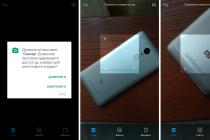This tutorial will show you how to flash your phone using the odin3 program. Before using your device, make sure you have the following:
Android smartphone with a battery charge level of at least 50%;
access to a personal computer and the Internet;
firmware (available for free download on the web);
Odin3 program of one of the latest versions (please note that russified versions are available and)
USB cable for connecting the phone to a computer;
a set of drivers installed on the PC for working with a smartphone.
Please note that all this You do at YOUR OWN RISK, no claim is accepted.
Instructions: how to flash a smartphone using Odin3
To flash your phone, follow the step-by-step instructions carefully:
1. Before proceeding with the firmware, do not forget to make a backup copy of the efs folder. This is necessary in order to restore the file system of your device in the event that something goes wrong.
2. Go to the PC Task Manager through the Control Panel or by pressing Ctrl + Alt + Del and end all processes related to Kies.
3. Start the Odin3 program. If there was one file in your archive, then in the File area select the PDA option and specify the path to the file.
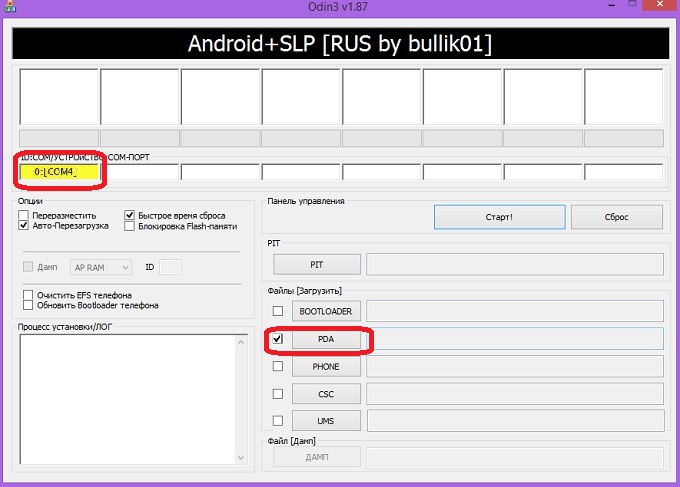
4. Now open the archive containing the required firmware. Make sure the archive contains one or three .tar or.md5 files. Create any folder on the C: drive and unpack the files into it.
5. If it had three files, then for PDA select the largest file containing the word CODE in its name. The file for PHONE must contain the word MODEM in the name. For CSC - the word CSC.
6. Make sure the Re-Partition option is disabled.
7. Turn on your phone and enter Odin Mode. To do this, press and hold the volume down key, the power key, and the selection key. A window will appear to confirm the action, press the volume control key up.
8. Connect your smartphone to your computer using a USB cable. As a result, a yellow color should light up on the phone display. Then the port number will appear. Click on the "Start" button.
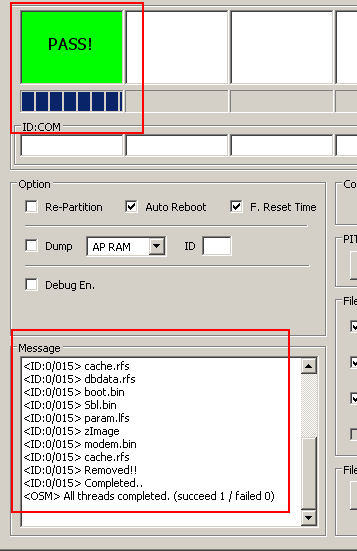
9. If everything is done correctly, the screen will soon turn green, after which the phone will reboot.
10. That's it! You managed to flash your phone.
We repeat once again - all this is done at your own peril and risk, we do not accept claims to the instructions, everything works for us.