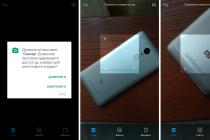In the world of mobile devices, "firmware" refers to the version of a device's operating system. For example, when they say "flash a device", they mean "install a new version or a new shell for the system." "Reflash the device", respectively, "reinstall the system". For flashing Android devices, for example, there is a special program - Odin. Reinstalling the system on a phone or tablet using it will not be difficult.
Origin of the term
Firmware used to be the name given to the contents of a computer's memory. There were no hard drives at that time, memory on magnetic cores was used. Such machines were called ROMs (read only memory). The memory consisted of U- and W-shaped cores with a small gap of 1 mm, in which the wire was laid. In one position, the wire meant "0", in the other "1". The wire was pulled by hand using a "pencil" device that resembled a needle. And this dreary and painstaking work was called "firmware". As a result, errors were almost always obtained, which could only be corrected by cutting off the wire and placing it in the desired position (1 or 0). This was called flashing.
Over time, the word has taken root in mobile technologies. At the turn of the millennium, programmers and engineers began to use slang to say "reflash the device" instead of "reinstall the system."
Types of firmware
The firmware of the device, in other words, reinstalling the software, is needed if you are not satisfied with the software component.
The firmware will open up many possibilities for you: for example, you can change the style of the desktop, icons, and also "dig" into deeper system settings
The firmware installation can be stored in one or more files. Depending on this, single-file and multi-file firmware are separated. Allocate Recovery firmware, which reinstalls the Recovery Mode software; kernel firmware, that is, reinstalling the version of the operating system.
As for the kernel firmware, they can be divided into official and custom ones. Official firmware versions released by the manufacturer of your mobile device or by Google are the best option for undemanding users: they do not have a range of functions, but are reliable and developed specifically for your device model. And, importantly, they are guaranteed.
But any third-party (custom) custom firmware releases the manufacturer from the obligation of warranty repair. Do not think that this is some kind of violation of the rules or the firmware is illegal. It's just that manufacturers cannot know what will happen to your device due to third-party firmware, and they do not want to be responsible for it.
But if you're ready to say goodbye to warranty service, third-party firmware will give you tons of options. There are different types of third-party firmware, the most famous are: Cyanogen Mod, MIUI, Illusion ROMS, AOKP.
Cyanogen mod
Cyanogen Mod was born as a custom modification and has grown to become the most popular custom Android firmware: in 2016, there are about 14 million devices with Cyanogen installed.
It is reliable, stable and works on many smartphones and tablets. A big plus of the firmware: there is a normal installer. To install CyanogenMod, you don't have to bother with Recovery modes, rooting, and other deep things. The program will do everything for you.
CyanogenMod, unlike standard Android versions, provides full access to the operating system. Even root access on the device will not give such freedom. Hence the diversity of applications and security concerns. The system is open not only for you, but also for viruses. Therefore, it is better to use CyanogenMod together with a good antivirus. The firmware also saves you from the imposed standard manufacturer's applications that cannot be removed.
Cyanogen simplifies the work with the device, supports many themes, allows you to change any element of the system, increases productivity through optimization.
Video: CyanogenMod 10.1 review
MIUI
MIUI is based on Android and CyanogenMod source code. Therefore, it has many features similar to Cyanogen. This is complete freedom for the user, and performance improvements, and support for themes. But MIUI has an interface unusual for Android, which is something similar to iOS. MIUI does not have a menu with applications at all, instead it uses an unlimited number of desktops with a set of applications. But, unlike iOS, MIUI also supports widgets, of which there are a lot in the built-in store.
All applications from the Google Play Market can be installed on MIUI. All of them are in the built-in SuperMarket store. And some of those that are paid on Play are free on the Supermarket.
Illusion ROMS
Illusion ROMS dramatically speeds up the device and reduces energy costs. Has advanced options for adjusting the accelerometer: for example, to reduce the rotation angle for "flipping" the screen interface from 90 to 80 degrees. You can also customize the screen: in addition to adjusting the brightness, you can change the contrast and color reproduction to improve the image.
Video: custom firmware Illusion ROMS for Android (review in English)
AOKP
AOKP has many of the features of CyanogenMod (most firmwares are based on it), but has unlimited customization options. You can change everything, every single menu item. You can upload your own animation for the interface, create your own template for a vibrating alert, set special actions for any gesture and any press, you can change the background and appearance of the notification panel, redo the status bar, manually configure the processor.
A separate topic is widgets. They also lend themselves to adjustment. AOKP-powered devices can turn Android into something incredibly beautiful, imagination was enough.
Video: AOKP Custom Firmware Review on Nexus 4
What you need to know before flashing your phone or tablet: basic rules
- It is worth flashing the device only using the Odin program... Under no circumstances use the Kies program, because of this, problems may arise, the phone will stop loading and turning on, because the / data section will not be erased.
- The device needs to be flashed only when it has 100% battery charge and the computer is connected to uninterruptible power supply. Any power outage can disrupt the operation of the device.
- During the firmware, you can not pull out the USB cable... You cannot interrupt the firmware, an incomplete firmware will not allow you to turn on the device. Therefore, it is better not even to touch the cable.
- Use only original USB cables... Third-party, especially cheap Chinese, cords can be made of poor quality, due to which the signal will be interrupted and the firmware will not be installed on the device.
- The address of the folder in which the firmware is located must not contain Cyrillic characters... There should not be a single Russian letter in the address, only English ones.
Preparing to reinstall the system
First you need to download the Odin program, which is used to flash Samsung devices. Then you need to download the firmware itself: the official Samsung firmware or any custom one (single-file in .tar format or multi-file in.md5 formats). It is necessary to install ADB drivers on the computer so that the device can seamlessly connect to the computer via USB (usually such drivers are installed themselves upon connection, but if this did not happen, download them on the Samsung website or install universal ADB drivers from Google). And prepare a whole, undamaged, original USB cable.
How to flash a Samsung device using Odin - step by step instructions
Before starting the firmware on the device, you need to enable a special mode so that it can work with Odin. To do this, you need to turn off the smartphone and simultaneously hold down the volume down buttons, "Home" and the power button of the device.
Single file firmware
We turn on the Odin program. Place the downloaded firmware file in the AP or PDA field.
 Place the firmware file in the AP box
Place the firmware file in the AP box
Click the Start button. The whole process takes 2-5 minutes. As it ends, the empty square will turn blue, and a large PASS inscription will appear in it. Your Samsung will restart. This completes the firmware, you can disconnect the device from the computer and check it.
 When the PASS message appears, you can disconnect the device from the computer.
When the PASS message appears, you can disconnect the device from the computer.
Multi-file firmware
Start the Odin program.
You have multiple files. Each of them must be inserted into the corresponding field (instead of "..." there will be a certain set of symbols):
- PIT file - not available in all - in the PIT field
- APBOOT_ "..." .tar.md5 in the BL or BOOTLOADER field
- CODE_ "..." .tar.md5 in the APB or PDA field
- MODEM_ "..." .tar.md5 in the CP field, CSC_ "..." .tar.md5 in the CSC field
 Place all files in the appropriate fields
Place all files in the appropriate fields
Now click Start and wait a few minutes. A message will appear stating that the firmware has been completed, the device will reboot, and you can disconnect it from the computer. Samsung will reflash.
Recovery Mode
To install custom Recovery, you need to download it first. The main rule here: universal Recovery does not exist. Search specifically for your model. The TWRP recovery option is popular, link: http://teamw.in/twrp_view_all_devices.
If the Recovery file is in .img format, then it must be converted to .tar, otherwise Odin will not be able to flash the smartphone.
Before flashing, it is worth changing some parameters in the settings. To do this, go to "Settings" -> "Developer options". And in this menu you need to enable USB debugging.
 Enable USB Debugging
Enable USB Debugging
Then enable "OEM Unlock" and disable "Remote Control".
 Disable remote control
Disable remote control
Now open Odin and put the downloaded file in the AP field. Click Start and wait a few minutes. The device will reboot and Recovery will be flashed. You can disconnect the device from your computer.
Core
The kernel is flashed in the same way as Recovery. Download the required firmware file. In the developer menu, enable USB debugging, OEM unlocking and disable Samsung remote control. Then open Odin, put the file in the AP box and click Start. When the device restarts, you can disconnect it from your computer. The firmware will be installed.
If custom firmware is installed
Flashing a custom build of the system is no different from flashing the official one. First, download the latest version, open the Odin program and place the firmware files in the appropriate fields. Then we press Start, wait 2-5 minutes, until the message PASS appears on a blue background. The smartphone will now reboot and the firmware installation will be completed. You can disconnect the device from your computer.
Some custom firmwares have a more convenient installation method. In particular, the developers of Cyanogen Mod made an installer that goes through all the steps on its own. You just need to download it to your computer, connect your mobile device to your PC and follow the instructions of the program. After a few minutes, the installation will be complete and you can use the fresh Cyanogen Mod. It is also convenient and easy to update the Cyanogen Mod.
Possible errors: what to do if the device does not turn on
All kinds of errors can occur during flashing. Odin may stop seeing the device, the process may freeze, some random malfunction may occur, the process may terminate unexpectedly. All these problems lead to errors in the firmware of the device, due to which the smartphone may stop turning on.
In this case, you need to do a Hard Reset - reset the settings to the factory settings - and re-flash the device. To do this, turn on Recovery Mode (hold down the volume down button, the Home button and the power button of the device). In Recovery mode, find the wipe data / factory reset item and open it. Check the Wipe Data checkbox and click OK. After a few seconds, all settings will be reset, and the "premature" firmware files are erased. Flash the device again.
 Find the item wipe data / factory reset
Find the item wipe data / factory reset
We have figured out how to flash a Samsung mobile device on Android. For this, a special Odin program is used, designed for service centers. There is nothing difficult about this, the main thing is to follow the rules so as not to break the device. But don't worry too much. No amount of firmware can lead to a fatal crash that would turn a smartphone into a useless piece of iron. All these errors can be corrected by resetting the settings to factory settings and re-flashing the device.