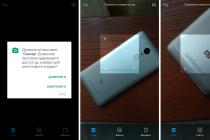Google programmers who have successfully transformed the Linux operating system into Android, in their description of the work of their development, constantly emphasize the optimized mechanism for working with storage devices. In particular, it is indicated that thanks to a number of improvements, the user is unlikely to ever see the message "low on RAM". In fact, the fabulous promises turned out to be embodied only on paper. In reality, the owners of devices running Android have to decide in one way or another the question of how to free up memory on Android. In this paper, we will give a number of recommendations to partially eliminate this problem. But first, let's take a short excursion into the area of operating system terminology from Google.
RAM characteristics
If you do not go too deep into the nuances of the system, then in android devices two types of storage modules are used: RAM (operational) and ROM (permanent). For example, open the MultiPhone 3540 smartphone and read: the amount of RAM - 512 MB; built-in - 4096 MB. Here, the first number indicates RAM and the second indicates ROM. The live room is very fast, but when the power is turned off or rebooted, all of its contents are deleted. The larger the volume, the more applications can be launched at one time. This is the most important characteristic at the moment. The type of microcircuits used (DDR-1,2,3, etc.), as in desktop computers, is not disclosed by the manufacturers, so you cannot select a smartphone by this parameter. It is not yet possible to increase the volume by installing additional microcircuits or strips in the device, as is done in full-fledged computers.

Checking the available megabytes
The question "how to look at the operative memory" is quite natural. In the Android system, this can be done in several ways. Let's list them:
1. Call the application menu and go to "Settings". Here, in the "Applications" item, you should open the "Working" tab and add up the two numbers below, designated as "Busy" and "Free".
2. Read the specifications for the device, where the amount of RAM is indicated.
3. Use third-party applications. For example, the information block of the Antutu Benchmark test suite shows RAM. You can also recommend a program that, when you click on the inscription "RAM", will not only display the available and total volumes, but also allow you to free up RAM on "Android".

In general, listing applications that can display the megabytes of RAM installed in the device is a thankless task, since there are hundreds of them. The last two programs are quite enough.
Memory check features
We consider it our duty to warn that in some cases the owners of android devices who know how to look at the RAM face problems when trying to solve this problem on Chinese-made tablets that outwardly copy brand models. Craftsmen from the Celestial Empire managed not only to change the information about the installed version of the operating system, but also to correct the data in memory. As a result, a device with 256 MB of RAM is defined in the vast majority of programs as a model with several gigabytes, which often causes application crashes. In such cases, it is possible to determine the characteristics of RAM only by installing information programs one by one, hoping that one of them will gain access to real data. Or through a test run of "heavy" applications, which just require all that huge declared volume for their work.

Nuances of use
If the owner plans to run several applications at the same time, actively using multitasking, then it is important for him that as much RAM as possible is installed in his smartphone model. Otherwise, you may encounter a message that the Android RAM is full, or with a significant drop in performance due to the need to automatically remove / launch little-used programs. For example, the popular telephony solution Viber, being installed and running, constantly takes at least 30 MB of memory for its work. Various "ICs", "Skype", mailbox questionnaires and even the "Market" client itself - all this "hangs" in the RAM, "eating off" a piece of the common pie. If there is a lot of memory, then no problems arise. However, if it is lacking, the performance of the operating system is seriously reduced. The cleanup mechanism begins to unload unused portions of the code, but since the user needs all running applications, the cleanup process does not stop for a minute. In "running" cases, you may even get an error and overflow message.

How to free up valuable device resource with settings
One of the most effective ways to answer the question "how to free memory on Android" is to use the provided capabilities of the operating system itself. Many programs can be disabled by the user through the settings. It is important to understand what can be turned off and what is required for the operation of the system itself.
To access the function, you need to go along the path "Settings - Applications - Manage applications - All". A list of programs will appear. Some of them run in the background, consuming device resources. For example, even such a seemingly harmless application as the JetAudio audio player, without being specially launched, works by hiding from the user. Perhaps such a decision of programmers allows you to speed up the launch or implement some other functions, but for devices with a small amount of memory, this is just a waste. Justice can be restored in a few seconds. How to free up memory on Android in a similar situation? Very simple! It is enough to click on "JetAudio" in the list, and then, on the displayed screen, on the "Stop" button. This operation can be done with all unwanted applications. The advantage of this method is that you do not need any root rights, which are necessary for many third-party cleaning programs to work. However, after a reboot, everything will return to its original parameters, which should be remembered.

Alternative to basic settings
Of course, the above method is not the only answer to the question of how to free up memory on Android. Thus, the Autostart program expands the configuration options. After starting it, the user will see a window in which sections are listed, when clicking on each of them, access to correct it opens. The most interesting item is "After Boot Boot". Having opened it, you can see a list of programs that automatically start and, with a high degree of probability, are then partially located in RAM. By clicking on the "liked" entry, you can prevent its loading by the corresponding command. Again, you need to understand the tasks of applications and utilities, and not mindlessly disable everything.
Great cleaner
Perhaps no less well-known solution that allows you to free up valuable RAM in real time is the free Android application - Clean Master. After installation, you need to run the program through the shortcut in the "Applications". Next, you need to select the "Acceleration" item and follow the recommendations issued, carefully reading the warnings, otherwise you can easily erase movies from the memory card or disable root access (if available).

A warning
Some programs that can be disabled through basic settings or in another accessible way are part of the operating system, and malfunctions may occur when they are unloaded from memory or disabled. Thus, we recommend performing such manipulations primarily with self-installed software packages. In any case, if there is not enough RAM, the best solution is to purchase a device in which more memory is initially installed.