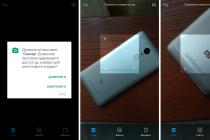There is never a lot of RAM, and this statement is felt even by owners of mobile devices running the Android operating system with 3 or more GB of RAM installed. Those who use less productive devices with 1-2 GB of RAM begin to notice a slowdown almost immediately after the start of active use of the device.
The reason for the problem of fast consumption of RAM is that almost any running application remains in whole or in part in RAM, even if you exit it. So, by running a mail check, messenger, browser or game, you take up RAM with these applications. This was done in order to speed up subsequent launches of applications, to make switching between them faster. But in practice, the opposite often happens, so even powerful smartphones and tablets, with active use, start to work more and more slowly.
At the same time, it will not be possible to clear the memory even by rebooting or turning off the device, since part of the RAM is filled again with data from previously launched applications. Consider several options for solving this problem and speeding up the device. You should immediately warn that the selected actions will have to be repeated whenever the device slows down.
Cleaning RAM from unnecessary applications in Android
The first and easiest way to clear RAM from supposedly closed programs is to use the application manager. It appeared in the fifth Android, is called in different devices in different ways, for example, by holding the "Home" button, tapping on the "Menu" on the main screen, or a custom button. After launching the manager, the user sees screen images of previously opened applications on the screen. Clearing memory in this case can be done:
Built-in utility Android 7.0 and higher
Starting with the 7th version of Android, an additional application appeared in the system, called "Security". This is a set of utilities for managing the security and optimization of the device. Here, in the aspect of saving RAM, we are interested in two modes:

In Samsung smartphones, go to the settings and select the "Optimization" section, where there is a "RAM" icon, by going into it you can free up memory and close unnecessary applications.

Freeing memory with a third-party utility
For smartphone owners who want to be able to clear the RAM at any time, on versions below Android 7.0, the Clean Master application can be called the best option to deal with memory garbage. Downloading the application:To clear the memory, you will need to go into the application and select the "Phone acceleration" mode, and then clear the RAM from all applications or selectively. The application also creates a shortcut on the screen, clicking on which clears the memory without any questions.

Please note that Clean Master is a set of tools that slows down the device by itself, so you need to go through the settings and disable the tools you don't need.