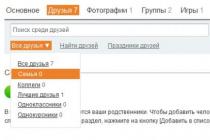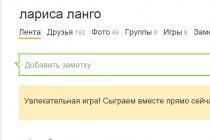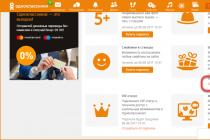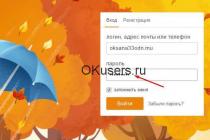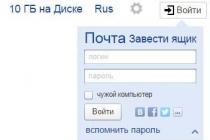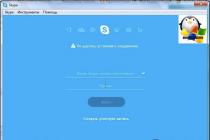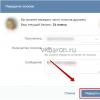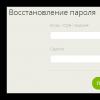At the moment, there are several antiviruses that distribute LiveCD with antivirus, to check the system for viruses in a perfectly clean system. Some viruses can be protected from removal if you run an antivirus on an infected system. When booting from a LiveCD, a system that is known to be clean (something from the Unix or Linux family) is loaded and the antivirus can avoid the effects of already picked up viruses.
One such antivirus is ESET sysrescue: http://www.esetnod32.ru/.download/livecd/
The original image is functional, but it is designed to be burned either on a CD / DVD disc or given the entire flash drive for its use. In this post I will tell you how you can use ESET sysrescue on a multi-boot flash drive (creating such a flash drive is not considered).
As already mentioned, the original image can be burned either to a CD / DVD disc or to a separate flash drive following the instructions from ESET. True, in the case of using a CD / DVD-disk, our anti-virus databases become outdated very quickly, and we can only update them by burning a new disk. And to give a whole flash drive (now less than 1GB and you can not find it everywhere) under one antivirus for 190 MB, the toad strangles. And then there is a desire to add an antivirus to a multi-boot flash drive, which already has several useful images and still has free space.
When using a multi-boot flash drive, you just want to write the original ISO to a USB flash drive and prescribe the rules for booting from it. But we will face the fact that after starting the system, the search for the “sysrescue” directory in the root of the available drives will fail, and the download will abort with an error.
Here's why it happens:
- A multi-boot flash drive loader (like Grub4DOS) maps the eset_sysrescue.iso image into memory and starts booting from it.
- When booting the system from ISO, external devices are initialized
- Now the loaded system sees the disks of the target computer and our flash drive, and the sysrescue directory is really nowhere to be found
You can simply add the sysrescue directory from the image to the flash drive and everything will work fine, but the toad starts to choke again - 190 MB of files from the sysrescue folder on the flash drive lie twice, and once completely empty (in the image file).
Here we can say special thanks to ESET, since the image file has everything that is needed to create a new image with the files we need. True, for this you will need to unpack the image, throw out the files that are unnecessary for the image and assemble the image. Doing this manually (especially several times) is not very convenient, so I wrote a small script that will simplify the creation of a reduced image for burning to a CD / DVD disk or USB flash drive, and also extract files from the image that need to be copied to a USB flash drive.
The script must be placed in the directory with the original image, as well as two files (7z.dll, 7z.exe) from the 7-Zip project. After running the script, a new eset_sysrescue_min.iso file will appear, as well as a flash folder, the contents of which must be copied to the root of the flash drive.
To boot from the original and reduced images, the following Grub4DOS configuration is suitable:
title ESET sysrescue
find --set-root --ignore-floppies --ignore-cd /eset_sysrescue_min.iso
map --heads=0 --sectors-per-track=0 /eset_sysrescue_min.iso (hd32)
map —hook
chainloader (hd32)
If your operating system has become a victim of an insidious and invincible virus that cannot be eliminated by the efforts of an already installed antivirus program, then it needs to be helped from outside. Very often, malware is created precisely to completely neutralize the effectiveness of standard defense mechanisms or skillfully deceive them; in such a case, it will be most productive to use an external boot disk or flash drive that will contain suitable utilities for PC scanning and treatment.
An effective solution to this problem would be to use free antivirus NOD 32 in the form of a boot disk in Russian(LiveCD). You can boot from such a disk if you use any version of the Windows or Linux operating system.
With its power, you can not only boot your computer normally, but also conduct a complete scan of the entire system for viruses in order to cure or delete all infected files, as well as repair damage caused by a virus and improve computer performance.
Note that in the event that you decide to download NOD 32 antivirus for free with a trial period of 30 days, then after this period you will have to activate the version by purchasing a license, or activate the antivirus by another method - find fresh keys for node 32 for free.
Downloading an auxiliary antivirus that is not part of the overall infected system, but that has full access to folders for deep scanning and disinfection, is your tactical advantage against a cunning and algorithmically designed virus that cannot be defeated in the usual way (it is often impossible to remove a virus in a working Windows environment).

As before antivirus node 32 can be downloaded for free from the official website or from our portal, which is then installed by double-clicking on the installer, however, to get the rescue NOD32 LiveCD system, you can either download the ISO disk image from the eset resource and then overwrite it on removable media, or use the Live USB Creator program.
It should be noted in advance that the ESET SysRescue program, although it includes modern Live Grid cloud technology, is not a full-fledged replacement for the usual daily node 32 antivirus program, which is designed to work with the operating system every day until it is completely removed or updated.
To use this disk for the computer boot process, the PC must first be rebooted and, when turned on, enter the BIOS to change its settings - select bootable media with GCD 32 (disk or USB flash drive). All the necessary instructions for the settings, changing them, and the whole process in general can be gleaned from the files located on the disk in the common pdf format.
The ability to use a wonderful boot disk with antivirus software is an effective and highly effective system that can eliminate the most complex threats, as well as perform scans in custom or Smart mode.
If it is the will of the user, about each file that even just potentially turns out to be dangerous, the NOD 32 antivirus will issue a personal report in Russian - and each owner of the program will be able to independently decide whether to delete or save the file. Based on the results of the entire process of checking the computer, the ESET NOD32 LiveCD application provides detailed statistical information and graphically displays the state of the PC's protection level. The antivirus moves problematic and other suspicious file objects to quarantine - they can be viewed, and then deleted or completely restored, and this operation can be performed on objects with just one click.
Hello everyone! In today's article, we will talk about such a useful thing in the household as from ESET. We will take a closer look at the most common problems that such a drive can handle, and we will also make a small comparison with products from other companies.
What is livecd eset nod32?
I think, first of all, it is worth telling in more detail about this tool. ESET is primarily focused on ensuring the information security of its users. Therefore, I think it is not difficult to guess that the main purpose of the disk is the fight against viruses.
The disk image can be downloaded from the official site and burned to media. After that, it can be used as needed, in case of any dangerous situations. This tool not only allows you to get rid of malicious software that can even block your computer, but also has many useful tools in its arsenal. Additional utilities can help in gaining access to the system, to save important files, or to eliminate the effects of viruses. In general, everything that can come in handy at a critical moment, up to the browser. Well, now you have a little idea what it is. Now let's see how this disk works in practice.
Download and burn a disc from ESET
You can download the disk image itself absolutely free of charge on the official website of the developer. To do this, follow this link: http://www.esetnod32.ru/.download/livecd.
Opposite the inscription "LiveCD ESET NOD32" click on the download button for this file and save it to your hard drive.
And so, you have downloaded the boot disk image to your computer. Now it remains only to write it to a removable storage medium: a disk or a USB flash drive. For these purposes, you can use various disc burning utilities, it does not really matter. For example, you can use UltraISO, which will perfectly cope with the task. If you do not want to install additional programs on your computer, then you can use the standard Windows utility to burn discs. To do this, right-click on the downloaded file. In the context menu, in the "Open with" section, select the item called "Disc Burner".
 After that, insert a blank disc into the drive and click on the "Burn" button.
After that, insert a blank disc into the drive and click on the "Burn" button.
If there is an unnecessary flash drive of a suitable size, then you can use it instead of a disk. It will be more convenient and compact carrier. You can use Flashboot to create a bootable flash drive. But more about this will be discussed in one of the following articles.
Booting from livecd eset
It is not for nothing that this disk is called bootable, it is necessary to do the same steps with it as when installing Windows. Only in this case we will not install anything. First, insert the disc itself into the drive and restart your computer. If after that, instead of the usual Windows boot, you see the ESET boot screen, then you can immediately proceed to select the boot option.
Well, if nothing happened, and your operating system boots in normal mode, then you need to make some settings. All these settings will affect the section responsible for booting from a specific media in . To do this, before Windows starts loading (when numbers flash on the screen), press the Del button. In some versions of Bios, this button may differ, you can check this in the documentation for the motherboard. Then, when the settings open, go to the "" tab and set the boot from the optical drive first. You can read more about this procedure, how it is done, in one of the previous articles on our website.
 There are several options for downloading here.
There are several options for downloading here.
- "ESET live-CD Graphics mode" is the main mode, it has a graphical interface, so this option is the easiest to choose.
- "ESET live-CD Copy to RAM" - this mode allows you to free the drive by fully booting the system on the computer into RAM.
- "ESET live-CD Text mode" - launch without a graphical shell, all operations are carried out manually by entering commands in the terminal.
- "Run Memtest utility" - by selecting this item, we will launch the error search program in RAM.
We are interested in the first point, as the most simple and understandable. Select it and press "Enter" on the keyboard. After that, for some time, the system will boot, at the end of which, you can see the desktop.
 As we can see, this is a typical distribution of the Linux operating system, adapted by Eset to restore the main system.
As we can see, this is a typical distribution of the Linux operating system, adapted by Eset to restore the main system.
Boot Disk Tools
Let's get acquainted with a few useful utilities that this system has. The shortcuts for these programs are immediately on the desktop, so you don’t need to look for them much.
ESET SysRescue
This program allows you to perform a complete scan of your computer for various malware. Since Windows is not running at the same time, the utility is able to fight viruses much more efficiently and remove unwanted software that sits at startup.
 userinit_fix
userinit_fix
A utility capable of removing various types of winlockers (that is, ransomware viruses that block the system). If you have suffered from just such a virus, then you just need to run this program and follow the further instructions that will appear there.
Internet
A simple browser through which you can easily visit any Internet resources without starting Windows. He can really help out in a difficult moment, allowing you to find the right solution to the problem on the Internet. Indeed, in some cases, it is not always possible to access the Internet through the browser of the main operating system.
 Computer
Computer
Well, this is a file manager. It will allow you to work with files on your hard drive, move and delete them. For example, if you need to install a new Windows, then you can write all the important files to your USB flash drive through the "Computer" window.
If we compare this element with a similar element of the Dr.Web boot disk, we can see that it is much more convenient and intuitive.
These are just the most basic programs that you can resort to in most cases. But there are many other useful tools on the disk. All of them can be found in the similarity of the Start menu, which is located at the bottom of the screen. You can study them all on your own.
 The system itself is also very easy to customize. To get acquainted with the main parameters, just go to the control center, through the main menu.
The system itself is also very easy to customize. To get acquainted with the main parameters, just go to the control center, through the main menu.
Conclusion
So we got acquainted with the boot disk from ESET. As you can see, working with it does not present any particular difficulties and is within the power of any user. Comparing with a similar product from Dr.Web, you can see that the ESET user interface is more customizable. Although this does not matter to many. Overall, both products do their job well.
I recommend that you burn such a disc. After all, if a virus appears on the computer that blocks the system, then you will not be taken by surprise and will easily deal with an unwanted "guest" using such a powerful tool. Bye everyone, see you in the next post. Good luck!
And today I want to write about boot disk from ESET. I will try to write a detailed manual with this disk, tell you where to download it, how to run it on a computer and what problems it can handle. I think it's okay if I compare the disk from ESET with the disk from Dr.Web a little.
What is an ESET boot disk?
To be honest, I'm a fan of (loudly :)) antiviruses from ESET. I have this antivirus on my computer and I recommend it to everyone, since it completely suits me.
And when I saw somewhere on the Internet that ESET had created a boot disk, I became very interested in trying it out, before that, I used a disk from Dr.Web.
Oh yeah, something didn't get me there. So what is an ESET boot disk? In fact, this is a disk image that you can download for free from the ESET website, burn this image to a disk or flash drive and solve many problems with it.
What kind of problems can be solved with such a disk? Well, since it was released by an antivirus company, it was primarily created to fight viruses, and most importantly, ransomware viruses. There is even a special utility on the disk from ESET to destroy ransomware viruses, I’ll tell you more about it later.
But on this disk there is not only an antivirus, there is also a no less useful explorer with which you can save files during a system crash, there is a browser and a couple of other useful features, but first things first.
How to download and burn a Live CD from ESET?
You can download the .iso disk image, as I said, from the official ESET website at http://www.esetnod32.ru/.download/livecd . When you click on the link, you will see something like this:
Next, just click on the “Download” button and a window will immediately appear asking you to save the .iso image to your computer, save it weighs a little more than 200 MB. You can also download the manual below, by the way, I really liked the manual, everything is very cool and clearly written.
After the disk image is fully loaded on the computer, we need to burn it to a disk or USB flash drive.
I advise you to burn to disk with my favorite program UltraISO. Download it, install it, and the .iso image will immediately run in this program, you just need to click on the record button and wait for the recording to finish.
You can also write with a standard Windows tool.
Right click on the downloaded image.
Please select "To open with" and “Windows Disc Image Burner”
It remains only to click on the “Record” button and wait for the end of the recording process.
A bootable USB flash drive with this image can be created using the Flashboot program, as promised, there will be a separate article about this.
So insert the finished disk into the drive and restart the computer. If you started booting from the drive and you saw the ESET LiveCD boot window on the screen, then you can skip the paragraph below and go straight to the description of boot mode selection.
After the start of loading the disk from ESET, you will see the following picture on the screen:
On the loading screen, 4 boot options will appear.
- "ESET live-CD Graphics mode"- this mode will allow you to launch a disk with a graphical shell and conveniently work with the system. It is recommended to choose it.
- "ESET live-CD Copy to RAM" - in this boot mode, all files will be copied to RAM and the system will work without a disk or flash drive.
- "ESET live-CD Text mode" - from the name it is clear that this is a text mode, that is, you can work with the disk through the command line.
- "Run Memtest utility" is a utility that can check RAM for errors.
Select the first option and press "Enter".
We wait a bit, and we see the desktop of the LiveCD system from ESET.
Essential Utilities in ESET LiveCD
I will make a small review of only four, in my opinion, the main utilities, the shortcuts of which are located on the desktop.
This is an antivirus scanner. With it, you can scan the entire computer for viruses and possibly destroy those viruses that prevent the computer from starting. Since the operating system is not running during the scan, it will be easier for the antivirus to find and clean most viruses.
userinit_fix
This utility was created by ESET specifically to deal with ransomware viruses. so, if your computer has suffered from a ransomware virus, then you just need to try using this utility. Launch it and follow the instructions.
Internet
The built-in browser will allow you to visit any sites without even starting the operating system. This can be useful, for example, when the computer gives an error and through the built-in browser it is possible to search for a solution to the problem on the Internet.
Computer
Under this name, a file manager is hidden, which will help you transfer files from one partition to another (handy when reinstalling Windows), or perform other operations with files.
I liked the file manager in the boot disk from ESET much more than in the LiveCD from Dr.Web. It is more functional and understandable.
These four utilities are the most basic and most useful. But there are other programs on the disk. They hide in the start menu (blue icon in the lower left corner). I will not list them, you can deal with them yourself.
I was also pleased with the large number of system settings.
conclusions
A boot disk from ESET is another useful tool for restoring your computer in the event of a virus attack or other system errors. If we compare this disk with the disk from Dr.Web, then both of them deserve attention. The only thing that in the ESET system seems to me to be a better interface and more settings, but this is already an amateur.
I advise you to create yourself such a boot disk just in case. It would be better if it were not useful to you, but let it be for yourself. Good luck.
Hello dear readers. Not long ago, I made a complete review of the LiveCD boot disk from Dr.Web.
And today I want to write about boot disk from ESET. I will try to write a detailed manual with this disk, tell you where to download it, how to run it on a computer and what problems it can handle. I think it's okay if I compare the disk from ESET with the disk from Dr.Web a little.
To be honest, I'm a fan of (loudly :)) antiviruses from ESET. I have this antivirus on my computer and I recommend it to everyone, since it completely suits me.
And when I saw somewhere on the Internet that ESET had created a boot disk, I became very interested in trying it out, before that, I used a disk from Dr.Web.
Oh yeah, something didn't get me there. So what is an ESET boot disk? In fact, this is a disk image that you can download for free from the ESET website, burn this image to a disk or flash drive and solve many problems with it.
What kind of problems can be solved with such a disk? Well, since it was released by an antivirus company, it was primarily created to fight viruses, and most importantly, ransomware viruses. There is even a special utility on the disk from ESET to destroy ransomware viruses, I’ll tell you more about it later.
But on this disk there is not only an antivirus, there is also a no less useful explorer with which you can save files during a system crash, there is a browser and a couple of other useful features, but first things first.
How to download and burn a Live CD from ESET?
You can download the .iso disk image, as I said, from the official ESET website at http://www.esetnod32.ru/.download/livecd. When you click on the link, you will see something like this:

Next, just click on the “Download” button and a window will immediately appear asking you to save the .iso image to your computer, save it weighs a little more than 200 MB. You can also download the manual below, by the way, I really liked the manual, everything is very cool and clearly written.
Burning the image to disk
After the disk image is fully loaded on the computer, we need to burn it to a disk or USB flash drive.
I advise you to burn to disk with my favorite UltraISO program. Download it, install it, and the .iso image will immediately run in this program, you just need to click on the record button and wait for the recording to finish.
You can also write with a standard Windows tool.
Right click on the downloaded image.
Select "Open With" and "Windows Disc Image Burner"

It remains only to click on the “Record” button and wait for the end of the recording process.
A bootable USB flash drive with this image can be created using the Flashboot program, as promised, there will be a separate article about this.
How do I boot my computer from an ESET boot disk?
So insert the finished disk into the drive and restart the computer. If you started booting from the drive and you saw the ESET LiveCD boot window on the screen, then you can skip the paragraph below and go straight to the description of boot mode selection.
Well, if you didn’t start loading from a disk or flash drive, but the computer booted up, or tried to boot from the hard disk, then you will need to dig deeper into the BIOS. We go into BIOS, more about this is written in the article how to enter BIOS. After you enter the BIOS, you will need to set the computer's boot options so that the drive or flash drive is in the first place, more about this is written in the article how to set boot from a drive or flash drive in BIOS.
After the start of loading the disk from ESET, you will see the following picture on the screen:

On the loading screen, 4 boot options will appear.
- "ESET live-CD Graphics mode" - this mode will allow you to run a disk with a graphical shell and work comfortably with the system. It is recommended to choose it.
- "ESET live-CD Copy to RAM" - in this boot mode, all files will be copied to RAM and the system will work without a disk or flash drive.
- "ESET live-CD Text mode" - from the name it is clear that this is a text mode, that is, you can work with the disk through the command line.
- "Run Memtest utility" is a utility that can check RAM for errors.
Select the first option and press Enter.
We wait a bit, and we see the desktop of the LiveCD system from ESET.

Essential Utilities in ESET LiveCD
I will make a small review of only four, in my opinion, the main utilities, the shortcuts of which are located on the desktop.
ESET SysRescue
This is an antivirus scanner. With it, you can scan the entire computer for viruses and possibly destroy those viruses that prevent the computer from starting. Since the operating system is not running during the scan, it will be easier for the antivirus to find and clean most viruses.

userinit_fix
This utility was created by ESET specifically to deal with ransomware viruses. so, if your computer has suffered from a ransomware virus, then you just need to try using this utility. Launch it and follow the instructions.
Internet
The built-in browser will allow you to visit any sites without even starting the operating system. This can be useful, for example, when the computer gives an error and through the built-in browser it is possible to search for a solution to the problem on the Internet.

Computer
Under this name, a file manager is hidden, which will help you transfer files from one partition to another (handy when reinstalling Windows), or perform other operations with files.
I liked the file manager in the boot disk from ESET much more than in the LiveCD from Dr.Web. It is more functional and understandable.
These four utilities are the most basic and most useful. But there are other programs on the disk. They hide in the start menu (blue icon in the lower left corner). I will not list them, you can deal with them yourself.
I was also pleased with the large number of system settings.

conclusions
A boot disk from ESET is another useful tool for restoring your computer in the event of a virus attack or other system errors. If we compare this disk with the disk from Dr.Web, then both of them deserve attention. The only thing that in the ESET system seems to me to be a better interface and more settings, but this is already an amateur.
I advise you to create yourself such a boot disk just in case. It would be better if it were not useful to you, but let it be for yourself. Good luck.