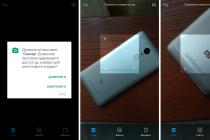There are two main ways to update Android through a computer: saving user data and completely replacing the operating system version with a new one. The second option is more versatile and therefore suitable for devices that are no longer supported by the developer.
You can update both with the help of proprietary programs that are suitable only for a certain brand of phone, and with the help of all-encompassing applications that work with any device on the Android OS. The software for updating the firmware version can be used as ADB and Fastboot (universal method), and Kies, Odin (for Samsung devices) or KDZ Updater (LG phones), as well as Sony PC Companion (Sony).
How to update Android using ADB and Fastboot
This software allows you to work directly with the phone system by sending commands via a USB cable. This method opens up a large number of functions and possibilities when working with any device. But how do you update the Android OS on your phone using ADB and Fastboot programs via a computer?
The update process takes place in several steps:
- Install the driver for your phone model and then confirm cable debugging in the "For Developers" section.
- Turn on ADB and type the request "ADB Devices". After that, the program will display the connected devices on the Android OS. If the field remains empty, then you should reinstall the drivers on the phone.
- Next step - Type the command "ADB reboot bootloader". If everything is done correctly, the device will reboot in the appropriate mode.
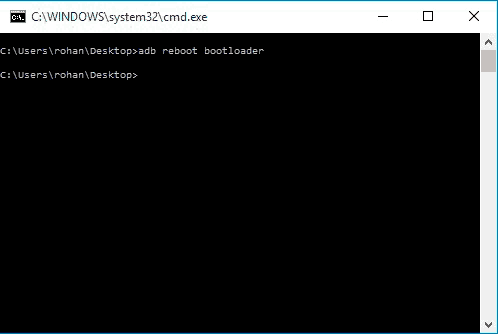
- A new version of Android that is compatible with your device must be downloaded on your computer in advance. The program works with firmware with the ".zip" extension.
- Switch to stock recovery mode on your phone (usually you need to hold down the volume change and shutdown buttons at the same time to do this). Find the "Apply update from ADB" section and tap on it.

- The last step is to send the firmware to the device. This is achieved with the command "ADB sideload" your file name ".zip". The version update will start automatically.
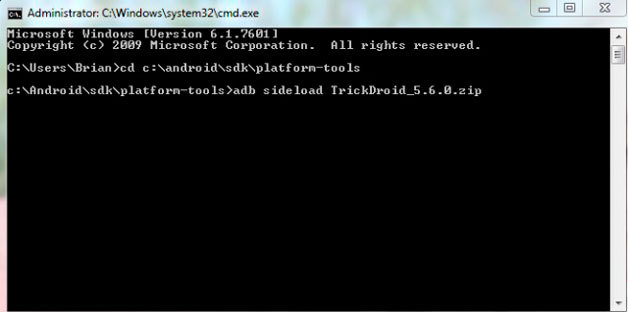
- The device will reboot with an already updated version of Android.
All files on the internal memory immediately after installation will be erased. To avoid data loss, save it to an external storage device, and then move it to the device.
The Kies utility is available only for Samsung phone owners. The following describes how you can update the Android system on your phone using this application via your computer.
The process consists of several stages:
- Connect your phone to your computer via a USB cable, and then launch the program. Next, there will be an automatic check for updates for your device.

- If there is an update for your model, you will see the corresponding dialog box. Agree to install.
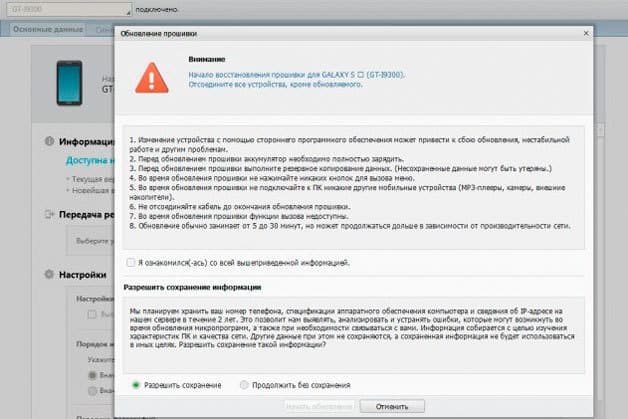
- After reading all the information, check the box next to the agreement, and also select "Start update". The program will start downloading the latest OS for your phone model.
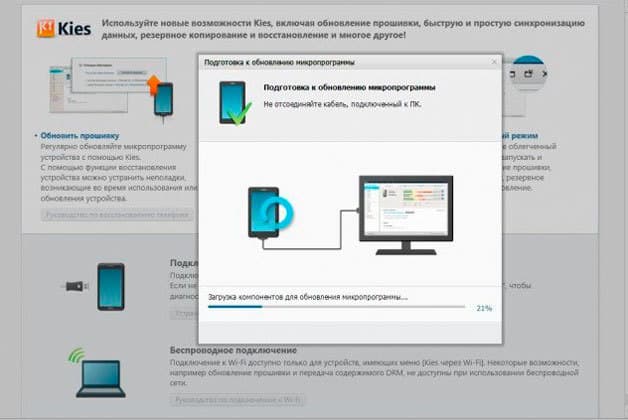
- After downloading, an automatic Android update will start. In some versions of the program, additional confirmation is required for installation.
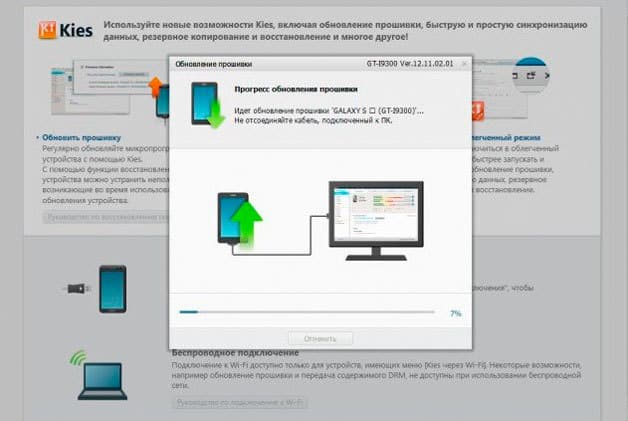
- This completes the update process. Reboot your phone and enjoy the new software features.

The application is designed to work with LG phones. Before starting the update, install the USB driver on your Android device, and also download the new OS version with the KDZ extension. Then follow the instructions:

After that, the process of installing the new version of the OS will begin directly, which will take about 10-15 minutes.
Update via Sony PC Companion
If you are the owner of a Sony phone, then you will hardly find an application better than the branded Sony PC Companion. The program supports virtually all automatic updates, while allowing you to download and install a new firmware version directly from the developer's official website.