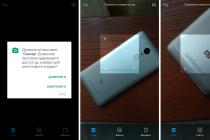Getting updates is a joyful event for every owner of an Android smartphone and tablet. Since the new version of the system includes: advanced features, improved features, correction of previously identified errors and vulnerabilities. At the same time, some devices are not configured for automatic android updates, so they need to be activated or manually installed firmware. In our article, we will describe in detail how to update android in the simplest and most affordable way.
Ways to update Android OS
There are four main ways to update the system:
- FOTA (Firmware Over The Air).
- Update via PC.
- The standard recovery mode is Recovery Mode.
- Third party recovery mode - TWRP or CWM.
Literally from English, FOTA translates as: firmware over the air. For most manufacturers, this is the primary method of OS delivery and remote system updates. The method is good because it excludes user intervention, does not require a PC and does not force you to go to a service center. It is enough to find wireless Internet access.
The method using a PC involves installing the system through the manufacturer's proprietary utility. This allows you to receive an update before the OTA mailing list or if you do not have access to wireless internet. In some cases, if the bootloader is unlocked on the device and / or ROOT rights are obtained, the method will avoid software damage.
The standard recovery mode - Recovery Mode, allows you to update the official versions of the OS, similar to the "using a PC" method. In this case, the file with the firmware must first be placed in the device’s memory, start the boot mode and “flash” the system.
Third-party recovery mode TWRP or CWM, designed to install custom or modified versions of the Android OS. This method allows you to receive unofficial updates after the manufacturer stops supporting.
Important! Each update method carries the risk of damage to the device: due to unforeseen circumstances, non-compliance with conditions or user errors. We will talk in more detail about the problems that you may have to face when considering a specific update method. Also, the methods are arranged according to complexity, where 1 is the simplest, requires a minimum of effort and knowledge; 4 - the most difficult, recommended for experienced and knowledgeable users.
Before you update the android on your phone, you need to prepare the device and follow the general recommendations:
- Get feedback from other owners. Often, a hastily released update contains critical bugs that lead to a deterioration in device performance.
- Make a backup. Transferring application data and files will prevent the loss of important information and, if necessary, quickly set up the device after the update. If possible, make a backup copy of the entire firmware.
- Charge the battery to 75% or more. The process of installing a new system takes an average of 5-20 minutes. If there is not enough power, the system will not be completely updated, which may cause the device to become inoperable.
- Use the original cable and USB connectors of the motherboard. It is not recommended to connect the device, if it is a PC, through hubs/splitters/extenders and use the connectors on the front panel.
- It is advisable to take care of a self-powered source. To prevent a sudden power outage, it is recommended to use a laptop / netbook or uninterruptible power supplies - UPS.
- It is important to remember that updates take up to 2 GB, so it is recommended to download files via a Wi-Fi connection without traffic limits.
- During the installation process, do not touch the device. It may seem that the device is frozen, but it is not.
For a better understanding, please read the articles below:
Method 1: Install updates via FOTA
Often a notification about the availability of an update comes automatically. This allows you to immediately proceed to download and install the new system. If this does not happen, the verification must be performed manually.
Instructions for checking for updates in a "clean" version of Android:
- Open the settings section.
- Scroll down and select "About device", in some devices "System Update" is placed in the settings.
- Click on the "System Update" line.
- In the new window, select the line "Check for update" or "Download" - if the update is available.
- We are waiting for the download of the firmware file. The process runs in the background, so it is not necessary to keep the update window open.
- After the download is complete, you will be notified that the installation is ready. You need to click "Restart and install", after which the update will begin.



Instructions for checking for updates in Xiaomi devices:
- Let's go to the settings.
- We go down to the very bottom, select the item "About phone".
- In the new window, select the "System Update" button.
- In the next window that appears, click on the "Check for Update" button. We are waiting for the information to be updated, after which we press the "Update" button if updates are available.





Important!
- When using FOTA, user data is not deleted.
- You cannot use FOTA if the bootloader is unlocked on the device, ROOT rights are obtained, third-party or modified firmware or kernel is installed. There is a high probability of software or physical damage to the device.
- Often the use of FOTA leads to software damage due to the fault of the manufacturer. In this case, you need to contact the service center certified by the manufacturer or the store where the purchase was made.
- If an update is available but you don't receive a notification, you need to clear the data and cache of the Google Services Framework application. To do this, go to settings, then applications, then switch the display of system programs, select GSM, clear the cache and data. After that, you need to check the update again. Often the notification does not appear immediately, you have to wait several minutes or hours.
Method 1.1: FOTA update of Xiaomi smartphones
Xiaomi releases updates for its own devices with the MIUI shell every week. These are test versions, where the errors found earlier are fixed, but the stability is not brought to the optimal value. At the same time, each owner has the opportunity to try out an interim update that is installed similarly to the stable version.
Instructions for installing a "stable" and / or "weekly" update:
- Go to official website manufacturer.
- Select the device type to be used from the list.
- Click on the green button to download the firmware - "Download Full ROM".
Please note "Stable ROM" is a stable update, and "Developer ROM" is a test update. Often the version of the test build is higher, there may be new features or additional bugs fixed. At the same time, it is recommended to download the stable version, due to the smaller number of flaws.
If the firmware is downloaded via a smartphone, you should specify the initial partition or download folder for saving, so as not to waste time searching for the firmware later. If through a PC, then the file is also better placed in the root folder. In this case, the free amount of flash memory must be at least 1 GB.
- Next, you need to open the settings section, select "About device", and then "System update".
- A new window will pop up with a suggestion for FOTA verification.
- You must click on the button with three dots to open the drop-down list, where select the item "Select firmware file".
- In the open window of the file manager, specify the firmware file.
- After confirming the action, the device will start in recovery mode, after which the further process will take place without user intervention.









Method 2: Update using PC
To install the update, you need a PC and a proprietary utility for a specific brand of device. Motorola uses RSDLite, Samsung uses Smart Switch, etc.
General instructions for updating Motorola smartphones via RSDLite:
- Install the drivers and the RSDLite program.
- Download and unzip the appropriate firmware file for the device you are using.
- We connect the smartphone / tablet to the PC via a USB cable. We launch the RSDLite program.
- We are waiting for the successful discovery of the device.
- Click on the button with three dots and specify the XML file in the unzipped folder.
- Click "Start" and wait for the operation to complete.
Very important! Before flashing, it is imperative to clarify whether the XML file needs to be pre-edited, where part of the code needs to be removed. For example, in the Razr M model, you need to erase the lines with the “tz” and “gpt” sections, otherwise you will not be able to flash the device. Read more about this in a separate article below.
Instructions for updating Samsung devices through the Smart Switch program:
- Download Smart Switch Utility on PC official site .
- Run the program, connect the device to PC via USB cable. The presence of the Internet for a PC is mandatory.
- If an update is available for the connected device, you will be prompted to download it. Otherwise, there will be no notification.
- You need to click on the "Update" button, after which the download of the file will begin.
- Then follow the further instructions and confirm the action.
- The device will reboot into recovery mode where the installation will begin.
- After finishing, it is recommended to make a backup copy and perform a factory reset. This will delete data on the internal storage, as well as on the external one if Adoptable storage is used.


Method 3: Using the standard recovery mode - Recovery
Recovery Mode - Recovery Mode, allows you not only to reset the settings and clear the data, but also to install updates. To switch to this mode, you need:
- Turn off the device, then turn it on by simultaneously holding one of the combinations of physical buttons. On a specific device, the correct combination is different:
- Power and volume "+".
- Power and volume "-".
- Both volume and power buttons.
- Volume "-", home button and power button.
- As soon as a picture with a green robot and an exclamation mark appears, you need to simultaneously hold down both volume keys.
- If everything is done correctly, a list of commands will be displayed. The volume buttons are used for navigation, and the power key is the "select" action.
It is difficult for novice users to get into Recovery Mode the first time. There is nothing to worry about, just try again. To exit the mode, you need to select the “reboot system now” item or hold down the power button to reboot the device.
Android update algorithm through Recovery Mode:
- First download the firmware file via a smartphone, tablet or computer. In the latter case, the archive must be transferred to the device on an SD card.
- Restart your device and enter recovery mode.
- Select the item "Apply Update from SD card", then find the firmware file.
- We are waiting for the end of the procedure, after which we select "reboot system now".
Important!
- Be sure to download the firmware with the appropriate region for the device. Since due to different versions of the modem, there is a high probability of being left with a device that does not load the system.
- Using Recovery Mode does not invalidate the warranty, as this is the standard mode of any Android device.
Method 4: Using a third-party recovery mode - TWRP or CWM
TWRP and CWM are similar to the standard recovery mode, due to the same purpose, while they have advanced features. The user can create the current version of the system, restore; installation of third-party firmware, kernels, applications, etc.
Installing updated versions of third-party firmware is similar to the previous paragraph:
- First download the firmware file.
- Turn off the device and go to TWRP.
- We create a backup copy of the current system, the "Save" button. To confirm any action, you always need to hold the arrow to the right from the bottom.
- Next, click on the "Clear" button to erase the data and cache.
- We return to the main menu and press the "Install" button, specify the firmware file.
- Confirm the action, wait for the end of the operation. After that, clear the cache and reboot the system.
Important! Updating android using TWRP or CWM is quite simple. We placed this method last due to the fact that in order to use the method, you first need to get ROOT rights, and for this you need to unlock the bootloader. And this automatically deprives the owner of the guarantee. Additional difficulties are that for some models there are no effective ways to unlock the bootloader, an initially unsuitable OS version for hacking, or you need to pay for unlocking.
Conclusion
If you follow the recommendations described, follow the instructions and clarify all incomprehensible questions beforehand, updating android to android with the new version will go smoothly and without problems. At the same time, it is worth remembering that errors are not excluded, not through the fault of the user, but due to the haste of the manufacturer, the incompetence of the developer, or for other reasons.
Therefore, in the absence of sufficient knowledge and experience, it is recommended to start with a simple update method and move gradually to the most difficult one, if it makes sense. Don't forget to read the recommended articles to better understand the topic.
(3 ratings, average: 4,00 out of 5)