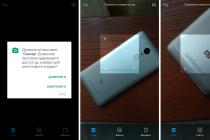The Android operating system is very popular due to its many advantages. Many modern smartphones and tablets run on this operating system, which speaks of its reliability, otherwise well-known gadget manufacturers would not use Android. In general, the advantages of this OS are enough, but the purpose of this article is not to describe the advantages and disadvantages of Android. This rather lengthy manual is intended for users who want to know how to update their android.
From time to time, every holder of a smartphone, tablet or other device running on the Android platform needs to update the version of the operating system. Of course, the update is optional, and if you do not do this, any device will continue to function normally. However, older OS versions are often a problem. For example, it may be difficult to install new programs or games, the developers of which have not taken care of the later versions of android. In addition, the developers regularly release new versions of the Android OS for a reason. First of all, this is done with the aim of eliminating all the shortcomings of previous versions and adding new user-friendly features.
So, we figured out the need to update android, now let's find out how to update Android on different devices. In this article, we will look at using the official and non-official firmware version. Your attention will be presented with step-by-step instructions, based on which you can update Android on your phone and tablet. We will also tell you how to update your android through a computer. So let's get down to business.

Before you update Android, you need to choose the most suitable method for yourself and there may be several options here. Perhaps the most convenient is the automatic software update directly from the phone. That is, this method does not require the use of a computer and preliminary download of a new firmware version, since all the necessary actions will be performed in the smartphone settings. This OS update method is suitable for all devices with Android version 4.0 or later. The software update procedure is extremely simple and will take very little time.
It should be noted that the Android update process may vary slightly depending on the specific smartphone model. We have prepared step-by-step instructions using the most common software as an example, but you can easily figure it out if your device has a slightly different interface. So, to update Android on your phone, follow these steps:
1. Go to the "Settings" of the smartphone. This is usually done through the main menu of the phone or using a special button on the phone. It all depends on the model of the gadget. In any case, there will be no problems with this.

2. After entering the phone settings, find the "About phone" item (in some cases, this section may be called "About the tablet" or "About the smartphone"). Here you will find the build number and android version. After clicking on the "About phone" item, the following window will appear in front of you:

3. Next, you need to find and go to the "System Update" section. (in some cases, this section may be called "Software Update" or simply "Update"). Now you need to click on the "Update" button (in some cases this button may be called "Check for updates" or "Check now"). If an update is available for your device, the smartphone will automatically download and install it. In some cases, automatic download is not provided and you will need to confirm the software update. If there is no update for your smartphone, then you will see a message stating that you have the latest version of Android OS installed.
![]()
Note: before installing Android, you should make sure that the phone is connected to the Internet and you have enough traffic to download the new firmware.
It should be said that some devices have certain features of updating the Android operating system. For example, some Samsung smartphones require you to enable the Samasung account before updating the android. Note that this is not a Google account, but a Samasung account. If you have not yet created a Samsung account, then follow these steps:
- In the phone settings, find the item "Account and sync" and go to it.
- Now click on "Add account" and in the window that opens, select the "Account Samasung" section.
- Now follow the prompts on the smartphone screen. After activating your account, you can proceed to updating the android, following the instructions given earlier.
Also watch the Android update video on your smartphone.

You already know how to update android via phone. Now let's find out how to update Android on a tablet. It should be said that the process of updating software on a tablet computer does not imply significant differences from updating a smartphone, however, there are still some differences, so we decided to prepare a separate instruction.
Quite often, tablets are almost constantly connected to the Internet. In this case, the procedure for updating the android is greatly simplified. The fact is that being in the mode of constant access to the network, the device can itself find a new version of the operating system and inform you about it. You just have to accept or reject the new software. If you have already received such an offer, but at that time you decided to refuse it, then there is nothing to worry about. Just go to the "About Tablet PC" section and select the "Update software" item.
If the automatic update did not happen, then this procedure can be performed manually. Again, the process of updating Android on a tablet may suggest slight differences depending on the specific device model, but the meaning is the same and you will not have any difficulties. To update your android on a tablet computer, you need to follow these steps:
- Go to "Settings".
- Find the "About Tablet PC" item. Go to this tab and click on "System update".
- The tablet will then search for the latest software version.
- If the device has the latest version of android, then the device will inform you that no updates were found. If a new version of Android OS is found, you will be prompted to install. install. After the installation is complete, your tablet may restart.
Note: in order to eliminate problems with the device, before updating the android on the tablet, you need to take care in advance that the battery charge of the tablet computer is more than 50% of the permissible capacity. It is advisable to connect the tablet to the charger when updating the software. This rule is also relevant when updating the OS on the phone.

You can update Android not only directly from the device itself, but also from your computer. To do this, you need a special program and a disk that comes with the device. Also, the android version can be downloaded from the Internet, for example, if there is no corresponding disk or you want to install a specific version.
Today there are several programs for updating Android, but we use the special Kies application as an example. You can download the program on the Internet, just use the Yandex or Google search. To update your android through a computer, you need to follow these steps:
1. Connect your smartphone or tablet to your computer and launch the Kies app. The program will automatically check if there is an available software update for your device and the result will be reported to you in the appropriate window.

2. If your device has a new version of the operating system, then you will see the Update button. Click on it and a new warning window will appear. Carefully study the information provided and only then proceed to the next step.
![]()
3. If you agree with everything, put a tick in front of "I have read all the above information" and click on the "Start update" button. After that, the download of the latest version of the operating system will begin, which fully corresponds to your smartphone or tablet model.
![]()
4. Once the Android OS files are downloaded, the software update will start automatically. If the automatic update has not started, a corresponding button should appear, by clicking on which you confirm the start of the software installation.

5. That's all. You have updated your Android to the latest version. Now you can appreciate the benefits of the new software.

In a similar way, the android is updated through the Sony PC Companion programs and others.
Also watch the video on how to update android via kies.

Many modern gadgets, for example, Nexus, HTC, Samsung, etc. have the ability to get Android 5 Lollipop. Meanwhile, often for some unknown reason, many users cannot install this software, since the long-awaited update simply does not come. That is, in the corresponding section it is reported that there are no updates available for the device. If you are sure that your smartphone or tablet supports this version of the operating system, but there is no automatic update, then you can try to update in another simple and safe way, which, moreover, does not require.
We are talking about a forced update, while you will not need to manually install the image and use unofficial firmware. Since we did not have a device on which Android 5 Lollipop has not yet been installed, the screenshots presented in the instructions will already be with this software version, but there is no significant difference and the menu content is no different, so you can cope with the task without any problems.
So, go to "Settings" and select "Applications".

Open the list of all applications. Now you need to find an application called Google Services Framework. Click on it and select the "Erase data" option.

After that, turn off your smartphone and immediately after turning it on again check for software updates, to do this, go to the following path: "Settings" → "About device" → "System update".

Note: In some cases, there may be a delay in the arrival of the update. As a rule, in 10-15 minutes you can already start the update.
If your device does not support Android 5 Lollipop, and the previously specified file has been deleted, nothing bad will happen. True, for the further correct operation of Google Play, you may have to re-authorize, that is, you just need to enter your data to log into your Google account, and not re-register in the system.
You can also watch the video how the firmware is updated to android 5 lolipop.
How to update Android using unofficial firmware
This concludes this article. We hope this rather voluminous manual helped you and now you know how to update your android. If you have any problems with the update, ask questions in the comments.
You may also be interested in