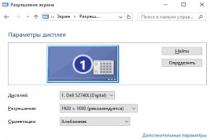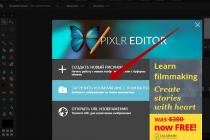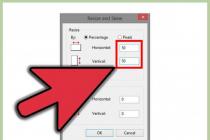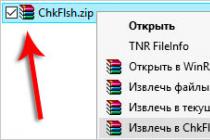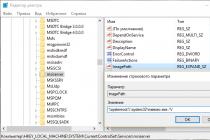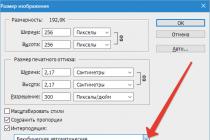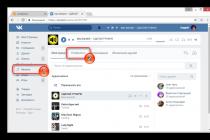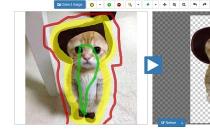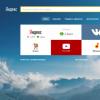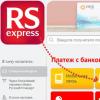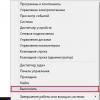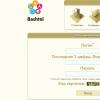The article describes the question of why the 5 GHz network is not visible to the built-in or external Wi-Fi module.
What is the advantage of a 5 GHz network compared to a 2.4 GHz network? For people living in apartment buildings next to other devices on the landing plus above/below, this is, first of all, less “interference”. In addition, there are 23 separate transmission channels... Such a network, of course, cannot boast of similar coverage, but we can’t pick up a signal on the street. In general, we decided to configure the router to the 5 GHz frequency, however...
What might be the symptoms?
- or the newly purchased adapter does not see them
- or before that the reception on both channels was reliable, but now...
- have you updated to Windows 10?
5 GHz network is not visible: the reason is in the adapter
Let's start with how your adapter (with which you catch the signal from the router) looks from the system's point of view. Let's use the command in cmd
Netsh wlan show drivers
Let's look at the data:
I highlighted the line I was looking for. Several options for the development of events are possible. If the Windows terminal returns the types of supported modules as a list:
- 802.11g and 802.11n – the module sees only 2.4 GHz networks
- 802.11ac– sees only 5 GHz networks
- 802.11a, 802.11g and 802.11n – 2.4 and 5 GHz networks are available for reception
- 802.11n, 802.11g and 802.11b – the module sees only 2.4 GHz networks
Yes, regarding the 802.11n standard, there is a small catch: it supports 5 GHz, but not all network adapters can support both standards. The problem is in the versions: there are two versions of 802.11n 2006 and 802.11n Dual Band 2009 .
Based on the figure below, the module built into the laptop does not support communication with the 5 GHz band (which is the majority of them). But this one sees a lot:

The 5 GHz network is not visible: the reason is in the router
We sorted out the adapter. You can try to find a more suitable driver version for the installed card, but I'm afraid nothing can be fixed. But with a router it’s easier. Or more difficult. If you needed a reliable signal in both bands (hoping for reliable and fast reception at the 5 GHz frequency), you should know about the support of these by your or your future router. And if the router does not produce a 5 GHz signal, there are only two reasons:
- router is faulty
- Wi-Fi settings are simply incorrect (disabled due to incorrect settings, but they should be enabled by default)
Here I am no longer your help. Each router has its own settings for the 5 GHz frequency. Some manufacturers include 5 GHz capability right in the name (eg NetgearXXX and NetgearXXX-5G). The surest way to find out is to “Google” the router model and find out from the manufacturer’s help or in the forum.
5 GHz network not visible after upgrading to Windows 10
Well, this is a traditional problem for many devices: the drivers simply do not work. You can “play” with them by installing updated ones from the manufacturer’s website or rolling back to the previous version. I outlined a rough work plan in the article “Wi-Fi error: limited access.” And don't forget to turn off automatic driver updates.
Now the market offers a large selection of dual-band Wi-Fi routers that can broadcast a Wi-Fi network at 2.4 GHz and 5 GHz frequencies. However, not all devices can see and connect to a Wi-Fi network operating at the frequency 5 GHz. Let's look at the case when a Windows 10 device does not see such a network.
Advantages of using a Wi-Fi network with a frequency of 5 GHz
What are the main advantages of a Wi-Fi network operating at a frequency of 5 GHz? This frequency is less congested and there will be less noise/interference on it (this advantage is especially important for residents of high-rise buildings, when a huge number of neighboring routers, telephones and microwave ovens operate at the 2.4 GHz frequency). Also, when operating at this frequency, higher throughput can be achieved and 23 separate transmission channels are supported (versus three channels on a 2.4 GHz network). Disadvantage: smaller coverage area compared to frequency 2.4.
How to find out if your device supports 5 GHz Wi-Fi networks
Whether your computer, laptop or tablet supports Wi-Fi networks at 5 GHz frequency or not depends on the model of the wireless adapter installed in it. You can find your adapter model on the manufacturer’s website and get acquainted with its characteristics (the phrase “Dual Band” is often indicated in the name of such adapters). But there is an easier way.
You can check the support of various wireless standards by the Wi-Fi adapter driver in Windows as follows:
- Run Command Prompt with Administrator rights
- Run the command: netsh wlan show drivers
- See what is stated in the section Radio types supported

This is a list of wireless standards that are supported by this driver.
Adapters supporting standards 802.11a, 802.11h, 802.11j And 802.11n can operate at both 5 GHz and 2.4 GHz.
Note. One caveat regarding the 802.11n standard. It defines support for the 5 GHz standard, but not all network adapters can work in two bands (the fact is that there are two standard 802.11n from 2006 and 802.11n Dual Band from 2009).
Standard 802.11ac means that the device can only operate at 5 GHz.
- Let's say the list of supported standards shows support for 802.11b and 802.11g, this means this driver only supports Wi-Fi networks at a frequency of 2.4 GHz.
- If the adapter says it supports 802.11a, 802.11g, and 802.11n, then both frequency bands are supported.
Thus, if the list of supported standards does not contain lines indicating support for the new range, it is worth checking on the network card manufacturer’s website whether it supports the new standards. In some cases, to operate correctly at 5 GHz, it is enough to install the latest version of the driver downloaded from the manufacturer’s website.
If it is indicated that the driver supports 802.11ac/802.11n, but Windows does not see a Wi-Fi network operating at the 5 GHz frequency, open the properties of the wireless interface driver and in its settings, check whether only one band is manually selected.
For example, on a Surface Pro 3 with the Marvell AVASTAR Wireless-AC Network Controller adapter, you can see that on the tab Advanced in property Band you can select which mode the adapter should operate in (Auto/2.4 GHz Only/5 GHz Only). Change the mode to Auto.

Windows 10 stops seeing 5GHz Wi-Fi after update
Some users complain that after upgrading Windows 10, the system stops seeing Wi-Fi networks with a frequency of 5 GHz. As a rule, the problem is solved by manually downloading and installing the latest driver for your wireless adapter from the manufacturer's website. Automatic driver updates are desirable.
If the adapter does not support the 5 GHz network
If your network adapter does not support 5 GHz Wi-Fi networks, just use a regular 2.4 GHz network. If you really want to work at the new frequency, you can purchase an external USB Wi-Fi adapter with support for the 5 GHz frequency (above we described the requirements for the 802.11 standards that the device must comply with).
I bought a Tp-link Archer C20i router today to test it and write some instructions for setting it up. One is dual-band, broadcasts a Wi-Fi network at a frequency of 2.4 GHz and 5 GHz. I turned it on and discovered that the laptop and my phone did not see the Wi-Fi network, which was broadcast at a frequency of 5 GHz. But the iPad mini 2 tablet detected this network without any problems and connected to it. The new Meizu M2 Note also saw the new network without any problems.
Everything here is very simple and clear. Not all devices can connect to Wi-Fi networks that operate at 5 GHz. The adapter built into the laptop simply does not support these networks. Since dual-band routers appeared relatively recently, only new devices can work on these networks. And if you decide to switch to the 5 GHz frequency, then you need to make sure that your devices support it. True, dual-band routers broadcast two Wi-Fi networks, at 5 and 2.4 GHz. Therefore, devices that do not support the new frequency will be able to connect to a regular wireless network.
Briefly about Wi-Fi networks at a frequency of 5 GHz, the main advantage is that this frequency is freer and there is less interference. There are simply already places where it is simply impossible to use 2.4 GHz, due to the large number of networks and interference. And it doesn’t even always save. One of the disadvantages is the shorter coverage range of the Wi-Fi network compared to the 2.4 GHz frequency.
So I decided to make a short note and explain why some devices do not see Wi-Fi networks at the new frequency, and how to find out whether your laptop or other device supports 5 GHz networks.
One important point. If the device's characteristics indicate support, then it can definitely work with networks in the 5 GHz range. But if only 802.11a/b/g/ is indicated there n, this does not mean that there is no support for the new frequency, since the 5 GHz frequency works with the 802.11n and 802.11ac standard.
How do you know if a laptop supports 5GHz Wi-Fi?
First of all, look at the characteristics of your laptop, preferably on the official website. If it says support for 802.11ac, dual-band Wi-Fi, or just says 5 GHz, then everything is fine.
You can also go to Device Manager, open the Network Adapters tab, right-click on the Wireless adapter, and select Properties. Next, go to the Advanced tab, and information on 5 GHz support should be indicated there.
The very inscription “Dual Band” in the name of the Wi-Fi adapter indicates that there is support for networks in two bands.
On my laptop, there is no such support, and there is no information about this in the device manager.

And if you turned on a dual-band router, and the laptop sees only one network, then it’s clear that there is no support for networks at the 5 GHz frequency.
Wi-Fi 5GHz support on smartphones and tablets
As for mobile devices, all information on wireless modules is indicated in the specifications. If it says support for 802.11ac, dual-band, or 5 GHz, then everything is supported and will work.

What to do if there is no 5 GHz support?
Simply connect to networks at 2.4 GHz. And if you just need to switch to a new frequency, and the laptop does not support it, then in this case you can buy an external USB Wi-Fi adapter that supports the 5 GHz frequency. I wrote more about these adapters. True, this solution is only possible for laptops and desktop computers. If you have a mobile device, you will have to measure it.
The new frequency does not have any special or serious advantages. And the transition to new standards will happen automatically over time, even unnoticed by us. As I wrote above, the exception is places where it is simply impossible to use wireless Internet at the 2.4 GHz frequency due to a large amount of interference.
If your device supports 5 GHz networks but doesn't see them
If you are convinced that your adapter, laptop, or mobile device supports networks at a frequency of 5 GHz, but does not see them, you can try experimenting with the channel and channel width settings of the Wi-Fi network itself. You can change these parameters in the router settings in the section with wireless network settings. Try, for example, setting the channel width to 40 MHz, and some static channel from the list. Just don't set the channel too high. You can set it to 36th. Or leave the channel on auto and change only the channel width. I showed the example of a router from TP-Link.

After changing the settings, do not forget to save the settings and reboot the router.
It is difficult for a modern person to imagine his life without the Internet, and even wireless. But it happens that the laptop does not see the wifi network, why this happens and what to do then, let’s look into it in detail!
Why the laptop does not see the wifi network: possible problems and their solutions
Let's go from the most likely to the most difficult - by elimination. Let's get started.
The most common
So why doesn’t the laptop see the wifi network? This can happen due to the fact that there is no wireless Internet at all!
- Let’s make sure that there is wireless Internet in the coverage area by using other devices: a tablet, smartphone, laptop or PC and check whether they see wifi on the laptop. If yes, we follow further, if not, then he does not see wifi.
We found out that there is Internet, but the laptop does not see the Wi-Fi network, why - it means that something is wrong with our device, as a rule, and there are extremely banal solutions. - See if the adapter is turned on; as a rule, the indicator lights up on the keyboard:
- turned off - looks like the screenshot below.

- turn on with the keys, according to the device layout, + from to .
- after that the search for networks should begin with a notification in the tray and a yellow star near the antenna, see screenshot.

- if everything works and the laptop sees the Wi-Fi network – enjoy surfing, otherwise further
- Let's try to run troubleshooting - right click on the antenna → "Diagnosing problems"


- the procedure helps in most cases, otherwise we are looking for another reason why the laptop does not see wifi.
The driver is an important component!
We urge you not to forget that the driver is the link between the hardware and the OS. Without this talented negotiator, everything works quite crookedly or does not work at all - this may be the answer to the question - why the computer does not see the Wi-Fi network. Regardless of whether it is a laptop or a desktop PC, whether the adapter is connected externally or internally, the solution is common.
- In the taskbar you can see another icon - a crossed out monitor, see the screenshot.

If Windows 7 or 8, follow: - “Start” → right-click “Computer” → “Properties”

- " Device Manager"

- Expanding "Network adapters"→ we are looking for “Intel(R) Centrino”, “Atheros...” is also possible, etc.

It should look like on the screenshot, without any marks - if there are red or yellow symbols, right-click and select "Engage"– Most likely, a driver update will be required.
If Windows version 10, follow:

We see that the drivers are not installed:
- go to the manufacturer and download the appropriate drivers.
- install → restart system
- check, if it works, we’ll finish here, otherwise we’ll look for other reasons.
Let's adapt - adaptation!
There is such a word as adapter - this is the main opportunist in the name of the advent of the Internet, and if it is disabled, nothing will be visible!
Let's check if it is enabled:

Sees everything, but not what is needed!
Why doesn't the computer see my Wi-Fi network, but catches everyone else - and this happens. Here you already need to understand the router settings. Let's look at it visually on Asus models, and write it down with commands for the rest. First, connect to another available Internet - for example, you can distribute it from your phone.

Now, regarding TP-Link equipment:

What's in a name…?
One involuntarily recalls the words of the classic A.S. Pushkin. Do not think that this is a joke, sometimes there is an SSID conflict, your computer does not see Wi-Fi, but everyone else does. And believe it or not, it turns out that his change and Voila are enough!
We change it using the example of the Asus router with screenshots.