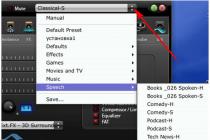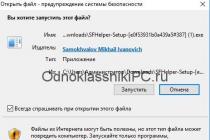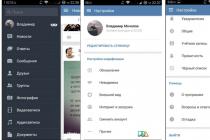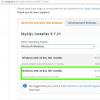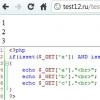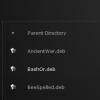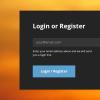Watching a video in a small window is not convenient, and it is not always possible to expand it. From this article you will learn what to do if the video does not expand to full screen in YouTube, in player programs.
Full screen on YouTube
To enable full screen mode in YouTube on a computer, click on the icon in the lower right corner of the player. To exit full screen mode, press Esc.
To open a YouTube video in full screen on your tablet or smartphone, tap on the video and then on the arrow icon (Android) or the full screen icon (iOS) that appears.
If you are watching a video through the YouTube website, there is a button in the player to activate the theater mode in the lower right corner, which will stretch the video.
If the video does not open in full screen
The full screen button may be displayed but not functional (dimmed).
Browser ban
Check if the mode is enabled in the browser.
For Firefox:
- Type about:permissions in the address bar and press Enter.
- Select the "All Sites" tab.
- Change the option "Full screen mode" - always ask.
In Chrome and browsers based on it, to manage exceptions for full screen mode, you need to enter chrome://settings-frame/contentExceptions#fullscreen in the address bar. For each domain, you can create a rule to allow or deny the use of video in full screen.
Conflicting extensions and plugins
Make sure that the installed plug-ins and extensions do not include a ban on viewing full-screen video. Change settings or disable add-ons.
Other reasons
Viewing the video in full screen could be prohibited by the owner of the site on which the player is embedded.
For example, on Twitter, YouTube cannot be opened in full screen. To get around this limitation, you need to go to the video page on YouTube itself. To do this, click on the logo or name of the video in the player. 
Also try opening the video in another modern browser. Your browser may not support this feature.
Old or incorrectly saved videos (in the wrong aspect ratio) may have black margins. They can appear left and right, top and bottom, or all sides at once.
Video in full screen in the players
In the players for Windows, the video does not initially open in full screen. Using hotkeys, it can be opened in full screen mode. Usually this is a double click, LAlt + Enter or Enter.
If you open the video in full screen, but there are wide black bars around the edges, change the aspect ratio. For example, in the VLC player, you need to right-click on the video and select "Video - Aspect Ratio". The most commonly used ratios are 16:9, 16:10, and 4:3 (depending on your monitor).
YouTube player supports four modes - default, wide screen, mini window and full screen. Watching a video is most pleasant in full screen mode, but when you try to switch to it, for some users absolutely nothing happens or the message “Cannot switch to full screen mode” pops up. The problem occurs infrequently and is usually fixed by a complete reinstallation of the browser, however, you see, reinstallation is still an extreme option. Why not try less radical ways first.
YouTube full-screen mode may not work for a variety of reasons, in particular, there have been errors in browser updates, cache and files, function failures, and so on. In any case, you need to start looking for the source of the problem with the simplest thing - restarting the browser. If the cause was a failure that caused temporary changes in the browser configuration, then restarting will restore normal full-screen mode, but if it does not help, try restarting the computer.
API settings in Chrome and Firefox
Problems with full screen mode in Chrome can be caused by disabling the settings of the "Protected Content" section. Navigate to the browser's internal address chrome://settings/content/protectedContent and make sure both settings are enabled.

In Chrome, you should also try to expand the player window, after minimizing the window of the browser itself. It is not known what the catch is, but judging by the feedback from the forums where problems with full-screen mode were discussed, this little trick has proven its effectiveness more than once.
If you are using Mozilla Firefox, check the status of the setting full-screen-api.enabled in hidden browser settings. Go to flags page about:config, use the search bar to find the specified parameter and make sure it is true.

It's also a good idea to turn off hardware acceleration and see how that affects fullscreen. In Chrome, acceleration is disabled in the advanced settings ("System" block), in Firefox - in the settings of the "Performance" section after unchecking the "Use recommended settings ..." item.


Disabling extensions
It is possible that one of the incorrectly working extensions, especially those related to the player settings, became the cause of the problem. Disable the extension and see if it gives you something or not.
Private Mode
Check if you can expand the player window to full screen in incognito mode. If yes, the cause of the problem is most likely in the cache or cookies. Clear all history data and see if that helps restore full screen mode. You can clear the cache and cookies in Chrome on the settings page chrome://settings/clearBrowserData, in Firefox you need to go to about:preferences#privacy.


Deleting a profile
If all the methods described above did not work, try logging out of the user account, if one is used. Consider this procedure using Chrome as an example. Click on your avatar, select "Synchronization" from the menu and disable it on the settings page that opens. Then, in the same menu, select the "Manage users" option, and then, using the button in the form of a vertical ellipsis, delete the current user in the window that opens.



With this action, you will clear the profile folder, completely deleting cookies, bookmarks, cache contents and other user-related data. In extreme cases, you can completely reinstall the browser by cleaning up the "tails" in the directory %userprofile%/AppData/Local. Such a radical step will surely allow you to restore the normal operation of the full screen mode of the YouTube player.
If you are able to view Flash videos but you are unable to view them if you try to make them full screen, then you may have a problem with the Flash player and your video drivers. This article describes how to work around this problem.
- If you are unable to view Flash content at all, Flash Plugin - Keep it up to date and troubleshoot problems .
- If you are unable to view videos at all, see Fix common audio and video issues .
Table of Contents
Preload the libGL.so.1 library
On Linux, this problem can often be resolved by changing the command used to launch Firefox so that a graphics library is loaded along with Firefox:
Reset Zoom
Press and hold commandctrl while pressing 0 to reset the Firefox zoom.
If the problem is not solved, go to the next section.
Disable Flash hardware acceleration
Note: When Flash videos are in full screen, the use of hardware acceleration depends on a Flash setting and not the Firefox hardware acceleration setting.
First make sure you are using the latest version of Flash (to check your version visit this Adobe test page) and then do the following:
If this workaround allows you to view full screen videos, you should try to update your graphics drivers .
If the problem is not solved, go to the next section.
Unredirect full screen windows in Compiz
Compiz OpenGL compositing manager is known to interfere with displaying Flash in full screen.
- Go to Compiz Config manager > General Options
- check mark Unredirect Full Screen Windows.
Based on information from
Many people like to watch different videos on YouTube on various topics. Housewives, for example, look for and watch videos about cooking or useful life hacks, fishing enthusiasts watch useful videos about interesting places where you can catch a lot of fish. YouTube is watched by everyone, from young to old. When watching a video, you want to expand it - open it in a more convenient mode - full screen, but sometimes you can't open the video in full screen. Youtube video does not open in full screen.
Absolutely anyone who wants to watch this or that video can face such a situation. Therefore, in this article, you will learn what to do when a YouTube video does not fully expand.
full screen mode on youtube
If you want to expand the video on YouTube, that is, open the full screen mode, then you need to click on the “expand” icon in the lower right corner of the video player. If nothing changes when you click on the expand button, then you need to understand the essence of the problem and why this is happening before fixing it.
Why won't youtube go full screen?
Most often, this problem can occur due to problems with your flash-player. Perhaps you have an old version of this plugin installed, or it may be that your flash-player does not work properly due to incompatibility with computer software. It may also be that there is a problem with your browser.
There can be a lot of reasons that crash on YouTube and therefore, the video on YouTube does not open in full screen.
In order not to torment ourselves with guesses why this happened, let's solve this problem.
What to do if the video does not open?
1. Check if it's worth banning full screen mode in your browser. To do this, enter about:permissions in the address bar and press Enter. Next, click on the tab that you see in front of you - all sites and in the desired option at the bottom - full screen mode, you need to select - always show. If everything was as written in your browser, then the problem is not in it.
2. It is possible that the flash-player plugin itself is buggy. Delete it and reinstall it again. After that, there shouldn't be any problems. You may have installed an outdated version of the plugin.
3. Go to the list of installed programs and plugins on your computer. It may very well be that you have several versions of the flash-player plugin installed, and this may lead to incorrect plugin operation and you may have problems opening full-screen mode.
4. If your computer is running the Windows operating system, then you need to know that the video there does not open on its own in full screen. This can be fixed by pressing the keyboard shortcut - Alt + Enter. And the video will expand to full screen.
It seems to be a very simple problem that anyone can face and not immediately understand what is what and why suddenly the video does not open in full screen mode, and the reasons can be both simple and technical. But thanks to our tips, you will be able to cope with this situation without any problems.
One of the common problems that inexperienced Internet users have is that when they try to open the video in full screen (in full screen mode) in any of the browsers, the image disappears and only sounds remain. Most often this applies to youtube and vkontakte sites... Sometimes the entire browser may also slow down as a whole, and when you exit full-screen mode, the flash player plugin may freeze completely and not display flash elements at all. Also, the settings of the flesh-plugin may differ in different browsers, and therefore, for example, everything can work fine in opera, while this glitch is found in mozilla firefox 4.
Causes of the problem
As you can already see from the introduction, as is often the case, again, most likely, the flash player is to blame for your problems! Sometimes it's the crookedness of the plug-in itself, sometimes it's the complex relationship between it and your computer's hardware (in particular, its drivers).
In order not to torment you with various guesses, I will briefly list simple solutions that can quickly help in this situation.
Solution
Follow each next step until the problem disappears:- Click the second mouse button on the window with the video playing in normal mode, click the settings button and in the window that opens, in the leftmost tab, uncheck it. This will disable hardware acceleration.
- In the same window, make sure that the size of the local storage (third tab from the left) is not less than 100kb. But the mode without restrictions is also better not to set ...
- This item can also help if any flash objects on sites heavily load the processor, if they are not displayed at all, or even lead to a crash of the browser. Go to your browser's plugin manager and first make sure the adobe flash player is there and that it is enabled. Then check that the flash plugin in your list of plugins is only listed once, not multiple times. If there are flash plugins of other versions enabled at the same time, remove them all, leaving only one of them - the latest version. The same, by the way, applies to all other plugins and extensions of different versions (for example, some java extension can sin this way), so check everything at once. These kinds of errors lead to unnecessary useless CPU loads or the appearance of strange errors and freezes during operation.
- Reinstall your video card driver.
- If all of the above does not help: remove the flash plugin, restart the browser and install the latest version back. Go through the first two points again.