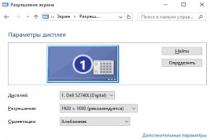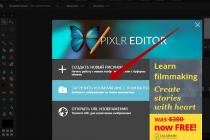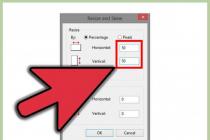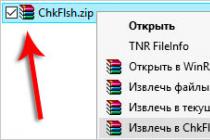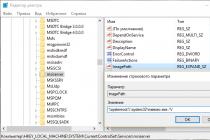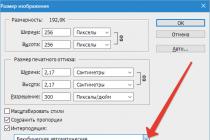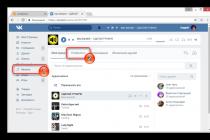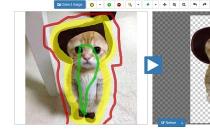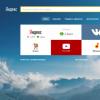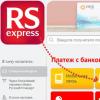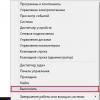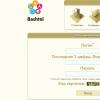Today I want to talk to you about a common problem. It's no secret that many owners of desktop computers purchase a Bluetooth peripheral device for themselves. It is also available to users of laptops that do not have this function initially. This is because these days almost all devices such as laptop, netbook, mobile phone, smartphone, tablet, digital camera, and mouse use this technology.
Of course, this method of connecting devices with each other is very convenient and practical. When the Windows XP operating system was popular, there were no problems with drivers. However, now many have switched to the more modern “Seven”. And here, when connecting this equipment, the user sees a message that there is no driver for the Bluetooth peripheral device. Moreover, it cannot be said that such cases are isolated.
This is due to the fact that a Bluetooth peripheral device released before the advent of Windows 7 does not have the appropriate drivers included. It would be fair to note that the equipment that is being sold now already comes with drivers that support “Seven”. But software is unlikely to appear on those that were produced earlier.

How to make Bluetooth work? There are several solutions. One of them is installing a special update from Microsoft. With its help, a device center called “Windows Mobile” will be installed on your computer. It contains the necessary software.
To make your Bluetooth peripheral device available for use in the “Seven”, install this update, and then go to the “Device Manager” section. There, find Bluetooth, call and select the driver update function. You will be offered an automatic installation, which you will need to refuse. In this case, it is recommended to select a manual search installation.

Now find in the list of installed drivers the item called “Radio modules”, and in it select the one that is needed for your device. Click on the “Next” button, after which “Seven” should warn you that the software installation will now begin. You confirm this and begin to install. When this process is completed, go back to where you can see whether the device is installed or not.
If everything went well, you will see the corresponding icon. The second way is to run the drivers for XP with the "Seven". In this case, most likely, the installation will not be completed, but there is a chance that the device will work. So one of these methods must work. This has been tested in practice by many users more than once.
That's all I wanted to tell you. Hopefully, after you try both options, one of the suggestions will get your Bluetooth peripheral working. Good luck.
Using BlueTooth is one of the best ways to connect devices to each other. A situation often arises when you need to download something from your computer to your phone/communicator, but the required connection is lost somewhere. And here we remember the wonderful wireless data transmission technology. It’s good if the drivers of the connected devices installed on BlueTooth are fresh and working - in this case, synchronization will take place without problems. What if the PC does not see the connected device? This question is far from new, and before rushing to the Internet to find the required driver, it is better to simply download and install the Bluetooth Driver Installer.
The utility is a universal Bluetooth connection setup wizard. It checks the drivers of connected devices and modifies them in order to start the corresponding system services. If this process of changing drivers turns out to be incorrect, the program allows you to “roll back” to automatically created restore points and return to the previous settings.
Asus recently announced a new gaming motherboard based on the H97 chipset. The full-length ATX H97-Pro Gamer will surprise gamers with a bouquet of exclusive options, including a configuration of SATA Express and M.2 storage connectors, unique GameFirst II networking technology, an Intel gigabit Ethernet connector, as well as SupremeFX and Sonic Radar II features for unrivaled sound quality and video in FPS applications. Moreover, the developers offer additional protection for users in the form of Asus Gamer's Guardian tools, providing unprecedented reliability and security...
 Gigabyte has announced the release of the 9th series of motherboards, which are based on the new Intel Z97 and H97 chipsets. All models are designed to work with the current fourth and upcoming fifth generation Intel Core processors. In total, the manufacturer presented 4 new series of boards designed for avid gamers, enthusiasts, overclockers and testers.
Gigabyte has announced the release of the 9th series of motherboards, which are based on the new Intel Z97 and H97 chipsets. All models are designed to work with the current fourth and upcoming fifth generation Intel Core processors. In total, the manufacturer presented 4 new series of boards designed for avid gamers, enthusiasts, overclockers and testers.
Gigabyte G1 Gaming
The Gigabyte G1 Gaming line offers gamers a bouquet of top-class features. Among them, we can note the presence of ultra-high-speed Gigabit LAN ports, controlled by Killer and Intel controllers, and ...
 The AMD organization presented new video cards for work platforms - AMD Radeon Pro WX 2100, as well as AMD Radeon Pro WX 3100.
The AMD organization presented new video cards for work platforms - AMD Radeon Pro WX 2100, as well as AMD Radeon Pro WX 3100.
The AMD Radeon Pro WX 3100 version is based on the AMD Polaris 12 GPU. It has 512 stream processors and 16 raster units. Its operating frequency is 1220 MHz. Together with it, there are 4 gigabytes of GDDR5 memory with an operating frequency of 6 GHz and a 128-bit bus. The energy consumption of the new mechanism is at the level of 50 W. The new product will go on sale with a price of $199.
The younger version, AMD Radeon Pro WX 2100, has a similar graphics processor, but with...
Everyone knows that technology does not stand still for a minute - every day we see something new and interesting. Relatively recently, wireless devices have come into use, which have made our lives much more convenient and simpler. Such peripherals easily connect to many devices that have a suitable interface, including a computer. Today we will look in more detail at what the term “bluetooth peripheral device” means, how to connect it and where to look for drivers for it.
general information
It is impossible to answer unequivocally what a bluetooth peripheral device is: in fact, this is a rather broad concept, since it can include wireless mice, keyboards, web cameras and much more - in general, there is no specific list of all devices that fall under this category.
If a device has the ability to connect to your computer or other equipment and complement its functions, then this is a peripheral.
Device installation
In normal cases, connecting such a device occurs according to the following scheme: we insert the receiver module into the computer, turn on your peripherals and then press the search button (in some cases this may also be the power button).
After this, everything should be determined automatically, however, there are devices that do not have their own plug-in receiver element and connect directly to the built-in one in the computer - usually it is present in laptops.
Here you will have to do several steps. First of all, check in the control panel at the bottom, where you have all notifications, whether bluetooth is turned on - the icon should glow a rich blue color. If the module is not active, then click on the icon and click on enable.
In Windows 8, bluetooth is enabled through the side menu. We move the arrow down to the right on the desktop and see the side menu - there we open “Settings” and then “Change computer settings”.
Now on the inside on the left we find a selection of items and click on “Wireless”.
Well, here we already click on the slider to activate bluetooth.
After this, a search window will open, where after completion you will need to select your device and if it is, for example, a phone, then it is important to pay attention to the match of codes in the next window.
If everything went smoothly, the system will notify you about it, and your peripherals will work as intended. Now you know how to install a bluetooth peripheral device.
Problems
First of all, you should try to check the power supply to your peripherals and restart the computer - it is possible that there is no power supply or there is a system failure. Also one of the likely solutions to the problem: if the device has a receiver, then switch it from the front USB ports to the rear, which is located on the motherboard - perhaps there is not enough power on the front inputs or they are completely faulty.
And, of course, don’t forget about the drivers that are necessary for some devices. To install a driver for a bluetooth peripheral device if the system does not automatically detect it, the easiest way is to turn to driver packs, since it is usually difficult to find the necessary software even on the official websites of companies.
The easiest way is to follow the link http://drp.su/ru and download one of the versions of Driverpack Solution - either online, which will detect and download drivers, or the full version, which will immediately install them upon command.
Bluetooth provides a lot of opportunities that make digital life easier in many situations. Due to the fact that Bluetooth supports “point-to-point” and “point-to-multipoint” connections using several frequencies, it is possible to simultaneously pair several Bluetooth devices with one computer via different data transmission channels. An important role in this process is played by specialized software, a driver, and not every Blue Tooth owner knows where to download Bluetooth to a computer for free without registration and SMS. Broadcom has developed a universal free Bluetooth driver in Russian for Windows, and it is freely available on the manufacturer’s official website.Comfortable and diverse Bluetooth network at home and in the office
With good free Bluetooth drivers from Broadcom, you can simultaneously print photos on a printer, send a fax, listen to music through wireless headphones, and comfortably work with a wireless keyboard and mouse on the Internet via a wireless personal local area network. Such a local network may include computers, laptops, netbooks, tablets, PDAs, smartphones, cell phones, printers, faxes, scanners, cameras, video cameras and other peripheral devices, including headphones, headsets, speakers, keyboards, mice, joysticks, and all this wirelessly (just download the Bluetooth driver for free), moving freely around the house and office, or lying on a comfortable sofa. In addition, a new version of Bluetooth with reduced energy consumption is used for sensors of speed of movement, physical and atmospheric parameters located on the human body, in equipment and measuring instruments. This article is long, so those interested can immediately go to the second stage and (x32 / x64) from Broadcom and install it on their computer.
Maintenance and expansion of capabilities of phones and smartphones with Bluetooth
If you have peripheral devices with a Bluetooth interface and an adapter in your computer or laptop, to pair, connect and transfer data, you need to download Bluetooth drivers for free in Russian for Windows and install them on your computer.
The new version of BTW Bluetooth driver for Windows has all the basic functionality for effectively servicing and expanding the capabilities of connected mobile phones and smartphones. The Bluetooth driver from Broadcom expands, on the one hand, the capabilities of a connected smartphone or cell phone using a computer, and on the other hand, the computer using the phone’s means (modem and webcam):
- synchronize and backup contacts, email, calendar,
- send by typing on a computer keyboard and receive SMS from your phone on the big screen,
- use a desktop PC for speakerphone or as a headset for calls,
- listen to music from your mobile phone on large computer speakers,
- connect to the Internet via GPRS or 3G HSDPA using your phone as a modem,
- connect your phone camera as a web camera, for example, for Skype,
- exchange files between your computer and mobile phone (texts, photos, music, videos).
Free download Bluetooth driver in Russian, install and use the features
Usually, with Bluetooth, not everything is simple; in reality, the situation is much more interesting. A typical situation when you need to download a new version of the Bluetooth driver for free in Russian is the need to download videos from a corporate event or photos from the sea from your phone’s memory to a computer or laptop. As a rule, there is no data cable to the phone, and Bluetooth seems to be there in both places, but it is not clear how to turn on Bluetooth so that the computer can see the phone. It often happens that the bluetooth keychain is found, but the disk with the Bluetooth driver for the computer that comes with the Bluetooth device is lost, damaged, broken, or the Bluetooth USB adapter was purchased cheaper without a disk at all. In all these cases, you will have to download the Russian free Bluetooth driver for free without registration and SMS. Peripheral devices will become friends with a PC if four components are present:
1. Computer or laptop,
2. Working Bluetooth adapter in your computer or laptop,
3. Peripheral device with Bluetooth for connection,
4. A specialized driver program that controls the process.