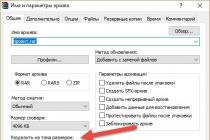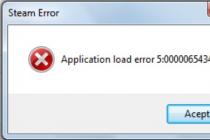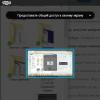Sometimes accompanied by unexpected troubles. It takes a lot of time and effort to set up the OS for comfortable operation. Users experience difficulties caused by inept actions with settings, bugs, viruses, disappearance of ctfmon.exe from startup. What to do when the Windows language bar disappeared - how to restore this tool on the desktop, which allows you to instantly determine the language mode, go to its customizable characteristics? How to turn it on, forcing it to act in working mode?
Sometimes the language bar can disappear from the desktop
The language icon becomes visible when the OS is used multilingually, otherwise the need to use it completely disappears. Setup schemes may differ from each other.
The rules by which the language layout of the keyboard is switched are set by many users or configuration services professionals during the installation of the operating system. But also changes are made using special system functions to reconfigure the corresponding characteristics.
When using the XP version, check if the software is debugged to work with several languages. If the software is set up properly and the notification icon for the language used is gone, check its presence by right-clicking on the tray. If necessary, check the "Language bar" checkbox to enable the display of the icon.

Try clicking on the location of the language bar
Often there are cases when the icon disappeared due to more serious reasons, but it still needs to be returned. Then the problem is solved by other means.
Depending on the cause of the error, use one of the solutions to restore system functionality:
- The "Control Panel" has extensive functionality for solving tasks of a certain level, in particular for similar ones.
- Check if startup programs are used, if they are present.
- Try using third party software.
How to turn on the Windows language bar in the PU
Typically, the Windows language bar is located in the area of the tray that is visible on the right, at the bottom of the monitor. If the icon is gone, and you are in, the following recommendations will do:
- By pressing W+R open the window, write intl.cpl. Alternative option: go to PU - "Regional and Language Options" - "Languages and Keyboards" - "Change Keyboard".
- "Languages and text input services" - "Language bar".
- Check the box next to "Pinned to the taskbar".

This is what panel recovery looks like on Windows 7
The previous scheme works for the seventh version; on Windows XP, you can restore it like this:
- Open the "Control Panel", the "Regional and Language Options" section.
- Find "Languages", "More".
- Open "Settings", "Language bar".
- Place an icon next to "Display language bar on desktop".

Restoring the Language Bar on Windows XP
How to return the language bar in Windows to the bottom bar by autoload
To restore the loading of the icon when you turn on Windows, you will need to use a specialized automatic startup service. Sometimes you may find that the real service is gone. To correct the situation based on Windows 7, 8, XP, the following scheme is suitable:
- Pressing Windows + R will open the Run window.
- Write the command regedit and Enter.
- An interface should open allowing you to edit the registry.
- Find the HKEY_CURRENT_USER\Software\Microsoft\Windows\CurrentVersion\Run branch.
- Click on the free part on the right side with the mouse and create a "String parameter" (specify any name).
- Using the right button, select a new parameter, change its data.
- Fill in the column "Value" with the command ctfmon = ctfmon.exe, agree with the changes.
- Now the editor needs to be closed, and the computer turned off and on again. And you can also log out / log in to permanently restore startup.

This will allow you to return the tool, place it conveniently for use on your desktop. After you have tried several methods, but the Windows language bar is still not displayed as a result of your actions, use the most adapted layout switcher - Punto Switcher, to enable this much-requested tray symbol.
 I welcome everyone! In this article, you will learn what to do if the windows xp language bar disappeared. Often, with a keystroke imperceptible to the user in a certain combination, unprecedented miracles can be achieved. For example, the user may notice that the language bar located in the lower right corner has disappeared. This state of affairs not only causes discomfort, but is also not very convenient for work - since it is difficult to determine what language is currently in. In principle, there are several options for the reasons for the disappearance of the language bar, however, the main question remains how to return it to its place. I will tell you about several ways to return the language bar.
I welcome everyone! In this article, you will learn what to do if the windows xp language bar disappeared. Often, with a keystroke imperceptible to the user in a certain combination, unprecedented miracles can be achieved. For example, the user may notice that the language bar located in the lower right corner has disappeared. This state of affairs not only causes discomfort, but is also not very convenient for work - since it is difficult to determine what language is currently in. In principle, there are several options for the reasons for the disappearance of the language bar, however, the main question remains how to return it to its place. I will tell you about several ways to return the language bar.
Missing windows xp language bar - fix it yourself!
If you have lost the windows xp language bar by itself, unexpectedly, then I advise you to read the article to the end. This method is the easiest.

Second language bar return option
This option is more complicated, for it we need to go into the startup of your computer. To do this, do the following combination of actions "Start-Run".

The file should be found and copied using the right mouse button.
Next, go to the "Startup" folder along the path Documents and Settings\123\Main Menu\Programs\Startup and paste the copied file using the right mouse button. 
Now the language bar should be loaded automatically every time you start the computer. In the event that even this method did not help, it makes sense to talk about more serious damage to the system. You can save the situation through the third option.
Option three
- We pass along the path "Start-Control Panel-Language and Regional Standards-Languages-Details".
- Next, select the "Language Bar" button, and in the window that appears, check the boxes next to the necessary functions.

Let's start with the simplest, right-click on the taskbar, then Toolbars->Language bar should be ticked.
In general, there is a good alternative to the language bar, this is a free program Punto Switcher, link
http://punto.yandex.ru/win/, many users install it on purpose, as it is very useful. For example, if you do not know the touch typing method and often forget to switch the keyboard layout from English to Russian, it will do it for you and this is not its only big plus.

If you have no desire to install Punto Switcher, then let's try to restore our missing language bar. First of all, we will visit the autoload Start -> Run, enter the msconfig command and look for the presence of the ctfmon.exe application in the autorun, it is it that is responsible for the operation of the language bar, in my case it is in place. If you don't have it, then missing language bar in windows xp exactly because of this reason.

To fix the normal launch of the application ctfmon.exe you need to create and run the .reg file. What it is? The REG file contains information that, when run, makes the changes we need to the registry, in our case, the REG file will fix the loading of the ctfmon.exe application responsible for the Windows XP language bar, creating it is quite simple. Open any text editor and paste this text.
Windows Registry Editor Version 5.00
"ctfmon.exe"="C:\\Windows\\System32\\ctfmon.exe"

We save the file with the .reg extension and any name, for example ctfmon.reg.


Let's launch it. We agree Yes . OK . After the reboot, we should have a language bar.


But that's not all, sometimesLanguage bar disappears in Windows XPdue to incorrect language settings in the control panel.
Start->Control Panel->language and regional standards.

Tab Languages and More.

Options tab . Firstly, the prerequisite for the presence of the language bar is the presence of two layout options, so if you have one, for example, English, then click on the Add button and select Russian as well.

Tab Language bar setting
Setting up a computer is a tricky business. Only after a while Windows XP becomes the ideal platform. Up to this point, you have to work hard so that all elements work exactly as the user needs. So that the craving for high technologies does not disappear, you need to understand that bringing to the ideal is a long process.
Naturally, working with Windows XP is full of surprises. For example, the language bar can completely disappear. This phenomenon is unpleasant, but you definitely should not panic. The reason why the language bar suddenly disappears, British scientists have not yet found. But there is a solution to this problem.
elementary solution
The most obvious way out is to restore the language bar if it suddenly disappeared. To do this, you need to right-click in the area where the language bar disappeared from and select the Panel line. Then you just need to check the box next to the Language bar item.
But, the insidiousness of Windows XP knows no bounds, so the language bar may disappear again. Let's not fall into the last stage of anger, but be patient and move on to another method.
Fix via autoload
Any application that we see in Windows XP must first load before we can detect it on the system. Sometimes this does not happen due to various failures. Therefore, it is worth checking whether the language bar starts at all. This is done in a simple way. In this example, you need to open a window called System Setup. To do this, start a special Run window and enter the following code.

System Setup will open, in which you need to go to the Startup tab. There you should find the ctfmon process, which should be present and marked with a checkbox.

Well, if there is no such item in the autoload, then it should be created. Many elements of Windows XP can be easily edited. The main thing is to go in a non-standard way and boldly edit the system files themselves.
Create ctfmon
Such a setting requires you to first go to the disk on which the operating system is installed. Most often, this is drive C. Open the Windows folder and go to System32. Find ctfmon at this address and copy it.

Then go to C:\Documents and Settings\Username\Main Menu\Programs\Startup. Here Username is the user of the Windows XP system. This is where you paste the copied file. Thus, we manually add the application we need to startup. As they say, if the mountain does not go to Magomed, then we ourselves will transfer the naughty file to the required place. If the worst happens, and all these manipulations do not help, then you can resort to the last method.
Through the start menu
Many changes are easy to make through the special menu of the Control Panel. This menu contains all the main elements that control the operation of the system. So there is an opportunity to simply check the boxes in the right places, and everything will work again. Open the Start menu, go to Control Panel, click on Regional and Language Options, go to the Languages tab and click on the More details button. This is where the coveted Language Bar is located.


We put the bird in front of the desired item and restart Windows XP. The setting is ready. As a result, the changes should take effect. If the language bar disappeared again, then you have to come to terms with this fact. Some builds of operating systems are created by inept users. It is possible that as the installation image was converted to a free version of Windows XP, the unfortunate programmer could forget to save the necessary files. In this case, there is nothing left but to find a new installation image of the operating system that will work properly.
(Visited 386 times, 1 visits today)
Updated: 11/26/2018 Published: 2016 or earlier
Description
The language switching panel has disappeared in the lower right corner.
Cause
- Accidental deletion of the panel itself or the ctfmon.exe file from startup.
- Only one language installed.
- Sometimes, because of the virus.
Solution
Before trying the methods below, check how many input languages are installed on your system. This is done in the Control Panel - Clock, Language and Region - Language. If only one language is installed, the language bar will not appear. In this case, you need to add it.
Restore Language Bar in Windows 7 (Vista) and Later
- Click "Start" - "Control Panel" - "Regional and Language Options". Go to the "Languages and Keyboards" tab and click "Change Keyboards...". Go to the "Language bar" tab and set the switch to the "Pinned to the taskbar" position. Click "Apply";
- Click "Start" - right-click on "Computer" - select "Manage". Expand "Task Scheduler" - "Task Scheduler Library" - "Microsoft" - "Windows" - select "TextServicesFramework" - in the right window, find the "MsCtfMonitor" task. If necessary, enable it - to do this, right-click on the task and select "Enable".
* If the MsCtfMonitor job is missing, you can export it from another working computer and import it to the computer with the problem.
Then click "Start" - in the search form, enter services.msc and press Enter.
Find the Task Manager service and make sure it is running and starts automatically. If the service does not start automatically, click "Start" - in the search form, enter regedit and press Enter. Find the key HKEY_LOCAL_MACHINE\SYSTEM\CurrentControlSet\services\Schedule open parameter Start and replace its value with 2. Restart your computer;If the task manager does not contain the required task or it was not possible to enable autostart of the service, click "Start" - in the search form, enter the command regedit- OK. Find the key
CTFMON.EXE and restart your computer. - We open Control Panel - All Control Panel Items - Taskbar notification area - Turning system icons on and off. Check that the input indicator is on.
- Punto Switcher. This is a more advanced language switcher for Windows.
Restore Language Bar in Windows XP:
- Right-click on the bottom menu bar - expand "Toolbars" and select "Language Bar";
- Click "Start" - "Control Panel" - "Regional and Language Options". Go to the "Languages" tab and click "More Info...". On the "Advanced" tab, make sure that "Turn off advanced text services" is unchecked. On the "Settings" tab, click "Language bar" and check the box "Display the language bar on the desktop";
- Click "Start" - "Run" - type msconfig and click OK. Go to the "Startup" tab - check the box ctfmon. Restart your computer.
If ctfmon is missing from msconfig, click "Start" - "Run" - enter the command regedit- OK. Find the key HKEY_USERS\.DEFAULT\Software\Microsoft\Windows\CurrentVersion\Run
In the right window, right-click - "Create" - "String Value". Name the new parameter CTFMON.EXE and open it for editing. In the "Value:" field, enter C:\WINDOWS\system32\CTFMON.EXE and restart your computer.
Generic Method
If none of the above methods solved the problem, install the Punto Switcher program. This is a more advanced language switcher for Windows. If this program interferes with its auto-switching, you can turn it off and use Punto Switcher as an indicator of the active language.