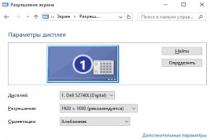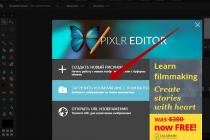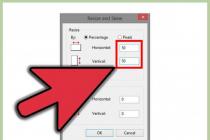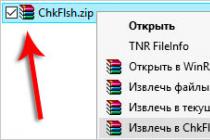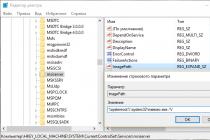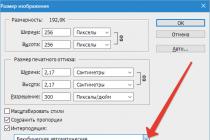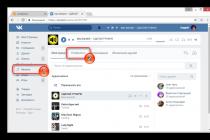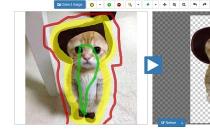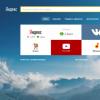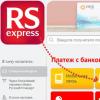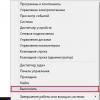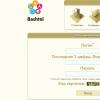So, good afternoon, dear readers of the Fans-Android website. In this article I will try to tell you how to deal with the problems of files and folders disappearing from a memory card and what to do if different audio and video players partially do not see the files recorded on the memory card.
Let's first look at the LOST.DIR folder - why is it filling up? This directive is created when Android launches File System ChecK (analogous to Windows Chkdsk) and searches for lost file chains. These files appear if you remove the memory card at the moment when something is being written to it. After all, Windows tries to record files when using the caching mechanism. When you unplug the cable, the contents of the cache will not have time to successfully appear on the disk and these files are considered no longer complete. After the device is disconnected from the computer, Android launches scanned cards and detects such “broken” files, and after that they are automatically moved to the LOST.DIR folder.
Now let's start looking at the issue from a practical point of view. First of all, so that you do not have such problems, you should always select “Safely Remove” before disconnecting the device from the computer, and then in the device itself, “Disconnect USB drive” (the name may differ slightly, depending on the model and firmware of the device).
In addition, it is worth regularly checking the memory card using the ScanDisk application - after all, the problem may lie in the memory card itself. Try formatting it and, following the advice above, write files to it.
How to format?
- To completely format the card on your phone, you will need to follow the path: Menu-Settings-Memory-Disconnect memory card (Remove card)-Empty card-Connect SD card (names may vary slightly depending on the phone model).
- Also, there is an option to format using a computer with a choice of different cluster sizes.
- Format using a special application SD Formatter or Hard Disk Low Level Format Tool. This is the so-called “low-level” formatting.
You can also try changing the cache on the memory card using the application® SD Speed Increase. If formatting does not help, then you should try replacing the card with another option. There is also a situation when the files you recorded are visible on the computer, but they are not displayed on the device. In this case, check if there is a .nomedia file in the folder in which they were recorded. If there is one, remove it immediately.
If files that were written there disappear from your memory card
- We noticed that some of the files may be missing due to installed applications. Try uninstalling the last installed programs, after which you noticed this problem.
- There is a solution to the problem using the QuickPic gallery. In the menu, select “show hidden folders” - the thumbnails folder, which may contain missing photos and video files.
- If none of the proposed methods helped you, try resetting to factory settings - this may help identify whether the problem was in the program or in the firmware - which is also quite likely.
- Try updating the firmware version.
If your music player doesn't see most audio files
- Try looking at the length of the file name, and whether it contains any symbols (punctuation marks, etc.). If the names are too long, try shortening them. In some cases this procedure has been useful.
- If there are a large number of files and they are all located in one folder, then most of them may not be displayed. Try to distribute them into several folders, approximately equally.
- Go to Settings - Applications - Application management - Applications, find the “Multimedia storage” item and select “Clear data”.
- If you use a standard player, then try installing any of the third-party custom application catalogs on your smartphone.
- Also, formatting the memory card often helps solve this problem.
Already heard about LOST.DIR or even tried to find this directory. But many are not yet familiar with him. In a word, this is a system directory that will help you recover lost data from your phone. Due to the fact that users are not yet fully familiar with all the intricacies of the system, studying the properties and characteristics of LOST.DIR is quite an important point.
Why is the LOST.DIR folder needed on the SD card of an Android device?
What is this LOST.DIR folder? This is a system feature that helps Android users recover data when the system boots. It is very similar to the Basket. In most cases there is nothing in this directory. But if, while trying to save or move data, the phone suddenly turns off or forcibly removes the SD card, Android will place copies of the damaged documents in the LOST.DIR folder. This way, the next time you boot, the data can be restored and opened. After some period of use, it may turn out that the LOST.DIR directory on the flash drive takes up quite a lot of space.

What files are stored in LOST.DIR
Keep in mind that this contains renamed copies of unfinished data. Even if you find some strange names here, don't be surprised as these are just backup versions. Your data may end up in the LOST.DIR directory in the following situations:
- Forcibly removing the SD card from the Android phone, especially when transferring data;
- interrupting the process of copying photos, videos and other documents to the memory card or vice versa;
- sudden freezing or rebooting of the phone while shooting video or recording conversations;
- turning off or rebooting the device while reading or writing data.
The Android system uses these directories to temporarily store various documents and content. First of all, it stores temporary data for moving between PC and Android device. The directory serves as if it is used when transferring between a computer and a smartphone when problems arise such as disconnection when copying information, or if the SD card was unexpectedly removed. The documents themselves often contain only titles, which consist of numbers. The creation date is usually specified randomly, for example, 01/10/1980.
Is it possible to delete a folder?
Android device functionality does not require a directory. If, when viewing your memory card, you accidentally find this directory, you can safely delete it. If the directory appears in Android memory after the files are transferred incorrectly, try again to transfer the data from PC to Android device or vice versa.
Restoring documents from a temporary copy folder is usually impossible without additional applications. Under certain circumstances, you can specify a final name, sort the data by size, and manually add the appropriate document extension. For example, sort your existing data by size and you will be able to find among them (if there are few of them). Copy the data that matches the size of the photos to another directory. Then rename them by adding ".jpg" at the end. in most cases, this method helps to recover small files.
Safe removal of LOST.DIR
To delete a directory without any consequences, you first need to make sure that the last copying operations from or to your phone were completed successfully. Check the integrity of all your media - photos, music and videos. A correctly copied file has the correct name and extension. To delete a folder, you can use any file manager. Check the SD-Card directory and simply delete the LOST.DIR folder in the standard way. After rebooting the device or removing and connecting the SD card, the system will create the folder again, only there will be nothing in it.

Afterword
How to recover data from LOST.DIR? To recover lost or deleted data, you can use the appropriate program, one of which is Photo Recovery. This decision must be taken immediately as any delay in recovery may result in permanent data loss. Missing or damaged documents may be overwritten by others.
This tool will help you recover missing photos, videos and audio files if they are lost from LOST.DIR directory. It is designed with advanced technology that deeply scans the memory card and extracts all types of media. The software allows you to use document previews as a hint. It does not always manage to restore the contents of the document, but sometimes this function can play a decisive role.
To get started, install Stellar Phoenix Photo Recovery and launch the program. Go to the “Recover photos, audio and video” tab to recover music and video from any SD card, external USB drive or computer hard drive. Connect the media to your computer. Now select the desired drive to scan and then click “Scan”. If you want to customize recovery based on file types, click Pre-scan.

In Advanced Scan mode, you will have the option to scan according to resolution, such as photo, video, and audio, and you can also select a data volume range. These options reduce scanning time. After clicking the "Scan" button, the utility will show that a scan is in progress. File recovery will be presented in a tree structure on the left side of the window pane. After scanning, you can use the preview. Click the "Recover" button to save them to your computer. Select the desired location on your computer to save the recovered files.
Almost all users of smartphones running on the Android operating system, when they go to the file manager, see that among the directories they created and installed programs there is Lost.Dir Many people don’t know what kind of folder this is. At the same time, most do not pay attention to it until it grows and begins to take up several gigabytes in the phone’s memory.
What is Lost.Dir? The Lost.Dir folder is a directory whose presence is provided by the Android operating system. However, when the device is new or recently formatted, it is missing.
What the Lost.Dir folder is responsible for can be guessed by its name. The word Lost is translated from English as “ lost", and Dir, respectively, " directory". That is, lost files are stored in it. But “lost” in what sense?
Lost.Dir contains files (or only parts of them) when the user interrupts the recording process. For example, if you are in the process of transferring information from a computer to a mobile device, if you remove the corresponding USB before the copying process is completed, the selected files will not appear in the destination. Instead, they will register in Lost.Dir.

Also, files in the Lost.Dir folder may appear when Android, while checking the file system with the tools provided by the operating system, will identify lost file chains.
Another option - abruptly removed battery or device malfunction, in which it shut down/rebooted without following the prescribed shutdown procedure. Since even when the user does not perform any actions on his device, many programs continue to run:
- The processor processes instructions;
- Sensors receive data about the external environment;
- Information is loaded/unloaded into RAM;
- Some files, etc. are written to flash memory.
What is the Lost.Dir folder? And if, during the operation of the device, some programs did not have time to completely write some data into permanent memory, they appear in Lost.Dir, so that later the operating system and applications can use them and continue to work normally.
Is it possible to delete the Lost.Dir folder

The Lost.Dir folder, as we found out, is a temporary storage of information. Moreover, as a rule, it contains particles of files that are useless in themselves. In this regard, the Lost.Dir folder can be deleted.
You should definitely be aware of this as this program also takes up GB of memory.
However, it is still recommended to delete not the directory itself, but to clean out everything that is in it. The fact is that after some time the Lost.Dir pack may still appear in memory, and you will have to erase it again. Leaving it in its place, you will have to clean its contents only when necessary, for example, when you start to run out of space on the SD card.
But you can make your task easier and completely forget about the fact that garbage is accumulating in the corresponding directory. The Google Play Market has many programs that monitor, among other things, the state of the Lost.Dir folder and delete its contents. Such an application is, for example, CCleaner. Click a couple of buttons and Android is no longer cluttered.
In contact with
The other day, an acquaintance came to me with the following problem: he had a LOST.DIR folder with a size of about 100 MB on his phone’s SD card. Let me immediately note that the phone runs on the Android operating system. The first thing my friend presented; This is a virus and I was puzzled by the question of how to cure it.
I naturally reassured him, because the LOST.DIR directory is not the fruit of the labors of harmful programs. Everything is much simpler and more prosaic. The Android system has a special program similar to the chkdsk utility in Windows and fsck in Linux. It's called File System Check. It checks the contents of the disk and helps to find and return files lost due to a violation.
In the case of an SD card, the utility makes a folder LOST.DIR and puts files there that were lost in this case, for example, if you pulled the memory card out of the device while recording was in progress.
Is it possible to delete the LOST.DIR folder and how to do it?
Usually the files in this directory appear small, but over a period of time their number can grow to a large size. First you need to go into it and check; Is there any important data there that you wouldn’t want to lose? After this, you just need to delete the LOST.DIR folder with any Android file manager.