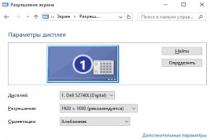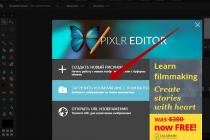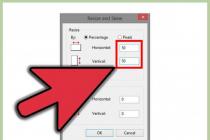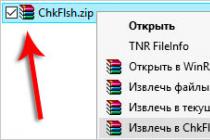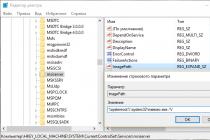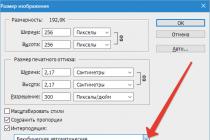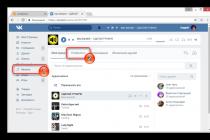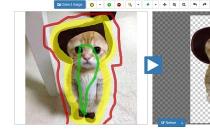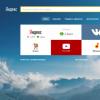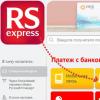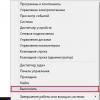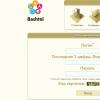Using a selfie stick It seems simple, but in some cases it takes a lot of effort (if it weren't, you wouldn't be reading this article).
So, what we want to tell you about in our article:
- Complete Selfie Stick Manual (covering all types of selfie sticks)
- Problems when using selfie sticks and paths and how to solve them
- Tips on how to take a beautiful selfie
It can be quite difficult to understand the instructions on the box (the one your selfie stick came in) because many of the instructions are written in English, and not only because of the language, you may not have had instructions with the selfie stick at all. Or the instructions were not even written in English, but in Chinese (most selfie stick produced in Asian countries (mainly in China)).
Note: Understanding that not everyone can easily master the art of using selfie sticks, we decided to write this educational post to make it easier for you to understand. We have tried to cover as many aspects of this craft as possible.
How to attach a phone or camera to a selfie stick?
There are mainly two types of devices that we use with selfie stick - these are smartphones/phones and various cameras.
Cameras.
On most selfie sticks (monopods) There should be a screw at the top of the stick that you attach the camera to. In case the device was already attached to the phone/camera holder when you received it, then try unscrewing the phone holder from selfie sticks(usually done by rotating counterclockwise).
Note: If you cannot detach the phone holder from the stick, then most likely your Selfie stick is not designed for cameras. Also, when connecting the camera to the stick, make sure the holder is compatible with the camera (sometimes, the screw area on the stick is only compatible with the phone, not the camera).
If you do want to try installing a camera instead of a phone, make sure it is the right size (your camera should be small and thin). But we don't recommend doing this.
Note: If you want use a camera instead of a phone, before purchasing you should check carefully selfie stick specification(is it compatible with cameras).
Phones.
You must attach your phone to the retractable phone holder that comes with the selfie stick. If you didn’t know, all phone holders (despite the design) can be expanded in size to accommodate phones of different shapes and, accordingly, sizes. We will talk about the two main types of phone holders (many people use these two types, unless of course you use selfie stick from GoPro).

First view: You must adjust the size of the phone holder horizontally until your phone fits into the holder (make sure that the holder fits at least 25% placement area depending on the size of your phone). Then, just adjust the holder vertically until your phone fits into it.
Now you can secure your phone with the special orange clip, try to do this as gently as possible (though your phone won't be damaged or scratched even if you press a little harder, because the soft mat will soften the friction).
Second type: You need to extend the holder and then place the phone between the bottom and top of the holder. Gently lower the protruding part and the spring mechanism will tighten both parts of the phone (bottom and top) firmly.
Note: For both types of phone holders, you will need to tighten the holder screw so that your phone does not unscrew from selfie sticks along with the holder.
Note: As it turns out, most selfie sticks (about 75%) available to us in stores are not actually compatible with large and heavy smartphones, although manufacturers claim otherwise.
What do we mean by “incompatible”? Basically, this happens when your pole cannot support the weight of your smartphone/phone or camera at its maximum length and leans a little (and sometimes a lot). This is dangerous because the stick may simply break and you may lose your phone or camera. In addition, you may simply break or scratch your item.
Most likely, you also encountered problems from the “ Selfie stick doesn't connect via bluetooth to phone"or you just can't get the selfie stick to work as it should. Read what needs to be done to fix the problem:
Download camera app for selfie stick
You will need to download the camera app, no matter what type of selfie stick you are using. There are so many selfie stick camera apps, but we recommend application Camera 360.
Why Camera 360?
Firstly: It has a timer function which is necessary when you use selfie stick without Bluetooth connection.
Secondly: Some selfie sticks Compatible with phones only using the built-in camera app of famous phone models such as iPhone, Samsung And LG. For other phone models you need application Camera 360 in order to Bluetooth function is working.
Third: Camera 360 has various photo editing features to enhance your selfie photo.
How to start taking Selfies?
As mentioned above - there is three types of selfie sticks.
Selfie stick without Bluetooth function
- Mount your phone or camera on a selfie stick
- Adjust the angle of the device you are using, and then tighten the mounting screw.
- Extend the stick to the desired length
- Set a timer (approximately 5 seconds using the dedicated app)
- Smile and be ready take a selfie.
Selfie stick with Bluetooth function (with remote control)
Before you start taking selfies, you need to make sure that the Bluetooth remote control is working. Check the charge of the remote control or insert new batteries. Then, sync your phone or camera using Bluetooth using the following method:

- Turn on the Bluetooth remote control.
- Try searching for the Bluetooth name (usually listed in selfie stick instructions).
- If you can't find the Bluetooth device name in the phone search area, try turning off your phone and Bluetooth remote and wait five minutes.
- Then turn it back on and try to sync them again.
- If you still can't do this, then both devices are not compatible.
- Once connected, open the camera app on your phone and press the button on the Bluetooth remote with the camera icon.
- Now you should be able to take a photo..
- If you still have trouble taking photos, although both devices are connected and find each other, then try downloading and installing the application Camera 360.
Once you have verified that the Bluetooth remote control is working, you can start taking photos by following the steps described in the paragraph " Selfie stick without Bluetooth function", except you don't need to use a timer, you just need to press a button on the Bluetooth remote.
Selfie stick with built-in Bluetooth
There are two main types embedded Bluetooth systems. The first type uses Bluetooth synchronization, everything is the same as in the procedure we described above ( Selfie stick with Bluetooth remote control), except that the shooting button is located on the selfie stick itself.
Second type does not use Bluetooth synchronization. Instead, there is a wire that needs to be inserted into the earphone hole. This method is much more effective compared to Bluetooth synchronization, because you immediately avoid the problem of synchronizing and connecting two devices, which often happens.

The main problems when using a selfie stick and how to avoid them.
1) Selfie stick bends. This is a common scenario when you extend the stick to its maximum length and use a heavy phone, such as an iPhone 6+, to shoot. In this case, you need to either find a better quality selfie stick (more expensive than $30), or simply not extend the stick to its maximum length. This should solve the problem.
2) Bluetooth battery low. Typically, selfie sticks with Bluetooth remotes or with built-in Bluetooth that run on batteries can be used longer, unlike selfie sticks that are rechargeable (i.e. with built-in batteries). Therefore, do not forget to take an additional power supply with you and everything will be fine.
3) The camera or phone does not sync with the stick. I found out that if we turn off the phone and Bluetooth remote for 5 minutes and then turn them on, it can allow us to sync the devices. It's not a 100% guarantee, but it's definitely worth a try.
4) The stick does not extend smoothly. I see a lot of people complaining that their selfie sticks are difficult to extend. Seriously though, this is not a big problem to pay much attention to. Just lubricate the stick and you will see real progress.
Is your selfie stick working yet?
If you use our tips, it should definitely work (with the exception of GoPro sticks). But if yours still doesn’t work, then most likely there’s something wrong with it. Either you don't know enough about the product or the product doesn't work as it should.
If you are planning buy another selfie stick To replace the old one, you must carefully consider each specific product so that you do not go wrong in your expectations. As they say, why make a mistake if you can avoid it?
Where to buy a selfie stick?
Unfortunately, there is no place where you can get 100% flawless selfie stick. But it is possible to search through large online stores, as there are often discounts on selfie sticks, or if you are not looking for a new product, you can look for advertisements for the sale of selfie sticks on popular message boards and buy a used monopod.
The monopod is not a new invention. But using it for personal photos from the front camera of a phone (selfie) was invented not so long ago. And if you’ve ever taken a photo with a front camera, you know how much easier and more convenient it is to choose the right angle with a selfie stick. But it turns out that even such a seemingly simple invention requires initial setup and minimal maintenance.
Which monopod should you choose?
A selfie stick is a simplified tripod for cameras. If only professional photographers use a tripod, then any smartphone user can handle a monopod. Mainly due to ease of use and relatively small dimensions. Moreover, these two factors are influenced by several distinctive qualities of the selfie stick. Let's take a closer look at them.
Connection method to smartphone
There are wired and wireless monopods. Moreover, this does not affect the price of the device, only the functionality. In the first case, a miniJack connector (headphone jack) is connected to the phone. The photo button is located directly on the monopod handle.
The second option works differently. The monopod connects to your phone using a Bluetooth connection. There may not be a photo key. In this case, the selfie stick comes with a remote control (sometimes with additional software). The advantage over a wired monopod is undoubtedly functionality. Using the remote control, you can change the focus, zoom, and filters of a photo while your phone is “hanging in the air.” But the wireless monopod and its remote control need to be constantly recharged (or the battery changed). The charge lasts for an average of one hundred shots.
Mounting type
Everything is simple here. The mount should be as strong as possible, with a large number of rubber inserts so that the smartphone does not slip out. Choose a monopod from which your phone will not fall out, even if you swing it sharply (of course, you should not conduct such experiments).
Use a rubber phone case to securely secure it in the selfie stick and protect it from impacts as much as possible.
Telescopic tube quality
The retractable tube, of course, must be as strong as possible. If it bends easily under the weight of the phone, there is a high chance of breakage. Therefore, check the strength of the tube before purchasing a monopod. Also, if you plan to take photos near water, make sure the monopod is stainless and waterproof.
The tube should unfold easily and keep its shape. In budget monopod models, the tube sections stop being secured over time, which makes the device completely unusable. To make the selfie stick last longer, many manufacturers add special grooves to each section of the telescopic tube that securely fix it.
Dimensions
Practice shows that if a monopod does not fit into a bag (or even a pocket), no one will use it for a long time. After all, who wants to carry around a long cane? Therefore, choose small selfie sticks that you can take with you anywhere: be it to the beach or for a walk in the park. But don't forget about the build quality.
Phone angles
The mounting head of a high-quality monopod rotates in two and sometimes even three axes. Selfie sticks with a ball head are less common (usually on professional tripods). When purchasing a device, make sure that the head turns easily, but maintains the desired position. It is desirable that it be made of metal.
Video: Monopods of different generations - which one is better?
How to connect and configure a monopod?
There is nothing complicated about connecting and pre-configuring a selfie stick, because it is made just for convenience and ease of use. However, the initial setup must be done correctly to avoid possible problems with the device.
If you still have difficulties, go to the paragraph in the article “Possible problems in the operation of the monopod.”
First of all, install the SelfiShop Camera program on your phone (you can download it from GooglePlay or AppStore). This program allows you to optimally configure both wired and Bluetooth monopods. Let's look at the initial setup of SelfiShop.
In the program interface, find “Settings” and go to the “Selfie Stick Connection Assistant” section. A window with connection information will appear. Select the one you need and go to the corresponding paragraph of the article below.
Connecting and setting up a wired monopod or remote control
If you selected a wired monopod in the interface, connect it to your smartphone. SelfiShop will open the key settings window. Press all the keys on the monopod (or remote control) one by one.
Each button pressed will appear in the list. You can configure any action for a particular key. Simply click on the appropriate list item and choose what to do when clicked.
Please note that if you get the message "You have entered your PIN or password incorrectly" when you connect, then it is unusable (at least with your phone). This problem is extremely rare, but it makes sense to check the device before purchasing, since such an error can lead to malfunctions of the operating system.
Connecting and setting up a wireless monopod
To set up a wireless monopod using SelfiShop Camera, you first need to connect it to your smartphone as a Bluetooth device. Turn on the selfie stick and wait until the indicator diode blinks. After that, turn on the Bluetooth network and find your monopod in the list. It can be called differently, depending on the model:
- Winnersun;
- selftimer03;
- Apple_Mler;
- Yunteng;
- kjstar;
- ABShutter;
- EDUP-3515 and others.
Click on the name to connect.
If the connection is successful, the message “Connection Complete” will appear and the indicator diode will stop blinking. Go to SelfiShop. The monopod will be automatically detected.
If you have any problems connecting your monopod, there may be a compatibility issue or a hardware problem.
Video: How to connect a monopod via Bluetooth?
Possible problems in the operation of the monopod
Despite the ease of use and setup, users often encounter some problems with the selfie stick. Most of them are easy to fix, so no need to panic. Let's try to figure out the most common troubles.
The button doesn't work
This is perhaps the most common problem. It is connected with the technical base of your smartphone. There are a great many different models from different manufacturers. It is logical that monopod publishers cannot take them all into account, not to mention new devices that are released almost daily. The essence of the problem is that the phone incorrectly interprets the key press on the monopod. Moreover, it may be that one key works correctly, but the other does not. The SelfiShop program, already familiar to us, will help correct the situation.
- If you haven't installed SelfiShop, do so and launch it.
- Connect your monopod via wire or Bluetooth (as mentioned above).
- In the settings, find the “Selfie Button Test” subsection.
- Press a non-working button on the monopod and the program will show its code. Remember it.
Go to Settings and select Different Button Code.
Instead of the default value, enter the key code specified by the program and apply the changes.
Now the key will work normally when SelfiShop is running.
Doesn't take photos, but adds sound
This problem also occurs frequently. Its cause is incorrect software synchronization of the camera with the monopod. The fix is easy.
- Launch Camera on your phone.
- Go to its “Settings”.
- Look for the "Action when volume increases" section (or something similar).
- Select Photo or Capture.
If this does not help, you should try downloading the Camera360 program. In its interface you will find the same settings that we indicated above for “Camera”. Reassign the volume key and the monopod will work.
There is a photo signal, but the smartphone does not take photos
This error in monopod operation is less common. In this case, the problem is more likely in the software component of the phone. Check if the phone takes photos without a selfie stick. If not, contact a service center to have your smartphone repaired.
It may also be that the camera works fine without a monopod, but refuses to take photographs with it. To fix the error, try installing additional programs (for example, the same SelfiShop). If they didn’t help, it means your smartphone is not compatible with the monopod. Only replacing the first or second with another model will help.
Therefore, always check the compatibility with your phone before purchasing a monopod.
You can quickly check the compatibility of a wired selfie stick by connecting it to your phone. If the headphone icon appears on the top of the screen, then this selfie stick is not suitable for you.
Video: How to check selfie stick compatibility?
An elegant solution to all problems
Any other problems in the operation of the monopod are associated with hardware incompatibility. The fact is that some smartphone manufacturers do not install a special trigger in their products - a device that is responsible for processing the signal from the keys of headphones or a monopod. In this case, alas, no monopod will work. More precisely, the monopod buttons will not work. But even from such a situation there is a way out!
The main feature of the selfie stick is the ability to take photographs from distant angles. And for this you only need a telescopic tube. If the keys don't work, why use them at all?
Delayed photography
A photo shot timer is available on any standard camera. If the buttons on your monopod don't work, you can simply set a delay of a few seconds before taking a photo. Thus, neither buttons on the selfie stick nor any additional programs are needed.
Using burst shooting
There are different applications that allow you to take several photos in a row. For example, Lapse It. With this program, you can even set up automatic shooting at a certain time interval. Just make sure that the phone's memory is not filled to capacity.
Download the program from GooglePlay (for Android) or AppStore and run it. In the window that opens, select “New capture”.
Set the camera and resolution for shooting.
Set the spacing between photos.
After the photo shoot, you can delete unnecessary or unsuccessful photos.
Voice commands
On Android operating systems version 4.0 and above, you can take photos using voice commands.
- Launch the standard Google Now application.
- Say "Turn camera on".
- Say "Take a picture" or "Make a photo" to take a photo.
Popular applications for Android and iOS
In addition to the SelfieShop Camera application - we’ve already talked enough about it - there are several equally popular programs for taking selfies that we can’t help but mention.
Retrica
Retrica is used not only with a monopod, but also for general photography. The main feature of this application, thanks to which millions fell in love with it, is the presence of more than a hundred filters. They can be installed directly on top of the camera, making each photo unusual and contrasting. In addition, Retrica has a powerful photo editor. If you like to take interesting and bright photos, this program is a must-install.
B612
Like Retrica, this application has the ability to install many filters and effects. In addition, the creators of B612 added a timer to the program’s functionality, the ability to shoot small videos with effects and directly publish captured photos to social networks.
Camera FV-5
Like SelfieShop, Camera FV-5 allows you to connect to any monopod. In the program interface, you can configure the selfie stick and set various shooting parameters, just like on a professional camera. Among the most interesting features:
- Autofocus;
- White balance adjustment;
- Ability to set ISO;
- Setting shutter speed, exposure;
- Touch focus.
A monopod is a really interesting, albeit simple invention. Today there are many design options, so it can be difficult for the average user to decide when purchasing. Check the build quality, because in this case this is the main thing. The stronger and more reliable your monopod, the less chance the phone will fall out. You should not chase the cheapest, or vice versa - choose the most expensive.
Before using a special monopod, you need to understand which products are suitable for your mobile phone. Most phones have the Android operating system, and therefore, when purchasing a product, this fact must be taken into account. In addition, the device model itself, as well as the type of connection, is of great importance. Today, monopods that synchronize via Bluetooth are popular, even if they cost a little more.
But it happens that the user has chosen the right product, but the selfie stick still does not work on Android or another device. There can be a lot of reasons. Below we will discuss the most common problems, as well as the right ways to solve them.
365
Inaction when pressing a special button
It is often found that a monopod does not work on Android or another system for the following reason. The remote control of each selfie stick is equipped with a special button. If nothing happens when you press it, then most likely the device simply does not receive a signal. The button doesn't work. What to do:
- You need to install a special application. A large number of users use the SelfieShop Camera program. It can be downloaded for free from any official store.
- You need to connect the gadget and the selfie stick. You can buy a monopod with a wire, but the preferred option is a wireless connection.
- Turn on the application and go to settings. You need to select the point where testing is carried out.
- You need to press the photo button on the monopod, after which the code appears. These numbers will need to be entered into the program settings.
- Try taking a photo using a new program. If it doesn’t work, then there is a possibility that the problem is not with the cord, but with the device itself. Perhaps you got a low-quality model.
Please note that if the selfie monopod does not work on Android or another device, then you do not need to immediately check the wires or mounts. To get started, follow each of the steps above.
462

The sound turns on, but the device does not take photos
This is another common problem why the selfie stick does not work on an iPhone or other device. If the monopod seems to respond to actions (there is sound), but nothing happens when you press a key, then you should go to the settings of the camera itself. Look carefully for the “volume key action” item. It is called differently depending on the model. But this is not important, since you can easily find the item you need. The user needs to set the settings in the following order: Shoot/Shutter/Photo.
If after these operations the selfie stick does not work, then you can try installing a special application. It's called Camera360. First, you will need to configure the program by checking the box next to Capture. You can make “yourself” through this program.
242

Selfie stick does not work due to problems with the smartphone
Unfortunately, this also happens. There are three main reasons:

How to make a selfie stick work? Buying a new monopod or, especially, a gadget is not advisable. I would like to somehow use the purchased products. Here are some solutions:
- Simply start a timer that you can set on your camera. Every modern device has a similar function. Of course, there are certain inconveniences: with each new photo you will have to turn on the timer again. But there is no need to download additional programs to help when the monopod stops working.
- Serial shooting. You take a lot of pictures and then choose the best ones that come out. This option has one significant advantage - you are sure to take the best photo. It's best if you download an additional application. Even though the vast majority of gadgets have serial shooting.
- Rescue whistle. Those people whose wired or wireless selfie stick does not work have come up with an original way to solve the problem. There is a special program that turns on the camera if you whistle. An excellent solution is to buy a referee's whistle (you can buy it at a sporting goods store). All a person needs to do is install an app called Whistle Camera.
As you can see, if the selfie stick does not work, and there are no ways to fix the problem, then you can still find an alternative solution. To avoid such difficulties, you must choose the right monopod using the services of a professional consultant.
170

How to set up the device?
Sometimes it happens that the selfie stick does not work due to incorrect connection. So how do you customize purchased products? Here are some important tips.
The concept of “selfie” has recently entered our lives, but the number of supporters of self-photography using mobile devices is growing at an accelerated pace. To make this hobby more comfortable and limitless, manufacturers have come up with an excellent device called a selfie stick. We will tell you how to connect a monopod to your gadget in this article.
A selfie stick is a 2 m long tripod, which has one support and is equipped with a special mount for a mobile device. This stick design helps you take photographs from different angles, capturing the most unexpected moments.
Monopods are made in two types - wireless and wired. In the first case, Bluetooth is used for connection, and in the other, a special cable with an input for connecting to a phone is used.
Although all monopods are similar to each other, each of them has its own advantages and disadvantages, the presence of which is determined by the cost of the device. Cheaper selfie sticks are heavier and bulkier and don't have a button for taking photos. Expensive models are equipped with a convenient button on the tripod handle, so you don’t need to set a photo timer.
How to connect a selfie stick to a mobile phone
Before you start using the selfie stick, you need to look at the instructions. The assembly and connection process may vary slightly depending on the model.
You also need to charge the device before connecting it. Charging time is approximately 60 minutes, and the connection indicator will flash red until the charge level reaches maximum.
If you have a wired monopod model, first connect the wire with one side to the monopod, and the other to the audio jack of the phone.
Now you need to set up your phone. If your mobile device model supports the function of reconfiguring buttons for taking photographs or you have root rights, you can set up the connection in this way:
- Open the “Camera” section on your gadget.
- Go to: “Next” ― “General settings” ― “Volume settings”.
- Now, relying on the functionality of the selfie stick, you can adjust the volume, zoom and snapshot mode.


Most smartphones with a licensed Android shell automatically connect to a wired monopod, as evidenced by the appearance of a headset icon on the phone.
If you can’t connect using this method, and you don’t want to get root rights by revoking your license, you can download special applications from the Play Store.
- Camera FV-5 is a very multifunctional program for professional photographers. To adapt the selfie stick, you need to go to “Settings” - “Shutter/Focus”.


- SelfiShop Camera is a simple program that takes up minimal space on your smartphone, but successfully helps you connect a monopod to your mobile phone. By going to the “Monopod Connection Assistant” item, you can select any key for taking a picture or set parameters for all buttons individually.


How to connect a wireless selfie stick to a mobile phone
Connecting a wireless monopod to a smartphone is much easier:
- Turn on the selfie stick and wait until the indicator light comes on.
- Activate Bluetooth on your gadget.
- Using the “Device Search”, find your monopod model and connect.
- You can also change the name of the selfie stick to make it easier to select your device.


Selfie-stick is certainly a very useful thing for fans of the art of photography. Connect this device to your smartphone and take the most exclusive photos.
Now you're on the cutting edge of fashion trends and have a selfie stick. All that remains is to find how to connect a selfie stick. What to do if your android refuses to work with this stick?
Let's try to figure it out together.
How to connect a selfie stick to HTC? Reassigning buttons
For users, the manufacturer has provided the ability to partially reconfigure the smartphone buttons (but this is not possible on all models). The sequence of actions is as follows.
1. Launch the “Camera” application.
2. Press the button in the form of three squares to display all parameters.
3. Go to “General Settings”, there select “Setting Volume Keys”.
4. Change the settings as it is more convenient for you.
5. Enjoy bright and creative photos.
IMPORTANT! HTC is hardly the only manufacturer that allows you to control the system with just a few presses of the volume keys. But if your smartphone does not have a button reassignment function, you should use another method.
How does a selfie stick connect to SAMSUNG/Fly/Lenovo and some other models?
There's no option to remap the buttons, so you'll have to go a different route. Here we will not talk about root rights, which would help you get quick access to the necessary options. If you start using them, you will void the manufacturer's warranty. There are other ways to connect. Selfie stick android will work properly.
Camera FV-5 with a huge number of settings
Using a huge number of settings makes a regular camera look like a DSLR. To connect we use several simple options:
1. Click on the settings wheel.
2. Go to the “General settings” block.
3. Here we see “Volume key functions”.
4. Select a convenient settings option.
5. Check the box next to the “Invert volume keys” option.
However, you will have to pay for access to paid sections and functions of the Camera FV-5 application.
SelfiShop Camera for minimalist shots
At first viewing, it may seem as if the application was made “in a hurry.” But this is even good: the application takes up minimal space on the card, providing you with a set of necessary functions. The settings have already been set, and selfie stick with bluetooth ready to go.
The Cellfie to access all options
A convenient and pleasant application in which all functions are reflected on the screen: timer, shooting modes, switching between cameras and much more. “Friends” with all models of selfie sticks, so such an elegant solution for creating bright pictures is definitely worth attention.
What to do if the Bluetooth selfie stick does not want to connect?
1. Make sure the stick has enough charge.
2. Check if it works with other phones.
3. See if the device is within Bluetooth range.
Try rebooting the monopod and phone, then turn on the network search. You can rename the selfie stick in Settings to make it easier to find next time.
What to do if your smartphone does not respond to connecting a wired selfie stick?

The phone's audio input jack is intended for a headset (microphone, headphones), so very often difficulties may arise in the form of: “Sorry, the accessory is not supported!” (very often this problem occurs with devices from Sony). Then you will have to buy an adapter.
Our online store offers selfie sticks that will help you enjoy high-quality photos and capture the best moments of life. And if you have any difficulties, our consultants will help you choose and buy a selfie monopod and set it up!