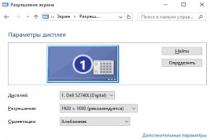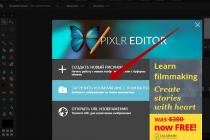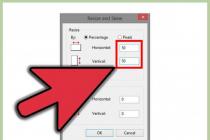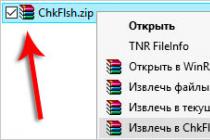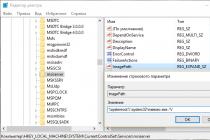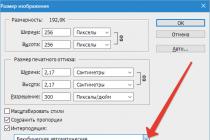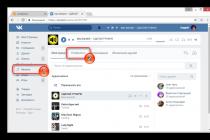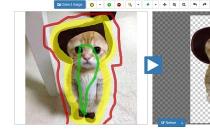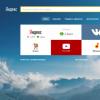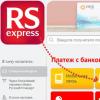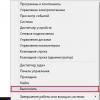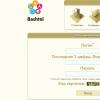A WiFi connection may not always provide the same speed as a cable connection. The main reasons include incorrect router settings, conflicts with neighbors' access points, and incorrect choice of router location. Speed is also reduced when using outdated equipment or old firmware versions.
How to determine that WiFi speed is being cut
Internet providers indicate in the contract the maximum possible access speed. The actual bandwidth of the channel is usually lower than the declared one. At home, it’s easy to check whether this is due to restrictions on the provider’s side or to the use of WiFi. To do this, connect the Ethernet cable directly to the device from which you access the Internet.
Open the Speedtest online service in any browser and click “Begin Test”. The site will automatically detect the nearest server through which the speed check will be performed. The computer will communicate with the selected server to determine the current Internet speed. Wait until the operation is completed, and then remember or write down the result.
Then connect the Internet cable to the router, turn it on and connect to WiFi from the same device on which you tested the speed. Open the site again and repeat the measurement. If the results of the first and second tests differ significantly, the speed is reduced precisely because of the use of wireless Internet.
Interference from neighbors' wireless equipment
Most often, this reason manifests itself in apartment buildings with a large number of installed WiFi access points. The wireless network can operate in one of two bands: 2.4 or 5 GHz. The first option is more common. In this case, the actual frequency can be from 2.412 to 2.484 GHz in steps of 0.005 GHz, depending on the selected channel.
The 2.4 GHz band is divided into 14 bands, but not all of them may be available for legal use in a particular country. For example, in the USA only channels 1-11 are used, in Russia: 1-13, in Japan: 1-14. Selecting the wrong value may violate the laws of the country in which the equipment operates.
If your neighbors' access points use the same channel as your router, interference (radio wave overlap) occurs. As a result, the speed of the Internet via WiFi is reduced. It is recommended to analyze the current frequency congestion. The most popular software tool used for these purposes is the inSSIDer utility developed by MetaGeek.
Install the program, run the executable file and click the “Start Scan” button in the upper left corner of the program window. The graph on the right will display the detected WiFi networks and the channels on which they operate. Find the range that contains the fewest networks with high reception levels, then select it in the router control panel.

Note! The width of each channel can be 20 or 40 MHz. The only channels that do not overlap are channels 1, 6, and 11. Use one of these values for optimal network configuration. You can also select automatic detection of the least loaded frequencies in the router settings.
High range utilization
In large cities, the number of available 2.4 GHz networks may be so high that changing the WiFi channel does not lead to the desired result. The data transfer rate is reduced even after selecting the freest part of the frequency range. The optimal solution to this problem is to switch to the 5 GHz band, which has not yet received sufficient distribution.
Its use is possible on dual-band routers. Such routers create two networks at once, which have different names, encryption and authorization parameters. Client devices whose radio module supports 5 GHz will be able to connect to WiFi in this range. Legacy models will connect to the second network. With this scheme of work, a number of disadvantages should be taken into account, the main of which are:
- A smaller coverage area in the presence of obstacles, due to the physical properties of radio waves of this length.
- Lack of compatibility with older devices.
- High cost of dual-band equipment.

Problems with the router
The main mistake made by users when organizing a home WiFi network is the wrong choice of router location. It leads to poor signal reception on client devices, which slows down the Internet speed. You can check the signal level by the number of marks on the WiFi icon located in the tray (lower right corner) of the Windows operating system. On mobile devices, the Internet connection status and signal strength can be checked at the top of the screen, in the notification panel.
It is recommended to install the router in the central room of the room in which it will be used. This arrangement ensures a high level of WiFi reception in all rooms of the apartment or office. When installed in a corner of a room, distant rooms will not be able to connect to the wireless network or will receive Internet at low speeds.

Important! The quality of communication with the router is also affected by the power of the transmitter, the number of installed antennas and the distance from operating sources of electromagnetic radiation. To avoid slowdowns in Internet speed, try to install the router away from microwave ovens, refrigerators and other household appliances.
Also check that the WiFi mode is selected correctly in the router settings. It is responsible for maximum data transfer speeds and backward compatibility with older devices. For example, if "11b Only" is selected, WiFi speed will be cut to 11 Mbps, and "11g Only" will limit the bandwidth to 54 Mbps.
You can log into the router’s web interface using the address indicated on its bottom panel. For TP-Link models, select the required parameters in the “Wireless mode -> Wireless mode settings” section. Recommended values if there are old models on the network are “11bgn mixed” and “11bg mixed”. If all home or office devices support the “802.11n” standard, check the “11n only” checkbox.

In the “Wireless Security” menu, set the security type to WPA/WPA2, since using the outdated WEP method reduces WiFi speed. Change the automatic encryption type selection to Advanced Encryption Standard (AES). It provides greater network security with less impact on data transfer rates.
Go to the advanced wireless settings tab. On TP-Link it is “Wireless Mode -> Advanced Settings”. Find and activate the "WiFi Multimedia" (WMM) option. This protocol allows you to set a high priority for multimedia traffic, thereby speeding up its transmission.
This function must also be activated in the settings of connected devices. Open Device Manager in the Control Panel of your Windows operating system. Find your network adapter and go to its properties. On the "Advanced" tab, select the "WMM" line from the list on the left. On the right, specify the value “Enabled” or “Enabled”. Save the configuration by clicking the "OK" button.

Another parameter that you should pay attention to when setting up your router is the transmitter power or “Tx Power”. This value is indicated as a percentage of the maximum power of the equipment. If the access point is at a long distance, set it to "100%" to improve WiFi reception.
Outdated device firmware
Manufacturers of routers and other wireless devices regularly optimize their software to achieve maximum speed. You can download the new firmware version on the Internet, on the developer’s website. The update is performed by downloading the file to the device through the admin panel. The path to the menu of routers of different brands is different:
- TP-Link: “System Tools -> Firmware Update”;
- D-Link: “System -> Software Update”;
- ASUS: “Administration -> Firmware update”;
- Zyxel: “System Information -> Updates”;

Advice! When installing software, take into account the hardware version of the router. It is indicated on the sticker or in the documentation for the device.
On client equipment (laptops, computers and other equipment connected to WiFi), you should check the versions of network drivers. Windows OS allows you to update firmware through the Control Panel, in the “Device Manager” section. Open the Network Adapters tab and select the radio module you are using. In the “Driver” section, click “Update” and select to automatically search for software on the Internet. After that, restart your computer and connect to the wireless Internet again.
Training video: How and why Internet speed decreases over WiFi
Using additional equipment
If, after eliminating all the problems, the Internet speed in remote rooms continues to slow down, use additional equipment to strengthen the signal. This includes: external antennas for routers, high-power wireless adapters for computers, WiFi repeaters.
When choosing an antenna, consider the gain and the type of connector with which it is connected to the access point. Manufacturers usually provide a list of equipment recommended for use with certain device models. If you connect third-party antennas that have not been tested for compatibility, you may experience difficulties with further warranty service.
The repeater allows you to increase coverage and get high Internet speeds even at a considerable distance from the router. Thanks to the built-in power supply, such devices have a compact size. To use them, just plug the device into a power outlet and press the “WiFi Protected Setup” (WPS) button on the case. After this, you need to press the same button on the router itself or activate a quick connection via the web interface.

Today there are practically no people who do not constantly use the Internet. Through the Internet, people communicate, play and receive a lot of useful information. Therefore, it becomes very disappointing when, for no apparent reason, the Internet connection starts to work too slowly.
In this case, any person begins to panic. However, not everyone knows that there are many options that can help solve the problem of too low data transfer. First of all, it’s worth finding out why the Internet speed via WiFi is dropping.
Causes
A number of faults can affect your connection speed. First of all, you need to check that your computer or laptop is in close proximity to the router itself.
Also, sometimes low Internet speed over WiFi is due to the router’s bandwidth being too low. And it often happens that several people use the network at the same time, each from their own computer. In this case, the volume of traffic increases too much, and accordingly, the data transfer speed drops noticeably.
In addition, such problems may be related to the operation of the router itself. Not everyone checks which one is for the house before buying it. This is a big mistake, since a lot will depend on the quality of the device. The best models are D-Link, TP-Link and ZyXel.

Before you move on to fixing your troubles, it is recommended that you take an Internet speed test at speedtest.net. This independent service has existed on the Internet for a long time. There is no need to register on the site, just click Start and wait for the results to be displayed. You must first close all applications and sites. If checking the Internet speed on speedtest.net showed that everything is in order, then the reason is a large number of running processes.
There are several ways that can help solve the problem of low Internet speed.
Using the accelerated WiFi standard
Until recently, there was only one router data transfer rate, which was 2.4 GHz. The corresponding standards for this were written as 802.N. However, today there are dual-band Wi-Fi routers that are capable of supporting a higher speed data transfer mode, which is 5 GHz. In this case, you need to make sure that the 802.AC standard is activated. To make the appropriate settings, as a rule, it is enough to go to the basic parameters of the module.
When you log into the control panel of a dual-band Wi-Fi router, you need to go to the “Wireless Mode” tab and change the settings. However, it is worth considering that if the router itself supports the fast WiFi standard, but the computer does not, then nothing will work. Both devices must operate in the same mode.

Therefore, when deciding which WiFi router is best for your home, it doesn’t always make sense to give preference to dual-band models.
Router channel width
In this case everything is simple. As a rule, the Internet works much faster if the frequency is set to 40 megahertz on the 2.4 GHz band. If the router operates in the 5 GHz band, then you can use 40 MHz or 80 MHz.
As a rule, after changing these parameters, you will immediately notice how much faster the system starts to work. However, it is worth considering that it is recommended to set the maximum channel width of the router only if the signal quality is very good. Otherwise, you may lose the connection completely.
This is not the only way to increase Internet speed (WiFi).
Non-overlapping channels
As a rule, in the standard 2.4 GHz range, the radio channel whose number is used can affect the connection speed. To switch to non-overlapping channels in a given range, you must select the first, sixth or eleventh. In this case, Internet distribution via WiFi should increase.

If you are using a router that operates at a frequency of 5 GHz, then in this case the number of non-overlapping channels will be more than 22. There is no point in choosing another channel, since the probability of intersection is completely absent.
WMM mode
As a rule, ensuring high-quality service when using a wireless network is called traffic prioritization. In short, you can replace this word with the abbreviation WMM.
In order to have low Internet speed via WiFi, simply enable this option. To do this, you need to go to the parameters of the radio module and connect the appropriate standard to it.
Wi-Fi signal strength
It is quite possible that the router’s transmitter power is simply not enough to ensure a high-quality and long-lasting connection. The fact is that these parameters depend on how close the computer or laptop is to the router. Accordingly, if you get closer to the router, the power of the transmitters should increase. However, in this case, there is a possibility that the problem of low Internet speed via WiFi will not be solved.
On the other hand, getting closer to the router than one and a half meters is also not recommended. In this case, the opposite effect will occur. Therefore, it is recommended to experiment while moving around the apartment.

Protection
As a rule, encryption systems are used to protect the network from hacking. They are constantly updated, but in some situations old data remains. In this case, a security hole may appear. It should be borne in mind that standards such as WPA and WPE have long been outdated. Refusing them would be the right decision, since such systems can be hacked in a few minutes even by people who know almost nothing about it.
If you use WPA, then there is no point in expecting speeds of more than 54 megabits per second. The best solution to the problem of low Internet speed over WiFi is to use WPA2 encryption.
Reflashing the router
In some situations, this method really helps speed up your Internet connection. The fact is that firmware that is installed on a device at the factory very often has a number of errors or is completely crude. For example, similar problems have repeatedly occurred on Asus routers.

Do not be afraid of the process of flashing the router itself, as this is quite easy to deal with. Most models already have a function that allows automatic updates. However, it is better to perform this operation manually. To do this, just go to the manufacturer’s website and download the corresponding files with the firmware. After this, you need to go to the control panel of the router itself and find a tab that says something about updates. In this case, it is enough to specify the path to the file and perform the simple manipulation of reinstalling the program.
Driver Update
The fact is that in some cases the software of the router itself may not be correctly recognized by the computer's operating system. In order to correct this oversight, just open the device manager on your laptop and find the “Network adapters” tab. In the list that opens, you need to find the router and right-click on it. After this, just click the “Update” button and wait a few minutes until the drivers are updated.
Changing tariff plan
First of all, it is worth considering that each Internet provider has several programs for connecting to the Internet. If the video is loading the slowest, then it is quite possible that the problem is that the data transfer is too low. For example, if the maximum resolution of an online video is no more than 720x480 pixels, then this indicates that the tariff plan implies a speed of 512 kilobits per second. In this case, the problem is solved by changing the tariff.
Unscrupulous provider
This option should also not be excluded. It is quite possible that at the time the Internet was connected, the client was actually provided with the maximum possible speed. However, some unscrupulous providers begin to reduce the volume of data transfer over time. In this case, the speed no longer matches the selected tariff plan. It is quite easy to check the integrity of a provider. To do this, just try using a different router and a third-party computer. If the work is just as slow, then in this case all questions should be asked exactly to the company with which the service contract was concluded.

It is also worth checking the Internet via cable. To do this, you need to connect it directly to the computer and try to access the network. If the speed is still low, then you should ask your provider a question.
What can affect the speed of downloading files via torrents?
Today, almost everyone uses this service. However, some people notice that sometimes when downloading certain files, the transfer speed of data packets decreases noticeably.
In this case, everything may also depend on the provider. For example, if a tariff plan of 16 megabits per second was selected, then in this case the maximum speed for downloading documents cannot exceed 2 megabits per second. It is also worth considering that this service is a file exchanger, so it works according to slightly different principles. In order to get faster downloads, you must also upload files and documents to torrents.
It is also worth considering that the router could simply fail. As a rule, after 5-6 years of using a router, it begins to work much worse. Fortunately, new appliances are not that expensive, so replacements can be found quickly. Now a high-quality router costs from 1 thousand rubles. For 3-4 thousand rubles you can buy a high-quality device.
If you ask the average user why routers are so good, you can get two answers. Firstly, they provide some freedom of movement, and secondly, they can distribute the Internet to several devices at once. Most owners of wireless routers don’t think about the shortcomings until they accidentally encounter them. Thus, many routers reduce the Internet speed over Wi-Fi, however, not only over Wi-Fi, but also with a cable connection.
The difference in data transfer speed between a direct connection and a connection via a router cannot always be noticed by eye, unless you test the connection in some kind of Internet speed meter, and then only if certain conditions are met. However, there is always a slowdown in connection speed when connecting via a wireless network. Moreover, this is normal. But why does the router slow down the Internet speed via Wi-Fi, and is it possible to somehow increase it? Let's figure it out.
You can only rely on the Internet speed declared by your Internet provider with a direct cable connection; when using Wi-Fi, the speed will always be lower than the declared one. It is also worth considering that the speed indicated in the router documentation is usually significantly lower than the real one.
Signal transmission medium
There may be several reasons for the decrease in the speed of the Internet distributed through the router. It all depends on the signal level, the presence of interference, problems on the provider’s side, the protocol used, channel congestion, router model and a bunch of other small factors. The basic reason for the lower speed is the medium through which the electromagnetic signal is transmitted. Whether you like it or not, it travels through the air worse than through an electrical cable.
Location of the router indoors
Is there any way to increase Wi-Fi speed? Ideally, the router should be located in the center of the room without internal walls and partitions at the same distance from the devices receiving the signal, which, of course, is impossible in the real conditions of apartment buildings. If you place your router in a back room, don't be surprised if the Internet becomes slow.
The router should be installed in a central room or corridor, and the device should not be located near devices that generate electromagnetic radiation - computers, microwave ovens, modern TVs, etc. To determine the optimal location for the modem, you can also use special programs, for example, Wi-Fi Analyzer or InSSider.
Radio channel selection
Low Internet speed over Wi-Fi may well be due to channel congestion, and residents of apartment buildings most often have to deal with this problem. Most routers operate at a frequency of 2.4 GHz, using a range of channels from 1 to 13. If there are many networks in the house, they literally begin to jam each other. There are two main solutions to this problem. You can determine using the program Acrylic Wi-Fi Home the cleanest channel and use it in the router settings. A more radical option involves purchasing a router that operates at a frequency of 5 GHz and, accordingly, has a large range of channels.

Optimizing your wireless connection
Alternatively, you can try setting your router to maximum Wi-Fi speed. Go to the router settings, find the “Network Mode” section or with a similar name and select “11n Only” or “N Only” from the list. Additionally, you can change the channel width to 20 or 40 MHz (40 is more relevant at 5 GHz).

If your router supports the 5 GHz frequency, see if the new 802.11ac standard is available in its settings; if so, enable it. If only 802.11n is available, try enabling the WMM (Wi-Fi Multimedia) option in the router’s advanced settings. You also need to enable it in the properties of the wireless adapter on the “Advanced” tab by selecting “Game/Multimedia Environment” or “WMM” from the list of properties.

Old wireless adapter model
Internet speed depends not only on the router and provider, but also on the signal receiver - the Wi-Fi adapter on a laptop or computer. If it doesn't even support 801.11n, then there can be no talk of any high speed. Replacing a Wi-Fi module is still a hassle, but you can try updating its drivers to the latest version, which may give you a slight speed boost.
Old or buggy firmware
Another way to increase Internet speed via a Wi-Fi router is to update the firmware. Over the past few years, wireless communication technologies have come a long way, but users, as a rule, change routers very rarely and usually do not care about updating their firmware. But in vain, because installing a new version of the software can improve the quality and security of your Internet connection.
Different connection protocols
The connection protocol used by your Internet service provider plays an important role. The highest connection speeds are provided by the DHCP and Static IP protocols; when using the PPPoE protocol, it will be slightly lower; if the connection is made using PPTP technology, the data transfer speed will be even lower. You won’t be able to change the protocol, but you can check with your provider about the technology used and, if something happens, change your Internet service provider – this is entirely within your power.
Drawing conclusions
Above we have given the main reasons why the Internet speed through a router drops. In reality there may be even more, they are just not as common. The location of the router in the house is important, the settings used are important, but the most important point, perhaps, is whether the router and receiver devices support the latest wireless communication technologies. If you want maximum speed, consider purchasing a newer, more powerful router model.
All the examples given were related to the placement of a network device near household appliances, physical obstacles in the form of walls and partitions, but I said almost nothing about the settings of the router and clients that affect the connection of the Wi-Fi wireless network. In this article we will talk about why a router can slow down the speed and we will try to use examples to completely eliminate or at least partially get rid of the problem.
Before moving on to the router settings, it should be said that you need to consider when creating a wireless network, in addition to the location of the devices. The fact is that manufacturers of network devices indicate the theoretically maximum possible speed on the packaging or in the technical specifications on the official website. For example, if you see a value of 300 Mbps (Mbps) on the packaging of a network device, then it indicates the maximum possible speed of the router in a wireless Wi-Fi network in theory, but in practice everything is somewhat different.
1. The speed of the router, in contrast to that specified by the manufacturer (300 Mb/s), in practice will be much lower and this is due to wireless standards. For example, the N standard specification states that it is theoretically capable of providing data transfer rates of up to 600 Mbit/s if it uses four antennas simultaneously for communication. Therefore, each antenna of the N standard can transmit data at a speed of 150 Mbit/s.
But this is all in theory, but in practice the N standard does not always exceed the 54-60 Mb/s bar. Of course, the speed depends on the specified settings and a number of external factors, and if you managed to achieve a speed with the N standard on your router of more than 60 Mb/s, then share your experience in the comments with other users.
Remember the 802.11G standard, which theoretically states a maximum speed of 54 Mb/s, but in practice hardly anyone remembers more than 20 Mb/s. All new standards, of course, have improvements, but with regard to the speed ratio in theory and in practice, things are still the same.
2. If there are any problems with your Wi-Fi network, first of all update the firmware. The firmware affects the operation of all components of the network device. You can download the latest firmware version on the manufacturer's official website. As a rule, you need to download the firmware with the latest date and the highest version (index). TP-Link structures firmware for network devices very well in this regard. Some routers notify you in the router interface about the availability of new firmware.
3. It is also necessary to update the driver of the Wi-Fi wireless network adapter, which is installed in a desktop computer or integrated into a laptop. This is software that directly affects the speed of exchange of network packets between devices and functionality in general.
4. If your router can operate at a frequency of 5 GHz, then it is advisable to transfer all clients that support this range to it. At the same time, those devices that can only operate in the 2.4 GHz band and transferred to the 5 GHz frequency will not affect each other’s operation.
5. Some users, having bought a budget router model, are looking forward to high performance from it, but switching speed (bandwidth) and performance are on the same level and depend on the hardware. And we know that a network device is characterized by the ability to process and transmit the maximum high-speed flow, called switching from the WAN port (it contains the Internet provider cable) to the Wi-Fi wireless module. And as you understand, budget router models are not equipped with components for high switching.
Of course, the hardware in a network device is of significant importance, but as practice shows, setting up a Wi-Fi network on a router plays an important role. Let me give you some useful recommendations.
How can you increase the Wi-Fi speed in your router?
All of the above recommendations will in most cases help increase the speed of your Wi-Fi network and eliminate the main causes that negatively affect wireless communications. By the way, if you are planning to buy a router and you are not constrained by financial possibilities, then look towards those that support or IEEE 802.11ad. For example, ASUS RT-AC87U or TP-Link AD7200 Talon.
1. Many people still use the IEEE 802.11n standard in their home network and at the same time set mixed mode in the settings. That is, they set 802.11 b/g/n in the router interface for Wi-Fi networks. And this is of course logical since, for example, an old laptop may have a built-in G-standard module and not support the N standard. However, a Wi-Fi wireless network not only divides the signal between all clients on the network, but also with active packet exchange between the router and a client with a G-standard module resets the speed (on average to 50%) for all devices to the level of the slowest. In our case, this is a laptop with a G-module.
Today, all devices have long been friends with the N standard, therefore, there is no point in the old mixed mode. But if you still have a laptop with IEEE 802.11g at home, then it’s better not to use it at all. In general, it is recommended to configure the network so that all adapters work on the same standard. For example, many people at home have devices that support the N standard, so it would be correct to define the IEEE 802.11n standard for the entire network.
Many laptops also provide this option, and it would also be good for clients with wireless Wi-Fi modules to set the N mode. Go to “Device Manager” and find the computer’s network adapter in the settings.
On the “Advanced” tab in the “Property” window, find “802.11n direct connection mode” and set it to “Enable”. In some adapters this parameter is called “Wireless Mode”. The netbook that I currently have at hand does not have the ability to configure only the N standard in the adapter properties. But for example, here is a screenshot from another computer taken earlier for another publication.
2. In a Wi-Fi wireless network in a given N mode, you can try to increase the speed to more than 54 Mbit, but to do this you need to enable the WMM function in the adapter settings if it supports it. This function must be enabled on both the access point and the network adapter.
The WMM function, depending on the manufacturer and model, may be called differently in the adapter settings: WMM, Multimedia Environment, WMM Capable...
3. Despite the fact that a modern network device has more than enough Wi-Fi coverage for an apartment, it still makes sense to locate clients as close as possible to the source of the wireless signal. This is due not only to various obstacles (walls, household appliances...) for the signal to pass through, but also to the noisy channel at the 2.4 GHz frequency. It is advisable to place the devices at a distance of no more than 20 meters from each other. By the way, for the new standards 802.11ac and 802.11ad there is no such thing as an obstacle.
4. I have already mentioned more than once that the channel is noisy in the 2.4 GHz band; our task is to choose the freest one in the area. Noise in a radio channel means the presence of neighboring networks that may use the same channel as your network.
Just now I suddenly opened the connections tab and counted more than 6 networks around.
To find the most free channel, you need to switch to it when your neighbors detect a less loaded channel.
5. Some routers justifiably initially have low radio signal power. If you walk around a room or apartment with a tablet or laptop (do not sit still), then the signal strength should be turned up to full.
But if, on the contrary, you are “chained” not far from the router, then it makes sense to lower the signal. Otherwise, due to the strong signal and the short distance of the client from the network device, the router will reduce the speed.
6. Standard N works great with a channel width of 40 MHz, but quite often in the settings you can find the 20/40MHZ parameter (automatic selection). If you set the channel width to 40 MHz, you can get from 10 Mbit/s to 20 Mbit/s speed increase if you have a stable and good signal. However, this is an experimental parameter. The fact is that with such a channel width, at a short distance the signal level may decrease and, accordingly, we will not get the desired result.
Therefore, here the issue is resolved experimentally. First set the values to 20 MHz and measure the speed from different distances, and then set it to 40 MHz and test the Wi-Fi speed again from the same points. During tests, always turn off all devices except those being tested. The conclusion is obvious. We leave the value where the result was with the highest speed reading. It should be said that there are still clients who can only work on a channel width of 20 MHz and do not want to establish a connection at 40 MHz.
![]()
![]()
AND . But then the provider corrected itself, the connection stopped disappearing for more than half a day and, it seemed, everything got better.
Probably, other subscribers also appreciated the success of the provider, because some time ago, the download speed began to drop sharply in the evenings and weekends. It seems to me that they have recruited a lot of clients, but the network cannot cope.
What to do? That's right, you just need to cut off torrents for all subscribers so as not to interfere with normal people:
With my channel 8Mbps (~ 1Mbps), the speed is reduced to ~ 200 Kbps, that is, in 5 times. Moreover, at any time of the day, although at night, as a rule, all providers allow downloading without restrictions, even mobile ones.
Calls to technical support, as expected, had no effect:
- Yes, there is a problem, we are working on it
- No, we do not have the ability to restrict certain traffic
- Yes, there is no such equipment for analysis
- What does your speedtest show? Well, you see, everything is 8Mbit/s, no restrictions
- Where in your contract is it written that the speed of torrents should be maximum?
Oh well, torrents, but PS4 network games, hanging out on PSN, connecting via SSH, uploading backups and other activities not related to VKontakte gatherings began to slow down for me. After thinking about it, I came to the conclusion that it is limited all UDP traffic, without analysis. After all, they don’t have the ability to analyze traffic - but the protocol can be killed.
For the first 2 weeks, I thought that there was some problem with the network or the provider’s settings, but then it became clear that this was a deliberate policy. It is necessary to somehow deceive his equipment, but how? It's simple.
We rent a VPN from HideMe, set up openvpn on the home server and all local network traffic will be wrapped in this encrypted TCP tunnel. The download schedule changes dramatically: 
There is exactly one drawback - in addition to 790 rubles per month for the Internet, 350 rubles for VPN are added. But there are also advantages:
- All incoming/outgoing traffic has become encrypted and anonymous.
- You can change servers at least every 5 minutes, along with IP addresses and countries
- Accordingly, you can bypass any restrictions and blocking of sites
#!/bin/bash echo 1 > /proc/sys/net/ipv4/ip_forward iptables -F INPUT iptables -Z INPUT iptables -P INPUT ACCEPT iptables -F OUTPUT iptables -Z OUTPUT iptables -P OUTPUT ACCEPT iptables -F FORWARD iptables -Z FORWARD iptables -P FORWARD ACCEPT iptables -F -t nat iptables -Z -t nat iptables -t nat -A POSTROUTING -s 192.168.100.0/24 ! -d 192.168.100.0/24 -j MASQUERADE
When you connect to a VPN, you can configure your server, forward ports, and in general, using a ready-made service turned out to be many times more pleasant than installing your VPN on a VPS (I tried it, yes).

It is almost impossible to decrypt, analyze and trim such traffic. From the outside it looks like connecting to a single website via HTTPS. Of course, you can ban the IP of this “site” on the SkyMax network, but this will definitely go beyond any limits, and HideMe has a lot of IPs.
Well, if you suddenly want to return to a slow unencrypted connection, then simply disable openvpn on the server.
Conclusion - for every cunning provider there is an even more cunning client.